vim + oh-my-zsh + git搭建开发环境
vim + oh-my-zsh + git配置开发环境
vim配置
安装vundle
使用vundle作为插件管理器,使用前先安装vundle
mkdir -p ~/.vim/bundle
git clone https://github.com/gmarik/Vundle.vim.git ~/.vim/bundle/Vundle.vim
#### 配置 .vimrc
编辑~/.vimrc文件,写入以下内容
set nocompatible
set rtp+=~/.vim/bundle/Vundle.vim
call vundle#begin()
Plugin 'VundleVim/Vundle.vim'
" code complete
Plugin 'davidhalter/jedi-vim'
Plugin 'ervandew/supertab'
" syntastic check
Plugin 'nvie/vim-flake8'
Plugin 'scrooloose/syntastic'
" colorscheme
Plugin 'altercation/vim-colors-solarized'
Plugin 'luochen1990/rainbow' , {'for': 'python'}
Plugin 'morhetz/gruvbox'
" code format
Plugin 'mindriot101/vim-yapf'
" file search
Plugin 'ctrlpvim/ctrlp.vim'
call vundle#end()
filetype plugin indent on
colorscheme gruvbox
" for code complete
let g:jedi#auto_initialization = 1
let g:jedi#completions_enabled = 0
let g:jedi#show_call_signatures = 1
" for <leader>
let mapleader = ","
let g:mapleader = ","
" goto definition
let g:jedi#goto_definitions_command = ""
let g:jedi#goto_assignments_command = "<leader>g"
let g:jedi#goto_command = "<leader>d"
" file search
let g:ctrlp_map = '<c-p>'
let g:ctrlp_cmd = 'CtrlP'
" serach file in MRU
nmap <Leader>f :CtrlPMRUFiles<CR>
" search file in BUffer
nmap <Leader>b :CtrlPBuffer<CR>
set number
set cursorline
set fileencoding=utf-8
set fencs=ucs-bom,utf-8,cp936,gb18030,big5,euc-jp,euc-kr,latin1
set history=500
let python_highlight_all=1
set background=dark
set t_Co=256
set laststatus=2
set viminfo+=!
set showmatch
set matchtime=5
set ignorecase
set hlsearch
set autoindent
set cindent
set tabstop=4
set expandtab
set softtabstop=4
set shiftwidth=4
set autochdir
set autoread
highlight OverLength ctermbg=red ctermfg=white guibg=#592929
autocmd! FileType python match OverLength /\%89v.\+/
保存后打开vim,在normal模式下输入
:PluginInstall
vundle会自动安装配置的插件,之后就可以愉快地使用啦~
使用
配置后的效果如图
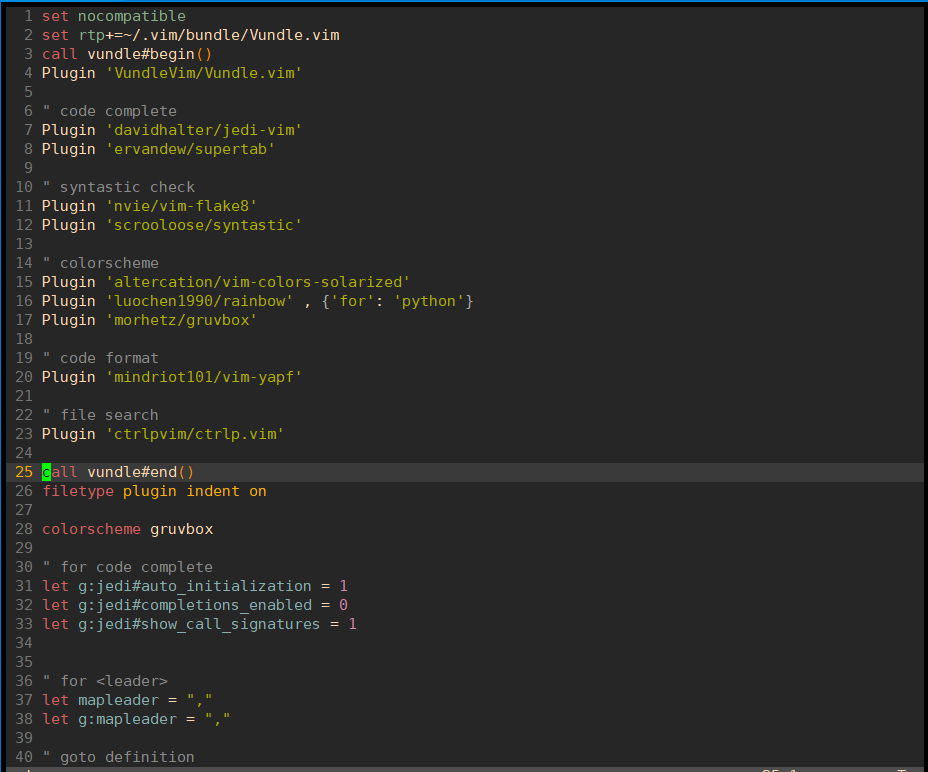
使用比较简单,主要是flake8和jedi的使用
flake8用于检查代码,编辑完后按快捷键F7进行检查
jedi用于代码补全和跳转,在函数名或者类名处按下, + d会跳转到定义处
ctrp用于文件搜索和跳转,按下, + f 调出搜索框,输入文件名进行搜索,按下, + b调出缓冲区文件,此快捷键配合
, + d可以在定义处和调用处来回跳转,非常好用
zsh配置
zsh是区别于bash的一种shell,比bash更好用
安装zsh
yum install zsh
oh-my-zsh是基于zsh的一个主题,可以在其官网上下载,地址:
以下两种方式任选一种安装
# 选择其一即可
sh -c "$(curl -fsSL https://raw.github.com/ohmyzsh/ohmyzsh/master/tools/install.sh)"
sh -c "$(wget https://raw.github.com/ohmyzsh/ohmyzsh/master/tools/install.sh -O -)"
配置.zshrc
# If you come from bash you might have to change your $PATH.
# export PATH=$HOME/bin:/usr/local/bin:$PATH
# Path to your oh-my-zsh installation.
export ZSH="/root/.oh-my-zsh"
# Set name of the theme to load --- if set to "random", it will
# load a random theme each time oh-my-zsh is loaded, in which case,
# to know which specific one was loaded, run: echo $RANDOM_THEME
# See https://github.com/ohmyzsh/ohmyzsh/wiki/Themes
ZSH_THEME="robbyrussell"
# Set list of themes to pick from when loading at random
# Setting this variable when ZSH_THEME=random will cause zsh to load
# a theme from this variable instead of looking in ~/.oh-my-zsh/themes/
# If set to an empty array, this variable will have no effect.
# ZSH_THEME_RANDOM_CANDIDATES=( "robbyrussell" "agnoster" )
# Uncomment the following line to use case-sensitive completion.
# CASE_SENSITIVE="true"
# Uncomment the following line to use hyphen-insensitive completion.
# Case-sensitive completion must be off. _ and - will be interchangeable.
# HYPHEN_INSENSITIVE="true"
# Uncomment the following line to disable bi-weekly auto-update checks.
# DISABLE_AUTO_UPDATE="true"
# Uncomment the following line to automatically update without prompting.
# DISABLE_UPDATE_PROMPT="true"
# Uncomment the following line to change how often to auto-update (in days).
# export UPDATE_ZSH_DAYS=13
# Uncomment the following line if pasting URLs and other text is messed up.
# DISABLE_MAGIC_FUNCTIONS=true
# Uncomment the following line to disable colors in ls.
# DISABLE_LS_COLORS="true"
# Uncomment the following line to disable auto-setting terminal title.
# DISABLE_AUTO_TITLE="true"
# Uncomment the following line to enable command auto-correction.
# ENABLE_CORRECTION="true"
# Uncomment the following line to display red dots whilst waiting for completion.
# COMPLETION_WAITING_DOTS="true"
# Uncomment the following line if you want to disable marking untracked files
# under VCS as dirty. This makes repository status check for large repositories
# much, much faster.
# DISABLE_UNTRACKED_FILES_DIRTY="true"
# Uncomment the following line if you want to change the command execution time
# stamp shown in the history command output.
# You can set one of the optional three formats:
# "mm/dd/yyyy"|"dd.mm.yyyy"|"yyyy-mm-dd"
# or set a custom format using the strftime function format specifications,
# see 'man strftime' for details.
# HIST_STAMPS="mm/dd/yyyy"
# Would you like to use another custom folder than $ZSH/custom?
# ZSH_CUSTOM=/path/to/new-custom-folder
# Which plugins would you like to load?
# Standard plugins can be found in ~/.oh-my-zsh/plugins/*
# Custom plugins may be added to ~/.oh-my-zsh/custom/plugins/
# Example format: plugins=(rails git textmate ruby lighthouse)
# Add wisely, as too many plugins slow down shell startup.
plugins=(
git
history
zsh-syntax-highlighting
zsh-completions
extract
)
export LC_ALL=en_US.UTF-8
export LANG=en_US.UTF-8
source ~/.zsh/zsh-autosuggestions/zsh-autosuggestions.zsh
bindkey ',' autosuggest-accept
source $ZSH/oh-my-zsh.sh
unsetopt share_history
# User configuration
# export MANPATH="/usr/local/man:$MANPATH"
# You may need to manually set your language environment
# export LANG=en_US.UTF-8
# Preferred editor for local and remote sessions
# if [[ -n $SSH_CONNECTION ]]; then
# export EDITOR='vim'
# else
# export EDITOR='mvim'
# fi
# Compilation flags
# export ARCHFLAGS="-arch x86_64"
# Set personal aliases, overriding those provided by oh-my-zsh libs,
# plugins, and themes. Aliases can be placed here, though oh-my-zsh
# users are encouraged to define aliases within the ZSH_CUSTOM folder.
# For a full list of active aliases, run `alias`.
#
# Example aliases
# alias zshconfig="mate ~/.zshrc"
# alias ohmyzsh="mate ~/.oh-my-zsh"
export TERM=xterm-256color
ZSH_AUTOSUGGEST_HIGHLIGHT_STYLE='fg=247'
# for autojump
[[ -s ~/.autojump/etc/profile.d/autojump.sh ]] && . ~/.autojump/etc/profile.d/autojump.sh
上面我们自己配置了一些插件,需要手动下载
安装zsh-autosuggestions
git clone git://github.com/zsh-users/zsh-autosuggestions /root/.zsh/zsh-autosuggestions
安装zsh-syntax-highlighting和zsh-completions
cd ~/.oh-my-zsh/plugins
git clone https://github.com/zsh-users/zsh-syntax-highlighting.git
git clone https://github.com/zsh-users/zsh-completions.git
刷新.zshrc文件
source ~/.zshrc
#### 使用
上面步骤完成后,就可以愉快地使用啦,效果如下图

提示符会显示当前的仓库和分支名,命令行也会自动补全,非常好用
### git配置
原始的git没有颜色区分,看着不舒服,在~/.gitconfig里可以配置颜色,这样git status和git diff就能很容易地看出修改来了
[user]
email = handsome@gmail.com
name = handsome
[alias]
br = branch
[color]
branch = auto
diff = auto
status = auto
[color "branch"]
current = green
local = white
remote = green
[color "diff"]
meta = yellow bold
frag = magenta bold
old = red bold
new = green bold
[color "status"]
added = green
changed = red
untracked = red
git的使用效果留给大家自己去体验哈哈
这就是我自己的配置,如果大家有更好的配置可以告知我~
vim + oh-my-zsh + git搭建开发环境的更多相关文章
- python Day 1 - 搭建开发环境
搭建开发环境 首先,确认系统安装的Python版本是2.7.x: $ python --version Python 2.7.5 然后,安装开发Web App需要的第三方库: 前端模板引擎jinja2 ...
- Sublime Text3 + Golang搭建开发环境
Sublime Text3 + Golang搭建开发环境 http://blog.csdn.net/aqiang912/article/details/46775409 1.安装git 因为golan ...
- 一、React Native 搭建开发环境(1)(Mac OS - IOS项目)
React Native是Facebook推出的一个开发IOS和安卓APP的技术.至于更多的详情,这里不再描述,大家可以自行百度它的定义. 目的: 由于我想在一台电脑上同时开发IOS和Android两 ...
- 深入浅出Docker(五):基于Fig搭建开发环境
概述 在搭建开发环境时,我们都希望搭建过程能够简单,并且一劳永逸,其他的同事可以复用已经搭建好的开发环境以节省开发时间.而在搭建开发环境时,我们经常会被复杂的配置以及重复的下载安装所困扰.在Docke ...
- 一、React Native 搭建开发环境(1)(Mac OS - IOS项目篇)
React Native是Facebook推出的一个开发IOS和安卓APP的技术.至于更多的详情,这里不再描述,大家可以自行百度它的定义. 原因:由于我想在一台电脑上同时开发IOS和Android两个 ...
- React Native从零到一搭建开发环境
React Native从零到一搭建开发环境 ReactNative环境搭建 安装Homebrew 安装rvm 安装nvm 安装node 安装react-native-cli 安装watchman i ...
- ESP32 LyraT音频开发板试玩(一):搭建开发环境
我是卓波,很高兴你来看我的博客. 系列文章: ESP32 LyraT音频开发板试玩(一):搭建开发环境 ESP32 LyraT音频开发板试玩(二):播放音乐 关于ESP32的开发环境搭建,官方有教程, ...
- PYTHON --WebAPP项目转载(廖雪峰) -- Day 1 -- 搭建开发环境
Day 1 - 搭建开发环境 搭建开发环境 首先,确认系统安装的Python版本是3.5.x: $ python3 --version Python 3.5.1 然后,用pip安装开发Web Ap ...
- Linux程序设计(搭建开发环境--curses)
看官们.咱们今天要说的内容.是前面内容的一点小补充,详细的内容是:安装curses开发包.以搭建 开发环境.闲话休说,言归正转. 我们在前面说过搭建开发环境的内容,主要说了开发环境中的GCC和VIM, ...
随机推荐
- svn clean up
1.下载sqlite3.exe 2.找到你项目的.svn文件,查看是否存在wc.db3.将sqlite3.exe放到.svn的同级目录4.启动cmd执行sqlite3 .svn/wc.db " ...
- 1、Ubuntu linux下同步windows火狐foxfire 浏览器收藏夹问题
最近在ubuntu系统中使用自带的firefox浏览器,发现有一些问题,比如登陆后,书签,历史记录等,原本在windows下同步的数据无法同步,添加书签的功能也无法使用. 经过查询资料后得知,unbu ...
- IDEA配置之tomcat相关配置
1. tomcat起服务时, 日志乱码 -server -XX:PermSize=512M -XX:MaxPermSize=1024m -Dfile.encoding=UTF-8 设置tomcat参数
- linux 从远程服务器拷贝文件
1.从服务器复制文件到本地: scp root@192.168.1.100:/data/test.txt /home/myfile/ 2.从服务器复制文件夹到本地: scp -r root@192.1 ...
- Laravel 最佳实践
单一职责原则 一个类和一个方法应该只有一个责任. 例如: public function getFullNameAttribute() { if (auth()->user() &&am ...
- Linux:PS查看进程信息,和查看tomcat内存等信息
版权声明:本文为博主原创文章,遵循CC 4.0 BY-SA版权协议,转载请附上原文出处链接和本声明. 本文链接:https://blog.csdn.net/fly910905/article/deta ...
- 基于APM实现RPC服务和消息队列的指定消费
本文内容是基于公司现有框架整理的一篇专利文章.该框架包含完整的一套DevOps流程,包括工单系统(容器申请.服务部署等)\配置中心\路由配置中心\服务治理平台\消息治理平台\葛朗台(基于Docker+ ...
- regex 正则分割字符串
string _content=adak.sjdkajskj爱25教:师的656教案时; string en=@"\.|56|25";//单个[asj]分别以a,s,j为分隔符. ...
- c#本地文件配置xml
/// <summary> /// 处理xml文件 /// </summary> public class HandelXmlFile { private string _co ...
- css流程图
图片链接:https://mp.processon.com/view/link/5da65435e4b0ea86c2b1fb05 之前是图片链接是有点问题,不知道什么原因被删除了,现在已经更新了,如 ...
