如何设置 QEMU 输出到控制台并使用 Shell 脚本自动化
如何设置 QEMU 输出到控制台并使用 Shell 脚本自动化
原文:How to Setup QEMU Output to Console and Automate Using Shell Script
Preface
While struggling to automate QEMU guest (communicate and control with the shell scripts), I faced with a lot of incomplete, partially working solutions around the internet. Now I've got a pretty decent collection of working recipes to tune up a QEMU guest, so I decided to organize all that stuff here, and it could be definitely useful for anyone else. Each scenario has been tested on the binaries, links on which I put below in the annex: Binaries used in examples, so you could check it out on your own.
Contents
- Input/output to the host terminal
- Early boot messages in the host terminal
- Input/output through a
named pipe(file) - Automate QEMU guest using
expecttool - Automate QEMU guest using
ssh - Binaries used in examples
1. Input/output to the host terminal
-serial stdio
qemu-system-x86_64 -serial stdio wheezy.qcow2
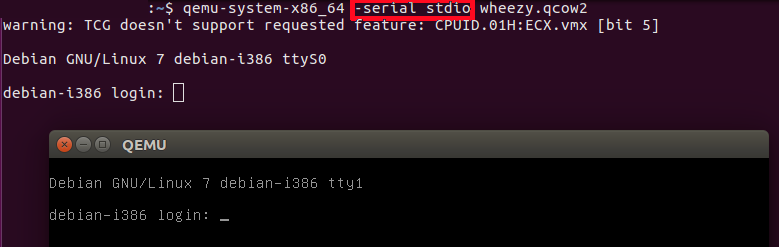
-serial stdio redirects the virtual serial port to the host's terminal input/output. You will see a welcome string after a successful boot.
-nographic
qemu-system-x86_64 -nographic wheezy.qcow2
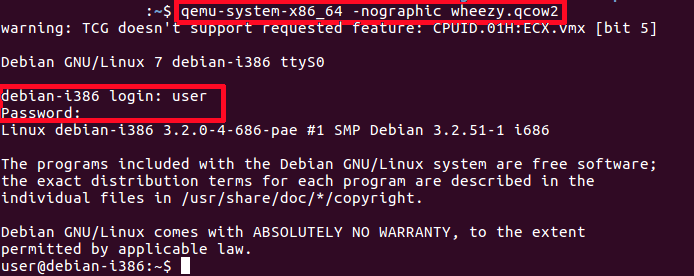
-nographic does the same as "-serial stdio" and also hides a QEMU's graphical window.
Cautions:
You will not see any early boot logs in the host's console. To get them, see Early boot messages in the host terminal below.
To exit the guest system without GUI, using stdio redirected to the terminal, login as a root (user:
root
, password:
root
) and shutdown the system (wait after that for a while):
# Guest
shutdown -h now
2. Early boot messages in the host terminal
console=ttyS0
If you want to see early boot logs, you should pass console=ttyS0 parameter to a Linux kernel command line:
qemu-system-x86_64 -nographic -kernel vmlinuz -hda wheezy.img -append "root=/dev/sda console=ttyS0"
or
qemu-system-x86_64 -serial stdio -kernel vmlinuz -hda wheezy.img -append "root=/dev/sda console=ttyS0"
or
qemu-system-x86_64 -serial stdio wheezy.qcow2
# 1. Wait for a GRUB menu to show.
# 2. Press `e`.
# 3. Find the line starting with "linux".
# 4. Add "console=ttyS0".
*qemu-system-x86_64 -serial stdio -kernel vmlinuz -hda wheezy.img -append "root=/dev/sda console=ttyS0"*:
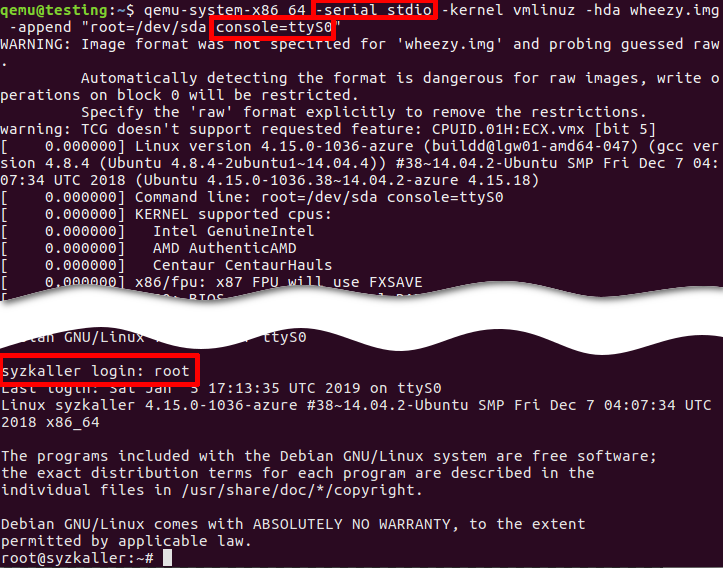
- -serial stdio or -nographic redirects input/output to the current terminal.
- -append "root=/dev/sda console=ttyS0":
console=ttyS0forces the guest kernel to send output to the first UART serial port ttyS0, which is redirected to the host by the-serial stdiooption, androot=/dev/sdapoints the kernel to use a /dev/sda device to load the wheezy.img.
Other options:
- -kernel vmlinuz loads the kernel from the local "./vmlinuz" file.
- -hda wheezy.img is a raw image which is suitable for booting with vmlinuz binary (wheezy.qcow2 won't be recognized in the block device).
3. Input/output through a named pipe (file)
Create a named pipe
mkfifo /tmp/guest.in /tmp/guest.out
Start QEMU
qemu-system-x86_64 -serial pipe:/tmp/guest -kernel vmlinuz -hda wheezy.img -append "root=/dev/sda console=ttyS0"
-serial pipe:/tmp/guest redirects a guest's output to a /tmp/guest.out and allows to send input from host to guest via /tmp/guest.in.
Take an output from the guest
cat /tmp/guest.out
Send a command to the guest
When login screen appears, send a login string:
printf "root\n" > /tmp/guest.in
Wait until some string
Wait until SSH Daemon starts.
while read line; do
echo "${line}"
if [[ ${line} == *"Secure Shell server: sshd"* ]]; then
break;
fi
done < /tmp/quest.out
4. Automate QEMU guest using expect tool
Install "expect" tool
sudo apt install expect
Create an expect script
example.exp:
#!/usr/bin/expect -f
# Wait enough (forever) until a long-time boot
set timeout -1
# Start the guest VM
spawn qemu-system-x86_64 -serial stdio wheezy.qcow2
expect "login: "
send "root\n"
expect "Password: "
send "root\n"
expect "# "
send "shutdown -h now"
Original script is found there: https://stacoverflow.com/questions/314613/qemu-guest-automation, but be careful, symbol of quotes “ (which is not a ") in the original stackoverflow answer cannot be recognized by the expect utility (send "root\n").
Execute "expect" script
chmod +x example.exp
./example.exp
5. Automate QEMU guest using ssh
Set up port forwarding
qemu-system-x86_64 -netdev user,id=net0,hostfwd=tcp::10022-:22 -device e1000,netdev=net0 wheezy.qcow2
Connect via ssh
ssh root@localhost -p 10022 'uptime; ls; echo Test;'
To apply server's public key automatically use
-o "StrictHostKeyChecking no"
:
ssh root@localhost -p 10022 -o "StrictHostKeyChecking no" 'uptime; ls; echo Test;'
Troubleshooting
QEMU guest has to be able to recognize a network card device (NIC, Network Interface Card):
-netdev user,id=net0 -device e1000,netdev=net0
.
# Without port forwarding
qemu-system-x86_64 -netdev user,id=net0 -device e1000,netdev=net0 wheezy.qcow2
Boot and check that the new interface has appeared on the guest system:
# Guest
ifconfig -a
Linux kernel on the guest must support a network card emulated by QEMU. In the opposite case the guest won't get a new Ethernet interface. After booting you should find "eth0" (running broadcast device, not loopback) on the guest. It depends solely on the guest Linux kernel and on the kernel modules.
Check the
10022
port on the host:
# Host
netstat -tanp | grep 10022
tcp 0 0 0.0.0.0:10022 0.0.0.0:* LISTEN 16589/qemu-system-x
Check the
22
port on the guest:
# Guest
netstat -tanp | grep 22
tcp 0 0 0.0.0.0:22 0.0.0.0:* LISTEN 2430/sshd
You can forward
telnet
port
23
and verify the connection:
qemu-system-x86_64 -netdev user,id=net0,hostfwd=tcp::10023-:23 -device e1000,netdev=net0 wheezy.qcow2
Guest (server):
# Guest
nc -v -l -p 23
Listening on [0.0.0.0] (family 0, port 23)
Host (client):
# Host
echo asdf | nc localhost 10023
Establish passwordless login via ssh
Generate host SSH keys:
# Host
ssh-keygen -b 2048 -t rsa -q -N "" -f ./qemukey
Set up a public key to the guest as a trusted (authorized) key.
Via
ssh-copy-id
You need a root with password. You the guest root is passwordless, go to the guest system and set up the password:
# Guest
sudo passwd
Send the generated public key:
# Host
ssh-copy-id -p 10022 -i ~/.ssh/qemukey root@localhost
Reset the password in the guest system:
# Guest
sudo passwd -l root
Manually
Send a public key via
scp
:
# Host
scp -P 10022 ./qemukey.pub root@localhost:/root/.ssh/
Login to the guest and set up new authorized key:
# Guest
cat /root/.ssh/qemukey.pub >> /root/.ssh/authorized_keys
/etc/init.d/ssh restart
Or mount device locally, put the public key to the .ssh directory, and concatenate to authorized_keys.
Fix the
/etc/ssh/sshd_config
on the guest:
PasswordAuthentication no
PermitRootLogin without-password
Restart SSH daemon on the guest:
# Guest
/etc/init.d/ssh restart
Connect via ssh:
# Host
ssh root@localhost -p 10022 -i ./qemukey
Viola! You don't need the password and you can automate the remote QEMU guest.
Binaries used in the examples
- wheezy.qcow2 (i386)
- bootable Debian "Wheezy" image a QEMU copy-on-write format. Login/password: "root"/"root", and "user"/"user".
wget https://people.debian.org/~aurel32/qemu/i386/debian_wheezy_i386_standard.qcow2 -O wheezy.qcow2
- wheezy.img (i386)
- non-bootable Debian "Wheezy" image (without kernel) to use with own kernel (
-kernel vmlinuz
).
wget https://storage.googleapis.com/syzkaller/wheezy.img
- vmlinuz (i386)
- compressed bootable Linux kernel. Options:
Build from the scratch: Build Android Kernel and Run on QEMU with Minimal Environment: Step by Step.
Download from Ubuntu repository (
WARNING!
Port forwarding will NOT work):
wget http://security.ubuntu.com/ubuntu/pool/main/l/linux-signed-azure/linux-image-4.15.0-1036-azure_4.15.0-1036.38~14.04.2_amd64.deb
ar x linux-image-4.15.0-1036-azure_4.15.0-1036.38~14.04.2_amd64.deb
tar xf data.tar.xz ./boot/vmlinuz-4.15.0-1036-azure
cp ./boot/vmlinuz-4.15.0-1036-azure ./vmlinuz
You can try your host's linux kernel passing one to the QEMU guest (
WARNING!
You could have problems either with port forwarding, or with a block device):
sudo cp /boot/vmlinuz-$(uname -r) ./
WARNING!
Ubuntu's
vmlinuz
doesn't contain drivers for QEMU emulated network card devices (NIC). Debian's
vmlinuz
doesn't have prebuilt drivers to load a raw image from
/dev/sda
device.
如何设置 QEMU 输出到控制台并使用 Shell 脚本自动化的更多相关文章
- .NET Core的日志[2]:将日志输出到控制台
对于一个控制台应用,比如采用控制台应用作为宿主的ASP.NET Core应用,我们可以将记录的日志直接输出到控制台上.针对控制台的Logger是一个类型为ConsoleLogger的对象,Consol ...
- 问题:C#控制台程序参数;结果:设置与读取C#控制台应用程序Main函数中的参数args
设置与读取C#控制台应用程序Main函数中的参数args 在项目属性面版->调试->命令行参数设置.空格分隔.读取:string[] str = Environment.GetComman ...
- slf4j日志只输出到控制台,没输出到日志文件
最近使用SLF4J遇到了一个比较头疼的坑,日志输出到控制台没有问题,但是始终没有输出到日志文件.无论怎麽修改日志配置,始终是老样子. 有一种绝望,是各种百度.google却还是解决不了问题..直到我在 ...
- Spark日志,及设置日志输出级别
Spark日志,及设置日志输出级别 1.全局应用设置 2.局部应用设置日志输出级别 3.Spark log4j.properties配置详解与实例(摘录于铭霏的记事本) 文章内容来源: 作者:大葱拌豆 ...
- Eclipse对printf()不能输出到控制台的解决方法
方案1: 在main 语句中加一条 setbuf(stdout,NULL); 这个即可. 在ecplise下使用cdt开发c程序,发现运行后终端没有输出,停止后会输出,通过在main中添加 setbu ...
- Java基础知识强化之集合框架笔记49:键盘录入5个学生信息(姓名,语文成绩,数学成绩,英语成绩)按照总分从高到低输出到控制台
1. 键盘录入5个学生信息(姓名,语文成绩,数学成绩,英语成绩)按照总分从高到低输出到控制台: 分析: A: 定义学生类 B: 创建一个TreeSet集合 C: 总分从高到底如何实现 ...
- 安卓调试工具adb返回的png截图,直接输出到控制台的修复问题
原始出处:www.cnblogs.com/Charltsing/p/adbpngfix.html QQ:564955427 adb由于兼容性问题,会把0a替换成0d0a输出到控制台,这会造成png图片 ...
- 终于解决 xUnit.net 测试中无法输出到控制台的问题
2018-8-2 更新:今天发现在 git bash 中用 dotnet test 运行 xunit 测试可以正常输出到控制台,只是在 PowerShell 与 Windows 命令行中有这个问题. ...
- 重定向、feed输出:控制台输出的内容存放到文件
重定向.feed输出:控制台输出的内容存放到文件 1.重定向 os.system('wget -r -p -np -k http://www.baidu.com/ -o wget.log' ) 2.f ...
- java fastjson 设置全局输出name最小化
1.通过自定义Filter实现 https://github.com/alibaba/fastjson/wiki/SerializeFilter public class JackJsonLowCas ...
随机推荐
- 在线程中使用Spring的Bean的方法、不推荐把“线程”注入到Spring
一.不推荐把"线程"注入到spring 将线程注入到Spring容器中并不是一个常见的做法,而且通常也不推荐这样做,原因如下: 生命周期管理困难: Spring管理的Bean生命周 ...
- R2_ES中数据的存储测试
基本概念:ES(一): 架构及原理 关系数据库 ⇒ 数据库 ⇒ 表 ⇒ 行 ⇒ 列(Columns) Elasticsearch ⇒ 索引(Index) ⇒ 类型(Type) ⇒ 文档(Documen ...
- 检索增强生成RAG-书生浦语大模型实战营学习笔记3&大语言模型8
大语言模型学习-8.检索增强生成RAG 书生浦语大模型实战营学习笔记3 本文主要涉及检索增强生成相关基础知识,也包括第二期实战营的第3课的内容 动机 当今大语言模型存在幻觉现象,即大模型会无意义或不忠 ...
- Swift实现判断目录下是否存在指定文件功能
本文主要讲解以下这段名为 isDataJsonFilePathExists 的私有函数的 Swift 代码实现细节,该函数的作用是检查指定文件或文件夹是否存在,其返回值类型为 Bool 类型,如果存在 ...
- Kubernetes(K8S)安装
Kubermetes (K8S) 安装 参考文档: 官方文档: https://kubernetes.io/zh-cn/docs/concepts/overview/components/#node- ...
- d3d12龙书阅读----绘制几何体(下)
d3d12龙书阅读----绘制几何体(下) 本节在上一节的基础上,对整个绘制过程进行优化,将绘制单个几何体的内容拓展到了多个几何体,同时对根签名进行了进一步地探索. 帧资源 在之前绘制每帧的结尾,我们 ...
- 圣诞快乐 - Splashtop 2020 年回顾及未来展望
我们很高兴 Splashtop 的远程访问解决方案能够在这个充满挑战的时期为全球的组织和教育机构提供帮助. 实际上,2020 年 Splashtop 的每日使用量增加了400%!不仅如此,我们还增 ...
- 策略梯度玩 cartpole 游戏,强化学习代替PID算法控制平衡杆
cartpole游戏,车上顶着一个自由摆动的杆子,实现杆子的平衡,杆子每次倒向一端车就开始移动让杆子保持动态直立的状态,策略函数使用一个两层的简单神经网络,输入状态有4个,车位置,车速度,杆角度,杆速 ...
- Dapr 与 .NET Aspire 结合使用获得无与伦比的本地开发体验
Dapr 提供了一组构建块,用于抽象分布式系统中常用的概念.这包括服务.缓存.工作流.复原能力.机密管理等之间的安全同步和异步通信.不必自己实现这些功能,可以消除样板,降低复杂性,并允许您专注于开发业 ...
- aspnetcore插件开发dll热加载 二
这一篇文章应该是个总结. 投简历的时候是不是有人问我有没有abp的开发经历,汗颜! 在各位大神的尝试及自己的总结下,还是实现了业务和主机服务分离,通过dll动态的加载卸载,控制器动态的删除添加. 项目 ...
