WeifenLuo.WinFormsUI.Docking"的使用 z
在伍华聪的博客中,看到布局控件"WeifenLuo.WinFormsUI.Docking",发现的确是一个非常棒的开源控件,用过的人都深有体会,该控件之强大、美观、不亚于商业控件。而且控件使用也是比较简单的今天在这里,我想与大家一起分这一伟大的控件。有兴趣的同学,可以一同探讨与学习一下,否则就略过吧。
一、引用方法:
1.建立一个WinForm工程,默认生成了一个WinForm窗体。
2.引用—>添加引用—>浏览—>weiFenLuo.winFormsUI.Docking.dll。
3.窗体属性IsMdiContainer:True。
4.工具箱—>右键—>选择项—>.net组件—>浏览—>weiFenLuo.winFormsUI.Docking.dll—>在工具箱出现dockPanel。
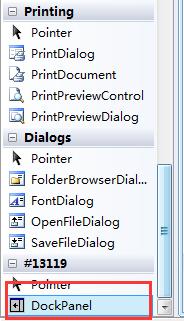
5.将dockPanel拖到窗体上,设置Dock属性,我设置的是:Fill。在这里要注意,在先增加菜单工具条,后增加dockpanel否则,会出现布局介面显示不全的问题。
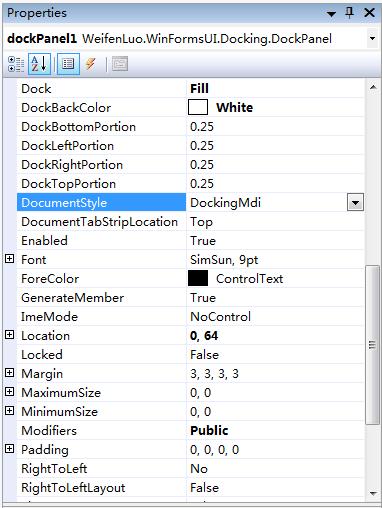
以下为具体的设计介面:
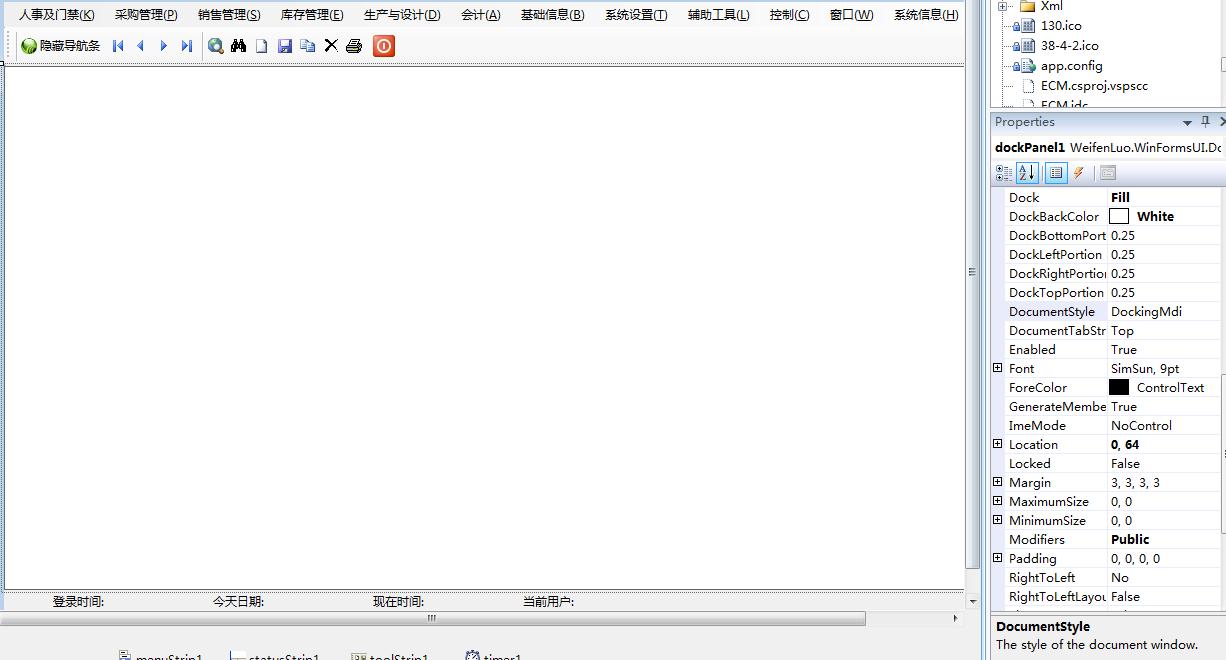
左侧加入一窗体,并设计成outlookbar的样式。它其实也是在一个停靠的窗体中的,继承自WeifenLuo.WinFormsUI.Docking.DockContent
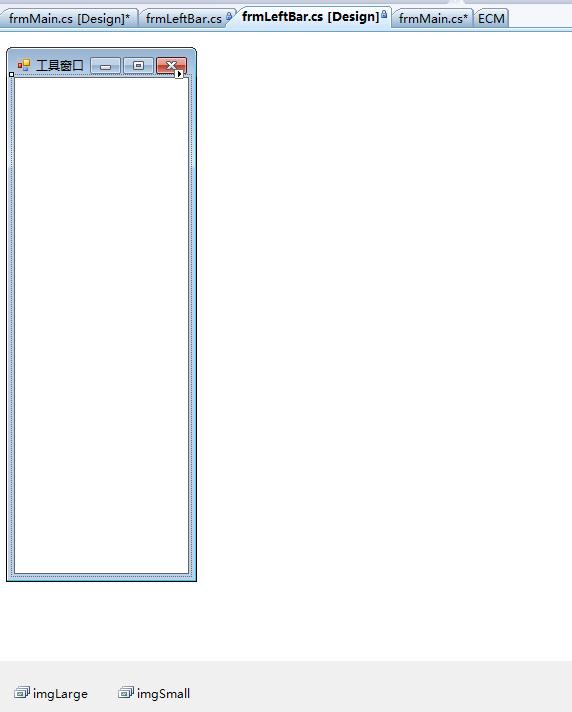
二、加入其它两个控件配合介面的设计:(UtilityLibrary+ IrisSkin2)
UtilityLibrary.dll为可以产生outlookbar这样的效果
IrisSkin2.dll为引入皮肤控件
三.设计完成后的介面如下:
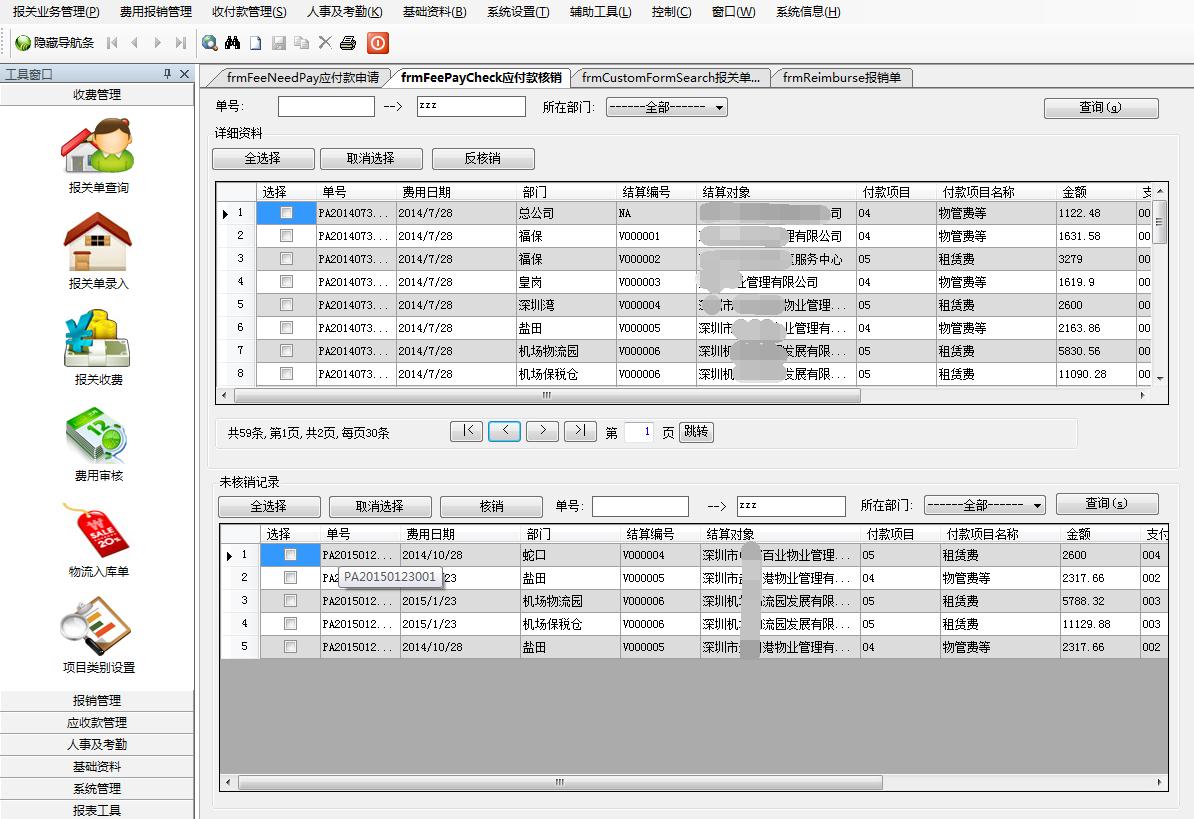
四.其它部分就是代码部分:
.frmmain.cs部分:
private string m_strConfigFile;
private DeserializeDockContent m_deserializeDockContent;
public frmMain()
{
InitializeComponent();
InitializeLeftBar();
}
private void InitializeLeftBar()
{
m_deserializeDockContent = new DeserializeDockContent(GetContentFromPersistString);
frmTemp = this;
m_strConfigFile = Path.Combine(Path.GetDirectoryName(Application.ExecutablePath), "DockPanel.config");
m_deserializeDockContent = new DeserializeDockContent(GetContentFromPersistString);
}
private IDockContent GetContentFromPersistString(string persistString)
{
if (persistString == typeof(frmLeftBar).ToString())
{
return frmLeftBar;
}
else
{
// 可以加的其它子窗体
return null;
}
} .加载主窗口
private void frmMain_Load(object sender, EventArgs e)
{
globalcolor = System.Drawing.Color.FromArgb(Convert.ToInt32(W1.LoadXmlFileValue("config.xml", "Color", "UserColor")));
globalcolor2 = System.Drawing.Color.FromArgb(Convert.ToInt32(W1.LoadXmlFileValue("config.xml", "Color", "IMColor")));
CreditControl = Convert.ToBoolean(C_BaseInfo.GetsysConf().Tables[].Rows[]["CreditControl"]);
//设置时间和日期
tssl1.Text = "今天日期:" + DateTime.Now.ToString("yyyy-MM-dd");
tssl2.Text = "登录时间:" + System.DateTime.Now.ToLongTimeString();
tsslLoginUser.Text = "当前用户:" + " " + frmLogin.C_UserInfo.SysUser;
MenuStrip ms = (MenuStrip)this.Controls["menuStrip1"];
ArrayList arr = new ArrayList();
dsright = C_BaseInfo.UserRight(frmLogin.C_UserInfo);
GetMenuAllName(arr, null, , ms);//调用递归函数
if (File.Exists(m_strConfigFile))
{
dockPanel1.LoadFromXml(m_strConfigFile, m_deserializeDockContent);
}
frmLeftBar.Show(this.dockPanel1, DockState.DockLeft);
this.dockPanel1.BackgroundImage = global::ECM.Properties.Resources.cable_16_92; }
.显示子窗口
private ECM.Purchase.frmPO frmpo = null;
private void mnuPO_Click(object sender, EventArgs e)
{
if (FindFormName("frmPO") == null)
{
frmpo = new ECM.Purchase.frmPO(this);
frmpo.MdiParent = this;
frmpo.Show(frmMain.frmTemp.dockPanel1);
frmpo.Focus();
}
else
{
Form f = FindFormName("frmPO") as Form;
f.Focus();
} }
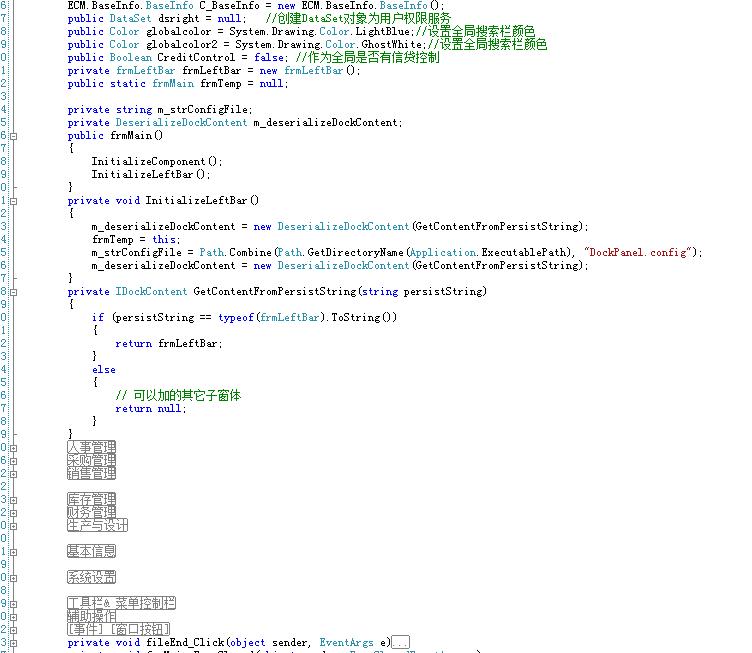
以下为其它同学编写有关该控件的技术文档,供大家参考
1. DockPanel的一点点改进:
在浏览网上的一些技术文章发现,的确有些地方还是可以进一步改进,如当双击Tab时,原先是直接把当前Tab所表示的这个窗体,从主窗体的框架上分离现来,成为一个浮动的窗体。这不是我们想要的,有些同学修改源代码,把它改成了双击关闭。(测试Ok)
以下链接为官方共享代码的出处,大家可以利用svn下载到最新的代码。所有的修改全部建立在源代码基础上的
http://sourceforge.net/projects/dockpanelsuite
双击关闭标签代码 主要是修改 DockPaneStripBase.cs 类里的protected override void WndProc(ref Message m)函数 代码如下
在DockPaneStripBase.cs 的WndProc方法里,对于左键双击消息重新作了处理(下面注释掉的一行是原先的写法,它下面那行是改的):
[SecurityPermission(SecurityAction.LinkDemand, Flags = SecurityPermissionFlag.UnmanagedCode)]
protected override void WndProc(ref Message m)
{
if (m.Msg == (int)Win32.Msgs.WM_LBUTTONDBLCLK)
{
base.WndProc(ref m);
int index = HitTest();
if (DockPane.DockPanel.AllowEndUserDocking && index != -)
{
IDockContent content = Tabs[index].Content;
//if (content.DockHandler.CheckDockState(!content.DockHandler.IsFloat) != DockState.Unknown)
//content.DockHandler.IsFloat = !content.DockHandler.IsFloat; //这句表示窗口还原初始大小并且脱离任何停靠
if (content.DockHandler.HideOnClose)
content.DockHandler.Hide();//隐藏
else
content.DockHandler.Close(); //关闭
}
return;
}
base.WndProc(ref m);
return;
}
2、很多窗体都在Tab中有个右键菜单,右击的里面有关闭,所以最好继承一下DockContent,让其它窗体只要继承这个就有了这个右键菜单,在里面加入ContextMenuStrip菜单工具并加入关闭全部关闭除此之外全部关闭三个菜单(这个我是从网上其它网友处复制出来的,未作测试)
/// <summary>
/// 很多窗体都在Tab中有个右键菜单,右击的里面有关闭,所以最好继承一下DockContent,
/// 让其它窗体只要继承这个就有了这个右键菜单
/// </summary>
public class DockContentEx : DockContent
{
//在标签上点击右键显示关闭菜单
public DockContentEx( )
{
System.Windows.Forms.ContextMenuStrip cms = new System.Windows.Forms.ContextMenuStrip();
//
// tsmiClose
//
System.Windows.Forms.ToolStripMenuItem tsmiClose = new System.Windows.Forms.ToolStripMenuItem();
tsmiClose.Name = "cms";
tsmiClose.Size = new System.Drawing.Size(, );
tsmiClose.Text = "关闭";
tsmiClose.Click += new System.EventHandler(this.tsmiClose_Click);
//
// tsmiALLClose
//
System.Windows.Forms.ToolStripMenuItem tsmiALLClose = new System.Windows.Forms.ToolStripMenuItem();
tsmiALLClose.Name = "cms";
tsmiALLClose.Size = new System.Drawing.Size(, );
tsmiALLClose.Text = "全部关闭";
tsmiALLClose.Click += new System.EventHandler(this.tsmiALLClose_Click);
//
// tsmiApartFromClose
//
System.Windows.Forms.ToolStripMenuItem tsmiApartFromClose = new System.Windows.Forms.ToolStripMenuItem();
tsmiApartFromClose.Name = "cms";
tsmiApartFromClose.Size = new System.Drawing.Size(, );
tsmiApartFromClose.Text = "除此之外全部关闭";
tsmiApartFromClose.Click += new System.EventHandler(this.tsmiApartFromClose_Click);
//
// tsmiClose
//
cms.Items.AddRange(new System.Windows.Forms.ToolStripItem[] {
tsmiClose,tsmiApartFromClose,tsmiALLClose});
cms.Name = "tsmiClose";
cms.Size = new System.Drawing.Size(, );
this.TabPageContextMenuStrip = cms;
}
private void tsmiClose_Click(object sender, EventArgs e)
{
this.Close();
}
private void tsmiALLClose_Click(object sender, EventArgs e)
{
DockContentCollection contents = DockPanel.Contents;
int num = ;
while (num < contents.Count)
{
if (contents[num].DockHandler.DockState == DockState.Document)
{
contents[num].DockHandler.Hide();
}
else
{
num++;
}
}
}
private void tsmiApartFromClose_Click(object sender, EventArgs e)
{
DockContentCollection contents = DockPanel.Contents;
int num = ;
while (num < contents.Count)
{
if (contents[num].DockHandler.DockState == DockState.Document && DockPanel.ActiveContent != contents[num])
{
contents[num].DockHandler.Hide();
}
else
{
num++;
}
}
}
}
以下为其它同学编写有关该控件的技术文档,供大家参考
http://www.cnblogs.com/luomingui/archive/2013/09/19/3329763.html
http://blog.csdn.net/dqvega/article/details/7594923
以下是修改后的dll供大家下载:
http://download.csdn.net/detail/shilei07068124/4506742
在伍华聪的博客中,看到布局控件"WeifenLuo.WinFormsUI.Docking",发现的确是一个非常棒的开源控件,用过的人都深有体会,该控件之强大、美观、不亚于商业控件。而且控件使用也是比较简单的今天在这里,我想与大家一起分这一伟大的控件。有兴趣的同学,可以一同探讨与学习一下,否则就略过吧。
一、引用方法:
1.建立一个WinForm工程,默认生成了一个WinForm窗体。
2.引用—>添加引用—>浏览—>weiFenLuo.winFormsUI.Docking.dll。
3.窗体属性IsMdiContainer:True。
4.工具箱—>右键—>选择项—>.net组件—>浏览—>weiFenLuo.winFormsUI.Docking.dll—>在工具箱出现dockPanel。
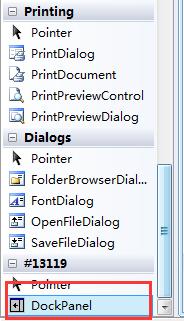
5.将dockPanel拖到窗体上,设置Dock属性,我设置的是:Fill。在这里要注意,在先增加菜单工具条,后增加dockpanel否则,会出现布局介面显示不全的问题。
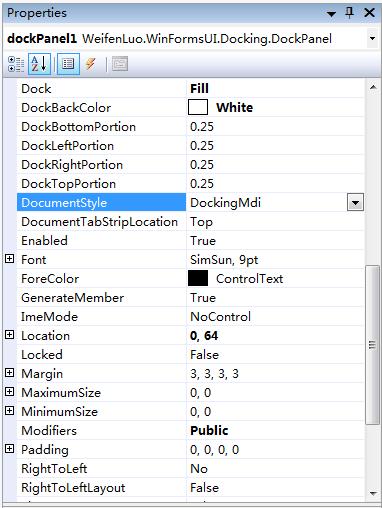
以下为具体的设计介面:
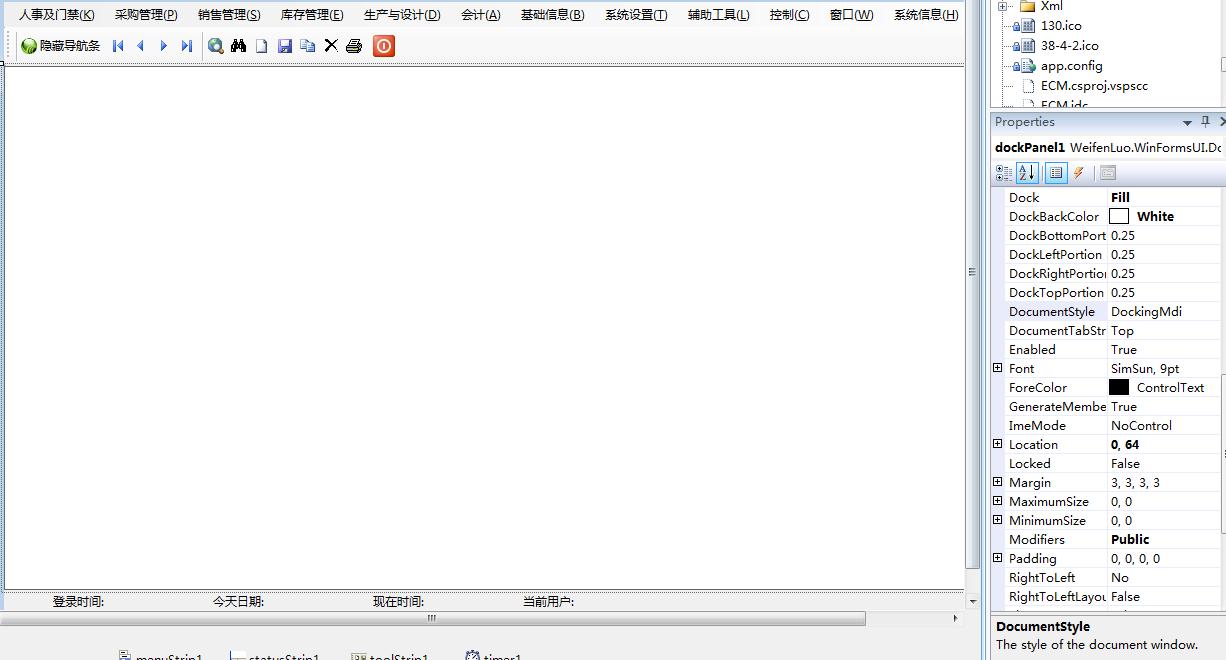
左侧加入一窗体,并设计成outlookbar的样式。它其实也是在一个停靠的窗体中的,继承自WeifenLuo.WinFormsUI.Docking.DockContent
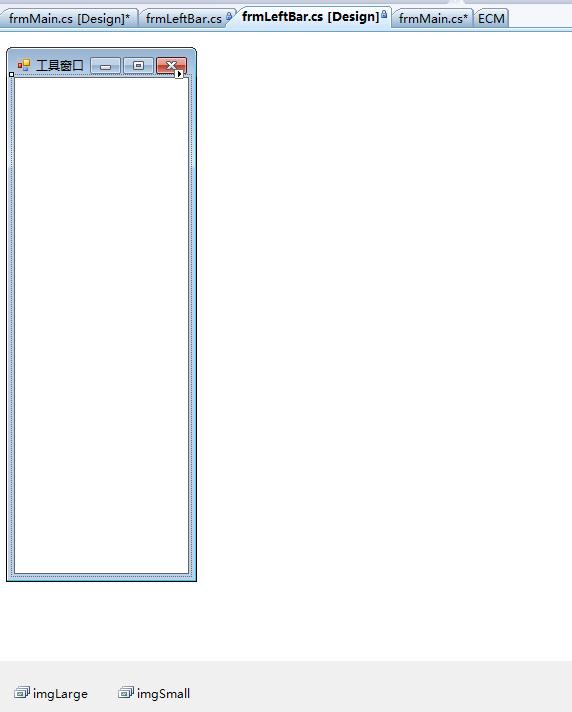
二、加入其它两个控件配合介面的设计:(UtilityLibrary+
IrisSkin2)
UtilityLibrary.dll为可以产生outlookbar这样的效果
IrisSkin2.dll为引入皮肤控件
三.设计完成后的介面如下:
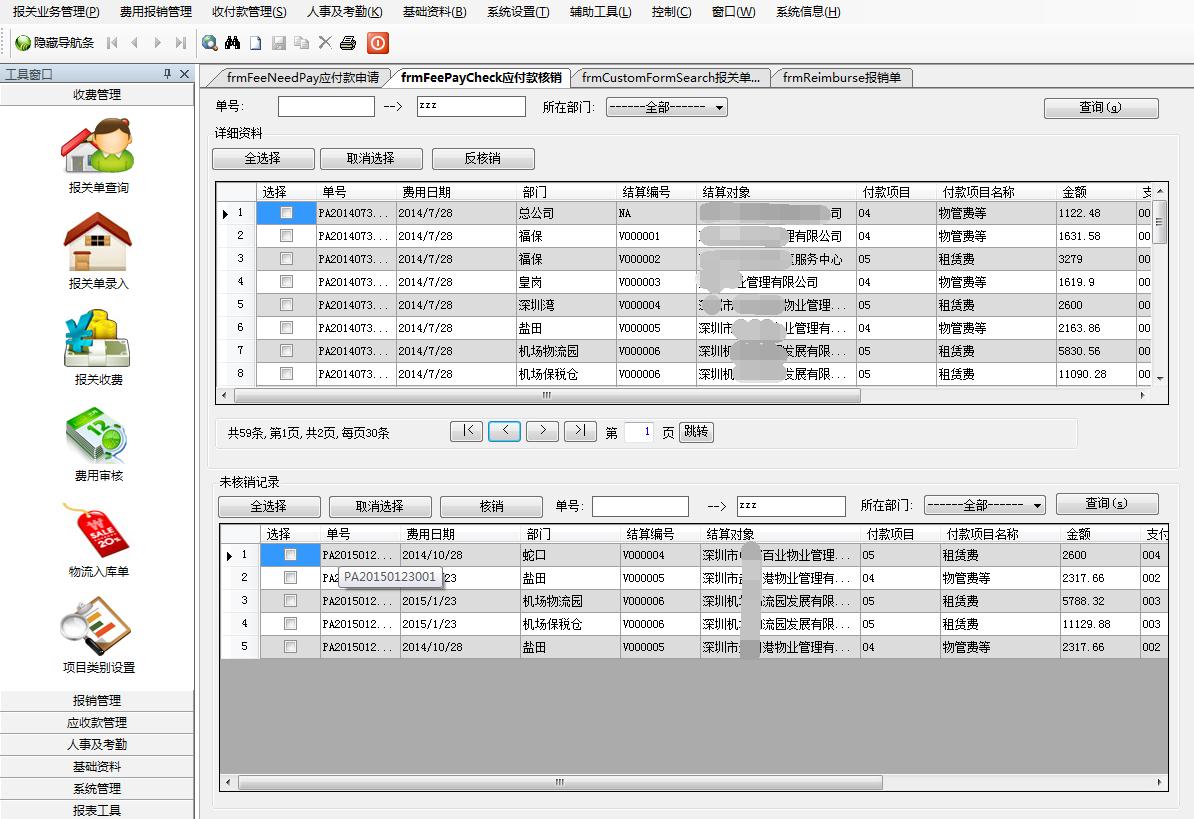
四.其它部分就是代码部分:
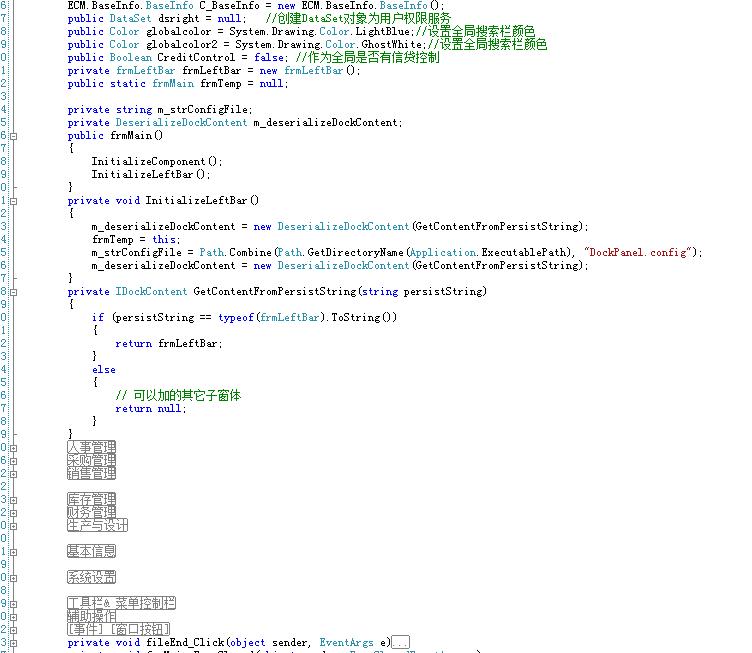
以下为其它同学编写有关该控件的技术文档,供大家参考
WeifenLuo.WinFormsUI.Docking"的使用 z的更多相关文章
- 学习winform第三方界面weiFenLuo.winFormsUI.Docking.dll
控件dockpanel中提供了几个可用的类, 重要的有两个, 一是DockPanel, 一是DockContent, DockPanel是从panel继承出来的, 用于提供可浮动的dock的子窗口进行 ...
- Winform中DockPanel(引用WeifenLuo.WinFormsUI.Docking.dll组件)的使用
WeiFenLuo.WinFormsUI.Docking.dll是开源项目DockPanel Suite的一个类库,可实现像Visual Studio的窗口停靠.拖拽等功能.WeifenLuo.Win ...
- C# WinForm 技巧八:界面开发之“WeifenLuo.WinFormsUI.Docking+OutLookBar” 使用
概述 最近几天一直在关注WinFrom方面的文章主要还是园子里伍华聪的博客,在看看我们自己写的项目差不忍赌啊,有想着提炼一下项目的公共部分,公共部分有分为 界面,类库两方面,今天主要是把界面 ...
- WinForm界面开发之布局控件"WeifenLuo.WinFormsUI.Docking"的使用
WinForm界面开发之布局控件"WeifenLuo.WinFormsUI.Docking"的使用 转自:http://www.cnblogs.com/wuhuacong/arch ...
- C# WinForm 技巧八:界面开发之“WeifenLuo.WinFormsUI.Docking+OutLookBar” 使用
概述 转自 http://www.cnblogs.com/luomingui/archive/2013/09/19/3329763.html 最近几天一直在关注WinFrom方面的文章 有想着提炼一下 ...
- WinForm界面布局控件WeifenLuo.WinFormsUI.Docking"的使用 (二)
WinForm界面布局控件WeifenLuo.WinFormsUI.Docking"的使用 (二) 编写人:CC阿爸 2015-1-29 今天我想与大家继续一起分享这一伟大的控件.有兴趣的同 ...
- WinFrom界面框架之WeifenLuo.WinFormsUI.Docking + OutLookBar
本文转载:http://www.cnblogs.com/luomingui/p/3329763.html WeifenLuo.WinFormsUI.Docking + OutLookBar结合使用的效 ...
- 开源布局控件 WeifenLuo.WinFormsUI.Docking.dll使用
WeifenLuo.WinFormsUI.Docking是一个很强大的界面布局控件,可以保存自定义的布局为XML文件,可以加载XML配置文件.! 先看一下效果 使用说明: 1.新建一个WinForm程 ...
- Winform- 界面开发之布局控件"WeifenLuo.WinFormsUI.Docking"的使用
布局控件"WeifenLuo.WinFormsUI.Docking"是一个非常棒的开源控件,用过的人都深有体会,该控件之强大.美观.不亚于商业控件.而且控件使用也是比较简单的. 实 ...
随机推荐
- Intellij IDEA的Hibernate简单应用
1.创建数据库及其表 create database demo; use demo; CREATE TABLE `user` ( `id` int(10) unsigned NOT NULL ...
- Android 如何去除桌面上下边框暗度逐渐变暗的效果
前言 欢迎大家我分享和推荐好用的代码段~~ 声明 欢迎转载,但请保留文章原始出处: CSDN:http://www.csdn.net ...
- dojo 十二 rest
从今年8月份开始一直在做以HTML5+CSS3+Dojo实现前端设计,以REST风格实现后台数据请求的项目研发.实践出真知,现在对研发中用到的技术和遇到的问题做一个总结. 后台服务没有采用那些主流的框 ...
- selenium支付高版本的FireFox
http://blog.csdn.net/pw_windgod/article/details/6537409 15:22:12.031 WARN - GET /selenium-server/dri ...
- BZOJ 3172 单词(ac自动机)
题目链接:http://61.187.179.132/JudgeOnline/problem.php?id=3172 题意:给出n个单词.输出每个单词在所有单词中一共出现多少次? 思路:首先将所有单词 ...
- 《OD学Flume》20160806Flume和Kafka
一.Flume http://flume.apache.org/FlumeUserGuide.html Flume是一个分布式的,可靠的,可用的,非常有效率的对大数据量的日志数据进行收集.聚集.移动信 ...
- HTML网页插入图像
一.WEB上支持的图片格式: GIF:能保存256中颜色,支持透明色,支持动画效果 JPEG:不支持透明色和动画,颜色可达1670种 PNG:支持透明色,不支持动画,颜色有几种到1670种 二.将图片 ...
- UVa 1611 (排序 模拟) Crane
假设数字1~i-1已经全部归位,则第i到第n个数为无序区间. 如果i在无序区间的前半段,那么直接将i换到第i个位置上. 否则先将i换到无序区间的前半段,再将i归位.这样每个数最多操作两次即可归位. # ...
- 精选37条强大的常用linux shell命令组合
任务 命令组合 1 删除0字节文件 find . -type f -size 0 -exec rm -rf {} \;find . type f ...
- codeforces 510 C Fox And Names【拓扑排序】
题意:给出n串名字,表示字典序从小到大,求符合这样的字符串排列的字典序 先挨个地遍历字符串,遇到不相同的时候,加边,记录相应的入度 然后就是bfs的过程,如果某一点没有被访问过,且入度为0,则把它加入 ...
