Android BLE 蓝牙编程(二)
大家中秋快乐啊~~哈哈,今天继续工程项目吧!
上篇我们已经实现了蓝牙设备的扫描,本篇我们来通过list展示扫描到的设备并
实现点击连接。
先贴出上篇的完整的MainActivity的方法:
package com.wbnq.shouhuan; import android.bluetooth.BluetoothAdapter;
import android.bluetooth.BluetoothDevice;
import android.bluetooth.BluetoothManager;
import android.content.Intent;
import android.support.v7.app.AppCompatActivity;
import android.os.Bundle;
import android.util.Log;
import android.view.View;
import android.widget.Button;
import android.widget.TextView;
import android.widget.Toast; import java.util.ArrayList;
import java.util.List; public class MainActivity extends AppCompatActivity implements View.OnClickListener{ private Button saomiao , duanzhen , changzhen , buting , tingxia;
private TextView jibu , dianliang , lianjiezhuangtai; BluetoothAdapter bluetoothAdapter;
List<BluetoothDevice> deviceList = new ArrayList<>();
@Override
protected void onCreate(Bundle savedInstanceState) {
super.onCreate(savedInstanceState);
setContentView(R.layout.activity_main); initView(); //蓝牙管理,这是系统服务可以通过getSystemService(BLUETOOTH_SERVICE)的方法获取实例
BluetoothManager bluetoothManager = (BluetoothManager) getSystemService(BLUETOOTH_SERVICE);
//通过蓝牙管理实例获取适配器,然后通过扫描方法(scan)获取设备(device)
bluetoothAdapter = bluetoothManager.getAdapter(); } private void initView() {
saomiao = (Button) findViewById(R.id.saomiao);
duanzhen = (Button) findViewById(R.id.zhendong);
changzhen = (Button) findViewById(R.id.changzhen);
buting = (Button) findViewById(R.id.buting);
tingxia = (Button) findViewById(R.id.tingxia); jibu = (TextView) findViewById(R.id.jibu);
dianliang = (TextView) findViewById(R.id.dianliang);
lianjiezhuangtai = (TextView) findViewById(R.id.lianjiezhuangtai); saomiao.setOnClickListener(this);
duanzhen.setOnClickListener(this);
changzhen.setOnClickListener(this);
buting.setOnClickListener(this);
tingxia.setOnClickListener(this);
} @Override
public void onClick(View view) {
switch (view.getId()){
case R.id.saomiao:
//开始扫描前开启蓝牙
Intent turn_on = new Intent(BluetoothAdapter.ACTION_REQUEST_ENABLE);
startActivityForResult(turn_on, 0);
Toast.makeText(MainActivity.this, "蓝牙已经开启", Toast.LENGTH_SHORT).show(); Thread scanThread = new Thread(new Runnable() {
@Override
public void run() {
Log.i("TAG", "run: saomiao ...");
saomiao();
}
});
scanThread.start(); break;
case R.id.zhendong: break;
case R.id.changzhen: break;
case R.id.buting: break;
case R.id.tingxia: break; }
} public void saomiao(){
deviceList.clear();
bluetoothAdapter.startLeScan(callback);
} //扫描回调
public BluetoothAdapter.LeScanCallback callback = new BluetoothAdapter.LeScanCallback() {
@Override
public void onLeScan(final BluetoothDevice bluetoothDevice, int i, byte[] bytes) {
Log.i("TAG", "onLeScan: " + bluetoothDevice.getName() + "/t" + bluetoothDevice.getAddress() + "/t" + bluetoothDevice.getBondState()); //重复过滤方法,列表中包含不该设备才加入列表中,并刷新列表
if (!deviceList.contains(bluetoothDevice)) {
//将设备加入列表数据中
deviceList.add(bluetoothDevice);
} }
};
}
这是上篇的,没有在log下看到扫描消息的小伙伴看看出啥问题了吧~~
好了,第二篇正式开始。
先贴出来MyAdapter的代码(这不是本节重点,请参阅前面关于adapter的写法)
package com.wbnq.shouhuan; import android.bluetooth.BluetoothDevice;
import android.content.Context;
import android.view.LayoutInflater;
import android.view.View;
import android.view.ViewGroup;
import android.widget.BaseAdapter;
import android.widget.TextView; import java.util.List; /**
* Created by guwei on 16-9-2.
*/
public class MyAdapter extends BaseAdapter{ public List<BluetoothDevice> mlist;
private LayoutInflater mInflater; public MyAdapter(Context context , List<BluetoothDevice> list){
mlist = list;
mInflater = LayoutInflater.from(context);
} //获取传入的数组大小
@Override
public int getCount() {
return mlist.size();
} //获取第N条数据
@Override
public Object getItem(int i) {
return mlist.get(i);
} //获取item id
@Override
public long getItemId(int i) {
return i;
} //主要方法
@Override
public View getView(int i, View view, ViewGroup viewGroup) {
ViewHolder viewHolder = new ViewHolder();
if(view == null){
//首先为view绑定布局
view = mInflater.inflate(R.layout.devices_item , null);
viewHolder.name = (TextView) view.findViewById(R.id.bluetoothname);
viewHolder.uuid = (TextView) view.findViewById(R.id.uuid);
viewHolder.status = (TextView) view.findViewById(R.id.status); view.setTag(viewHolder);
}else{
viewHolder = (ViewHolder) view.getTag();
}
BluetoothDevice bd = mlist.get(i);
viewHolder.name.setText(bd.getName());
viewHolder.uuid.setText(bd.getAddress()); //viewHolder.status.setText(R.string.noconnect);
return view;
} class ViewHolder{
private TextView name , uuid , status;
}
}
item布局代码 devices_item.xml
<?xml version="1.0" encoding="utf-8"?>
<RelativeLayout xmlns:android="http://schemas.android.com/apk/res/android"
android:layout_width="match_parent"
android:layout_height="match_parent"> <ImageView
android:id="@+id/bluetoothicon"
android:layout_width="37dp"
android:layout_height="50dp"
android:background="@mipmap/ic_bluetooth_black_36dp" /> <TextView
android:id="@+id/bluetoothname"
android:layout_width="wrap_content"
android:layout_height="wrap_content"
android:layout_marginLeft="5dp"
android:layout_toRightOf="@+id/bluetoothicon"
android:text="name"
android:textColor="#000000"
android:textSize="19dp" /> <TextView
android:id="@+id/uuid"
android:layout_width="wrap_content"
android:layout_height="wrap_content"
android:layout_below="@id/bluetoothname"
android:layout_marginLeft="5dp"
android:layout_marginTop="5dp"
android:layout_toRightOf="@id/bluetoothicon"
android:text="uuid"
android:textSize="15dp" /> <TextView
android:id="@+id/status"
android:layout_width="wrap_content"
android:layout_height="wrap_content"
android:layout_marginLeft="10dp"
android:layout_marginTop="5dp"
android:layout_toRightOf="@id/bluetoothname"
android:text=""
android:textColor="#ff0000" /> </RelativeLayout>
在布局文件中添加一下listview控件

并且在MainActivity添加监听。
然后在扫描回调中添加list.setAdapter(new MyAdapter(MainActivity.this , deviceList));
就可以顺利的将得到的列表用list展示出来啦~~
//扫描回调
public BluetoothAdapter.LeScanCallback callback = new BluetoothAdapter.LeScanCallback() {
@Override
public void onLeScan(final BluetoothDevice bluetoothDevice, int i, byte[] bytes) {
Log.i("TAG", "onLeScan: " + bluetoothDevice.getName() + "/t" + bluetoothDevice.getAddress() + "/t" + bluetoothDevice.getBondState()); //重复过滤方法,列表中包含不该设备才加入列表中,并刷新列表
if (!deviceList.contains(bluetoothDevice)) {
//将设备加入列表数据中
deviceList.add(bluetoothDevice); list.setAdapter(new MyAdapter(MainActivity.this , deviceList));
} }
};
看下效果:点击扫描后

想要连接设备就要在list的监听事件中添加下面的方法:
这里的bluetoothdevice就是用来存放每个item的内容的
上篇也说明了,想要连接设备就要使用bluetoothDevice的connectGatt方法:
该方法包含三个参数:
参数一 : context 上下文 这里传 MainActivity即可
参数二: autoConnect 是否自动重连 一般填 false
参数三: gattcallback 是BluetoothGattCallback回调,该方法由系统提供,我们只需要重写方法即可
该方法的返回值为bluetoothGatt类型。
//item 监听事件
list.setOnItemClickListener(new AdapterView.OnItemClickListener() {
@Override
public void onItemClick(AdapterView<?> adapterView, View view, int i, long l) {
bluetoothDevice = deviceList.get(i);
//连接设备的方法,返回值为bluetoothgatt类型
bluetoothGatt = bluetoothDevice.connectGatt(MainActivity.this, false, gattcallback);
lianjiezhuangtai.setText("连接" + bluetoothDevice.getName() + "中...");
}
});
重写gatt回调方法:
BluetoothGattCallback
private BluetoothGattCallback gattcallback = new BluetoothGattCallback() {
@Override
public void onConnectionStateChange(BluetoothGatt gatt, int status, int newState) {
super.onConnectionStateChange(gatt, status, newState);
}
@Override
public void onServicesDiscovered(BluetoothGatt gatt, int status) {
super.onServicesDiscovered(gatt, status);
}
@Override
public void onCharacteristicRead(BluetoothGatt gatt, BluetoothGattCharacteristic characteristic, int status) {
super.onCharacteristicRead(gatt, characteristic, status);
}
@Override
public void onCharacteristicWrite(BluetoothGatt gatt, BluetoothGattCharacteristic characteristic, int status) {
super.onCharacteristicWrite(gatt, characteristic, status);
}
@Override
public void onCharacteristicChanged(BluetoothGatt gatt, BluetoothGattCharacteristic characteristic) {
super.onCharacteristicChanged(gatt, characteristic);
}
@Override
public void onDescriptorRead(BluetoothGatt gatt, BluetoothGattDescriptor descriptor, int status) {
super.onDescriptorRead(gatt, descriptor, status);
}
@Override
public void onDescriptorWrite(BluetoothGatt gatt, BluetoothGattDescriptor descriptor, int status) {
super.onDescriptorWrite(gatt, descriptor, status);
}
@Override
public void onReliableWriteCompleted(BluetoothGatt gatt, int status) {
super.onReliableWriteCompleted(gatt, status);
}
@Override
public void onReadRemoteRssi(BluetoothGatt gatt, int rssi, int status) {
super.onReadRemoteRssi(gatt, rssi, status);
}
@Override
public void onMtuChanged(BluetoothGatt gatt, int mtu, int status) {
super.onMtuChanged(gatt, mtu, status);
}
} ;
我们这里主要用到
onConnectionStateChange
onServicesDiscovered
onCharacteristicWrite
首先通过onConnectionStateChange获取连接的状态:
public void onConnectionStateChange(BluetoothGatt gatt, int status, final int newState) {
super.onConnectionStateChange(gatt, status, newState);
runOnUiThread(new Runnable() {
@Override
public void run() {
String status;
switch (newState) {
//已经连接
case BluetoothGatt.STATE_CONNECTED:
lianjiezhuangtai.setText("已连接");
//该方法用于获取设备的服务,寻找服务
//bluetoothGatt.discoverServices();
break;
//正在连接
case BluetoothGatt.STATE_CONNECTING:
lianjiezhuangtai.setText("正在连接");
break;
//连接断开
case BluetoothGatt.STATE_DISCONNECTED:
lianjiezhuangtai.setText("已断开");
break;
//正在断开
case BluetoothGatt.STATE_DISCONNECTING:
lianjiezhuangtai.setText("断开中");
break;
}
//pd.dismiss();
}
});
}
参数中的 newstate就是连接的状态。
连接状态一共分成四种:
一: 已连接
二: 正在连接
三: 正在断开
四: 已断开
不过实际使用中正在连接和正在断开的状态并没有真正的返回给我们的程序,
不过两个状态已经够我们使用了~
连接状态通过连接状态的textview展示一下,我们现在快来看看效果吧~
整体代码:
MainActivity.class:
package com.wbnq.shouhuan; import android.bluetooth.BluetoothAdapter;
import android.bluetooth.BluetoothDevice;
import android.bluetooth.BluetoothGatt;
import android.bluetooth.BluetoothGattCallback;
import android.bluetooth.BluetoothGattCharacteristic;
import android.bluetooth.BluetoothGattDescriptor;
import android.bluetooth.BluetoothManager;
import android.content.Intent;
import android.support.v7.app.AppCompatActivity;
import android.os.Bundle;
import android.util.Log;
import android.view.View;
import android.widget.AdapterView;
import android.widget.Button;
import android.widget.ListView;
import android.widget.TextView;
import android.widget.Toast; import java.util.ArrayList;
import java.util.List; public class MainActivity extends AppCompatActivity implements View.OnClickListener{ private Button saomiao , duanzhen , changzhen , buting , tingxia;
private TextView jibu , dianliang , lianjiezhuangtai;
private ListView list; BluetoothAdapter bluetoothAdapter;
BluetoothGatt bluetoothGatt;
List<BluetoothDevice> deviceList = new ArrayList<>();
BluetoothDevice bluetoothDevice;
@Override
protected void onCreate(Bundle savedInstanceState) {
super.onCreate(savedInstanceState);
setContentView(R.layout.activity_main); initView(); //蓝牙管理,这是系统服务可以通过getSystemService(BLUETOOTH_SERVICE)的方法获取实例
BluetoothManager bluetoothManager = (BluetoothManager) getSystemService(BLUETOOTH_SERVICE);
//通过蓝牙管理实例获取适配器,然后通过扫描方法(scan)获取设备(device)
bluetoothAdapter = bluetoothManager.getAdapter(); } private void initView() {
saomiao = (Button) findViewById(R.id.saomiao);
duanzhen = (Button) findViewById(R.id.zhendong);
changzhen = (Button) findViewById(R.id.changzhen);
buting = (Button) findViewById(R.id.buting);
tingxia = (Button) findViewById(R.id.tingxia);
list = (ListView) findViewById(R.id.list); jibu = (TextView) findViewById(R.id.jibu);
dianliang = (TextView) findViewById(R.id.dianliang);
lianjiezhuangtai = (TextView) findViewById(R.id.lianjiezhuangtai); saomiao.setOnClickListener(this);
duanzhen.setOnClickListener(this);
changzhen.setOnClickListener(this);
buting.setOnClickListener(this);
tingxia.setOnClickListener(this); //item 监听事件
list.setOnItemClickListener(new AdapterView.OnItemClickListener() {
@Override
public void onItemClick(AdapterView<?> adapterView, View view, int i, long l) {
bluetoothDevice = deviceList.get(i);
//连接设备的方法,返回值为bluetoothgatt类型
bluetoothGatt = bluetoothDevice.connectGatt(MainActivity.this, false, gattcallback);
lianjiezhuangtai.setText("连接" + bluetoothDevice.getName() + "中...");
}
}); } @Override
public void onClick(View view) {
switch (view.getId()){
case R.id.saomiao:
//开始扫描前开启蓝牙
Intent turn_on = new Intent(BluetoothAdapter.ACTION_REQUEST_ENABLE);
startActivityForResult(turn_on, 0);
Toast.makeText(MainActivity.this, "蓝牙已经开启", Toast.LENGTH_SHORT).show(); Thread scanThread = new Thread(new Runnable() {
@Override
public void run() {
Log.i("TAG", "run: saomiao ...");
saomiao();
}
});
scanThread.start(); break;
case R.id.zhendong: break;
case R.id.changzhen: break;
case R.id.buting: break;
case R.id.tingxia: break;
case R.id.list: break; }
} public void saomiao(){
deviceList.clear();
bluetoothAdapter.startLeScan(callback);
} //扫描回调
public BluetoothAdapter.LeScanCallback callback = new BluetoothAdapter.LeScanCallback() {
@Override
public void onLeScan(final BluetoothDevice bluetoothDevice, int i, byte[] bytes) {
Log.i("TAG", "onLeScan: " + bluetoothDevice.getName() + "/t" + bluetoothDevice.getAddress() + "/t" + bluetoothDevice.getBondState()); //重复过滤方法,列表中包含不该设备才加入列表中,并刷新列表
if (!deviceList.contains(bluetoothDevice)) {
//将设备加入列表数据中
deviceList.add(bluetoothDevice); list.setAdapter(new MyAdapter(MainActivity.this , deviceList));
} }
}; private BluetoothGattCallback gattcallback = new BluetoothGattCallback() {
@Override
public void onConnectionStateChange(BluetoothGatt gatt, int status, final int newState) {
super.onConnectionStateChange(gatt, status, newState); runOnUiThread(new Runnable() {
@Override
public void run() {
String status;
switch (newState) {
//已经连接
case BluetoothGatt.STATE_CONNECTED:
lianjiezhuangtai.setText("已连接"); //该方法用于获取设备的服务,寻找服务
bluetoothGatt.discoverServices();
break;
//正在连接
case BluetoothGatt.STATE_CONNECTING:
lianjiezhuangtai.setText("正在连接");
break;
//连接断开
case BluetoothGatt.STATE_DISCONNECTED:
lianjiezhuangtai.setText("已断开");
break;
//正在断开
case BluetoothGatt.STATE_DISCONNECTING:
lianjiezhuangtai.setText("断开中");
break;
}
//pd.dismiss();
}
});
} @Override
public void onServicesDiscovered(BluetoothGatt gatt, int status) {
super.onServicesDiscovered(gatt, status);
} @Override
public void onCharacteristicRead(BluetoothGatt gatt, BluetoothGattCharacteristic characteristic, int status) {
super.onCharacteristicRead(gatt, characteristic, status);
} @Override
public void onCharacteristicWrite(BluetoothGatt gatt, BluetoothGattCharacteristic characteristic, int status) {
super.onCharacteristicWrite(gatt, characteristic, status);
} @Override
public void onCharacteristicChanged(BluetoothGatt gatt, BluetoothGattCharacteristic characteristic) {
super.onCharacteristicChanged(gatt, characteristic);
} @Override
public void onDescriptorRead(BluetoothGatt gatt, BluetoothGattDescriptor descriptor, int status) {
super.onDescriptorRead(gatt, descriptor, status);
} @Override
public void onDescriptorWrite(BluetoothGatt gatt, BluetoothGattDescriptor descriptor, int status) {
super.onDescriptorWrite(gatt, descriptor, status);
} @Override
public void onReliableWriteCompleted(BluetoothGatt gatt, int status) {
super.onReliableWriteCompleted(gatt, status);
} @Override
public void onReadRemoteRssi(BluetoothGatt gatt, int rssi, int status) {
super.onReadRemoteRssi(gatt, rssi, status);
} @Override
public void onMtuChanged(BluetoothGatt gatt, int mtu, int status) {
super.onMtuChanged(gatt, mtu, status);
}
} ;
}
实现效果:
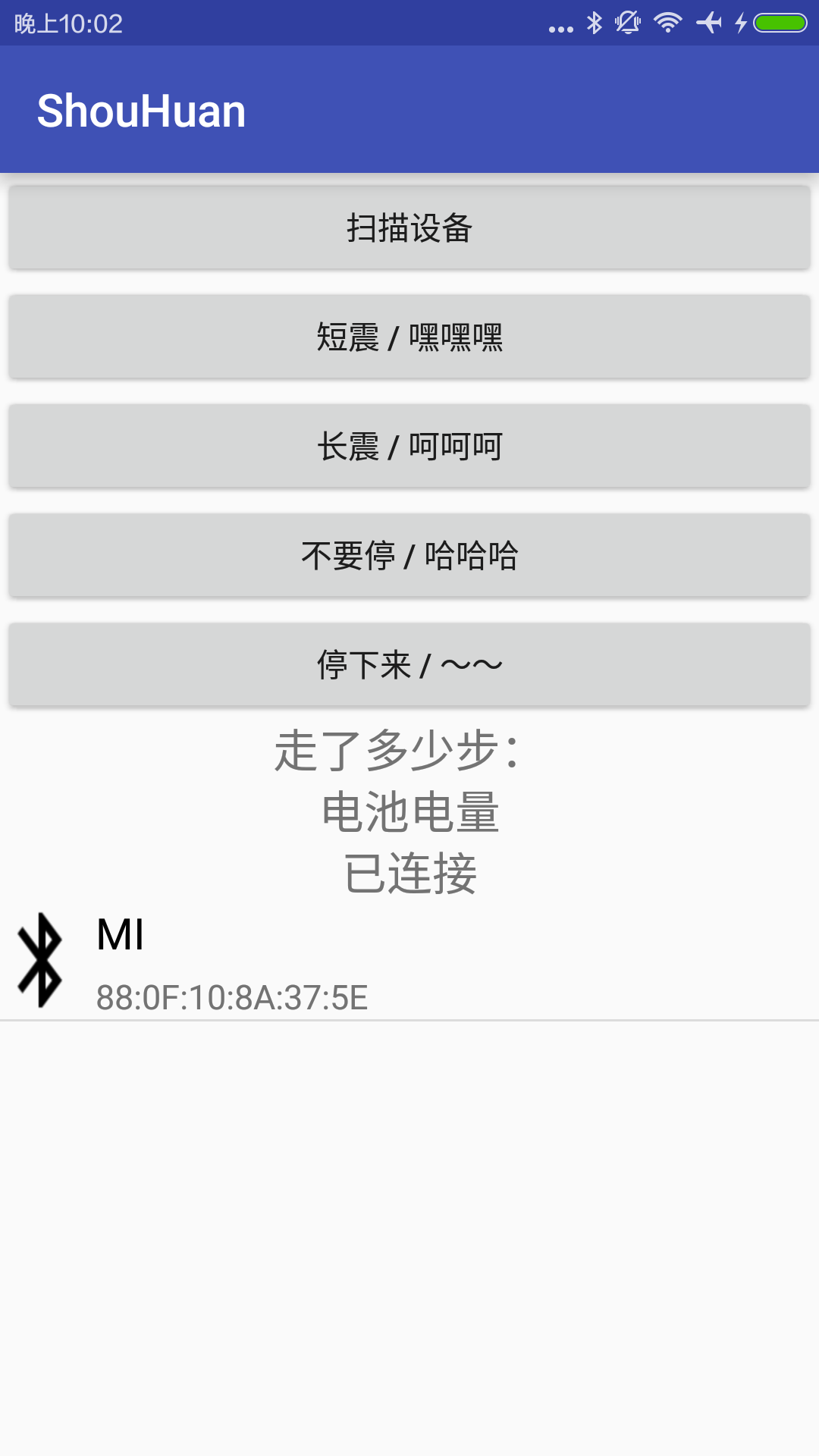
好啦!!我们功能已经实现了一大部分了呢!!
下节我们就来获取手环中
我走的步数 , 和电池的电量吧~~
大家加油啦~~~
Android BLE 蓝牙编程(二)的更多相关文章
- Android BLE 蓝牙编程(一)
最近在研究这个,等我有时间来写吧! 终于在端午节给自己放个假,现在就来说说关于android蓝牙ble的 最近的学习成果吧!! 需要材料(写个简单教程吧--关于小米手环的哦!嘿嘿) Android 手 ...
- Android BLE 蓝牙编程(三)
上节我们已经可以连接上蓝牙设备了. 本节我们就要获取手环的电池电量和计步啦. 在介绍这个之前我们需要先了解下什么是 服务 什么是 UUID 我们记得上节中我们item监听事件的回调的返回值是Bluet ...
- Android BLE 蓝牙编程(四)
接上篇,我们已经实现了短震,长震的功能了- 现在我们需要实现点击后一直震动的功能 开始我的想法是再循环中不断执行write方法,然而这个办法行不通. 系统会报错. 那要如何实现这个想法呢?其实很简单, ...
- Android ble 蓝牙4.0 总结
本文介绍Android ble 蓝牙4.0,也就是说API level >= 18,且支持蓝牙4.0的手机才可以使用,如果手机系统版本API level < 18,也是用不了蓝牙4.0的哦 ...
- Android ble 蓝牙4.0 总结一
本文介绍Android ble 蓝牙4.0,也就是说API level >= 18,且支持蓝牙4.0的手机才可以使用,如果手机系统版本API level < 18,也是用不了蓝牙4.0的哦 ...
- Android BLE蓝牙详细解读
代码地址如下:http://www.demodashi.com/demo/15062.html 随着物联网时代的到来,越来越多的智能硬件设备开始流行起来,比如智能手环.心率检测仪.以及各式各样的智能家 ...
- 蓝牙防丢器原理、实现与Android BLE接口编程
本文是对已实现的蓝牙防丢器项目的总结,阐述蓝牙防丢器的原理.实现与android客户端的蓝牙BLE接口编程.在这里重点关注如何利用BLE接口来进行工程实现,对于BLE的协议.涉及到JNI的BLE接口内 ...
- [yueqian_scut]蓝牙防丢器原理、实现与Android BLE接口编程
本文是对已实现的蓝牙防丢器项目的总结,阐述蓝牙防丢器的原理.实现与Android客户端的蓝牙BLE接口编程.在这里重点关注如何利用BLE接口来进行工程实现,对于BLE的协议.涉及到JNI的BLE接口内 ...
- Android BLE 蓝牙开发——扫码枪基于BLESSED
一.蓝牙模式HID与BLE 当扫码枪与手机连接时,通常采用的是蓝牙HID(Human Interface Device)模式.本质上是一个把扫码枪作为一个硬件键盘,按照键盘协议把扫码后的结果逐个输入到 ...
随机推荐
- Sql 获取日期区间
获取制定日期区间 declare @d as date declare @d2 as date set @d = '2014-06-03' set @d2 ='2014-06-10' ),datead ...
- (四)新建Maven项目
我们以简单的helloworld来作为入门的实例,有些人说掌握了helloworld你就掌握了这门技术的一半了,对于maven来说,你掌握helloworld,你可能还稀里糊涂的. 1.从maven模 ...
- 学习Maven之Maven Enforcer Plugin
1.Maven Enforcer plugin是什么鬼? 在说这个插件是什么前我们先思考这么一个问题:当我们开发人员进入项目组进行开发前,要准备开发环境,而领导总是会强调工具的统一,编译环境的统一.比 ...
- C# .net dotnet属性定义属性,以提供显示明称,默认值
//使用显示名称初始化 System.ComponentModel.DisplayNameAttribute 类的新实例. displayName 显示名称 [DisplayName("we ...
- miterLimit和lineJoin属性
<!DOCTYPE HTML> <head> <meta charset = "utf-8"> <title>starGirl< ...
- ORACLE字符集基础知识
概念描叙 ORACLE数据库有国家字符集(national character set)与数据库字符集(database character set)之分.两者都是在创建数据库时需要设置的.国家 ...
- SLF4j:Log facade abstract
内 容: 应用中使用slf4j的工作流程 简单示例 ILoggerFactory实例化过程 由ILoggerFactory创建Logger实例 slf4j 适配器实现 自定义适配器 slf4j 如何选 ...
- WINDOWS登录系统之前(欢迎界面)运行指定程序脚本服务
方法一:创建可在系统登录之前运行的服务 PS:需要用到两个程序—Srvany和Instsrv,点击 http://pan.baidu.com/share/link?shareid=4111024491 ...
- mongo学习笔记(一):增删改查
安装:我是按这篇来弄的 一.Insert 1.db.person.insert({"name":"jack","age":20}) 2.va ...
- Ubuntu配置Ruby和Rails
安装curl sudo apt-get install curl 安装RVM curl -L https://get.rvm.io | bash -s stable 通过RVM来安装Ruby rvm ...
