Android开发之使用GridView+仿微信图片上传功能(附源代码)
前言:如果转载文章请声明转载自:https://i.cnblogs.com/EditPosts.aspx?postid=7419021 。另外针对有些网站转载本人的文章结果源码链接不对的问题,本人在此附上源码地址:http://download.csdn.net/download/m0_38125535/9951649。如果您是在其它技术网站看到的这篇文章,发现链接网页显示的是404,请按照本人上面留下的地址下载源码,因为CSDN不知怎么回事无法设置0积分下载,所以只能设置最低1积分,给各位带来的不便请见谅。另外这个方法中存在一个bug,具体bug以及bug的解决方案请参考下面评论区本人的说明。
由于工作要求最近在使用GridView完成图片的批量上传功能,我的例子当中包含仿微信图片上传、拍照、本地选择、相片裁剪等功能,如果有需要的朋友可以看一下,希望我的实际经验能对您有所帮助。
直接上图,下面的图片就是点击“加号”后弹出的对话框,通过对话框可以根据自己需求进行相片选择。
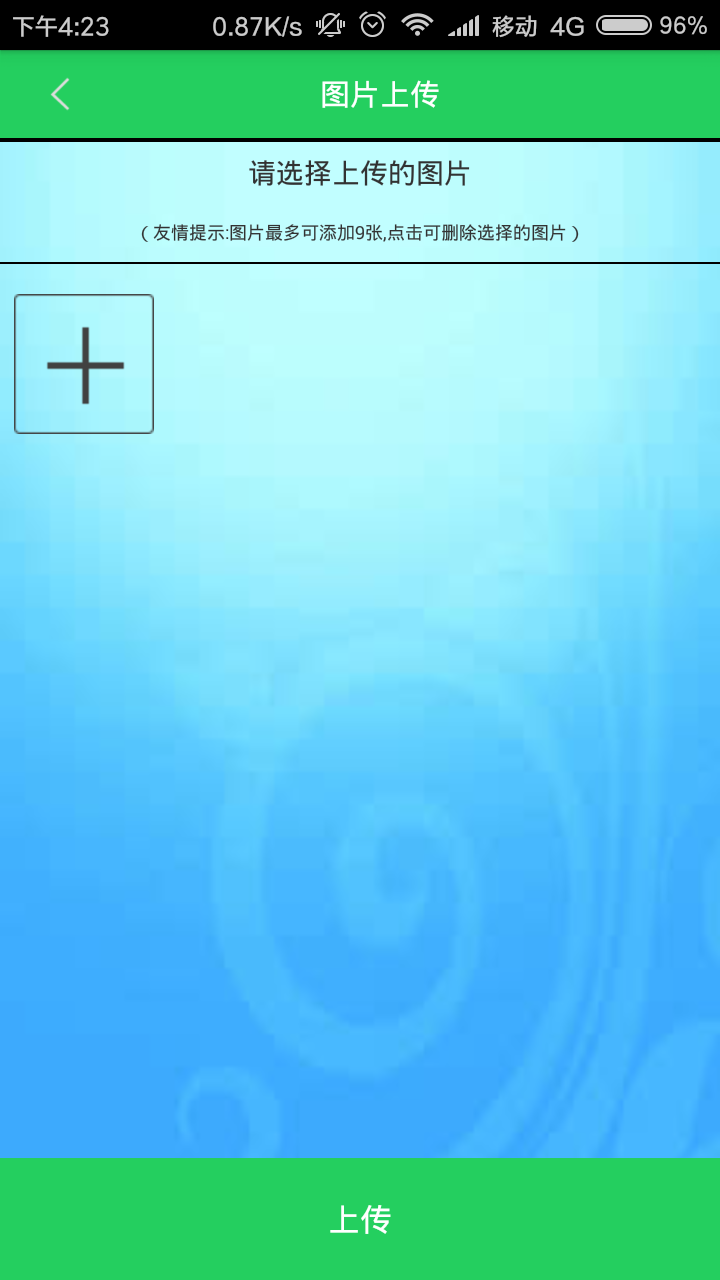
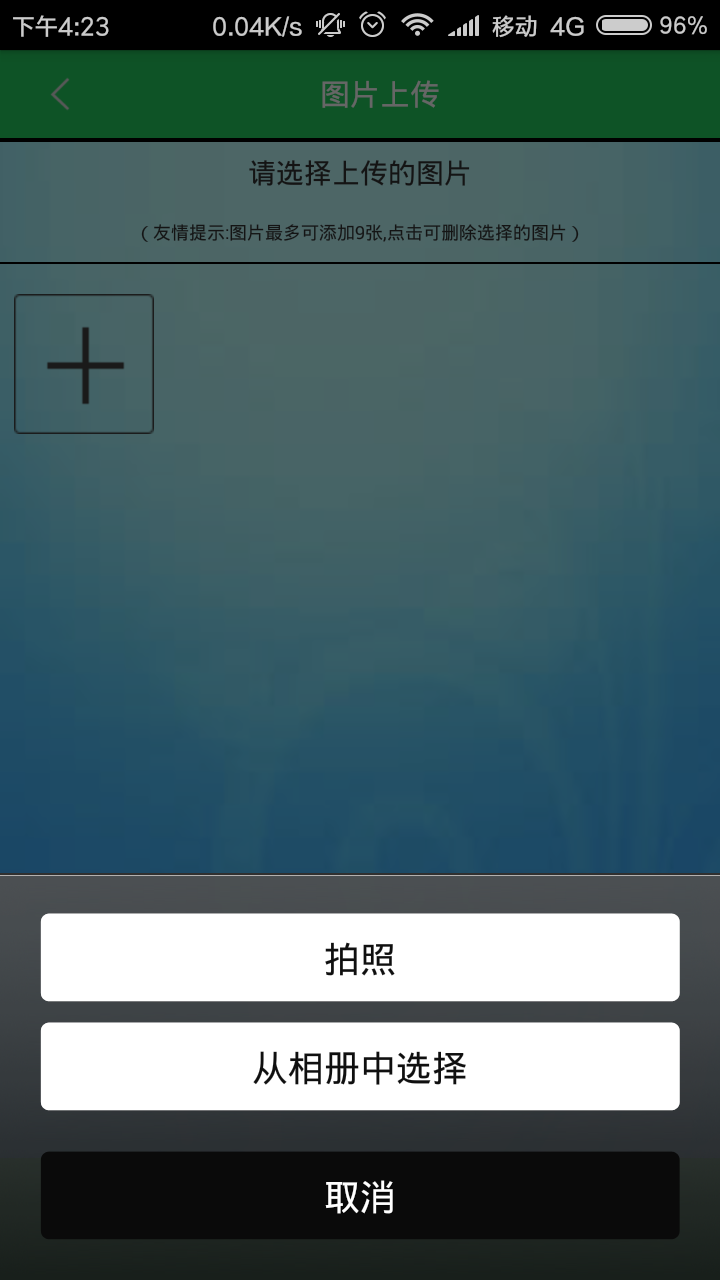
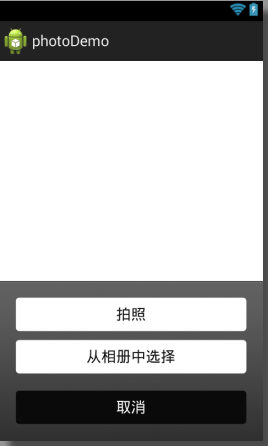
项目结构:
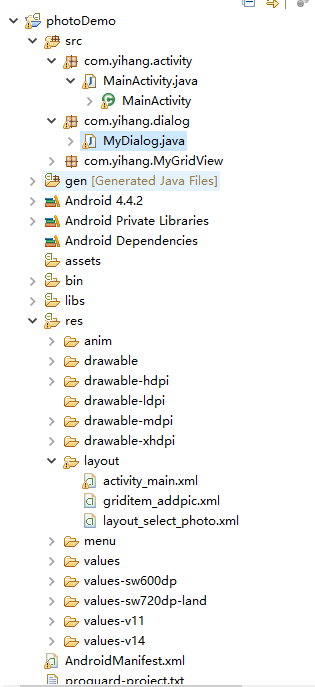
下面直接上代码。
整体的布局文件activity_main.xml
<LinearLayout xmlns:android="http://schemas.android.com/apk/res/android"
xmlns:tools="http://schemas.android.com/tools"
android:layout_width="match_parent"
android:layout_height="match_parent"
android:background="@drawable/index"
android:orientation="vertical" > <LinearLayout
android:layout_width="match_parent"
android:layout_height="44dp"
android:background="#24cf5f"
android:orientation="horizontal" > <ImageView
android:id="@+id/back"
android:layout_width="match_parent"
android:layout_height="20dp"
android:layout_gravity="center"
android:layout_weight="5"
android:src="@drawable/back" /> <TextView
android:layout_width="fill_parent"
android:layout_height="44dp"
android:layout_weight="1"
android:gravity="center"
android:paddingRight="40dp"
android:text="图片上传"
android:textColor="#FFFFFF"
android:textSize="30px" />
</LinearLayout> <LinearLayout
android:layout_width="match_parent"
android:layout_height="1dp"
android:background="#000000" /> <ScrollView
android:layout_width="match_parent"
android:layout_height="match_parent"
android:layout_weight="1" > <LinearLayout
android:layout_width="match_parent"
android:layout_height="match_parent"
android:orientation="vertical" > <LinearLayout
android:layout_width="match_parent"
android:layout_height="1dp"
android:background="#000000" /> <LinearLayout
android:layout_width="match_parent"
android:layout_height="60dp"
android:layout_weight="1"
android:orientation="vertical" > <TextView
android:layout_width="match_parent"
android:layout_height="match_parent"
android:layout_weight="1"
android:gravity="center"
android:text="请选择上传的图片" /> <TextView
android:layout_width="match_parent"
android:layout_height="match_parent"
android:layout_weight="1"
android:gravity="center"
android:text="(友情提示:图片最多可添加9张,点击可删除选择的图片)"
android:textSize="18px" />
</LinearLayout> <LinearLayout
android:layout_width="match_parent"
android:layout_height="1dp"
android:background="#000000" /> <LinearLayout
android:layout_width="match_parent"
android:layout_height="match_parent"
android:layout_weight="1" > <com.yihang.MyGridView.MyGridView
android:id="@+id/gridView"
android:layout_width="match_parent"
android:layout_height="wrap_content"
android:layout_margin="5dp"
android:layout_weight="111"
android:columnWidth="90dp"
android:gravity="center"
android:horizontalSpacing="5dp"
android:numColumns="4"
android:stretchMode="columnWidth"
android:verticalSpacing="5dp" />
</LinearLayout>
</LinearLayout>
</ScrollView> <Button
android:id="@+id/bt_submit"
android:layout_width="match_parent"
android:layout_height="match_parent"
android:layout_gravity="bottom"
android:layout_weight="5.2"
android:background="#24cf5f"
android:text="上传"
android:textColor="#FFFFFF"
android:textSize="16sp" /> </LinearLayout>
activity:MainActivity
package com.yihang.activity; import java.io.ByteArrayOutputStream;
import java.io.File;
import java.util.ArrayList;
import java.util.HashMap;
import android.app.Activity;
import android.app.AlertDialog;
import android.app.AlertDialog.Builder;
import android.content.DialogInterface;
import android.content.Intent;
import android.content.pm.ActivityInfo;
import android.graphics.Bitmap;
import android.graphics.BitmapFactory;
import android.net.Uri;
import android.os.Bundle;
import android.os.Environment;
import android.provider.MediaStore;
import android.text.TextUtils;
import android.view.LayoutInflater;
import android.view.View;
import android.view.Window;
import android.view.WindowManager;
import android.widget.AdapterView;
import android.widget.AdapterView.OnItemClickListener;
import android.widget.GridView;
import android.widget.ImageView;
import android.widget.SimpleAdapter;
import android.widget.SimpleAdapter.ViewBinder;
import android.widget.Toast; import com.yihang.dialog.MyDialog;
import com.yihang.dialog.MyDialog.OnButtonClickListener;
import com.yihang.photodemo.R; public class MainActivity extends Activity implements
OnButtonClickListener, OnItemClickListener{
private MyDialog dialog;// 图片选择对话框
public static final int NONE = 0;
public static final int PHOTOHRAPH = 1;// 拍照
public static final int PHOTOZOOM = 2; // 缩放
public static final int PHOTORESOULT = 3;// 结果
public static final String IMAGE_UNSPECIFIED = "image/*"; private GridView gridView; // 网格显示缩略图
private final int IMAGE_OPEN = 4; // 打开图片标记
private String pathImage; // 选择图片路径
private Bitmap bmp; // 导入临时图片
private ArrayList<HashMap<String, Object>> imageItem;
private SimpleAdapter simpleAdapter; // 适配器 @Override
protected void onCreate(Bundle savedInstanceState) {
super.onCreate(savedInstanceState);
requestWindowFeature(Window.FEATURE_NO_TITLE);
/*
* 防止键盘挡住输入框 不希望遮挡设置activity属性 android:windowSoftInputMode="adjustPan"
* 希望动态调整高度 android:windowSoftInputMode="adjustResize"
*/
getWindow().setSoftInputMode(
WindowManager.LayoutParams.SOFT_INPUT_ADJUST_PAN);
// 锁定屏幕
setRequestedOrientation(ActivityInfo.SCREEN_ORIENTATION_PORTRAIT);
setContentView(R.layout.activity_main);
init();
initData();
} private void init() {
gridView = (GridView) findViewById(R.id.gridView);
gridView.setOnItemClickListener(this);
dialog = new MyDialog(this);
dialog.setOnButtonClickListener(this);
// activity中调用其他activity中组件的方法
LayoutInflater layout = this.getLayoutInflater();
View view = layout.inflate(R.layout.layout_select_photo, null); }
private void initData() {
/*
* 载入默认图片添加图片加号
*/
bmp = BitmapFactory.decodeResource(getResources(),
R.drawable.gridview_addpic); // 加号
imageItem = new ArrayList<HashMap<String, Object>>();
HashMap<String, Object> map = new HashMap<String, Object>();
map.put("itemImage", bmp);
imageItem.add(map);
simpleAdapter = new SimpleAdapter(this, imageItem,
R.layout.griditem_addpic, new String[] { "itemImage" },
new int[] { R.id.imageView1 });
simpleAdapter.setViewBinder(new ViewBinder() {
@Override
public boolean setViewValue(View view, Object data,
String textRepresentation) {
// TODO Auto-generated method stub
if (view instanceof ImageView && data instanceof Bitmap) {
ImageView i = (ImageView) view;
i.setImageBitmap((Bitmap) data);
return true;
}
return false;
}
});
gridView.setAdapter(simpleAdapter);
} @Override
public void camera() {
// TODO Auto-generated method stub
Intent intent = new Intent(MediaStore.ACTION_IMAGE_CAPTURE);
intent.putExtra(MediaStore.EXTRA_OUTPUT, Uri.fromFile(new File(
Environment.getExternalStorageDirectory(), "temp.jpg")));
startActivityForResult(intent, PHOTOHRAPH);
} @Override
public void gallery() {
// TODO Auto-generated method stub
Intent intent = new Intent(Intent.ACTION_PICK,
android.provider.MediaStore.Images.Media.EXTERNAL_CONTENT_URI);
startActivityForResult(intent, IMAGE_OPEN); } @Override
public void cancel() {
// TODO Auto-generated method stub
dialog.cancel();
} @Override
protected void onActivityResult(int requestCode, int resultCode, Intent data) {
// TODO Auto-generated method stub
super.onActivityResult(requestCode, resultCode, data); if (resultCode == NONE)
return;
// 拍照
if (requestCode == PHOTOHRAPH) {
// 设置文件保存路径这里放在跟目录下
File picture = new File(Environment.getExternalStorageDirectory()
+ "/temp.jpg");
startPhotoZoom(Uri.fromFile(picture));
} if (data == null)
return; // 处理结果
if (requestCode == PHOTORESOULT) {
Bundle extras = data.getExtras();
if (extras != null) {
Bitmap photo = extras.getParcelable("data");
ByteArrayOutputStream stream = new ByteArrayOutputStream();
photo.compress(Bitmap.CompressFormat.JPEG, 75, stream);// (0-100)压缩文件
// 将图片放入gridview中
HashMap<String, Object> map = new HashMap<String, Object>();
map.put("itemImage", photo);
imageItem.add(map);
simpleAdapter = new SimpleAdapter(this, imageItem,
R.layout.griditem_addpic, new String[] { "itemImage" },
new int[] { R.id.imageView1 });
simpleAdapter.setViewBinder(new ViewBinder() {
@Override
public boolean setViewValue(View view, Object data,
String textRepresentation) {
// TODO Auto-generated method stub
if (view instanceof ImageView && data instanceof Bitmap) {
ImageView i = (ImageView) view;
i.setImageBitmap((Bitmap) data);
return true;
}
return false;
}
});
gridView.setAdapter(simpleAdapter);
simpleAdapter.notifyDataSetChanged();
dialog.dismiss();
} }
// 打开图片
if (resultCode == RESULT_OK && requestCode == IMAGE_OPEN) {
startPhotoZoom(data.getData());
}
super.onActivityResult(requestCode, resultCode, data); } @Override
protected void onResume() {
// TODO Auto-generated method stub
super.onResume();
if (!TextUtils.isEmpty(pathImage)) {
Bitmap addbmp = BitmapFactory.decodeFile(pathImage);
HashMap<String, Object> map = new HashMap<String, Object>();
map.put("itemImage", addbmp);
imageItem.add(map);
simpleAdapter = new SimpleAdapter(this, imageItem,
R.layout.griditem_addpic, new String[] { "itemImage" },
new int[] { R.id.imageView1 });
simpleAdapter.setViewBinder(new ViewBinder() {
@Override
public boolean setViewValue(View view, Object data,
String textRepresentation) {
// TODO Auto-generated method stub
if (view instanceof ImageView && data instanceof Bitmap) {
ImageView i = (ImageView) view;
i.setImageBitmap((Bitmap) data);
return true;
}
return false;
}
});
gridView.setAdapter(simpleAdapter);
simpleAdapter.notifyDataSetChanged();
// 刷新后释放防止手机休眠后自动添加
pathImage = null;
dialog.dismiss();
} } @Override
public void onItemClick(AdapterView<?> parent, View v, int position, long id) {
// TODO Auto-generated method stub
if (imageItem.size() == 10) { // 第一张为默认图片
Toast.makeText(MainActivity.this, "图片数9张已满",
Toast.LENGTH_SHORT).show();
} else if (position == 0) { // 点击图片位置为+ 0对应0张图片
// 选择图片
dialog.show(); // 通过onResume()刷新数据
} else {
dialog(position);
} } /*
* Dialog对话框提示用户删除操作 position为删除图片位置
*/
protected void dialog(final int position) {
AlertDialog.Builder builder = new Builder(MainActivity.this);
builder.setMessage("确认移除已添加图片吗?");
builder.setTitle("提示");
builder.setPositiveButton("确认", new DialogInterface.OnClickListener() {
@Override
public void onClick(DialogInterface dialog, int which) {
dialog.dismiss();
imageItem.remove(position);
simpleAdapter.notifyDataSetChanged();
}
});
builder.setNegativeButton("取消", new DialogInterface.OnClickListener() {
@Override
public void onClick(DialogInterface dialog, int which) {
dialog.dismiss();
}
});
builder.create().show();
} public void startPhotoZoom(Uri uri) {
Intent intent = new Intent("com.android.camera.action.CROP");
intent.setDataAndType(uri, IMAGE_UNSPECIFIED);
intent.putExtra("crop", "true");
// aspectX aspectY 是宽高的比例
intent.putExtra("aspectX", 1);
intent.putExtra("aspectY", 1);
// outputX outputY 是裁剪图片宽高
intent.putExtra("outputX", 64);
intent.putExtra("outputY", 64);
intent.putExtra("return-data", true);
startActivityForResult(intent, PHOTORESOULT);
} }
弹出的对话框(仿照微信来完成):MyDialog
package com.yihang.dialog; import com.yihang.photodemo.R; import android.app.Dialog;
import android.content.Context;
import android.view.Gravity;
import android.view.View;
import android.view.ViewGroup;
import android.view.Window;
import android.view.View.OnClickListener;
/**
* 对话框实现类
* @author admin
*
*/
public class MyDialog extends Dialog implements OnClickListener { public MyDialog(Context context) {
super(context,R.style.myDialog);
//初始化布局
setContentView(R.layout.layout_select_photo);
Window dialogWindow = getWindow();
dialogWindow.setLayout(ViewGroup.LayoutParams.FILL_PARENT, ViewGroup.LayoutParams.WRAP_CONTENT);
dialogWindow.setGravity(Gravity.BOTTOM);
setCanceledOnTouchOutside(true); findViewById(R.id.btn_camera).setOnClickListener(this);
findViewById(R.id.btn_gallery).setOnClickListener(this);
findViewById(R.id.btn_cancel).setOnClickListener(this);
} @Override
public void onClick(View v) {
// TODO Auto-generated method stub
switch (v.getId()) {
case R.id.btn_camera:
onButtonClickListener.camera();
break;
case R.id.btn_gallery:
onButtonClickListener.gallery();
break;
case R.id.btn_cancel:
onButtonClickListener.cancel();
break; default:
break;
}
}
/**
* 按钮的监听器
* @author Orathee
* @date 2014年3月20日 下午4:28:39
*/
public interface OnButtonClickListener{
void camera();
void gallery();
void cancel();
}
private OnButtonClickListener onButtonClickListener; public OnButtonClickListener getOnButtonClickListener() {
return onButtonClickListener;
} public void setOnButtonClickListener(OnButtonClickListener onButtonClickListener) {
this.onButtonClickListener = onButtonClickListener;
} }
对话框的布局文件:layout_select_photo.xml
<LinearLayout xmlns:android="http://schemas.android.com/apk/res/android"
android:layout_width="fill_parent"
android:layout_height="fill_parent"
android:gravity="bottom">
<LinearLayout
android:layout_width="fill_parent"
android:layout_height="wrap_content"
android:orientation="vertical"
android:background="@drawable/btn_style_alert_dialog_background"
android:padding="20dp"> <TextView
android:id="@+id/btn_camera"
android:layout_width="fill_parent"
android:layout_height="wrap_content"
android:textSize="18sp"
android:background="@drawable/btn_style_alert_dialog_button"
android:textColor="#0f0f0f"
android:text="拍照"
android:shadowDx="0.5"
android:shadowDy="0.5"
android:shadowRadius="0.5"
android:shadowColor="#ffffff"
android:layout_marginBottom="10dp"
android:padding="10dp"
android:gravity="center"/> <TextView
android:id="@+id/btn_gallery"
android:layout_width="fill_parent"
android:layout_height="wrap_content"
android:textSize="18sp"
android:background="@drawable/btn_style_alert_dialog_button"
android:textColor="#0f0f0f"
android:text="从相册中选择"
android:shadowDx="0.5"
android:shadowDy="0.5"
android:shadowRadius="0.5"
android:shadowColor="#ffffff"
android:layout_marginBottom="10dp"
android:padding="10dp"
android:gravity="center"/> <TextView
android:id="@+id/btn_cancel"
android:layout_width="fill_parent"
android:layout_height="wrap_content"
android:background="@drawable/btn_style_alert_dialog_cancel"
android:textColor="#ffffff"
android:textSize="18sp"
android:text="取消"
android:shadowDx="0.5"
android:shadowDy="0.5"
android:shadowRadius="0.5"
android:shadowColor="#000000"
android:layout_marginTop="10dp"
android:padding="10dp"
android:gravity="center"/>
</LinearLayout>
</LinearLayout>
自定义的GridView:
package com.yihang.MyGridView; import android.content.Context;
import android.util.AttributeSet;
import android.widget.GridView; public class MyGridView extends GridView { public MyGridView(Context context, AttributeSet attrs) {
super(context, attrs);
// TODO Auto-generated constructor stub
} public MyGridView(Context context) {
super(context);
} public MyGridView(Context context, AttributeSet attrs, int defStyle) {
super(context);
} @Override
protected void onMeasure(int widthMeasureSpec, int heightMeasureSpec) {
// TODO Auto-generated method stub
int expandSpec = MeasureSpec.makeMeasureSpec(Integer.MAX_VALUE >> 2,
MeasureSpec.AT_MOST);
super.onMeasure(widthMeasureSpec, expandSpec);
}
}
源代码下载地址:http://download.csdn.net/download/m0_38125535/9951649
Android开发之使用GridView+仿微信图片上传功能(附源代码)的更多相关文章
- Android 使用GridView+仿微信图片上传功能(附源代码)
由于工作要求最近在使用GridView完成图片的批量上传功能,我的例子当中包含仿微信图片上传.拍照.本地选择.相片裁剪等功能,如果有需要的朋友可以看一下,希望我的实际经验能对您有所帮助. 直接上图,下 ...
- android之使用GridView+仿微信图片上传功能
由于工作要求最近在使用GridView完成图片的批量上传功能,我的例子当中包含仿微信图片上传.拍照.本地选择.相片裁剪等功能,如果有需要的朋友可以看一下,希望我的实际经验能对您有所帮助. 直接上图,下 ...
- Android仿微信图片上传,可以选择多张图片,缩放预览,拍照上传等
仿照微信,朋友圈分享图片功能 .可以进行图片的多张选择,拍照添加图片,以及进行图片的预览,预览时可以进行缩放,并且可以删除选中状态的图片 .很不错的源码,大家有需要可以下载看看 . 微信 微信 微信 ...
- Android 高级UI设计笔记06:仿微信图片选择器(转载)
仿微信图片选择器: 一.项目整体分析: 1. Android加载图片的3个目标: (1)尽可能的去避免内存溢出. a. 根据图片的显示大小去压缩图片 b. 使用缓存对我们图片进行管理(LruCache ...
- [转]Android 超高仿微信图片选择器 图片该这么加载
快速加载本地图片缩略图的方法: 原文地址:Android 超高仿微信图片选择器 图片该这么加载 其示例代码下载: 仿微信图片选择器 ImageLoader
- Android开发之常用必备工具类图片bitmap转成字符串string与String字符串转换为bitmap图片格式
作者:程序员小冰,CSDN博客:http://blog.csdn.net/qq_21376985 QQ986945193 博客园主页:http://www.cnblogs.com/mcxiaobing ...
- 微信图片上传,遇到一个神奇的jgp
微信图片上传,获取图片base64遇到一个神奇的 jgp var imgFn = function (event) { event.preventDefault(); var id = '#'+$ ...
- megapix-image插件 使用Canvas压缩图片上传 解决手机端图片上传功能的问题
最近在弄微信端的公众号.订阅号的相关功能,发现原本网页上用的uploadify图片上传功能到手机端有的手机类型上就不能用了,比如iphone,至于为啥我想应该不用多说了吧(uploadify使用fla ...
- Ueditor图片上传功能的配置
之前的项目中碰到过图片上传功能的配置问题,但是没有记录下来,今天有个朋友突然又问到了我这个问题,当时没想起来之前怎么解决的,后来看了Ueditor的官方文档才回想起来. 官网文档巨多,一般大家遇到问题 ...
随机推荐
- hadoop /etc/Hadoop/slaves文件解析【转】
slaves文件里面记录的是集群里所有DataNode的主机名,到底它是怎么作用的呢?slaves文件只作用在NameNode上面,比如我在slaves里面配置了 host1 host2 host3 ...
- 传输层——UDP报文头介绍
16位源端口 16位目的端口 16位总长度 16位校验和 数据 源端口:长度为16位,2个字节. 目的端口:长度为16位,2个字节. 总长度:长度为16位,2个字节,表示 UDP包头长度 和 数据长度 ...
- Kubernetes+Prometheus+Grafana部署笔记
一.基础概念 1.1 基础概念 Kubernetes(通常写成“k8s”)Kubernetes是Google开源的容器集群管理系统.其设计目标是在主机集群之间提供一个能够自动化部署.可拓展.应用容器可 ...
- 微信小程序----搜索框input回车搜索事件
在微信小程序里的搜索框,按软键盘回车键触发搜索事件. <input type="text" placeholder="搜索" value="{ ...
- window document树
- 大型运输行业实战_day01_1_业务分析
1.业务分析 发展历史: 上车收费-->车站买票(相当于先收钱后上车)-->站务系统--->联网售票 2.项目结构 3.开发流程分析 1.业务分析 图文并茂 ...
- metasploit framework(十四):弱点扫描
vnc 密码破解 vnc 端口5900 先开启数据库 启动msf vnc无密码访问 RDP远程桌面漏洞 win7 192.168.1.123 xp 192.168.1.122 发现有两个模块, ...
- DNS隧道 iodns
通过iodns这个工具也能搭建DNS隧道 iodns的优点: 对下行数据不进行编码,速度快 支持多平台 最大16个并发连接 强制密码设定 iodns创建的DNS隧道网段不能喝服务器,客户端同一网段,比 ...
- 解题(StringTongPei--字符串匹配(动态规划))
题目描述 问题描述:在计算机中,通配符一种特殊语法,广泛应用于文件搜索.数据库.正则表达式等领域.现要求各位实现字符串通配符的算法.要求:实现如下2个通配符:*:匹配0个或以上的字符(字符由英文字母和 ...
- 字符串相似度算法(编辑距离Levenshtein Distance)的应用场景
应用场景 DNA分析: 将DNA的一级序列如β-球蛋白基因的第一个外显子(Exon)转化为分子“结构图”,然后由所得“结构图”提取图的不变量,如分子连接性指数.以图的不变量作为自变量,再由相似度计算公 ...
