三天学会HTML5——SVG和Canvas的使用
在第一天学习了HTML5的一些非常重要的基本知识,今天将进行更深层学习
首先来回顾第一天学习的内容,第一天学习了新标签,新控件,验证功能,应用缓存等内容。
第2天将学习如何使用Canvas 和使用SVG 实现功能
Lab1—— 使用Canvas
Canvas 是指定了长度和宽度的矩形画布,我们将使用新的HTML5 JavaScript,可使用HTML5 JS API 来画出各种图形。
初始化
1. 创建HTML页面
<html>
<head></head>
<body></body>
</html>
2. 在Body标签内添加Canvas
<canvas id="MyCanvas" width="500px" height="500px" style="border:1px solid black;"> </canvas>
3. 在<head>标签内添加Script 标签
<head> <script type="text/javascript"> </script> </head>
4. 在Script 标签内创建JavaScript 函数 Draw ,Draw函数能够访问Canvas 对象
function Draw()
{
var ctx = document.getElementById('MyCanvas').getContext("2d");
//Canvas Code Comes Here
}
Lab 1.1 使用 Path
Path 由0个或多个Sub Path组成,每个Sub path 是是由一个或多个终点组成,每个终点是通过直线或曲线连接的。
Lab1.1.1 使用Single 创建Path;
脚本片段:
ctx.beginPath(); ctx.strokeStyle = "blue"; ctx.moveTo(75, 50); ctx.lineTo(75, 100); ctx.stroke(); ctx.strokeStyle = "red"; ctx.lineTo(25, 100); ctx.stroke();
输出:
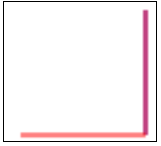
上述示例中Path 是由2个子路径组成的。
BeginPath—— 创建新路径
strokeStyle 用于设置样式
每次调用Stroke 方法,所有的子路径都会使用当前的Style 重新画。
Lab 1.1.2 使用Multiple Begin Path创建Path
核心代码:
ctx.beginPath(); ctx.strokeStyle = "blue"; ctx.moveTo(75, 50); ctx.lineTo(75, 100); ctx.stroke(); ctx.beginPath(); ctx.moveTo(75, 100); ctx.strokeStyle = "red"; ctx.lineTo(25, 100); ctx.stroke();
输出:
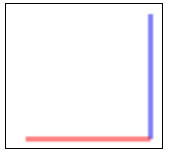
Lab1.1.3 理解ClosePath
核心代码:
ctx.beginPath(); ctx.strokeStyle = "blue"; ctx.moveTo(75, 50); ctx.lineTo(75, 100); ctx.lineTo(25, 100); ctx.closePath(); ctx.stroke();
输出:
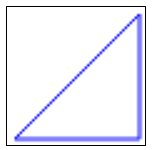
Lab1.1.4 理解Fill
核心代码
ctx.beginPath(); ctx.moveTo(75, 50); ctx.lineTo(75, 100); ctx.lineTo(25, 100); ctx.fillStyle = "red"; ctx.fill();
输出:

Lab1.1.5 画曲线
quadraticCurveTo 函数定义了四个参数,前两个点是控制点,用于曲率计算,后两个参数是终点的曲度核心代码:
ctx.beginPath(); ctx.moveTo(175, 50) ctx.quadraticCurveTo(60, 360, 175, 300); ctx.stroke()
输出:

Lab 1.2 使用Rectangle
Lab1.2.1 画矩形
ctx.fillStyle="red"; ctx.fillRect(75, 75, 150, 150); ctx.strokeStyle = "black"; ctx.lineWidth = 5; ctx.strokeRect(175,175,150,150);
输出:
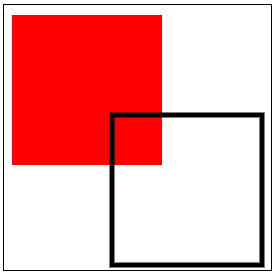
Lab1.2.2 清除矩形
代码:
ctx.fillStyle="red"; ctx.fillRect(75, 75, 250, 250); ctx.clearRect(125, 125, 100, 100);
输出
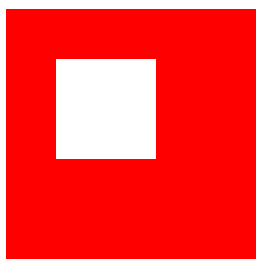
Lab 1.3 使用渐变色
Lab1.3.1 使用线性渐变色
var grd = ctx.createLinearGradient(75, 75, 225, 75); grd.addColorStop(0, "black"); grd.addColorStop(0.2, "magenta"); grd.addColorStop(0.4, "blue"); grd.addColorStop(0.6, "green"); grd.addColorStop(0.8, "yellow"); grd.addColorStop(1, "red"); ctx.fillStyle = grd ctx.fillRect(75, 75, 150, 150);
输出
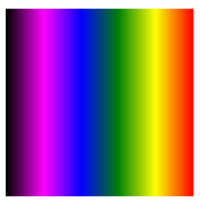
注意:
reateLinearGradient 包含四个参数x1,y1,x2,y2
1. 如果x1=x2 并且y1!=y2,渐变色改变的方向则是水平。
2. 如果y1=y2 并且x1!=x2, 渐变色方向是垂直的。
3. 如果x1!=x2且y1!=y2,渐变色方向则为对角。
AddColorStop 函数包含两个参数。
1. 0到1 之间的数字,用来表示渐变色起始和终点的位置。
2. Color;
Lab1.3.2 使用圆形渐变
代码:
var grd = ctx.createRadialGradient(150, 150, 5, 150, 150,85); grd.addColorStop(0, "orange"); grd.addColorStop(0.2, "magenta"); grd.addColorStop(0.4, "blue"); grd.addColorStop(0.6, "green"); grd.addColorStop(0.8, "yellow"); grd.addColorStop(1, "red"); ctx.fillStyle = grd ctx.fillRect(75, 75, 150, 150);
输出
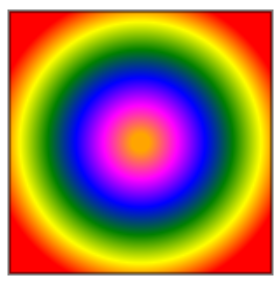
CreateRadialGradiant包含6个参数,x1,y1,r1,x2,y2,r2
1, x1,y1,r1代表开始圆形的圆心和半径
2. x2,y2,r2 表示结束圆的圆心和半径
Lab 1.4 使用圆形
核心代码:
ctx.beginPath(); ctx.fillStyle="yellow"; ctx.strokeStyle="green"; ctx.lineWidth = "8"; ctx.arc(100, 175, 85, 0, 2*Math.PI); ctx.fill(); ctx.stroke(); ctx.beginPath(); ctx.fillStyle = "green"; ctx.strokeStyle = "yellow"; ctx.lineWidth = "8"; ctx.arc(285, 175, 85, 0, 1 * Math.PI); ctx.fill(); ctx.stroke();
输出:
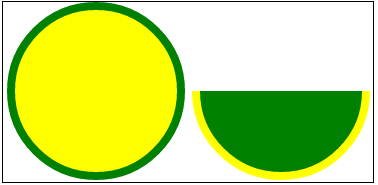
DrawArc 函数包含5个参数,x,y,r,sa,ea
x 和y 表示圆心
r表示半径
sa 和ea 是开始边缘和结束边缘
Lab1.5 使用Text
代码:
ctx.beginPath();
ctx.font = "30px Segoe UI";
ctx.fillText("www.StepByStepSchools.Net",0, 150);
输出:

fillText/stokeText具有三个参数
1. 实际输出的文本
2. x,y 是可选值。
Lab 1.6 Scale
ctx.strokeRect(75, 75, 75, 75); ctx.scale(2,2); ctx.strokeRect(75, 75, 75, 75);
输出:
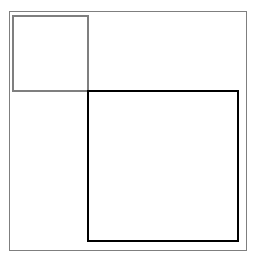
Lab 1.7 旋转
代码片段:
ctx.rotate(0.2); ctx.strokeRect(75, 75, 75, 75);
输出:
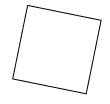
Lab 1.8 转换
代码:
ctx.strokeRect(0, 0, 150, 150); ctx.translate(150, 150); ctx.strokeRect(0, 0, 150, 150);
输出:

Lab 1.9 保存和重置Canvas 的状态
ctx.fillStyle="red"; ctx.fillRect(75, 75, 150, 150); ctx.fillStyle = "blue"; ctx.fillRect(90, 90, 50, 50); ctx.save(); ctx.fillStyle = "yellow"; ctx.fillRect(90, 160, 50, 50); ctx.save(); ctx.fillStyle = "green"; ctx.restore(); ctx.restore(); ctx.fillRect(160, 160, 50, 50);
输出
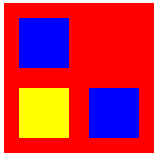
Lab 1.10 使用图像
vari = new Image();
i.src = "Desert.jpg";
i.onload = function () {
//Draw Squqre
ctx.strokeStyle = "green";
ctx.lineWidth = 5;
ctx.drawImage(i, 0, 0);
ctx.strokeRect(60, 120, 70, 80); //draw Text
ctx.strokeStyle = "yellow";
ctx.font = "30px Segoe UI";
ctx.lineWidth = 1;
ctx.strokeText("My Home", 80, 40); //Draw Arrow
ctx.beginPath();
ctx.strokeStyle = "red";
ctx.lineWidth = 2;
ctx.moveTo(110, 110);
ctx.lineTo(125, 40); ctx.moveTo(110, 110);
ctx.lineTo(100, 90); ctx.moveTo(110, 110);
ctx.lineTo(126, 95);
ctx.stroke();
};
输出:
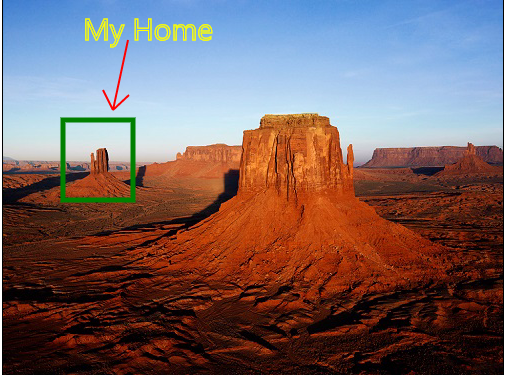
Lab1.11 使用Canvas 生成动画
一旦在Canvas 填充好东西就无法修改,可采用以下方法来修改:
1. 使用ClearRect 函数删除存在的元素
2. 添加新属性重画元素
当以上策略与传统的JS 函数结合,可使用TimeOut 或SetInterval 方法来实现,可产生动画。
代码:
var interval;
var x = 0, y = 0;
functiondrawInAnimation()
{
varctx = document.getElementById('MyCanvas').getContext("2d"); ctx.beginPath();
ctx.moveTo(x, y);
ctx.clearRect(x , y, 50, 50);
if (x >document.getElementById('MyCanvas').width) { x = 0;
y += 50;
if (y + 50 >document.getElementById('MyCanvas').height)
{
x = 0; y = 0;
}
}
else {
x += 15;
}
ctx.fillStyle = getRndColor();
ctx.fillRect(x, y,50,50);
}
functiongetRndColor() {
var r = 255 * Math.random() | 0,
g = 255 * Math.random() | 0,
b = 255 * Math.random() | 0;
return 'rgb(' + r + ',' + g + ',' + b + ')';
} interval = setInterval("drawInAnimation()", 15);
输出:
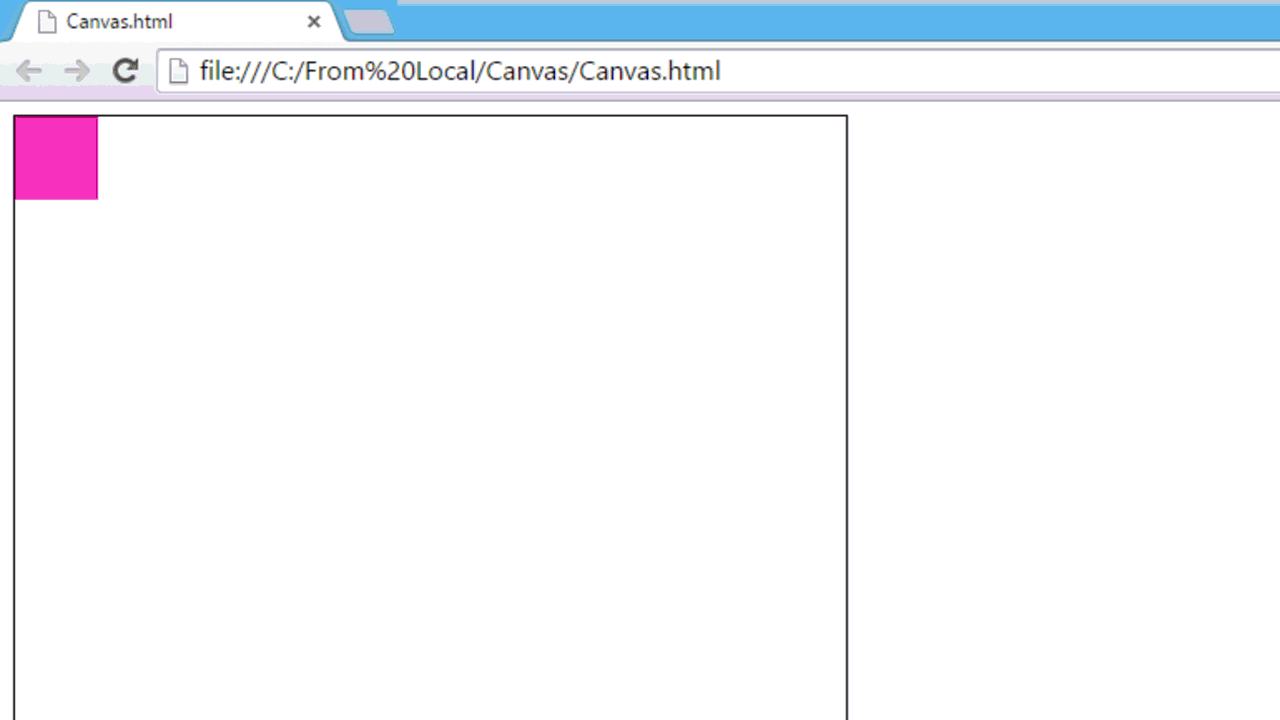
Lab 2 使用SVG 工作
如Canvas,SVG 支持在矩形中画图像,接下来将了解到Canvas 与SVG 的区别。
初始化
1. 新建HTML页面
<html> <head></head> <body></body> </html>
2. 在body 标签内新建Canvas :
<SVG id="MySVG" width="500px" height="500px" style="border:1px solid black;"> </SVG >
Lab2.1 画出多种形状
代码:
<svg width="205" height="200">
<!--surrounding border-->
<rect x="0" y="0" width="205" height="200" style="fill: rgb(199, 240, 185);"> </rect>
<!--surrounding border-->
<!--Hat Start-->
<rect x="78" y="10" width="44" height="70" style="fill: black; stroke: black; "></rect>
<ellipse cx="100" cy="20" rx="67" ry="12" stroke="white"
stroke-width="0.5" fill="black"></ellipse>
<!--Hat End-->
<!--Left ear-->
<ellipse cx="55" cy="70" rx="25" ry="25" stroke="black" stroke-width="2" fill="gray"></ellipse>
<!--Right ear-->
<ellipse cx="145" cy="70" rx="25" ry="25" stroke="black" stroke-width="2" fill="gray"></ellipse>
<!--Face-->
<circle cx="100" cy="105" r="50" stroke="black" stroke-width="2" fill="rgb(230, 231, 194)" />
<!--Left Eye-->
<ellipse cx="75" cy="95" rx="10" ry="20"
style="fill:white;stroke:black;stroke-width:1" />
<!--Left Eye ball-->
<ellipse cx="80" cy="95" rx="5" ry="12"
style="fill:black;stroke:black;stroke-width:1" />
<!--Right Eye-->
<ellipse cx="125" cy="95" rx="10" ry="20"
style="fill:white;stroke:black;stroke-width:1" />
<!--Right Eye ball-->
<ellipse cx="120" cy="95" rx="5" ry="12"
style="fill:black;stroke:black;stroke-width:1" />
<!--Mouth start-->
<clipPath id="cut-off-bottom">
<rect x="70" y="135" width="60" height="30" />
</clipPath>
<ellipse cx="100" cy="125" rx="30" ry="20" clip-path="url(#cut-off-bottom)"
style="fill:rgb(230, 231, 194);stroke:black;stroke-width:2" />
<!--Mouth End-->
<!--Nose-->
<polygon points="100,115 85,125 115,125"
style="fill: brown;
stroke-width: 1" />
<!--Divider-->
<line x1="0" y1="165" x2="205" y2="165" style="stroke:brown;
stroke-width:2" />
<text x="25" y="185" font-family="Comic Sans MS'" fill="Blue" >A coder can be creative</text>
</svg>
输出:
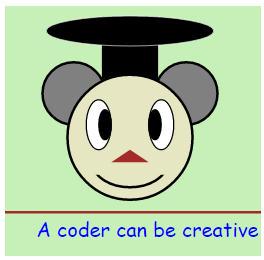
Lab 2.2SVG 动画
SVG 使得动画制作变得简单:
初始化设置:
<svg width="205" height="220">
<rect x="0" y="0" width="205" height="220" style="fill: rgb(199, 240, 185);">
</rect>
....
</svg>
眨眼动画:
<!--Left Eye-->
<ellipse cx="75" cy="95" rx="15" ry="15"
style="fill:white;stroke:black;stroke-width:1" />
<!--Left Eye ball-->
<ellipse cx="75" cy="95" rx="5" ry="5"
style="fill:black;stroke:black;stroke-width:1">
<animate attributeName="cx" attributeType="XML"
from="75" to="85" id="Left1" repeatCount="1"
begin="0s;Left5.end" dur="0.5s" />
<set attributeName="cx" attributeType="XML"
to="85"
begin="Left1.end" />
<animateTransform attributeName="transform"
type="rotate" id="Left2"
from="0 75 95" to="360 75 95"
begin="Left1.end" dur="1s"
repeatCount="3">
</animateTransform>
<animate attributeName="cx" attributeType="XML"
from="85" to="65" id="Left3"
begin="Left2.end" dur="0.5s" />
<set attributeName="cx" attributeType="XML"
to="65"
begin="Left3.end" />
<animateTransform attributeName="transform"
type="rotate" id="Left4"
from="360 75 95" to="0 75 95"
begin="Left3.end" dur="1s"
repeatCount="3">
</animateTransform>
<animate attributeName="cx" attributeType="XML"
from="65" to="75" id="Left5"
begin="Left4.end" dur="0.5s" />
<set attributeName="cx" attributeType="XML"
to="75"
begin="Left4.end" >
</set>
</ellipse>
<!--Right Eye-->
<ellipse cx="125" cy="95" rx="15" ry="15"
style="fill:white;stroke:black;stroke-width:1" />
<!--Right Eye ball-->
<ellipse cx="125" cy="95" rx="5" ry="5" style="fill:black;stroke:black;stroke-width:1">
<animate attributeName="cx" attributeType="XML"
from="125" to="135" id="Right1" repeatCount="1"
begin="0s;Right5.end" dur="0.5s" />
<set attributeName="cx" attributeType="XML" to="135" begin="Right1.end" />
<animateTransform attributeName="transform"
type="rotate" id="Right2"
from="0 125 95" to="360 125 95"
begin="Right1.end" dur="1s"
repeatCount="3">
</animateTransform>
<animate attributeName="cx" attributeType="XML"
from="135" to="115" id="Right3"
begin="Right2.end" dur="0.5s" />
<set attributeName="cx" attributeType="XML"
to="115"
begin="Right3.end" />
<animateTransform attributeName="transform"
type="rotate" id="Right4"
from="360 125 95" to="0 125 95"
begin="Right3.end" dur="1s"
repeatCount="3">
</animateTransform>
<animate attributeName="cx" attributeType="XML"
from="115" to="125" id="Right5"
begin="Right4.end" dur="0.5s" />
<set attributeName="cx" attributeType="XML" to="125" begin="Right4.end" />
</ellipse>
张嘴动画:
<clipPath id="cut-off-bottom">
<rect x="70" y="135" width="60" height="11">
<animate attributeName="y" attributeType="XML"
from="135" to="125" id="MouthClipAnimation1"
begin="0;MouthClipAnimation3.end+3" dur="1s" />
<animate attributeName="height" attributeType="XML"
from="11" to="22" id="MouthClipAnimation2"
begin="0;MouthClipAnimation4.end+3" dur="1s" />
<set attributeName="y" attributeType="XML"
to="125"
begin="MouthClipAnimation1.end-0.1" />
<set attributeName="height" attributeType="XML"
to="22"
begin="MouthClipAnimation2.end-0.1" />
<animate attributeName="y" attributeType="XML"
from="125" to="135" id="MouthClipAnimation3"
begin="MouthClipAnimation1.end+3" dur="1s" />
<animate attributeName="height" attributeType="XML"
from="22" to="11" id="MouthClipAnimation4"
begin="MouthClipAnimation2.end+3" dur="1s" />
<set attributeName="y" attributeType="XML"
to="135"
begin="MouthClipAnimation3.end-0.1" />
<set attributeName="height" attributeType="XML"
to="11"
begin="MouthClipAnimation4.end-0.1" />
</rect>
</clipPath>
<ellipse cx="100" cy="125" rx="30" ry="20" clip-path="url(#cut-off-bottom)"
style="fill:rgb(230, 231, 194);stroke:black;stroke-width:2">
<animate attributeName="cy" attributeType="XML"
from="125" to="135" id="MouthEllipseAnimation1"
begin="0;MouthEllipseAnimation4.end+3" dur="1s" />
<animate attributeName="rx" attributeType="XML"
from="30" to="8" id="MouthEllipseAnimation2"
begin="0;MouthEllipseAnimation5.end+3" dur="1s" />
<animate attributeName="ry" attributeType="XML"
from="20" to="8" id="MouthEllipseAnimation3"
begin="0;MouthEllipseAnimation6.end+3" dur="1s" />
<set attributeName="cy" attributeType="XML"
to="135"
begin="MouthEllipseAnimation1.end-0.1" />
<set attributeName="rx" attributeType="XML"
to="8"
begin="MouthEllipseAnimation2.end-0.1" />
<set attributeName="ry" attributeType="XML"
to="8"
begin="MouthEllipseAnimation3.end-0.1" />
<animate attributeName="cy" attributeType="XML"
from="135" to="125" id="MouthEllipseAnimation4"
begin="MouthEllipseAnimation1.end+3" dur="1s" />
<animate attributeName="rx" attributeType="XML"
from="8" to="30" id="MouthEllipseAnimation5"
begin="MouthEllipseAnimation2.end+3" dur="1s" />
<animate attributeName="ry" attributeType="XML"
from="8" to="20" id="MouthEllipseAnimation6"
begin="MouthEllipseAnimation3.end+3" dur="1s" />
<set attributeName="cy" attributeType="XML"
to="125"
begin="MouthEllipseAnimation4.end-0.1" />
<set attributeName="rx" attributeType="XML"
to="30"
begin="MouthEllipseAnimation5.end-0.1" />
<set attributeName="ry" attributeType="XML"
to="20"
begin="MouthEllipseAnimation6.end-0.1" />
</ellipse>
盒子动画效果:
<!--Box Anmation-->
<rect x="0" y="165" width="14" height="14"
stroke-width="2" fill="brown">
<animate attributeName="width" attributeType="XML"
from="0" to="210" id="leftToRight"
begin="0;bottomToTop.end" dur="1s" />
<set attributeName="width" attributeType="XML"
to="14"
begin="leftToRight.end-0.2" />
<set attributeName="x" attributeType="XML"
to="191"
begin="leftToRight.end-0.2" />
<animate attributeName="height" attributeType="XML"
from="14" to="55" id="topToBottom"
begin="leftToRight.end" dur="1s" />
<set attributeName="height" attributeType="XML"
to="14"
begin="topToBottom.end-0.2" />
<set attributeName="y" attributeType="XML"
to="206"
begin="topToBottom.end-0.2" />
<animate attributeName="width" attributeType="XML"
from="0" to="210" id="rightToLeft"
begin="topToBottom.end" dur="1s" />
<animate attributeName="x" attributeType="XML"
from="206" to="0" id="rightToLeft"
begin="topToBottom.end" dur="1s" />
<set attributeName="width" attributeType="XML"
to="14"
begin="rightToLeft.end-0.2" />
<set attributeName="x" attributeType="XML"
to="0"
begin="rightToLeft.end-0.2" />
<animate attributeName="height" attributeType="XML"
from="14" to="55" id="bottomToTop"
begin="rightToLeft.end" dur="1s" />
<animate attributeName="y" attributeType="XML"
from="206" to="165" id="bottomToTop"
begin="rightToLeft.end" dur="1s" />
<set attributeName="height" attributeType="XML"
to="14"
begin="bottomToTop.end-0.2" />
<set attributeName="y" attributeType="XML"
to="165"
begin="bottomToTop.end-0.2" />
</rect>
<line x1="0" y1="165" x2="205" y2="165" style="stroke:brown;
stroke-width:2" />
<text x="14" y="200" font-family="Comic Sans MS'" fill="Blue">A coder can be creative</text>
输出

SVG VS Canvas
SVG 和Canvas 区别:
- Vector VS Pixel
Canvas 是基于Pixel 而SVG 是基于Vector
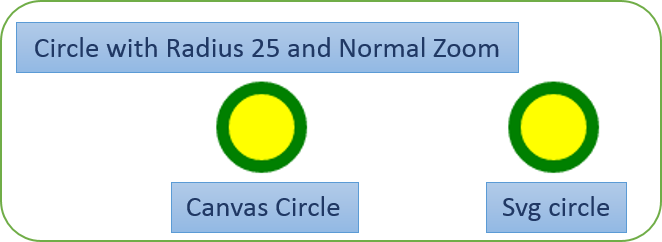
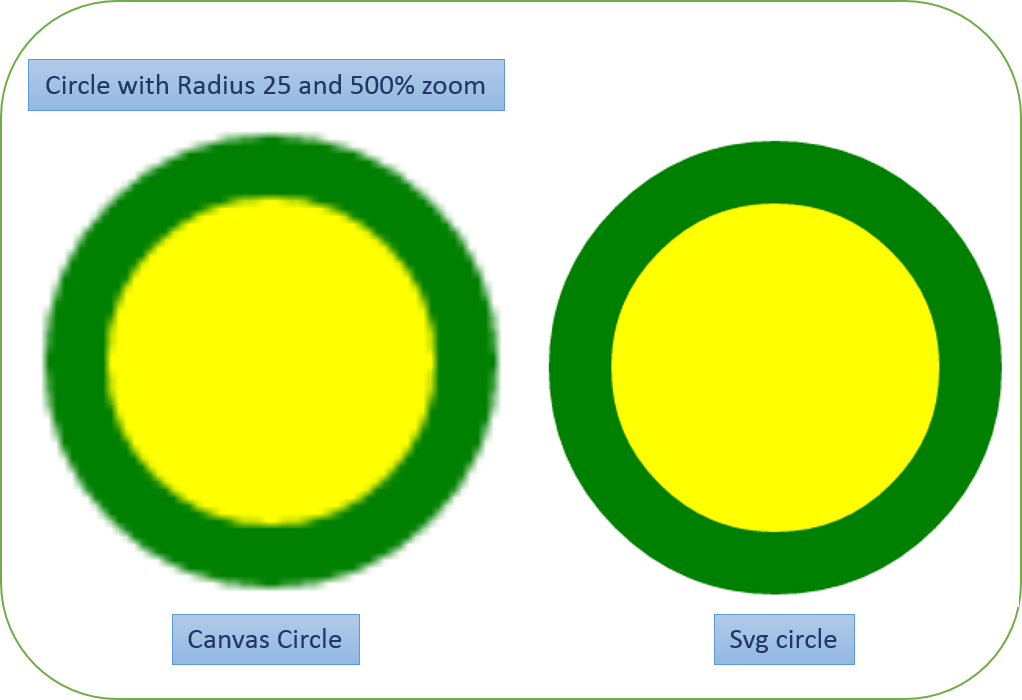
简单来说SVG图片是与屏幕分辨率无关的,而Canvas 不是。
- XML VS JavaScript
SVG使用语义标记可绘出图形,然而Canvas就只能使用JS脚本代码。
- 支持事件处理
Canvas 不支持事件处理,SVG 支持。
HTML
<svg width="120" height="120">
<circle cx="60" cy="60" r="25" stroke="green" id="MyCircle"
stroke-width="8" fill="yellow" onmouseover="IncreaseSize();" onmouseout="DecreaseSize();" />
</svg>
<input type="button" value="+" onclick="ChangeSize();">
JavaScript
<script type="text/javascript">
function IncreaseSize ()
{
document.getElementById("MyCircle").r.baseVal.value=50;
}
function DecreaseSize()
{
document.getElementById("MyCircle").r.baseVal.value = 25;
}
</script>
输出
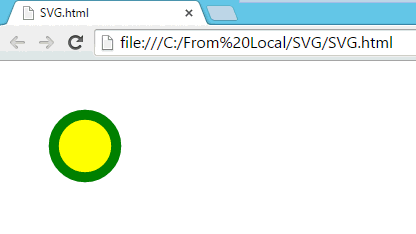
支持图片保存
Canvas 最后可输出为图像,可使用浏览器默认的选项将图像保存。而SVG 不支持。
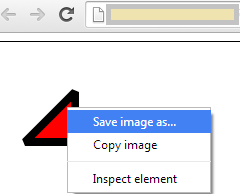
下一章将要学习什么?
三天学会HTML5——SVG和Canvas的使用的更多相关文章
- 三天学会HTML5 ——多媒体元素的使用
目录 1. HTML5 Media-Video 2. HTML5 Media-Audio 3. 拖拽操作 4. 获取位置信息 5. 使用Google 地图获取位置信息 多媒体是互联网中的最重要的一部分 ...
- 三天学会HTML5 之第一天
引言 HTML5 一直是非常热门的话题,因此此系列文章主要从一些基本功能开始讲起,逐步深入了解HTML5的新概念. 首先了解一些基本的术语和概念. SGML, HTML,XML三者之间的区别 Doc类 ...
- HTML5(三)SVG vs. Canvas
HTML5 内联 SVG 什么是SVG? SVG 指可伸缩矢量图形 (Scalable Vector Graphics) SVG 用于定义用于网络的基于矢量的图形 SVG 使用 XML 格式定义图形 ...
- 9款基于HTML5/SVG/Canvas的折线图表应用
1.华丽的HTML5图表 可展示实时数据 HTML5在图表应用中也十分广泛,比起以前的网页图表,HTML5图表制作更便捷,功能更强大.这款HTML5图表插件外观十分华丽和专业,在数据展示方面也很有优势 ...
- HTML5学习(六)---------SVG 与Canvas
参考教程:http://www.w3school.com.cn/html5/html_5_canvas_vs_svg.asp Canvas 和 SVG 都允许您在浏览器中创建图形,但是它们在根本上是不 ...
- html5 中的SVG 和canvas
想到昨天看资料的时候,发现html5 中的SVG 和canvas 都可以表示图形,那它们到底有哪些区别呢?该如何正确的使用它们呢? 1.SVG:可缩放矢量图形,(Scalable Vector Gra ...
- HTML5 Canvas、内联 SVG、Canvas vs. SVG
canvas 元素用于在网页上绘制图形. 什么是 Canvas? HTML5 的 canvas 元素使用 JavaScript 在网页上绘制图像. 画布是一个矩形区域,您可以控制其每一像素. canv ...
- 基于html5的动画库,非svg和canvas
基于html5的动画库,非svg和canvas https://greensock.com/docs/#/HTML5/GSAP/TweenLite/
- HTML5学习总结——canvas绘制象棋(canvas绘图)
一.HTML5学习总结——canvas绘制象棋 1.第一次:canvas绘制象棋(笨方法)示例代码: <!DOCTYPE html> <html> <head> & ...
随机推荐
- myeclipse,eclipse打开当前文件所在文件夹
方法一: eclipse打开当前文件所在文件夹的插件Run-->External Tools-->External Tools Configurations...new 一个 progra ...
- nopcommerce之一(结构分析)
公司的项目,基于nopcommerce开发.接触项目至今已经快一个月了,对nopcommerce这个开源框架整个结构比较熟悉了.这个框架主要要知道三个文件夹,分别是Libraries.Plugins和 ...
- prism4 StockTrader RI 项目分析一些体会2
prism 对于逻辑复杂的页面,通过建立 controller实现逻辑管理 按着一般的做法就是,各模块的viewmodel import由各模块去实例化(理解有限),但是通过controller实现了 ...
- eclipse生成uml
安装eclipse插件在help->Install new software里面add 有本地和网络两种 1.ModelGoon 该插件需要在file中new ModelGoon Diagram ...
- Spring mvc 中使用ftl引用共通文件出错 FreeMarker template error: Error reading included file "/WEB-INF/ftl/common/errormessage.ftl"
初次接触spring mvc,想做一个小的练习项目,结果在ftl文件中引用其它的共通ftl文件时出错.
- Eclipse在线集成maven M2eclipse插件
首先说下版本: Eclipse:3.6 Maven:3.3.1,若不知道如何在本地安装Maven,请参见我的另一篇文章:Window下安装Maven 废话少说,直接讲步骤就好: 1.打开eclipse ...
- Linux下修改mysql密码
# /etc/init.d/mysql stop# mysqld_safe --user=mysql --skip-grant-tables --skip-networking &# mysq ...
- 使用hibernate可以优化的地方
a. 在查询字符串中,应该总是使用jdbc的占位符?,或使用使用命名参数:,不要自查询中使用字符串值来代替非常量值. b. Flush会影响性能,频繁刷新影响性能,尽量减少不必要的刷新. c. ...
- jQuery in action 3rd - Working with properties, attributes, and data
properties properties 是 JavaScript 对象内在的属性,可以进行动态创建,修改等操作. attributes 指的是 DOM 元素标记出来的属性,不是实例对象的属性. 例 ...
- iOS游戏截图或广告图尺寸要求
统一的标准:72 dpi,RGB,扁平化,非透明,高质量的JPEG或者PNG文件格式 ====================================================== 3. ...
