WPF 入门笔记之布局
一、布局原则:
1. 不应显示的设定元素的尺寸,反而元素可以改变它的尺寸,并适应它们的内容
2. 不应使用平布的坐标,指定元素的位置。
3. 布局容器和它的子元素是共享可以使用的空间
4. 可以嵌套的使用布局容器
二、布局容器
2.1 StackPanel:堆栈面板
堆栈面板的Orientation="Vertical"属性和子元素HorizontalAlignment属性一起使用,反之Orientation="Vertical"属性和子元素HorizontalAlignment一起使用

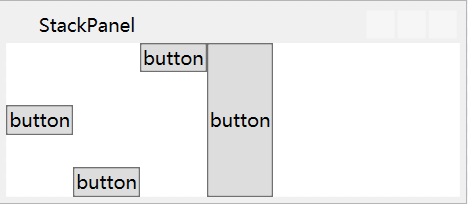
前者Orientation="Vertical"垂直排列,后者Orientation="Horizontal"水平排列
<Window x:Class="Haos.WPF.Case.Layout.StackPanelWindow"
xmlns="http://schemas.microsoft.com/winfx/2006/xaml/presentation"
xmlns:x="http://schemas.microsoft.com/winfx/2006/xaml"
xmlns:d="http://schemas.microsoft.com/expression/blend/2008"
xmlns:mc="http://schemas.openxmlformats.org/markup-compatibility/2006"
xmlns:local="clr-namespace:Haos.WPF.Case.Layout"
mc:Ignorable="d"
Title="堆栈面板" Height="120" Width="300">
<!--Orientation="Horizontal"-->
<StackPanel Height="auto" Orientation="Vertical">
<Button Content="button" Name="btn_1" HorizontalAlignment="Left"></Button>
<Button Content="button" Name="btn_2" HorizontalAlignment="Center"></Button>
<Button Content="button" Name="btn_3" HorizontalAlignment="Right"></Button>
<Button Content="button" Name="btn_4" HorizontalAlignment="Stretch"></Button>
</StackPanel>
</Window>
2.2 WrapPanel:一行或一列进行排列
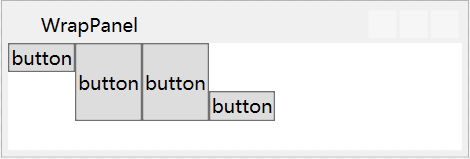
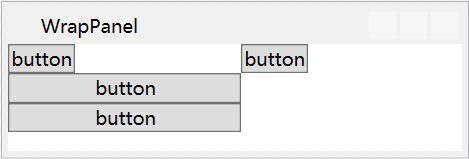
前者Orientation="Horizontal"水平排列,后者Orientation="Vertical"垂直排列.
<Window x:Class="Haos.WPF.Case.Layout.WrapPanelWindow"
xmlns="http://schemas.microsoft.com/winfx/2006/xaml/presentation"
xmlns:x="http://schemas.microsoft.com/winfx/2006/xaml"
xmlns:d="http://schemas.microsoft.com/expression/blend/2008"
xmlns:mc="http://schemas.openxmlformats.org/markup-compatibility/2006"
xmlns:local="clr-namespace:Haos.WPF.Case.Layout"
mc:Ignorable="d"
Title="WrapPanel" Height="300" Width="300">
<!--Orientation="Vertical"-->
<WrapPanel Orientation="Horizontal">
<!--HorizontalAlignment="Left"-->
<Button Content="button" Name="btn_1" VerticalAlignment="Top"></Button>
<Button Content="button" Height="100" Name="btn_2" VerticalAlignment="Center"></Button>
<Button Content="button" Name="btn_3" VerticalAlignment="Stretch"></Button>
<Button Content="button" Name="btn_4" VerticalAlignment="Bottom"></Button>
</WrapPanel>
</Window>
2.3 DockPanel:顺着外边缘来拉伸所包含的控件
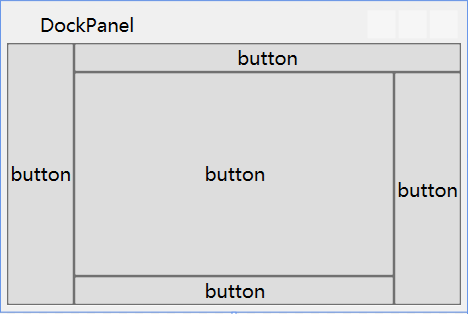
LastChildFill = "True"表示最后一个子元素是否填充满剩余区域
<Window x:Class="Haos.WPF.Case.Layout.DockPanelWindow"
xmlns="http://schemas.microsoft.com/winfx/2006/xaml/presentation"
xmlns:x="http://schemas.microsoft.com/winfx/2006/xaml"
xmlns:d="http://schemas.microsoft.com/expression/blend/2008"
xmlns:mc="http://schemas.openxmlformats.org/markup-compatibility/2006"
xmlns:local="clr-namespace:Haos.WPF.Case.Layout"
mc:Ignorable="d"
Title="DockPanel" Height="200" Width="300">
<DockPanel LastChildFill="True">
<Button Content="button" Name="btn_1" DockPanel.Dock="Left"></Button>
<Button Content="button" Name="btn_2" DockPanel.Dock="Top"></Button>
<Button Content="button" Name="btn_3" DockPanel.Dock="Right"></Button>
<Button Content="button" Name="btn_4" DockPanel.Dock="Bottom"></Button>
<Button Content="button" Name="btn_5"></Button>
</DockPanel>
</Window>
2.4 Grid:网格布局(WPF中功能最强大的布局容器)
2.4.1 Grid 的使用
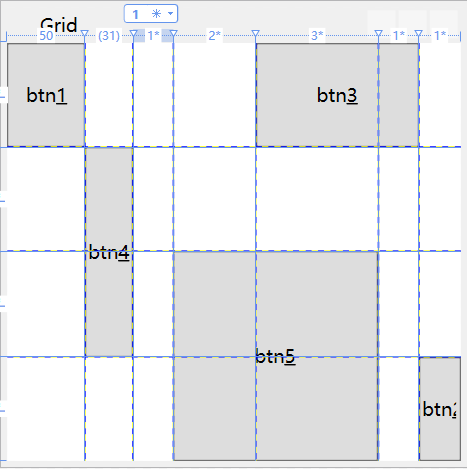
ShowGridLines="True" 开启Grid的分格线
Grid.Row="0" 设置子元素在那一行
Grid.Column="4" 设置子元素在那一列
Grid.RowSpan="2" 设置子元素占用几行
Grid.ColumnSpan="2" 设置子元素占用几列
UseLayoutRounding="True 布局舍入,当在网络放入一个图片,如果不是一个整数像素的宽度,图形边缘会变的模糊。开启布局舍入可以解决这个问题
SharedSizeGroup:共享尺寸组
<Window x:Class="Haos.WPF.Case.Layout.GridPanelWindow"
xmlns="http://schemas.microsoft.com/winfx/2006/xaml/presentation"
xmlns:x="http://schemas.microsoft.com/winfx/2006/xaml"
xmlns:d="http://schemas.microsoft.com/expression/blend/2008"
xmlns:mc="http://schemas.openxmlformats.org/markup-compatibility/2006"
xmlns:local="clr-namespace:Haos.WPF.Case.Layout"
mc:Ignorable="d"
Title="Grid" Height="300" Width="300">
<!--ShowGridLines="True" 开启Grid的分格线-->
<!--UseLayoutRounding="True 布局舍入-->
<Grid ShowGridLines="True" UseLayoutRounding="True">
<!--分行-->
<Grid.RowDefinitions>
<RowDefinition></RowDefinition>
<RowDefinition></RowDefinition>
<RowDefinition></RowDefinition>
<RowDefinition></RowDefinition> </Grid.RowDefinitions>
<!--分列-->
<Grid.ColumnDefinitions>
<!--设置列宽的方法-->
<ColumnDefinition Width="50"></ColumnDefinition>
<ColumnDefinition Width="Auto"></ColumnDefinition>
<ColumnDefinition Width="*"></ColumnDefinition>
<ColumnDefinition Width="2*"></ColumnDefinition>
<ColumnDefinition Width="3*"></ColumnDefinition>
<ColumnDefinition></ColumnDefinition>
<ColumnDefinition></ColumnDefinition>
</Grid.ColumnDefinitions>
<!--把子元素这只指定网格中 Grid.Row="0" Grid.Column="0"-->
<Button Content="btn_1" Name="btn_1" Grid.Row="0" Grid.Column="0"></Button>
<Button Content="btn_2" Name="btn_2" Grid.Row="3" Grid.Column="6"></Button>
<!--设置子元素占用多个网络 Grid.Column="4" Grid.ColumnSpan="2"-->
<Button Content="btn_3" Name="btn_3" Grid.Row="0" Grid.Column="4" Grid.ColumnSpan="2"></Button>
<Button Content="btn_4" Name="btn_4" Grid.Row="1" Grid.Column="1" Grid.RowSpan="2"></Button>
<Button Content="btn_5" Name="btn_5" Grid.Row="2" Grid.Column="3" Grid.RowSpan="2" Grid.ColumnSpan="2"></Button> </Grid>
</Window>
2.4.2 GridSplitter:分割线
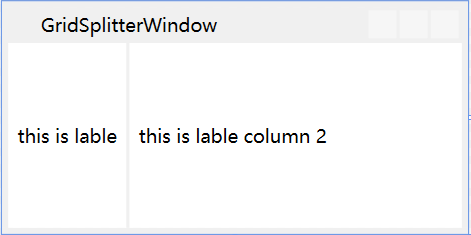
<Window x:Class="Haos.WPF.Case.Layout.GridSplitterWindow"
xmlns="http://schemas.microsoft.com/winfx/2006/xaml/presentation"
xmlns:x="http://schemas.microsoft.com/winfx/2006/xaml"
xmlns:d="http://schemas.microsoft.com/expression/blend/2008"
xmlns:mc="http://schemas.openxmlformats.org/markup-compatibility/2006"
xmlns:local="clr-namespace:Haos.WPF.Case.Layout"
mc:Ignorable="d"
Title="GridSplitterWindow" Height="150" Width="300">
<Grid>
<Grid.RowDefinitions>
<RowDefinition></RowDefinition>
</Grid.RowDefinitions>
<Grid.ColumnDefinitions>
<ColumnDefinition Width="auto"></ColumnDefinition>
<ColumnDefinition Width="auto"></ColumnDefinition>
<ColumnDefinition Width="auto"></ColumnDefinition>
</Grid.ColumnDefinitions>
<Label Content="this is lable" HorizontalContentAlignment="Center" VerticalContentAlignment="Center" Grid.Column="0"></Label>
<Label Content="this is lable column 2" HorizontalContentAlignment="Center" VerticalContentAlignment="Center" Grid.Column="2"></Label>
<GridSplitter Grid.Column="1" Width="2"></GridSplitter>
</Grid>
</Window>
2.5 布局控件常和Border控件一起使用
a.Background:背景色
b.BorderBrush:前景色(边框颜色)
c.BorderThickness:边框大小
d.CornerRadius:圆角角度

<Border Background="AliceBlue" BorderBrush="Red" BorderThickness="1" CornerRadius="25" Padding="5">
<StackPanel Height="auto" Orientation="Vertical">
<!--VerticalAlignment="Center"-->
<Button Content="button" Name="btn_2" HorizontalAlignment="Center"></Button>
<Button Content="button" Name="btn_1" HorizontalAlignment="Left"></Button>
<Button Content="button" Name="btn_3" HorizontalAlignment="Right"></Button>
<Button Content="button" Name="btn_4" HorizontalAlignment="Stretch"></Button>
</StackPanel>
</Border>
2.6 共有常用属性
Margin:0,0,0,0 外边距分别(左,上,右,下)
Padding:0,0,0,0 内边距分别(左,上,右,下)
子元素->HorizontalAlignment:父布局容器垂直排列时,子元素位置
子元素->VerticalAlignment:父布局容器水平排列时,子元素位置
WPF 入门笔记之布局的更多相关文章
- WPF 入门笔记之控件内容控件
一.控件类 在WPF中和用户交互的元素,或者说.能够接受焦点,并且接收键盘鼠标输入的元素所有的控件都继承于Control类. 1. 常用属性: 1.1 Foreground:前景画刷/前景色(文本颜色 ...
- WPF 入门笔记之事件
一.事件路由 1. 直接路由事件 起源于一个元素,并且不能传递给其他元素 MouserEnter 和MouserLeave 就是直接事件路由 2. 冒泡路由事件 在包含层次中向上传递,首先由引发的元素 ...
- WPF 入门笔记之基础
一.创建WPF程序 1. App.xaml 相当于窗体的配置文件 2. xmlns:xml名称空间的缩写 xmlns="http://schemas.microsoft.com/winfx/ ...
- WPF学习笔记02_布局
布局原则 WPF窗口只能包含单个元素.如果要放置多个元素,需要放置一个容器,然后在容器中添加元素. 不应显示的设定元素的尺寸 不应该使用屏幕坐标指定元素的位置 布局容器的子元素"共享&quo ...
- dotnet 读 WPF 源代码笔记 布局时 Arrange 如何影响元素渲染坐标
大家是否好奇,在 WPF 里面,对 UIElement 重写 OnRender 方法进行渲染的内容,是如何受到上层容器控件的布局而进行坐标偏移.如有两个放入到 StackPanel 的自定义 UIEl ...
- WPF入门:数据绑定
上一篇我们将XAML大概做了个了解 ,这篇将继续学习WPF数据绑定的相关内容 数据源与控件的Binding Binding作为数据传送UI的通道,通过INotityPropertyChanged接口的 ...
- 每天成长一点---WEB前端学习入门笔记
WEB前端学习入门笔记 从今天开始,本人就要学习WEB前端了. 经过老师的建议,说到他每天都会记录下来新的知识点,每天都是在围绕着这些问题来度过,很有必要每天抽出半个小时来写一个知识总结,及时对一天工 ...
- WPF入门教程系列二十三——DataGrid示例(三)
DataGrid的选择模式 默认情况下,DataGrid 的选择模式为“全行选择”,并且可以同时选择多行(如下图所示),我们可以通过SelectionMode 和SelectionUnit 属性来修改 ...
- React.js入门笔记
# React.js入门笔记 核心提示 这是本人学习react.js的第一篇入门笔记,估计也会是该系列涵盖内容最多的笔记,主要内容来自英文官方文档的快速上手部分和阮一峰博客教程.当然,还有我自己尝试的 ...
随机推荐
- WPF读取和显示word
引言 在项目开发中,word的读取和显示会经常出现在客户的需求中.特别是一些有关法律规章制度.通知.红头文件等,都是用word发布的. 在WPF中,对显示WORD没有特定的控件,这对开发显示WORD的 ...
- php获取一个月前的时间戳,获取三个月前的时间戳,获取一年前的时间戳
strtotime 非常强大的一个获取时间戳的函数 php获取一个月前的时间戳: strtotime("-0 year -1 month -0 day"); php获取三个月前的时 ...
- Win10如何关闭自动更新服务
原文:Win10如何关闭自动更新服务 第一步: 小娜搜索"gpedit.msc",进入本地计算机策略设置. 第二步: 找到策略位置:本地计算机策略-计算机配置-管理模板-Windo ...
- Qt 事件处理 快捷键(重写eventFilter的函数,使用Qt::ControlModifier判断)
CTRL+Enter发送信息的实现 在现在的即时聊天程序中,一般都设置有快捷键来实现一些常用的功能,类似QQ可以用CTRL+Enter来实现信息的发送. 在QT4中,所有的事件都继承与QEvent这个 ...
- UAP开发错误之The given System.Uri cannot be converted into a Windows.Foundation.Uri(windows phone背景更换)
今天博主在开发一款windows phone应用时,希望实现app背景的更换,思路很简单.使用ApplicationDataContainer容器存储我的图片路径,每次载入应用时读取这个路径以决定我用 ...
- [转载] ASP.NET MVC (一)——深入理解ASP.NET MVC
个人认为写得比较透彻得Asp.net mvc 文章,所以转载过来,原文链接在最后: ASP.NET vs MVC vs WebForms 许多ASP.NET开发人员开始接触MVC认为MVC与ASP.N ...
- IntelliJ IDEA Maven工程保证JDK版本不变
创建maven项目后修改pom文件idea会默认将jdk版本调回到1.5,这是因为没有在pom里面设置项目的jdk版本 解决方法: 在pom文件中设定jdk版本即可,以下这种写法会自动更新idea中的 ...
- VC 函数调用的 汇编代码 浅析
摘要:主要谈谈vc里面函数调用汇编成汇编代码的情形,首先针对之前的一个小程序,说说vc编译器的优化. 例子程序: #include <iostream>using namespace st ...
- Microsoft.Ace.OleDb.12.0 操作excel
在用c#操作excel的时候,碰到了一下的问题: 1.Microsoft.Ace.OleDb.12.0未安装,可以到下载2007 Office system 驱动程序AccessDatabaseEng ...
- hadoop 数据抽取
#!/bin/bash if [ ! -z $2 ]; then start_time=$1 end_time=$2 else starttime=`date +%Y%m%d%H%M -d '-15 ...
