bootstrap学习笔记(表单)
1.基础表单 :对于基础表单,Bootstrap并未对其做太多的定制性效果设计,仅仅对表单内的fieldset、legend、label标签进行了定制。
fieldset {
min-width: 0;
padding: 0;
margin: 0;
border: 0;
}
legend {
display: block;
width: 100%;
padding: 0;
margin-bottom: 20px;
font-size: 21px;
line-height: inherit;
color: #333;
border: 0;
border-bottom: 1px solid #e5e5e5;
}
label {
display: inline-block;
margin-bottom: 5px;
font-weight: bold;
}
源码
2.水平表单 类名“form-horizontal”

.form-horizontal .control-label,
.form-horizontal .radio,
.form-horizontal .checkbox,
.form-horizontal .radio-inline,
.form-horizontal .checkbox-inline {
padding-top: 7px;
margin-top: 0;
margin-bottom: 0;
}
.form-horizontal .radio,
.form-horizontal .checkbox {
min-height: 27px;
}
.form-horizontal .form-group {
margin-right: -15px;
margin-left: -15px;
}
.form-horizontal .form-control-static {
padding-top: 7px;
}
@media (min-width: 768px) {
.form-horizontal .control-label {
text-align: right;
}
}
.form-horizontal .has-feedback .form-control-feedback {
top: 0;
right: 15px;
}

源码
3.内联表单 类名“form-inline”

<form class="form-inline" role="form">
<div class="form-group">
<label class="sr-only" for="exampleInputEmail2">邮箱</label>
<input type="email" class="form-control" id="exampleInputEmail2" placeholder="请输入你的邮箱地址">
</div>
<div class="form-group">
<label class="sr-only" for="exampleInputPassword2">密码</label>
<input type="password" class="form-control" id="exampleInputPassword2" placeholder="请输入你的邮箱密码">
</div>
<div class="checkbox">
<label>
<input type="checkbox">记住密码
</label>
</div>
<button type="submit" class="btnbtn-default">进入邮箱</button>
</form> <-- .sr-only:给残障人员用的 -->
<-- .sr-only {
position: absolute;
width: 1px;
height: 1px;
padding: 0;
margin: -1px;
overflow: hidden;
clip: rect(0, 0, 0, 0);
border: 0;
} -->

示例
表单控件
1.输入框input: 为了让控件在各种表单风格中样式不出错,需要添加类名“form-control”,下面各个表单控件都能加。

<!doctype html>
<html lang="en">
<head>
<meta charset="UTF-8">
<title>表单控件——输入框input</title>
<link rel="stylesheet" href="//netdna.bootstrapcdn.com/bootstrap/3.1.1/css/bootstrap.min.css">
</head>
<body>
<form role="form">
<div class="form-group">
<input type="email" class="form-control" placeholder="Enter email">
<input type="text" class="form-control" placeholder="Enter Username">
</div>
</form>
</body>
</html>

示例
type类型:text button checkbox date datetime datetime-local img file hidden month number password radio range reset search submit tel time url week hidden
2.下拉选择框select:多行选择设置multiple属性的值为multiple
<form>
<div class="form-group">
<select multiple class="form-control"> //如果是下拉框就不要加multiple
<option>踢足球</option>
<option>游泳</option>
<option>慢跑</option>
<option>跳舞</option>
</select>
</div>
</form>
示例
3.内联表单 类名“form-inline”

<form class="form-inline" role="form">
<div class="form-group">
<label class="sr-only" for="exampleInputEmail2">邮箱</label>
<input type="email" class="form-control" id="exampleInputEmail2" placeholder="请输入你的邮箱地址">
</div>
<div class="form-group">
<label class="sr-only" for="exampleInputPassword2">密码</label>
<input type="password" class="form-control" id="exampleInputPassword2" placeholder="请输入你的邮箱密码">
</div>
<div class="checkbox">
<label>
<input type="checkbox">记住密码
</label>
</div>
<button type="submit" class="btnbtn-default">进入邮箱</button>
</form> <-- .sr-only:给残障人员用的 -->
<-- .sr-only {
position: absolute;
width: 1px;
height: 1px;
padding: 0;
margin: -1px;
overflow: hidden;
clip: rect(0, 0, 0, 0);
border: 0;
} -->

示例
ea:添加了类名“form-control”类名,则无需设置cols属性。
<form role="form">
<div class="form-group">
<textarea class="form-control" rows="3"></textarea>
</div>
</form>
示例
4.复选框checkbox和单选择按钮radio:水平排列加类名“checkbox-inline”||类名“radio-inline”
<form role="form">
<div class="form-group">
<textarea class="form-control" rows="3"></textarea>
</div>
</form>
示例
4.复选框checkbox和单选择按钮radio:水平排列加类名“checkbox-inline”||类名“radio-inline”
<!doctype html>
<html lang="en">
<head>
<meta charset="UTF-8">
<title>表单控件——表单控件大小</title>
<link rel="stylesheet" href="//netdna.bootstrapcdn.com/bootstrap/3.1.1/css/bootstrap.min.css">
</head>
<body>
<form role="form">
<h3>案例1</h3>
<div class="checkbox">
<label>
<input type="checkbox" value="">
记住密码
</label>
</div>
<div class="radio"> //如果要水平class=“radio-inline”
<label>
<input type="radio" name="optionsRadios" id="optionsRadios1" value="love" checked>
喜欢
</label>
</div>
<div class="radio"> //如果要水平class=“radio-inline”
<label>
<input type="radio" name="optionsRadios" id="optionsRadios2" value="hate">
不喜欢
</label>
</div> </form>
</body>
</html>
示例
.radio,
.checkbox {
display: block;
min-height: 20px;
padding-left: 20px;
margin-top: 10px;
margin-bottom: 10px;
}
.radio label,
.checkbox label {
display: inline;
font-weight: normal;
cursor: pointer;
}
.radio input[type="radio"],
.radio-inline input[type="radio"],
.checkbox input[type="checkbox"],
.checkbox-inline input[type="checkbox"] {
float: left;
margin-left: -20px;
}
.radio + .radio,
.checkbox + .checkbox {
margin-top: -5px;
}
源码
.radio-inline,
.checkbox-inline {
display: inline-block;
padding-left: 20px;
margin-bottom: 0;
font-weight: normal;
vertical-align: middle;
cursor: pointer;
}
.radio-inline + .radio-inline,
.checkbox-inline + .checkbox-inline {
margin-top: 0;
margin-left: 10px;
}
水平排列源码
5.控件大小:类名input-sm:让控件比正常大小更小;类名input-lg:让控件比正常大小更大;宽度配合Bootstrap的网格系统
.input-sm {
height: 30px;
padding: 5px 10px;
font-size: 12px;
line-height: 1.5;
border-radius: 3px;
}
select.input-sm {
height: 30px;
line-height: 30px;
}
textarea.input-sm,
select[multiple].input-sm {
height: auto;
}
.input-lg {
height: 46px;
padding: 10px 16px;
font-size: 18px;
line-height: 1.33;
border-radius: 6px;
}
select.input-lg {
height: 46px;
line-height: 46px;
}
textarea.input-lg,
select[multiple].input-lg {
height: auto;
}
源码
6.表单控件状态(焦点状态):类名form-control
.form-control:focus {
border-color: #66afe9;
outline: 0;
-webkit-box-shadow: inset 0 1px 1pxrgba(0,0,0,.075), 0 0 8px rgba(102, 175, 233, .6);
box-shadow: inset 0 1px 1pxrgba(0,0,0,.075), 0 0 8px rgba(102, 175, 233, .6);
}
源码
7.表单控件状态(禁用状态):form-control别忘记加①在需要禁用的表单控件上加上“disabled”;②fieldset设置了disabled属性,整个域都将处于被禁用状态。
.form-control[disabled],
.form-control[readonly],
fieldset[disabled] .form-control {
cursor: not-allowed;
background-color: #eee;
opacity: 1;
}
源码
8.表单控件状态(验证状态):1、.has-warning:警告状态(黄色) 2、.has-error:错误状态(红色) 3、.has-success:成功状态(绿色)



 :需要类名has-feedback + <span class="glyphicon glyphicon-remove form-control-feedback"></span>
:需要类名has-feedback + <span class="glyphicon glyphicon-remove form-control-feedback"></span>
9.表单提示信息:"help-block" 
.help-block {
display: block;
margin-top: 5px;
margin-bottom: 10px;
color: #737373;
}
源码
按钮
建议使用button或a标签来制作按钮
1.基本按钮:类名“btn”
.btn {
display: inline-block;
padding: 6px 12px;
margin-bottom: 0;
font-size: 14px;
font-weight: normal;
line-height: 1.42857143;
text-align: center;
white-space: nowrap;
vertical-align: middle;
cursor: pointer;
-webkit-user-select: none;
-moz-user-select: none;
-ms-user-select: none;
user-select: none;
background-image: none;
border: 1px solid transparent;
border-radius: 4px;
}
源码
2.默认按钮: 类名“btn” + 类名“btn-default” 
.btn-default {
color: #333;
background-color: #fff;
border-color: #ccc;
}
源码
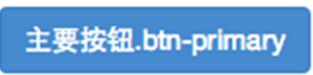

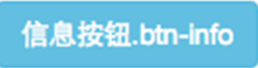
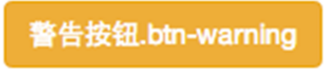
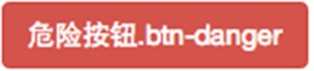
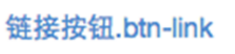
4.按钮大小: .btn-lg:大型按钮 .btn-sm:小型按钮 .btn-cs:超小型按钮
.btn-lg,
.btn-group-lg> .btn {
padding: 10px 16px;
font-size: 18px;
line-height: 1.33;
border-radius: 6px;
}
.btn-sm,
.btn-group-sm> .btn {
padding: 5px 10px;
font-size: 12px;
line-height: 1.5;
border-radius: 3px;
}
.btn-xs,
.btn-group-xs> .btn {
padding: 1px 5px;
font-size: 12px;
line-height: 1.5;
border-radius: 3px;
}
源码
5.块状按钮: 类名“btn-block”
6.禁用状态: 使用disabled类或disabled属性
图像 1.img-responsive:响应式图片,主要针对于响应式设计 2.img-rounded:圆角图片 3.img-circle:圆形图片 4.img-thumbnail:缩略图片
img {
vertical-align: middle;
}
.img-responsive,
.thumbnail>img,
.thumbnail a >img,
.carousel-inner > .item >img,
.carousel-inner > .item > a >img {
display: block;
max-width: 100%;
height: auto;
}
.img-rounded {
border-radius: 6px;
}
.img-thumbnail {
display: inline-block;
max-width: 100%;
height: auto;
padding: 4px;
line-height: 1.42857143;
background-color: #fff;
border: 1px solid #ddd;
border-radius: 4px;
-webkit-transition: all .2s ease-in-out;
transition: all .2s ease-in-out;
}
.img-circle {
border-radius: 50%;
}
源码
图标
http://getbootstrap.com/components/#glyphicons:查看全部图标
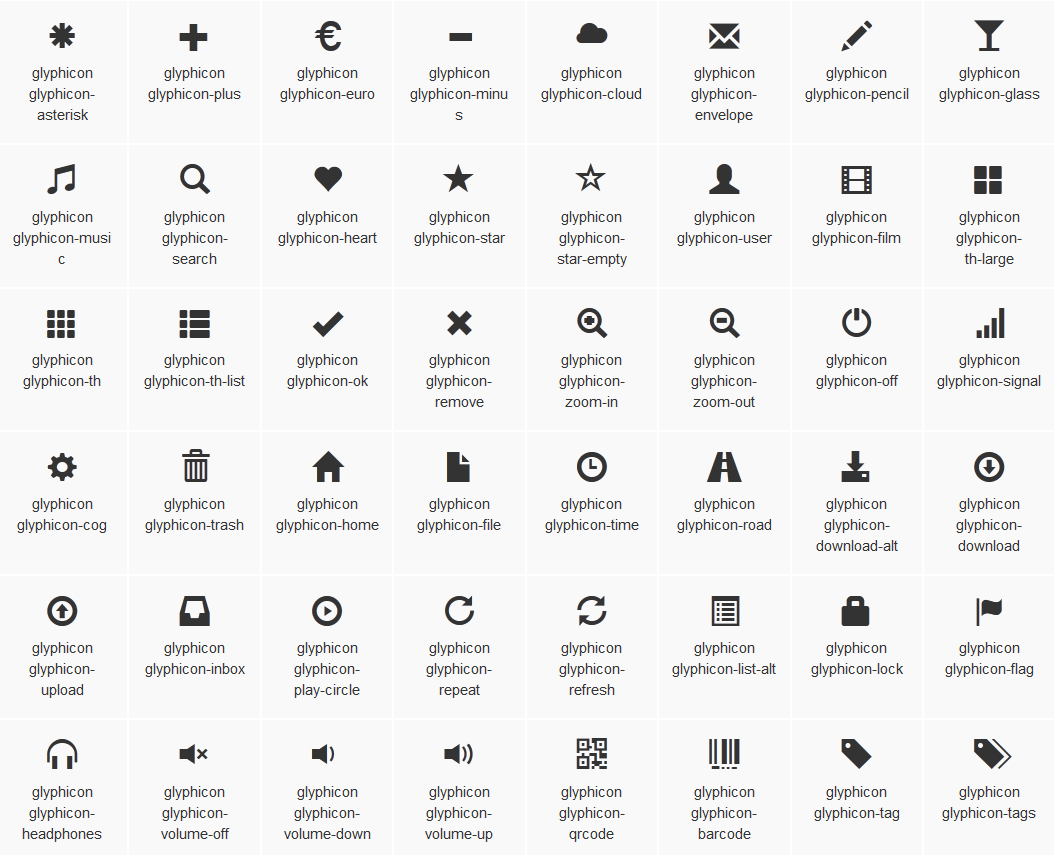

@font-face {
font-family: 'Glyphicons Halflings';
src: url('../fonts/glyphicons-halflings-regular.eot');
src: url('../fonts/glyphicons-halflings-regular.eot?#iefix') format('embedded-opentype'), url('../fonts/glyphicons-halflings-regular.woff') format('woff'), url('../fonts/glyphicons-halflings-regular.ttf') format('truetype'), url('../fonts/glyphicons-halflings-regular.svg#glyphicons_halflingsregular') format('svg');
}
<!--使用-->
.glyphicon {
position: relative;
top: 1px;
display: inline-block;
font-family: 'Glyphicons Halflings';
font-style: normal;
font-weight: normal;
line-height: 1;
-webkit-font-smoothing: antialiased;
-moz-osx-font-smoothing: grayscale;
}
.glyphicon-asterisk:before {
content: "\2a";
}

bootstrap学习笔记(表单)的更多相关文章
- Bootstrap学习(2)--表单
Bootstrap里的role属性,增强标签的语义化,提高识别力, 如:<form role="form"> input.select.textarea等元素,在Bo ...
- php学习笔记——表单
13.表单 1)GET vs. POST GET 和 POST 都创建数组(例如,array( key => value, key2 => value2, key3 => value ...
- [html5] 学习笔记-表单新增的元素与属性(续)
本节主要讲解表单新增元素的controls属性.placeholder属性.List属性.Autocomplete属性.Pattern属性.SelectionDirection属性.Indetermi ...
- 9. Javascript学习笔记——表单处理
9. 表单处理 9.1 表单的基础知识 ///表单用 <form> 元素表示,对应的是 HTMLFormElement 类型,继承自 HTMLElement. //属性:action.me ...
- Bootstrap学习-排版-表单
1.标题 <h1>~<h6>,所有标题的行高都是1.1(也就是font-size的1.1倍). 2.副标题 <small>,行高都是1,灰色(#999) <h ...
- JavaScript高级程序设计学习笔记--表单脚本
提交表单 用户单击提交按钮或图像按钮时,就会提交表单.使用<input>和<button>都可以定义提交按钮,只要将其type特性的值设置为"submit" ...
- [html5] 学习笔记-表单新增元素与属性
本节讲的是表单元素的form,formaction属性,frommethod,formenctype属性,formtarget,autofocus属性,required,labels属性. 1.for ...
- Vue.js学习笔记——表单控件实践
最近项目中使用了vue替代繁琐的jquery处理dom的数据更新,个人非常喜欢,所以就上官网小小地实践了一把. 以下为表单控件的实践,代码敬上,直接新建html文件,粘贴复制即可看到效果~ <! ...
- HTML5 学习笔记 表单属性
HTML5新的表单属性 HTML5 的form和input 标签添加了几个新的属性 <form>新属性 autocomplete novalidate input 新属性 autocomp ...
随机推荐
- 逆向工程生成的Mapper.xml以及*Example.java详解
逆向工程生成的接口中的方法详解 在我上一篇的博客中讲解了如何使用Mybayis逆向工程针对单表自动生成mapper.java.mapper.xml.实体类,今天我们先针对mapper.java接口中的 ...
- _new_()与_init_()的区别
先上代码 其中,__new__()不是一定要有,只有继承自object的类才有,该方法可以return父类(通过super(当前类名, cls).__new__())出来的实例,或者直接是obje ...
- 理解HashMap的原理
HashMap内部数据结构 HashMap内部采用数组和链表结合的方式来存取数据(见下图).这种方式有什么好处呢? 我们知道,数组操作对于检索是O(1)的,能够很快的根据数组的下标定位对 ...
- SQL中文转拼音
使用下方的函数.. 忘了从哪抄的了..留存一份 如果只要首字母..建议将数据 Left(tableFiled,1) 后传入函数 如果字段是空或者null, 不会报错..返回空 方法体: SET AN ...
- 用Lingo求解线性规划问题
第一步:输入目标条件和约束条件.每行以分号隔开.然后点击工具栏上的Solve按钮,或Lingo菜单下的Solve子菜单. 第二步:检查report中的结果. 默认情况下,Lingo不进行灵敏度分析. ...
- Android之Activity界面跳转--生命周期方法调用顺序
这本是一个很基础的问题,很惭愧,很久没研究这一块了,已经忘得差不多了.前段时间面试,有面试官问过这个问题.虽然觉得没必要记,要用的时候写个Demo,打个Log就清楚了.但是今天顺手写了个Demo,也就 ...
- Android 开发工具类 30_sendXML
String xml = "<?xml version=\"1.0" encoding=\"UTF-8"?> <persons> ...
- linux一键安装php环境
1.下载一键安装包: http://pan.baidu.com/s/1o6lWyeu 2.unzip -x sh.zip chmod -R 755 sh ./install.sh 等待半小时左右 3. ...
- C/C++ -- Gui编程 -- Qt库的使用 -- Qt5试用
1.头文件<QtGui>变成了<QtWidgets> 相应<QtGui/***>变成了<QtWidgets/***> 2.QTextCodec::set ...
- Ceph 存储集群 - 搭建存储集群
目录 一.准备机器 二.ceph节点安装 三.搭建集群 四.扩展集群(扩容) 一.准备机器 本文描述如何在 CentOS 7 下搭建 Ceph 存储集群(STORAGE CLUSTER). 一共4 ...
