Android布局之相对布局——RelativeLayout
此博文主要是相对布局xml属性的解析及实例。
android:layout_above:此控件底部的边缘位于设定ID控件的上方
<Button
android:id="@+id/btn1"
android:layout_width="wrap_content"
android:layout_height="wrap_content"
android:text="hello "
android:layout_above="@+id/btn2" /> //<<<<------
<Button
android:id="@+id/btn2"
android:layout_width="wrap_content"
android:layout_height="wrap_content"
android:text="world"
android:layout_centerVertical="true"
android:layout_alignParentLeft="true"
android:layout_alignParentStart="true" />
显示结果:

android:layout_below:此控件顶部的边缘位于设定ID控件的下方
<Button
android:id="@+id/btn1"
android:layout_width="wrap_content"
android:layout_height="wrap_content"
android:text="hello " />
<Button
android:id="@+id/btn2"
android:layout_width="wrap_content"
android:layout_height="wrap_content"
android:text="world"
android:layout_below="@+id/btn1" //<<<<<<-------
android:layout_alignParentLeft="true"
android:layout_alignParentStart="true" />
显示结果:
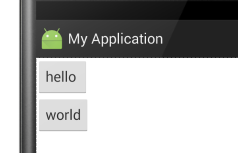
android:layout_alignBaseline:将此控件内容的基线与给定ID控件内容的基线对齐。
<Button
android:id="@+id/btn1"
android:layout_width="wrap_content"
android:layout_height="wrap_content"
android:text="hello "
/>
<Button
android:id="@+id/btn2"
android:layout_width="wrap_content"
android:layout_height="wrap_content"
android:text="world"
android:layout_alignBaseline="@+id/btn1" //<<<<<------
android:textSize="56sp"
android:layout_toRightOf="@+id/btn1"
此属性没加时显示效果:
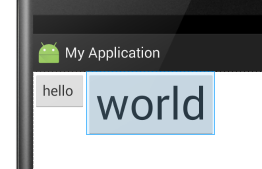
此属性加了之后的显示效果(此示例会超出布局,具体情况请自己多加练习):

android:layout_alignBottom:将此控件的底部边缘与给定ID的控件底部边缘对齐。
<Button
android:id="@+id/btn1"
android:layout_width="wrap_content"
android:layout_height="wrap_content"
android:text="hello "
/>
<Button
android:id="@+id/btn2"
android:layout_width="wrap_content"
android:layout_height="wrap_content"
android:text="world"
android:textSize="34sp"
android:layout_alignBottom="@+id/btn1" //<<<<----
android:layout_toRightOf="@+id/btn1" />
此属性没加时显示效果:
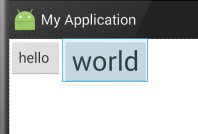
添加后显示的效果:
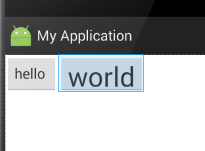
android:layout_alignEnd:将此控件与给定ID控件的末端对齐。以下的例子,很容易懂
<Button
android:layout_width="wrap_content"
android:layout_height="wrap_content"
android:text="New Button"
android:id="@+id/button"
android:layout_alignParentTop="true"
android:layout_alignParentStart="true" /> <Button
android:layout_width="wrap_content"
android:layout_height="wrap_content"
android:text="New"
android:id="@+id/button2"
android:layout_alignEnd="@+id/button" //<<<<<--------
android:layout_below="@+id/button" />
此属性未添加时的显示结果:
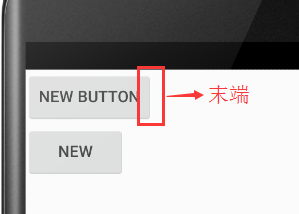
当添加此属性时的显示结果:

android:layout_alignLeft:将此控件的左边缘与给定ID控件的左边缘对齐
<Button
android:layout_width="wrap_content"
android:layout_height="wrap_content"
android:text="New Button"
android:id="@+id/button"
android:layout_alignParentTop="true"
android:layout_centerHorizontal="true" />
<Button
android:layout_width="wrap_content"
android:layout_height="wrap_content"
android:text="New"
android:id="@+id/button2"
android:layout_alignLeft="@+id/button" //<<<<<------
android:layout_below="@+id/button" />
未添加此属性时显示效果:

添加此属性之后显示效果:

android:layout_alignParentBottom:如果设置为true,那么就将此控件的底部边缘与父容器的底部边缘匹配。
<Button
android:layout_width="wrap_content"
android:layout_height="wrap_content"
android:text="New Button"
android:id="@+id/button"
android:layout_alignParentBottom="true" /> //<<<<<------
未添加此属性显示效果:

添加后:
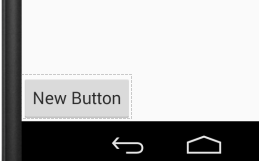
android:layout_alignParentEnd:如果设置为true,那么此控件的末边缘与父容器匹配
<Button
android:layout_width="wrap_content"
android:layout_height="wrap_content"
android:text="New Button"
android:id="@+id/button"
android:layout_alignParentEnd="true" /> //<<<<<<-------
未加此属性之前:

加了之后:
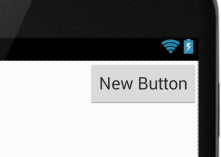
android:layout_alignParentLeft:如果设置为true,那么此控件的左边缘与父容器的左边缘匹配。这个属性可以用到的时候再用,这里可以参考layout_alignParentBottom属性,只是这个在左部而已。
android:layout_alignParentRight:如果设置为true,那么此控件的右边缘与父容器的右边缘匹配。此属性效果和 android:layout_alignParentEnd 属性效果差不多,显示效果参照 android:layout_alignParentEnd 的图
android:layout_alignParentStart:如果设置为true,那么此控件的开始边缘与父容器的开始边缘匹配。这个属性和android:layout_alignParentEnd 属性应该有别的用法,虽然在此例子中与left和right那两个属性显示效果差不多一样......
android:layout_alignParentTop:如果设置为true,那么此控件的顶部边缘与父容器的顶部边缘匹配。与layout_alignParentBottom相对。
android:layout_alignRight:将此控件的右边缘与给定ID控件的右边缘对齐。
<Button
android:layout_width="wrap_content"
android:layout_height="wrap_content"
android:text="New Button"
android:id="@+id/button"
android:layout_alignParentStart="true" />
<Button
android:layout_width="wrap_content"
android:layout_height="wrap_content"
android:text="hello"
android:layout_below="@+id/button"
android:layout_alignRight="@+id/button"/> //<<<<<------
未添加此属性时显示的效果:

添加后:
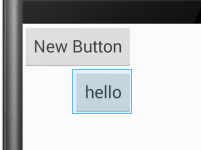
android:layout_alignStart:将此控件的开始边缘与给定ID控件的开始边缘对齐。和android:layout_alignLeft作用差不多感觉。
android:layout_alignTop:将此控件的顶部边缘与给定ID控件的顶部边缘对齐。
android:layout_toEndof:将此控件的开始边缘与给定ID控件的结束边缘对齐。
<Button
android:layout_width="wrap_content"
android:layout_height="wrap_content"
android:text="New Button"
android:id="@+id/button"
android:layout_alignParentStart="true" />
<Button
android:layout_width="wrap_content"
android:layout_height="wrap_content"
android:text="hello"
android:layout_below="@+id/button"
android:layout_toEndOf="@+id/button" /> //<<<<<<-----
未添加此属性时显示效果:
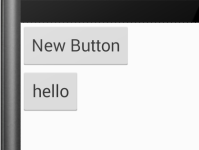
添加后显示效果:
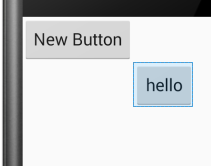
android:layout_toLeftof:将此控件的右边缘与给定ID控件的左边缘对齐。
<Button
android:layout_width="wrap_content"
android:layout_height="wrap_content"
android:text="New Button"
android:id="@+id/button"
android:layout_alignParentTop="true"
android:layout_centerHorizontal="true" />
<Button
android:layout_width="wrap_content"
android:layout_height="wrap_content"
android:text="hello"
android:layout_below="@+id/button"
android:layout_toLeftOf="@+id/button"/> //<<<<<<------
未添加此属性时显示结果:

添加后显示结果:
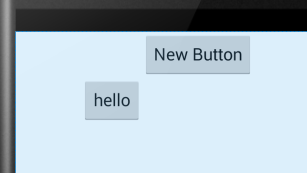
android:layout_toRightof:将此控件的左边缘与给定ID控件的右边缘对齐。
<Button
android:layout_width="wrap_content"
android:layout_height="wrap_content"
android:text="New Button"
android:id="@+id/button"
android:layout_alignParentTop="true"
android:layout_centerHorizontal="true" />
<Button
android:layout_width="wrap_content"
android:layout_height="wrap_content"
android:text="hello"
android:layout_below="@+id/button"
android:layout_toRightOf="@+id/button" /> //<<<<<<<-------
未添加显示效果:

添加后显示效果:

android:layout_toStartof:将此控件的末边缘与给定ID控件的开始边缘对齐。和android:layout_toLeftof属性的显示效果一样。
android:layout_centerHorizontal:如果设置为true,此控件将设置为水平居中
在这一条绿线上都是范围
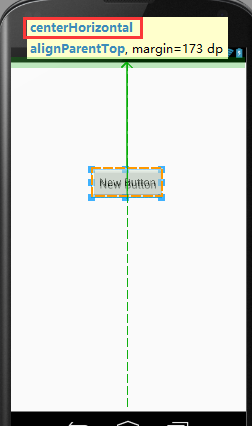
android:layout_centerVertical:如果设置为true,此控件将设置为垂直居中

android:layout_centerInParent:如果设置为true,则此控件在他的父容器的中心位置。
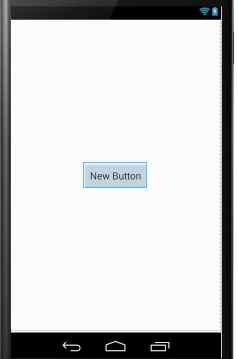
android:layout_alignWithParentIfMissing:如果设置为true,当控件的 layout_toLeftOf、layout_toRightOf、等等 属性找不到时,就以父元素作为参考。
------------------------------------------------------------------------
android:padding:指定控件中的内容与到此控件的四边缘的距离
android:layout_margin:设置此控件的四边缘与其他控件的距离
<TextView
android:layout_width="wrap_content"
android:layout_height="wrap_content"
android:text="New Button"
android:textSize="36sp"
android:id="@+id/button"
android:background="@android:color/holo_green_dark"
android:layout_alignParentTop="true"
android:padding="50dp" //<<<<<<-------
android:layout_alignParentStart="true" />
<TextView
android:layout_width="wrap_content"
android:layout_height="wrap_content"
android:text="New Button"
android:id="@+id/button2"
android:textSize="36sp"
android:background="@android:color/holo_green_dark"
android:layout_margin="20dip" //<<<<<<--------
android:layout_below="@+id/button" />
显示效果:
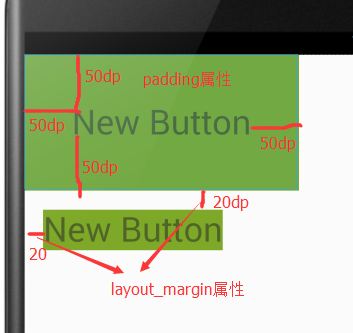
android:paddingBottom:设置控件内容与控件下边缘的距离
android:paddingTop:设置控件内容与控件上边缘的距离
android:paddingLeft:设置控件内容与控件左边缘的距离
android:paddingRight:设置控件内容与控件右边缘的距离
android:layout_marginBottom:设置此控件的下边缘与其他控件的距离
android:layout_marginTop:设置此控件的上边缘与其他控件的距离
android:layout_marginLeft:设置此控件的左边缘与其他控件的距离
android:layout_marginRight:设置此控件的右边缘与其他控件的距离
Android布局之相对布局——RelativeLayout的更多相关文章
- Android UI -- 布局介绍(布局包括FrameLayout, LinearLayout, RelativeLayout, GridLayout)
首先介绍常用布局类 FrameLayout 最简单的布局管理器. 这个布局管理类有几个特性: 添加组件默认在左上角的. 如果添加多个组件会叠加到一起,并且都在左上角.(可以通过一gravity属性改变 ...
- Android 自学之相对布局 RelativeLayout
相对布局(RelativeLayout),相对布局容器内子组件的位置总是相对兄弟组件.父容器来决定的. RelativeLayout的XML属性及相关方法说明 XML属性 相关方法 说明 androi ...
- .Net程序猿玩转Android开发---(7)相对布局RelativeLayout
相对布局RelativeLayout是Android布局中一个比較经常使用的控件,使用该控件能够布局出适合各种屏幕分辨率的布局,RelativeLayout採用相对位置进行 ...
- Android精通:TableLayout布局,GridLayout网格布局,FrameLayout帧布局,AbsoluteLayout绝对布局,RelativeLayout相对布局
在Android中提供了几个常用布局: LinearLayout线性布局 RelativeLayout相对布局 FrameLayout帧布局 AbsoluteLayout绝对布局 TableLayou ...
- [转]浅谈Android五大布局(二)——RelativeLayout和TableLayout
在浅谈Android五大布局(一)中已经描述了LinearLayout(线性布局).FrameLayout(单帧布局)和AbsoulteLayout(绝对布局)三种布局结构,剩下的两种布局Relati ...
- 浅谈Android样式开发之布局优化
引言 今天我们来谈一下Android中布局优化常用的一些手段.官方给出了3种优化方案,分别是</include>.</viewstub>.</merge>标签,下面 ...
- Android开发-之五大布局
在html中大家都知道布局是什么意思了,简单来说就是将页面划分模块,比如html中的div.table等.那么Android中也是这样的.Android五大布局让界面更加美化,开发起来也更加方便.当然 ...
- Android开发自学笔记(Android Studio)—4.1布局组件
一.引言 Android的界面是有布局和组件协同完成的,布局好比是建筑里的框架,而组件则相当于建筑里的砖瓦.组件按照布局的要求依次排列,就组成了用户所看见的界面.在Android4.0之前,我们通常说 ...
- Android成长日记-五大布局
1. 五布局之线性布局LinearLayout 特点:它包含的子控件将以横向或竖向的方式排列 ps:android:gravity=”center|bottom”(gravity允许多级联用) Tip ...
- Android性能优化之布局优化
最新最准确内容建议直接访问原文:Android性能优化之布局优化 本文为Android性能优化的第二篇——布局优化,主要介绍使用抽象布局标签(include, viewstub, merge).去除不 ...
随机推荐
- 如何通过Gitalk评论插件,5分钟为你的博客快速集成评论功能
欢迎关注个人微信公众号: 小哈学Java, 文末分享阿里 P8 高级架构师吐血总结的 <Java 核心知识整理&面试.pdf>资源链接!! 个人网站: https://www.ex ...
- iOS 跷跷板动画 Seesaw Animation
Xcode Playgound示例代码: let testView = UIView() testView.frame = CGRect.init(x: , y: , width: , height: ...
- android 百度地图
展示当前位置地图 参考百度定位demo (LocationDemo) 实现此功能,运行发现 BDLocationListener 的onReceiveLocation方法无法执行,原因是 Androi ...
- PHP函数技巧篇
可变参数 Php提供3个函数用于检索在函数中所传递的参数. $array = func_get_args(); //返回一个提供给函数的所有参数的数组 $count = func_num_args() ...
- 1-8继承extends
什么是继承? 继承是面向对象三大特征之一.java中的继承描述的是两个类之间的关系,被继承的类称为父类,继承的类称为子类,使用extends关键字来表示.在java语言里面只支持单继承,即一个类只能有 ...
- MyBatsi-Mapper映射文件
Mapper映射文件 cache – 给定命名空间的缓存配置. cache-ref – 其他命名空间缓存配置的引用. resultMap – 是最复杂也是最强大的元素,用来描述如何从数据库结果集中来加 ...
- cpp extern 关键字用法
语法说明: extern 可以置于变量或者函数前,以标示变量或者函数的在别的文件中定义,提示编译器遇到此变量和函数后,在其他模块中寻找其定义.此外extern也可用来进行链接指定. 即 extern ...
- [转]Android 完美退出 App (Exit)
本文转自:http://blog.csdn.net/zeus_9i/article/details/7259881 最近两天为了解决Android上面退出程序问题折腾了半死,在google & ...
- 获取一段HTML文本中的第一张图片与截取内容摘要
有时候我们获得到的数据是一段HTML文本,也许这段文本里面有许多图片,需要截取一张作为标题图片,这时就可以用到下面这个方法获取到第一张图片: #region 获取第一张图片 /// <summa ...
- 进程间通信的两种实现方式(IPC)
进程间通信的两种实现方式(IPC) IPC: iter processing communicate 进程间通信:IPC(iter process communicate)linux free-m 可 ...
