vscode保存代码,自动按照eslint规范格式化代码设置
vscode保存代码,自动按照eslint规范格式化代码设置
编辑器代码风格一致,是前端代码规范的一部分。同一个项目,或者同一个小组,保持代码风格一致很必要。就拿vue项目来说,之前做的几个项目,很多小伙伴代码格式化用的是vue-beautify ,这个格式化工具有个明显的缺点,就是三元不等式明明可以一行显示,非得格式化成3行,import用{}引入多个变量或者函数,非得格式化成好几行,看起来很是别扭。因此,好的格式化工具和团队代码风格一致,显得格外重要。我建议我们整个小组运用同一个编辑器,同一种代码校验,同一个格式化方式。下面我来介绍一下使用vscode+eslint 自动保存,自动格式化的一种方式!
eslint 自动格式化
先说一个前提吧,你在package.json中安装了eslint的依赖,不然配置无用。
"eslint": "^6.1.0",
"eslint-friendly-formatter": "^6.4.1",
"eslint-loader": "^6.4.1",
"eslint-plugin-html": "^6.4.1",
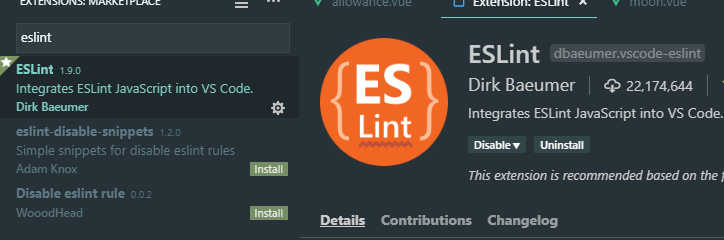
上面说的是一个前提,下面来说一下具体的配置步骤:
首先,在我们项目跟目录添加.eslintrc.js 文件,用于校验代码,编写eslint相关规则,关于eslint的一些具体规则,请查看eslint文档
下面列一下我们项目中常用的eslint规则:
module.exports = {
root: true,
// 添加插件
"plugins": [
"vue"
],
'extends': [
'plugin:vue/essential',
'@vue/standard'
],
rules: {
// allow async-await
'generator-star-spacing': 'off',
// allow debugger during development
'no-debugger': process.env.NODE_ENV === 'production' ? 'error' : 'off',
'vue/no-parsing-error': [2, {
'x-invalid-end-tag': false
}],
'no-undef': 'off',
'camelcase': 'off',
// 允许控制台输出
'no-console': 'off',
'accessor-pairs': 2,
'arrow-spacing': [2, { 'before': true, 'after': true }],
'block-spacing': [2, 'always'],
'brace-style': [2, '1tbs', { 'allowSingleLine': true }],
// 'camelcase': [2, { 'properties': 'always' }],
'comma-dangle': [2, 'never'],
'comma-spacing': [2, { 'before': false, 'after': true }],
'comma-style': [2, 'last'],
'constructor-super': 2,
'curly': [2, 'multi-line'],
'dot-location': [2, 'property'],
'eol-last': 2,
'eqeqeq': [2, 'allow-null'],
'generator-star-spacing': [2, { 'before': true, 'after': true }],
'handle-callback-err': [2, '^(err|error)$' ],
'indent': [2, 2, { 'SwitchCase': 1 }],
'jsx-quotes': [2, 'prefer-single'],
'key-spacing': [2, { 'beforeColon': false, 'afterColon': true }],
'keyword-spacing': [2, { 'before': true, 'after': true }],
'new-cap': [2, { 'newIsCap': true, 'capIsNew': false }],
'new-parens': 2,
'no-array-constructor': 2,
'no-caller': 2,
'no-class-assign': 2,
'no-cond-assign': 2,
'no-const-assign': 2,
'no-control-regex': 2,
'no-delete-var': 2,
'no-dupe-args': 2,
'no-dupe-class-members': 2,
'no-dupe-keys': 2,
'no-duplicate-case': 2,
'no-empty-character-class': 2,
'no-empty-pattern': 2,
'no-eval': 2,
'no-ex-assign': 2,
'no-extend-native': 2,
'no-extra-bind': 2,
'no-extra-boolean-cast': 2,
'no-extra-parens': [2, 'functions'],
'no-fallthrough': 2,
'no-floating-decimal': 2,
'no-func-assign': 2,
'no-implied-eval': 2,
'no-inner-declarations': [2, 'functions'],
'no-invalid-regexp': 2,
'no-irregular-whitespace': 2,
'no-iterator': 2,
'no-label-var': 2,
'no-labels': [2, { 'allowLoop': false, 'allowSwitch': false }],
'no-lone-blocks': 2,
'no-mixed-spaces-and-tabs': 2,
'no-multi-spaces': 2,
'no-multi-str': 2,
'no-multiple-empty-lines': [2, { 'max': 1 }],
'no-native-reassign': 2,
'no-negated-in-lhs': 2,
'no-new-object': 2,
'no-new-require': 2,
'no-new-symbol': 2,
'no-new-wrappers': 2,
'no-obj-calls': 2,
'no-octal': 2,
'no-octal-escape': 2,
'no-path-concat': 2,
'no-proto': 2,
'no-redeclare': 2,
'no-regex-spaces': 2,
'no-return-assign': [2, 'except-parens'],
'no-self-assign': 2,
'no-self-compare': 2,
'no-sequences': 2,
'no-shadow-restricted-names': 2,
'no-spaced-func': 2,
'no-sparse-arrays': 2,
'no-this-before-super': 2,
'no-throw-literal': 2,
'no-trailing-spaces': 2,
'no-undef': 2,
'no-undef-init': 2,
'no-unexpected-multiline': 2,
'no-unmodified-loop-condition': 2,
'no-unneeded-ternary': [2, { 'defaultAssignment': false }],
'no-unreachable': 2,
'no-unsafe-finally': 2,
'no-unused-vars': [2, { 'vars': 'all', 'args': 'none' }],
'no-useless-call': 2,
'no-useless-computed-key': 2,
'no-useless-constructor': 2,
'no-useless-escape': 0,
'no-whitespace-before-property': 2,
'no-with': 2,
'one-var': [2, { 'initialized': 'never' }],
'operator-linebreak': [2, 'after', { 'overrides': { '?': 'before', ':': 'before' } }],
'padded-blocks': [2, 'never'],
'quotes': [2, 'single', { 'avoidEscape': true, 'allowTemplateLiterals': true }],
'semi': [2, 'never'],
'semi-spacing': [2, { 'before': false, 'after': true }],
'space-before-blocks': [2, 'always'],
'space-before-function-paren': [2, 'always'],
'space-in-parens': [2, 'never'],
'space-infix-ops': 2,
'space-unary-ops': [2, { 'words': true, 'nonwords': false }],
'spaced-comment': [2, 'always', { 'markers': ['global', 'globals', 'eslint', 'eslint-disable', '*package', '!', ','] }],
'template-curly-spacing': [2, 'never'],
'use-isnan': 2,
'valid-typeof': 2,
'wrap-iife': [2, 'any'],
'yield-star-spacing': [2, 'both'],
'yoda': [2, 'never'],
'prefer-const': 2,
'no-debugger': process.env.NODE_ENV === 'production' ? 2 : 0,
'object-curly-spacing': [2, 'always', { objectsInObjects: false }],
'array-bracket-spacing': [2, 'never'],
'vue/jsx-uses-vars': 2
},
parserOptions: {
parser: 'babel-eslint'
}
}
其次,vscode中添加eslint和vetur插件:
如图所示
安装好了之后,会自动根据你上面配置的规则进行代码检查,不合格的会高亮显示,如下图:
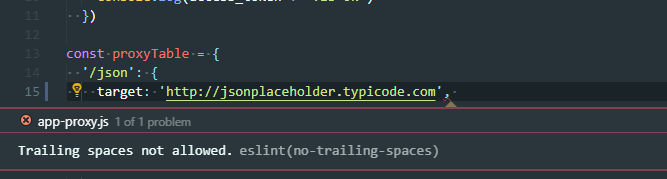
经过上面步骤,目前保存还不能自动格式化,下面说下如何自动格式化!
自动格式化设置
1、window电脑:文件 > 首选项 > 设置 打开 VSCode 配置文件
2、mac电脑code>首选项 >设置
我的设置如下:
{
"editor.tabSize": 2,
"eslint.autoFixOnSave": true, // 每次保存的时候将代码按eslint格式进行修复
"prettier.eslintIntegration": true, //让prettier使用eslint的代码格式进行校验
"prettier.semi": false, //去掉代码结尾的分号
"prettier.singleQuote": true, //使用单引号替代双引号
"javascript.format.insertSpaceBeforeFunctionParenthesis": true, //让函数(名)和后面的括号之间加个空格
"vetur.format.defaultFormatter.html": "js-beautify-html", //格式化.vue中html
"vetur.format.defaultFormatter.js": "vscode-typescript", //让vue中的js按编辑器自带的ts格式进行格式化
"vetur.format.defaultFormatterOptions": {
"js-beautify-html": {
"wrap_attributes": "force-aligned" //属性强制折行对齐
}
},
"eslint.validate": [ //开启对.vue文件中错误的检查
"javascript",
"javascriptreact",
{
"language": "html",
"autoFix": true
},
{
"language": "vue",
"autoFix": true
}
],
"search.exclude": {
"**/node_modules": true,
"**/bower_components": true,
"**/dist": true
},
"window.title": "${dirty}${activeEditorMedium}${separator}${rootName}",
}
关闭eslint检查
1、vue create的项目在vue.config.js中lintOnSave: false
2、以前的项目,vue init webpack的config/index.js 文件。 将useEslint: true 设置为useEslint: false
其他推荐
其他团队也有自己的代码规范方式例如饿了么团队:https://www.npmjs.com/package/eslint-config-elemefe
vue团队:https://github.com/vuejs/eslint-config-vue
关于vscode扩展插件,目前通用的,不错的推荐看这篇文章:https://github.com/varHarrie/Dawn-Blossoms/issues/10
vscode保存代码,自动按照eslint规范格式化代码设置的更多相关文章
- 按照eslint 规范写代码 [eslint] 'flag' is assigned to itself. (no-self-assign)
按照eslint 规范写代码 [eslint] 'flag' is assigned to itself. (no-self-assign)
- phpstorm2019.1 实现保存(ctrl+s)同时格式化代码
1.选择Edit(编辑)->Macros(宏)->Start Macro Recording(开始录制宏),如下图: 2.直接按想要录制的快捷键,先按Ctrl+ALT+L,然后键盘按Ctr ...
- vim 添加php自动补全 并格式化代码
自动补全,修改/etc/vimrc的配置 vim /etc/vimrc 添加: filetype plugin on autocmd FileType php set omnifunc=phpcomp ...
- pycharm不显示工具栏,自动导入模块,格式化代码快捷键
我们需修改View里面的Toolbar,在前面打上沟,然后就可以显示了 自动导入模块设置:import numpy as np 我们需用鼠标选中numpy,然后在键盘上同时按住Alt+Enter键,通 ...
- VS Code保存使用项目Eslint规则格式化代码
One.文件-首选项-设置-选择项目 Two.打开右上角JSON设置 Three. 插入以下代码 { "eslint.options& ...
- vscode vue eslint 快捷键格式化代码
添加vetur , eslint插件 在工作区添加以下代码 "workbench.startupEditor": "welcomePage", &quo ...
- VSCode保存插件配置并使用 gist 管理代码片段
setting sync 保存配置 由于公司和家里都使用 VSCode 作为主要编辑器,同步配置是最紧要的.VSCode 提供了setting sync插件,很方便我们同步插件配置.引用网上教程: 在 ...
- vscode 中 vue项目使用eslint插件 检查代码
前言 本文章项目由vue-cli3创建 vscode版本1.36.1 eslint1.9.0 在网上找了一大堆文章,不知是什么原因,没有一篇可以直接使用的 折腾了许久,直接按eslint插件的说明,竟 ...
- vscode 使用ESLint 自动检查,保存时自动格式化
1:全局安装eslint `npm install -g eslint`2: 打开vscode 点击 “文件”----->“首选项”---->“设置”,在右侧“用户设置/settings. ...
随机推荐
- VSCode 云同步扩展设置 Settings Sync 插件
VSCode 云同步扩展设置 Settings Sync 插件 Hi.大家好,今天又是美好的一天. 关于 Settings Sync扩展: Settings Sync可以同步你当前的VSCode配置环 ...
- 开源框架Autofac使用入门
目录导航 1.Autofac是什么 1.1什么是DI和IOC 1.2DI和IOC在项目中起到什么作用 2.Autofac如何使用 2.1下载 2.2代码Demo 2.3Demo分析 3总结 1.Aut ...
- 创建RDD
RDD创建 在Spark中创建RDD的创建方式大概可以分为三种:从集合中创建RDD:从外部存储创建RDD:从其他RDD创建. 由一个已经存在的Scala集合创建,集合并行化,而从集合中创建RDD,Sp ...
- SpringMvc最全的约束——你的感冒清个人总结
SpringMvc最全的约束--你的感冒清个人总结 <?xml version="1.0" encoding="UTF-8"?> <beans ...
- mysql 不同版本下 group by 组内排序的差异
最近发现网上找的 group by 组内排序语句在不同的mysql版本中结果不一样. 建表语句: SET FOREIGN_KEY_CHECKS=0; -- ---------------- ...
- 【部分转载】:【lower_bound、upperbound讲解、二分查找、最长上升子序列(LIS)、最长下降子序列模版】
二分 lower_bound lower_bound()在一个区间内进行二分查找,返回第一个大于等于目标值的位置(地址) upper_bound upper_bound()与lower_bound() ...
- SQL注入详解及技巧
Tip小技巧 :在白盒测试的过程中,在sql语句的下一句加上 echo $sql. '<br>'; 可以在页面中输出完整的sql语句 效果图 :
- JavaSE(二)标识符,关键字,数据类型
一.标识符和关键字 1.具有特殊作用的分隔符:分号;.花括号{}.圆括号().空格.圆点 . 2.标识符规则:用于给程序中变量.类.方法命名的符号. Ja ...
- MySQL操作命令梳理(2)
一.表操作 在mysql运维操作中会经常使用到alter这个修改表的命令,alter tables允许修改一个现有表的结构,比如增加或删除列.创造或消去索引.改变现有列的类型.或重新命名列或表本身,也 ...
- SpringMVC学习笔记之---简单入门
SpringMVC简单入门 (一)什么是MVC设计模式 (1)model:模型数据,业务逻辑 (3)view:呈现模型,与用户进行交互 (3)controller:负责接收并处理请求,响应客户端 (二 ...
