vue 不完美的多标签页解决方案
背景
多标签页多用在中后台管理系统,能够让用户同时打开多个标签页,而且不会丢失之前填写的内容,操作起来会比较方便。虽然部分开源项目有多标签页的功能,但就体验来看,算不上特别好。
目标
- 可以通过router.push实现打开标签页
- 同一路由组件可以多开并且数据能够缓存下来
- 不需要处理是否缓存导致的生命周期不一致的问题
- 多标签页可以关闭,同时KeepAlive中的缓存清除
存在的问题
要实现多标签页的缓存,最简单的方法就是用RouterView配合KeepAlive。
<RouterView v-slot="{ Component }">
<KeepAlive>
<component :is="Component" />
</KeepAlive>
</RouterView>
然而,这个方案存在几个问题:
- 不能重复打开同一个路由,而是原有的组件被激活
- 组件生命周期发生变化
不能重复打开路由
如果给路由添加参数,打开第一次没有任何问题,但如果换另一个参数打开,还会是之前的页面,因为组件被缓存下来了。
例如:
新增一个路由 counter,在页面上添加RouterLink,并使用不同的参数
<template>
<header>
<img alt="Vue logo" class="logo" src="@/assets/logo.svg" width="125" height="125" />
<div class="wrapper">
<HelloWorld msg="You did it!" />
<nav>
<RouterLink to="/home">Home</RouterLink>
<RouterLink to="/about">About</RouterLink>
<RouterLink to="/counter?id=1">Counter 1</RouterLink>
<RouterLink to="/counter?id=2">Counter 2</RouterLink>
</nav>
</div>
</header>
<RouterView v-slot="{ Component }">
<KeepAlive>
<component :is="Component" />
</KeepAlive>
</RouterView>
</template>
然后再Counter组件中获取id参数,分别点击Counter 1和Counter 2,会发现点击Counter 1时获取到的id是1,点击Counter 2时却没有任何变化,而且两个RouterLink同时是激活状态。

组件生命周期变化
和上一个问题有所关联,因为组件没有重新加载,在需要重新获取数据时,KeepAlive改变了组件的生命周期,添加了onActivated和onDeactivated生命周期。
添加一个组件测试生命周期:
<template>
<div class="about">
<h1>This is an about page</h1>
</div>
</template>
<script setup>
import { onMounted, onUpdated, onUnmounted, onBeforeMount, onBeforeUpdate, onBeforeUnmount, onActivated, onDeactivated } from 'vue'
onMounted(() => { console.log("onMounted") })
onUpdated(() => { console.log("onUpdated") })
onUnmounted(() => { console.log("onUnmounted") })
onBeforeMount(() => { console.log("onBeforeMount") })
onBeforeUpdate(() => { console.log("onBeforeUpdate") })
onBeforeUnmount(() => { console.log("onBeforeUnmount") })
onActivated(() => { console.log("onActivated") })
onDeactivated(() => { console.log("onDeactivated") })
</script>
<style>
@media (min-width: 1024px) {
.about {
min-height: 100vh;
display: flex;
align-items: center;
}
}
</style>
再修改App.vue
<template>
<header>
<img alt="Vue logo" class="logo" src="@/assets/logo.svg" width="125" height="125" />
<div class="wrapper">
<HelloWorld msg="You did it!" />
<nav>
<RouterLink to="/home">Home</RouterLink>
<RouterLink to="/about">About</RouterLink>
<RouterLink to="/counter?id=1">Counter 1</RouterLink>
<RouterLink to="/counter?id=2">Counter 2</RouterLink>
</nav>
</div>
</header>
<RouterView v-slot="{ Component }">
<!-- <KeepAlive> -->
<component :is="Component" />
<!-- </KeepAlive> -->
</RouterView>
</template>
<script setup>
import { watch } from 'vue'
import { RouterLink, RouterView, useRoute } from 'vue-router'
import HelloWorld from './components/HelloWorld.vue'
const route = useRoute()
watch(route, () => {
console.log("页面切换", route.fullPath)
})
</script>
先从Home切换到About再切换回Home再切换回About。
查看在不使用KeepAlive切换页面时候的输出,onBeforeMount -> onMounted -> onBeforeUnmount -> onUnMounted 循环
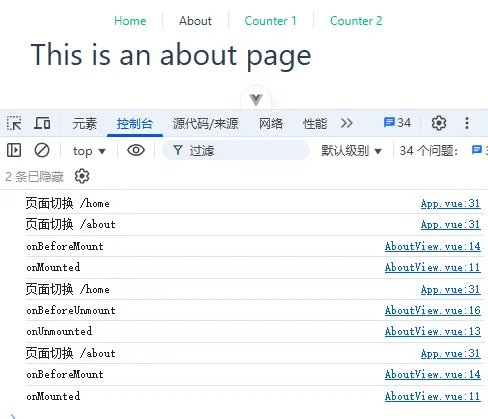
使用KeepAlive的情况,情况就复杂很多,每次切换到页面时会激活onActivated钩子,正常情况下可以通过onActivated钩子获取路由参数,重新获取数据。
问题在于:如果组件可以在缓存与不缓存中切换,在获取数据时,需要考虑是写在onMounted里还是onActivated里,写在onMounted中时如果组件会被服用,需要处理路由参数变化重新获取数据;写在onActivated里,需要考虑组件不缓存了钩子函数不会被调用的情况。
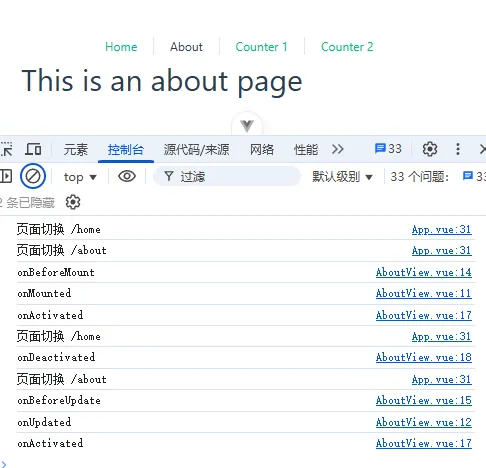
解决方案
重复打开组件 & 生命周期变化
这个问题很好解决,只需要给KeepAlive中的component加上不同的key就可以实现,key可以通过router.fullPath来计算,这样KeepAlive中就可以缓存同一个组件多次。
<RouterView v-slot="{ Component, route }">
<KeepAlive>
<component :is="Component" :key="route.fullPath" />
</KeepAlive>
</RouterView>
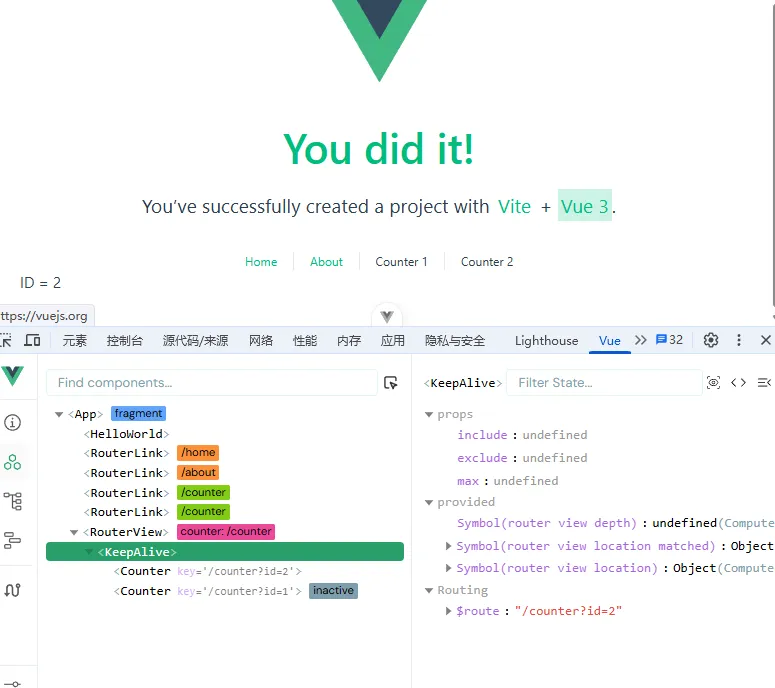
同时,修改下Counter组件,查看生命周期
<template>
<div> ID = {{ id }}</div>
</template>
<script setup>
import { useRoute } from 'vue-router'
import { onMounted, onUpdated, onUnmounted, onBeforeMount, onBeforeUpdate, onBeforeUnmount, onActivated, onDeactivated } from 'vue'
const route = useRoute()
const id = route.query.id
onMounted(() => { console.log(route.fullPath, "onMounted") })
onUpdated(() => { console.log(route.fullPath, "onUpdated") })
onUnmounted(() => { console.log(route.fullPath, "onUnmounted") })
onBeforeMount(() => { console.log(route.fullPath, "onBeforeMount") })
onBeforeUpdate(() => { console.log(route.fullPath, "onBeforeUpdate") })
onBeforeUnmount(() => { console.log(route.fullPath, "onBeforeUnmount") })
onActivated(() => { console.log(route.fullPath, "onActivated") })
onDeactivated(() => { console.log(route.fullPath, "onDeactivated") })
</script>
会发现,虽然是同一个组件,但生命周期也独立了,也就不需要考虑路由参数变化时重新获取数据,只需要在onMounted时获取一次数据就可以了。

关闭标签页
上面的问题好像一下就解决了,但第三个目标没有实现,这也是最难的一个问题。
KeepAlive可以通过给component添加不同的key达到路由多开的效果,但是却不能用key删除,KeepAlive只能通过exclude参数使用组件名称删除缓存。
这下问题麻烦了,虽然使用不同的key多开了路由,但路由的组件名称是相同的,也就是说,就算能多开了,关闭却只能全部关闭,这种是不行的。
思索后,想到了下面的方案:
不使用KeepAlive,通过监听route,变化后就向list中添加达到打开标签页的功能,渲染list中的所有组件,然后为了让组件数据缓存下来,不能使用v-if而是使用v-show来隐藏组件。
验证方案
监听route,将访问过的路由都保存下来作为打开过的标签页,当前route作为激活的标签页
编写一个TagView组件,替代RouterView+KeepAlive,关闭的时候直接删除tagView就可以
<template>
<div class="tags">
<div class="tag" v-for="tagView in tagViews" :class="{ active: tagView.key === currentTagView?.key }"
@click="router.push(tagView.route)">
{{ tagView.title }}</div>
</div>
<div class="content">
<template v-for="tagView in tagViews" :key="tagView.key">
<Component :is="tagView.component" v-show="tagView.key === currentTagView.key" />
</template>
</div>
</template>
<script setup>
import { inject, ref, shallowRef, toValue, watch } from 'vue'
import { useRoute, useRouter, viewDepthKey } from 'vue-router'
const route = useRoute()
const router = useRouter()
const tagViews = ref([])
const currentTagView = ref(null)
// 参考了vue官方的RouterView, 是RouterView嵌套的深度
const routerViewDepth = inject(viewDepthKey, 0)
const routeKey = (route) => {
return route.fullPath
}
const routeTitle = (route) => {
// 还没有设计title,先用fullPath替代
return route.fullPath
}
const toTagView = (route) => {
const depth = toValue(routerViewDepth)
return {
title: routeTitle(route),
key: routeKey(route),
route: { ...route },
component: shallowRef(route.matched[depth]?.components['default'])
}
}
watch(route, () => {
// 判断是否已存在,存在则不添加
const key = routeKey(route)
let tagView = tagViews.value.find(tagView => tagView.key === key)
if (!tagView) {
tagView = toTagView(route)
tagViews.value.push(tagView)
}
currentTagView.value = tagView
})
</script>
<style scoped>
.tags {
gap: 8px;
padding: 4px;
display: flex;
border: 1px solid #ccc;
}
.tag {
padding: 4px 12px;
border: 1px solid #ccc;
}
.tag.active {
color: #fff;
background-color: #409EFF;
}
</style>
然后在App.vue中使用
<template>
<div class="left-menu">
<RouterLink to="/counter?id=1">Counter 1</RouterLink>
<RouterLink to="/counter?id=2">Counter 2</RouterLink>
</div>
<div class="right-content">
<TagView />
</div>
</template>
<script setup>
import { watch } from 'vue'
import TagView from './components/TagView.vue'
import { RouterLink, useRoute } from 'vue-router'
const route = useRoute()
watch(route, () => {
console.log("页面切换", route.fullPath)
})
</script>
<style scoped>
.left-menu {
display: flex;
padding: 8px;
width: 220px;
border: 1px solid #ccc;
flex-direction: column;
}
.right-content {
flex: 1;
padding: 8px;
}
</style>
样式随便写的,明白意思就好。
可以自由切换标签页,并且填写的内容依然保留。
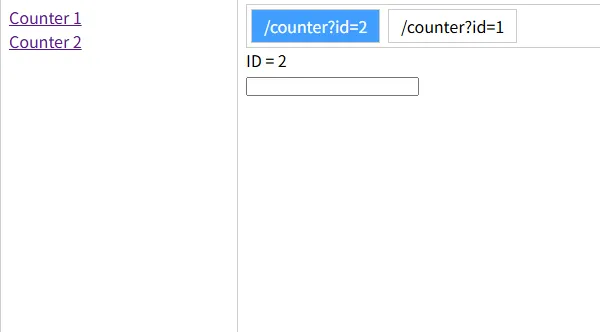
优点:编写起来很简单
缺点:之前的组件一直保留,打开的页面多了可能会卡
总结:也算一种可行的方案,但要注意页面不能太多
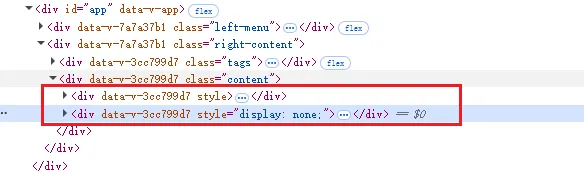
之前的组件只是display: none了
可能是优化
上面其实解决了最大的问题,但是还可以优化一下,可以利用KeepAlive卸载dom并缓存。
基于上面的方案,在Component外面再套一层KeepAlive,然后将v-show改成v-if。
<template>
<div class="tags">
<div class="tag" v-for="tagView in tagViews" :class="{ active: tagView.key === currentTagView?.key }"
@click="router.push(tagView.route)">
{{ tagView.title }}</div>
</div>
<div class="content">
<template v-for="tagView in tagViews" :key="tagView.key">
<KeepAlive>
<Component :is="tagView.component" v-if="tagView.key === currentTagView.key" />
</KeepAlive>
</template>
</div>
</template>
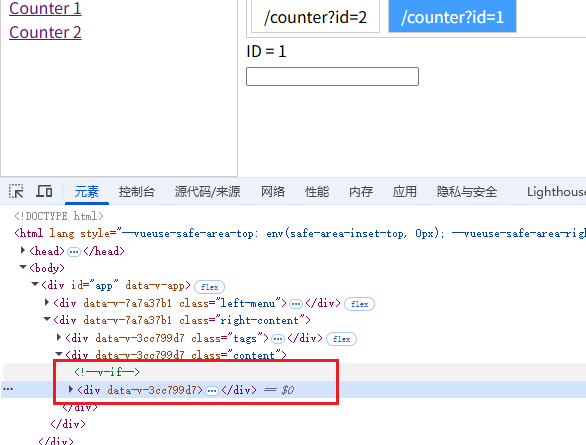
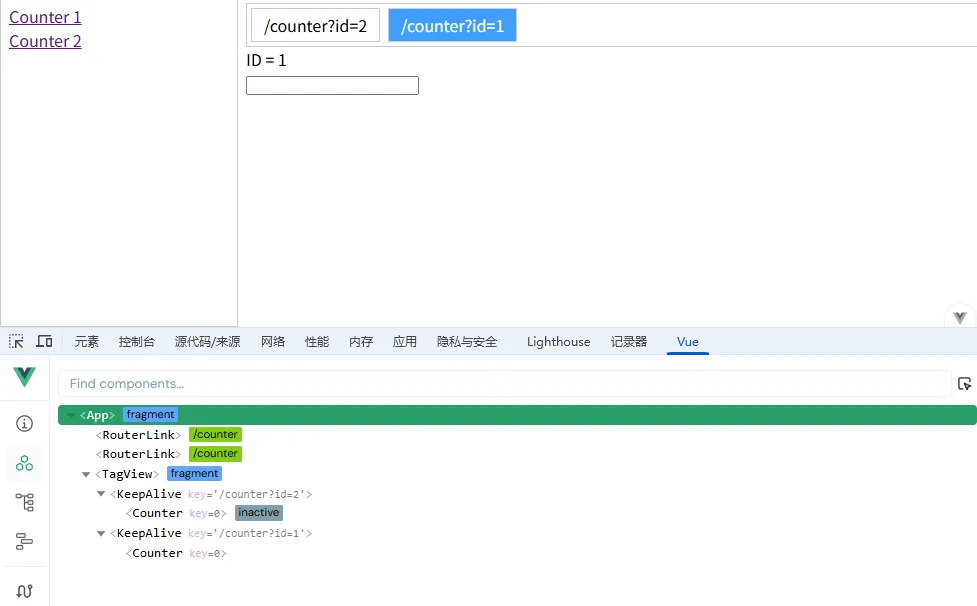
这样就解决了打开页面太多可能会导致的性能问题,但是在DevTool中就会看到很多个KeepAlive了,这也是一种取舍吧。
总结
上面的解决方案并不完美,要么容易影响性能,要么可能会影响开发(多个KeepAlive在DevTool里),要完美的话估计只能自己实现一个KeepAlive了。
vue 不完美的多标签页解决方案的更多相关文章
- 《vue.js实战》练习---标签页组件
html: <!DOCTYPE html> <html lang="en"> <head> <meta charset="UTF ...
- 【vue】vue中实现标签页
前言 tab标签页实现很多, 纯css实现, js实现等, 外加一些特殊动画. vue中实现标签页实现 keep-alive标签和is特性 vue-router中嵌套路由 is特性实现(推荐) 优点: ...
- vue 标签页以及标签页赋值
背景: 使用vue增加了标签页,点击不同标签页传给后端的值不一样,用来做区分,如图: vue代码如下: 使用 form.PageA form.PageB ,后端接收到的值 first.second ...
- vue单页面条件下添加类似浏览器的标签页切换功能
在用vue开发的时候,单页面应用程序,而又有标签页这种需求,各种方式实现不了, 从这个 到这个,然后再返回上面那个 因为每个标签页的route不一样,导致组件重新渲染的问题,怎么都不知道如何实现... ...
- Vue自定义标签页,并且在其中渲染Echarts图表
目录 一.需求说明 二.标签页功能实现 一.需求说明 1.点击标签按钮切换不同的echarts图表,考虑用Ant Design Vue,但是其样式无法自定义 2.div的整体布局样式使用tailwin ...
- 【解决方案】chrome打开新标签页自动打开chrome://newtab并且跳转到谷歌香港
简述天,昨天开始遇到这个问题,还没有留心,结果今天多次使用chrome的时候,就发现有些不对了..打开chrome的新标签页,结果出现了自动跳转的问题我自动跳转的是下面这个网页:https://www ...
- vue中实现后台管理路由标签页
<template> <section> <div class="navTabList el-tabs__nav-scroll" id="t ...
- Element-UI标签页el-tabs组件的拖动排序实现
ElementUI的标签页组件支持动态添加删除,如下图: 但是这个组件不支持标签之间的拖动排序.那么我们自己怎样实现这个功能呢? 有一个叫vuedraggable的组件(https://github. ...
- Web编程基础--HTML、CSS、JavaScript 学习之课程作业“仿360极速浏览器新标签页”
Web编程基础--HTML.CSS.JavaScript 学习之课程作业"仿360极速浏览器新标签页" 背景: 作为一个中专网站建设出身,之前总是做静态的HTML+CSS+DIV没 ...
- Android之ActionBar、Tabs、Fragment、ViewPager实现标签页切换并缓存页面
感觉 Android 到处都是坑,每个地方都要把人折腾半天. 今天来简单说说 Android之ActionBar.Tabs.Fragment.ViewPager 实现标签页切换并缓存页面 关于他们的介 ...
随机推荐
- .NET AI从0开始入门 SemanticKernel 从基础到实践
引言 本教程将带你全面了解SemanticKernel,一款强大的AI开发工具包.以下内容基于实际代码示例,帮助你快速掌握使用技巧. 资源链接: 教程代码仓库:https://github.com/A ...
- GStreamer开发笔记(三):测试gstreamer/v4l2+sdl2/v4l2+QtOpengl打摄像头延迟和内存
前言 前面测试了多种技术路线,本篇补全剩下的2种主流技术,v4l2+sdl2(偏底层),v4l2+QtOpengl(应用),v4l2+ffmpeg+QtQImage(Image的方式转图低于1ms ...
- 鸿蒙Next开发实战教程—电影app
最近忙忙活活写了不少教程,但是总感觉千篇一律,没什么意思,大家如果有感兴趣的项目可以私信给幽蓝君写一写. 今天分享一个电影App. 这个项目也比较简单,主要是一些简单页面的开发和本地视频的播放以及 ...
- CentOS 7.6 安装JDK 1.8
第一步,下载一个rpm包,下载链接如下 https://www.oracle.com/cn/java/technologies/downloads/ 第二步:上传到服务器中 第三步:输入命令进行安装 ...
- SpringAI更新:废弃tools方法、正式支持DeepSeek!
AI 技术发展很快,同样 AI 配套的相关技术发展也很快.这不今天刚打开 Spring AI 的官网就发现它又又又又更新了,而这次更新距离上次更新 M7 版本才不过半个月的时间,那这次 Spring ...
- 牛客小白月赛111 E 构造矩形
E 构造矩形 原题链接:https://ac.nowcoder.com/acm/contest/102742/E 思路: 这种询问方案数或者"价值"的题,通常解法要么是维护前缀信息 ...
- C#反射报错之System.Reflection.AmbiguousMatchException:“Ambiguous match found.
.NET6 Type t = typeof(double).GetMethod("TryParse").GetParameters()[1].ParameterType; Cons ...
- Serial-Studio 上位机编译全过程深度讲解,解决串口数据可视化工具
Windows环境下编译Serial-Studio Serial-Studio是一个开源的串口数据可视化工具,广泛应用于物联网.嵌入式系统调试和数据分析等领域.从源代码编译Serial-Studio可 ...
- 《HelloGitHub》第 110 期
兴趣是最好的老师,HelloGitHub 让你对开源感兴趣! 简介 HelloGitHub 分享 GitHub 上有趣.入门级的开源项目. github.com/521xueweihan/HelloG ...
- 基于Streamlit的BS直聘数据爬取可视化平台(爬虫)
一.项目介绍 本项目是一个基于Streamlit和Selenium的BOSS直聘职位数据爬虫系统,提供了友好的Web界面,支持自定义搜索条件.扫码登录.数据爬取和导出等功能. 1.1 功能特点 支持多 ...
