Co-Debugging JNI with Android Studio and Visual Studio
Co-Debugging JNI with Android Studio and Visual Studio
Warning! This tutorial uses outdated versions of VisualGDB and Android Studio. Please follow the new Gradle Flavors tutorial to learn how to use VisualGDB 5.0 with Android Studio 1.3.
This tutorial shows how to debug a sample Android app with native code with both Android Studio and Visual Studio:
- Android Studio will be used to debug the Java part of the project
- Visual Studio will be used to debug the C/C++ part of the project
Both debuggers will be attached to the application at the same time without interfering with one another.
Before you begin, please install VisualGDB 4.3 or later and Android Studio.
- Launch Android Studio. Begin creating a new project:
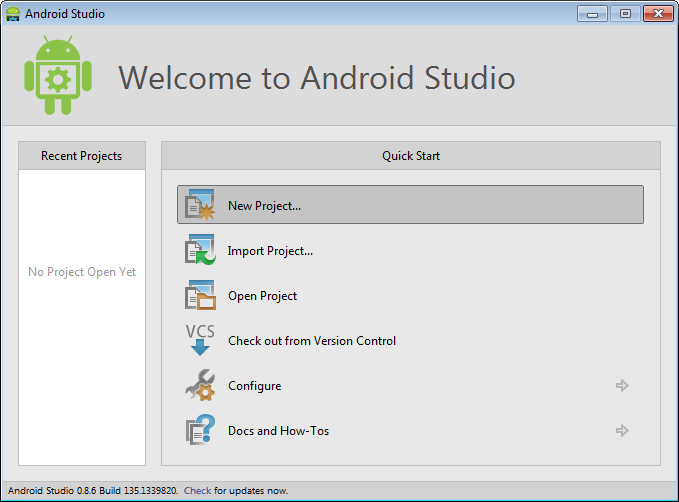
- Specify application name and domain:
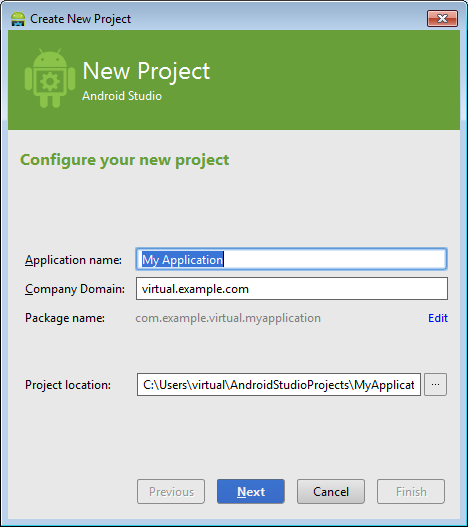
- On the next wizard page specify the platform:
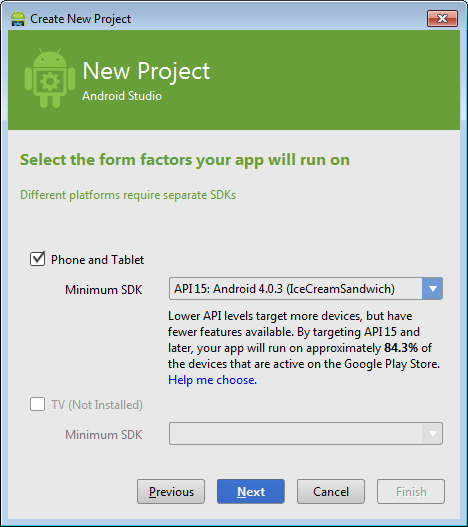
- On the activity selection page select “Fullscreen activity”:
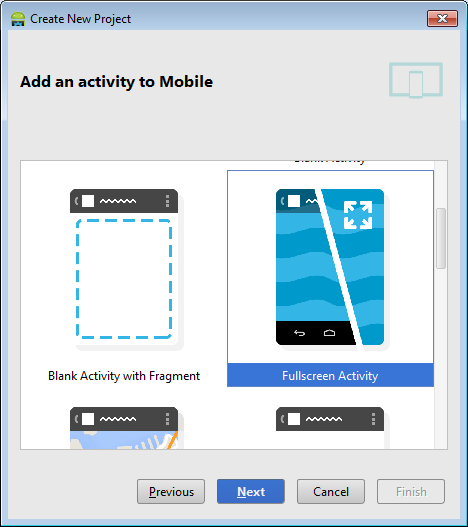
- Proceed with the default activity name:
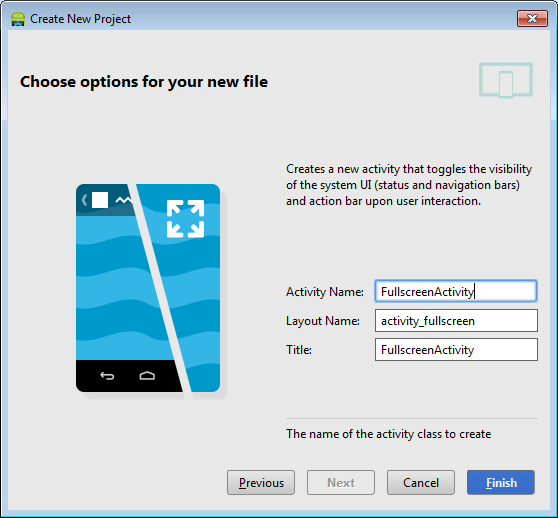
- Once you press “Finish”, Android Studio will create your project:
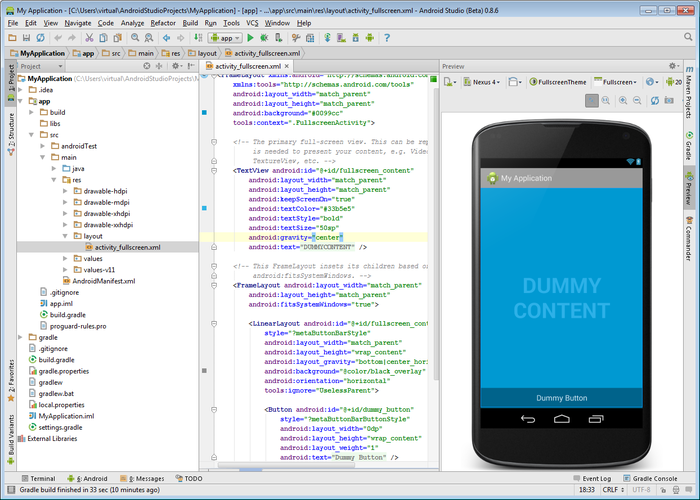
- Now it’s time to add some native code. Create a jni folder under the app folder (switch to the Project view from the Android view on the Project pane) and add 2 files with the following content:
- hello.c:
#include<string.h>
#include <jni.h>
#include<stdio.h>int s_ButtonPressCounter = 0;
jstring
Java_com_example_virtual_myapplication_FullscreenActivity_stringFromJNI(JNIEnv* env, jobject thiz)
{
char szBuf[512];
sprintf(szBuf, "%d", s_ButtonPressCounter++);jstring str = (*env)->NewStringUTF(env, szBuf);
return str;
}123456789101112131415#include<string.h>#include <jni.h>#include<stdio.h>int s_ButtonPressCounter = 0;jstringJava_com_example_virtual_myapplication_FullscreenActivity_stringFromJNI(JNIEnv* env, jobject thiz){char szBuf[512];sprintf(szBuf, "%d", s_ButtonPressCounter++);jstring str = (*env)->NewStringUTF(env, szBuf);return str;}Note that the name of the function should match the name of your package and activity!
- Android.mk:
LOCAL_PATH := $(call my-dir)
include $(CLEAR_VARS)
LOCAL_MODULE := HelloLibrary
#VisualGDBAndroid: AutoUpdateSourcesInNextLine
LOCAL_SRC_FILES := hello.c
include $(BUILD_SHARED_LIBRARY)1234567LOCAL_PATH := $(call my-dir)include $(CLEAR_VARS)LOCAL_MODULE := HelloLibrary#VisualGDBAndroid: AutoUpdateSourcesInNextLineLOCAL_SRC_FILES := hello.cinclude $(BUILD_SHARED_LIBRARY)
Ensure that the jni folder is on the same level as the src folder:
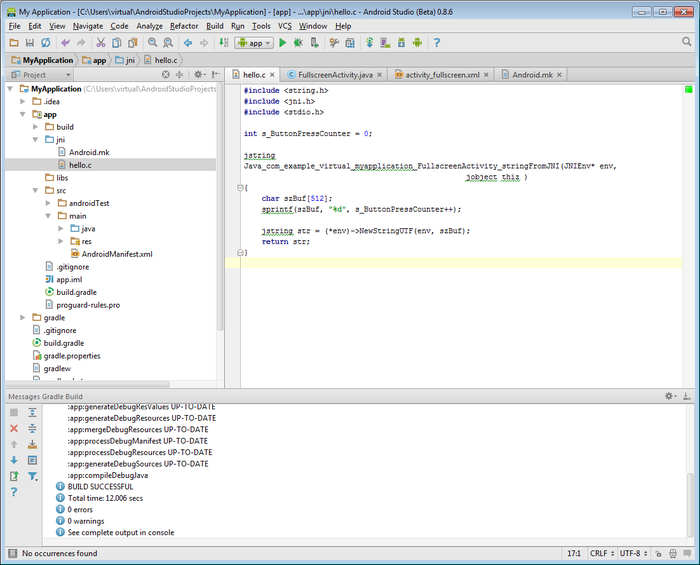 Do not use the default Android Studio’s JNI folder! As of version 1.0.1 the normal JNI integration is broken and will result in various build and debug problems. If you put your JNI folder on the same level as the src folder, VisualGDB will handle the JNI build and resolve all problems automatically.
Do not use the default Android Studio’s JNI folder! As of version 1.0.1 the normal JNI integration is broken and will result in various build and debug problems. If you put your JNI folder on the same level as the src folder, VisualGDB will handle the JNI build and resolve all problems automatically. - hello.c:
- Add the following code to FullscreenActivity.java:
public native String stringFromJNI();
static {
System.loadLibrary("HelloLibrary");
}12345public native String stringFromJNI();static {System.loadLibrary("HelloLibrary");}and the following inside the onCreate() method:
final Button button = (Button)findViewById(R.id.dummy_button);
button.setOnClickListener(new View.OnClickListener() {
public void onClick(View v) {
String str = stringFromJNI();
button.setText( str);
}
});1234567final Button button = (Button)findViewById(R.id.dummy_button);button.setOnClickListener(new View.OnClickListener() {public void onClick(View v) {String str = stringFromJNI();button.setText( str);}});Then build your app and try debugging it:
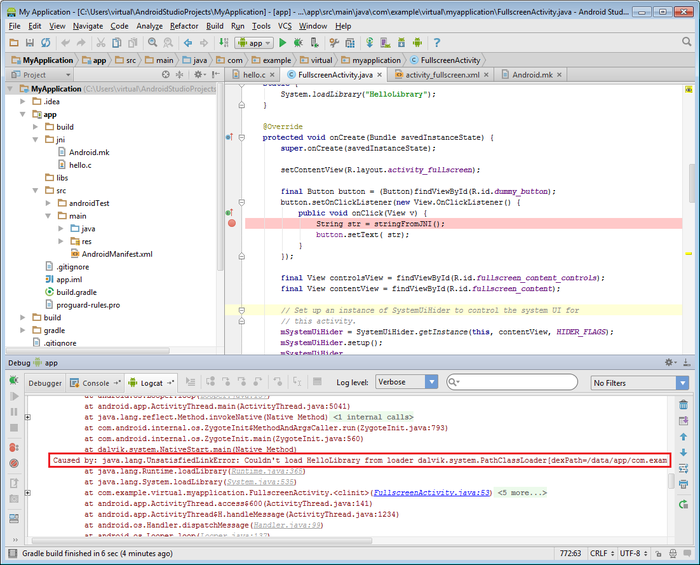 The loader will report a missing library. This happens because Android Studio (as of October 2014) does not build native libraries automatically. We will fix this in the next step.
The loader will report a missing library. This happens because Android Studio (as of October 2014) does not build native libraries automatically. We will fix this in the next step. - Start Visual Studio and create a VisualGDB Android project:
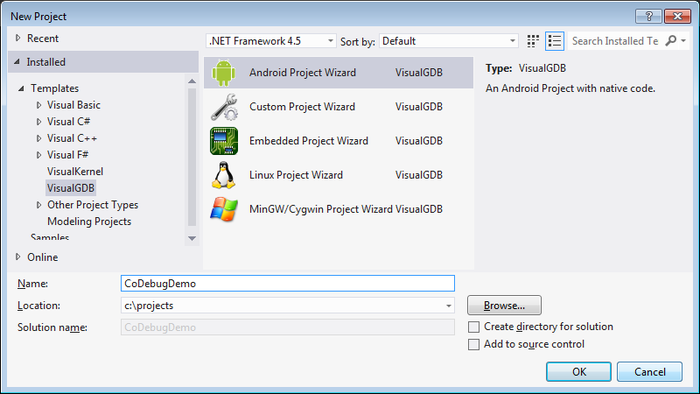
- Select “Import existing project”:
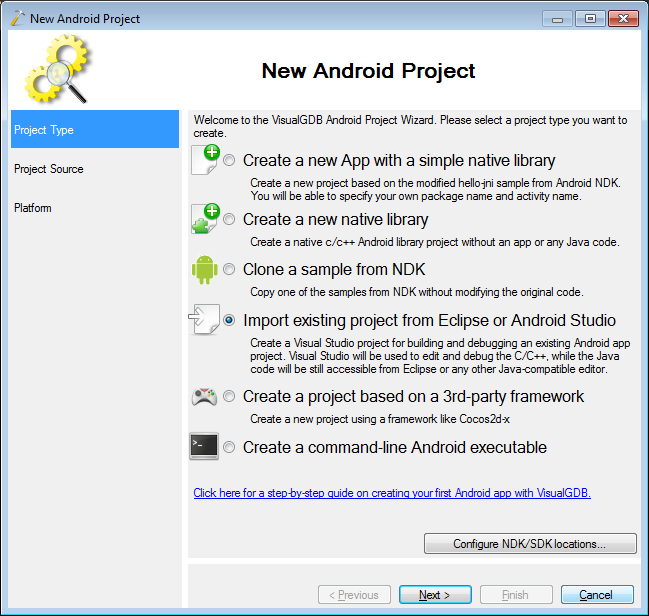
- Point the VisualGDB wizard to the location of your Android Studio project:
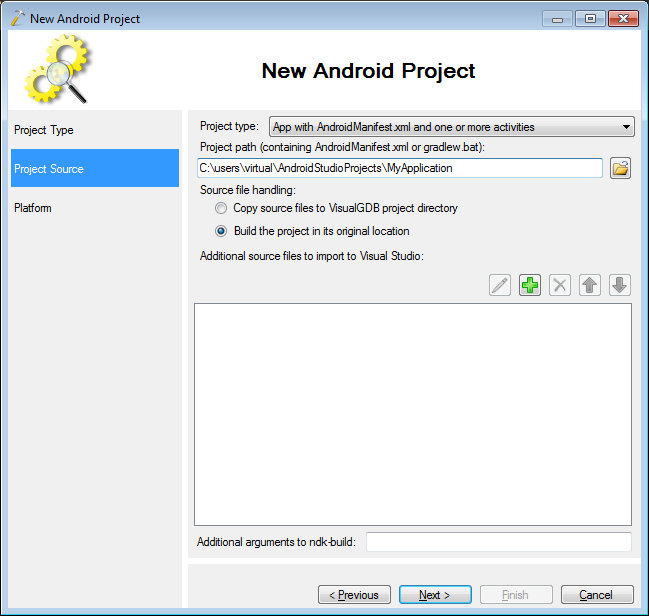
- Select the targeted platform:
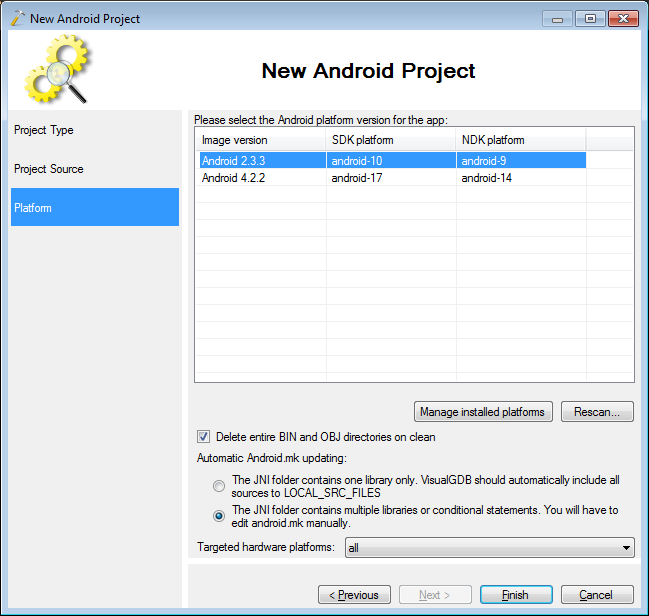
- Press “Finish”. VisualGDB will import your project into Visual Studio. Build it by pressing Ctrl-Shift-B:
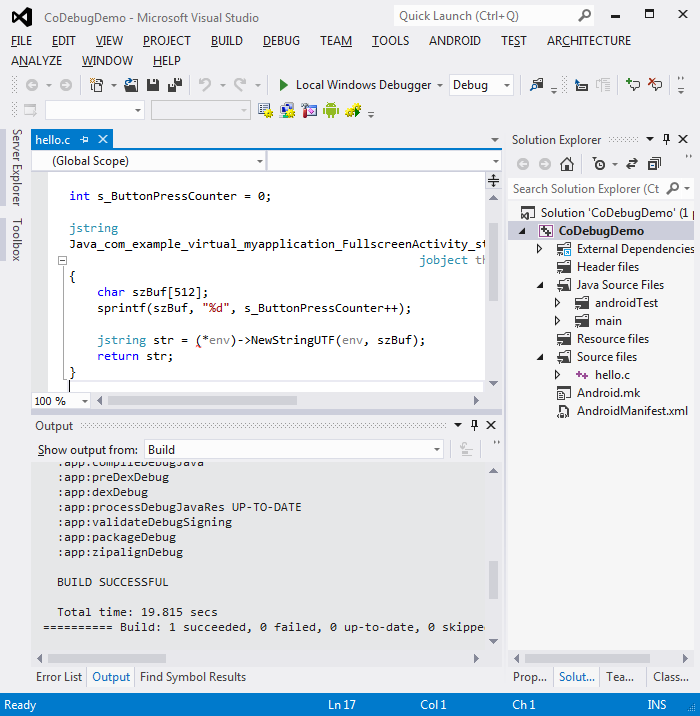
- Start an Android emulator or connect a physical device. Put a breakpoint inside the function in the .c file and press F5 to start debugging. Ensure that the “Debug app startup” feature is disabled while Android Studio is running in the background:

- Click the center of the screen so that the “dummy button” appears. Click the button. Your breakpoint will be triggered:
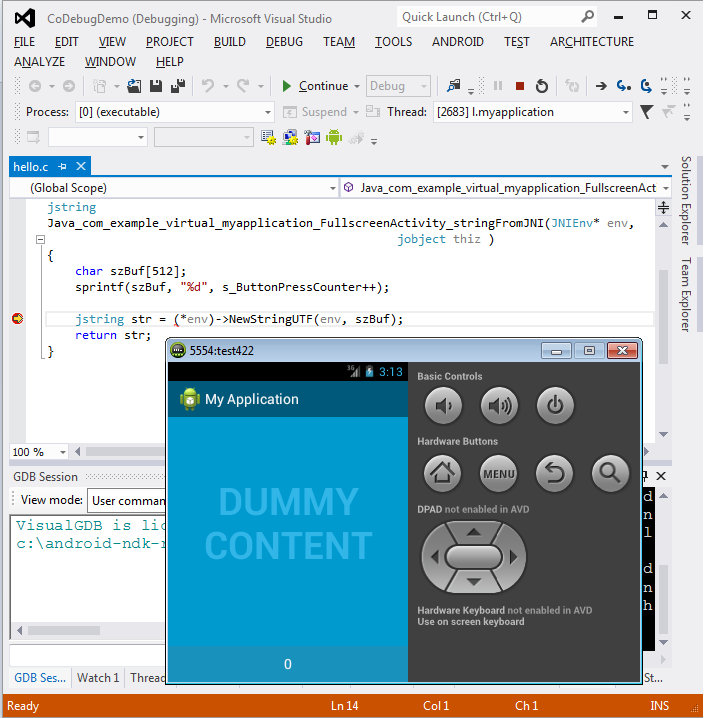
- With Visual Studio you can debug the C/C++ part of your app, but not the java part. We will now use Android Studio to debug the Java part simultaneously with the C/C++ debugging. Stop debugging by pressing Shift-F5. Go to Android studio, put a breakpoint on a call to stringFromJNI() and begin debugging:
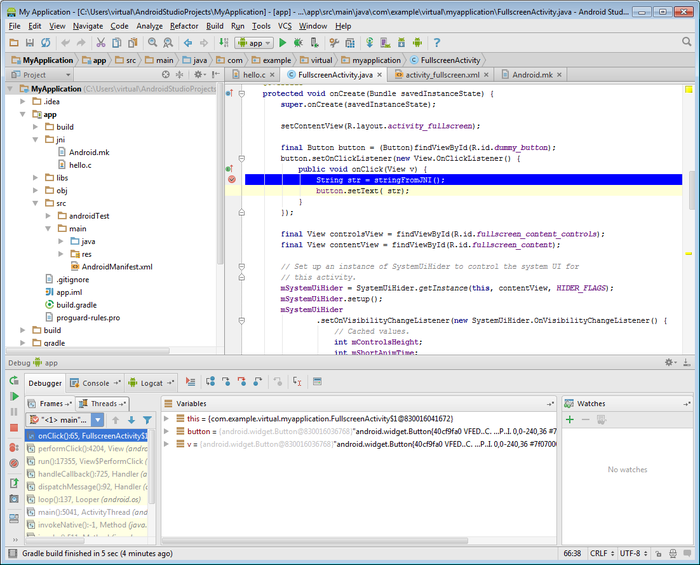
- Once the breakpoint triggers, go back to Visual
Studio and start debugging. VisualGDB will ask if you want
to attach to an existing instance. Select “attach” and set a
breakpoint on the sprintf() line: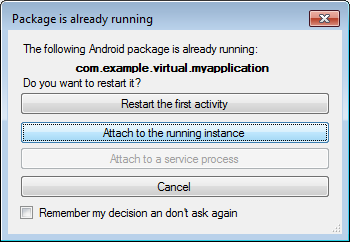
- Go to Android Studio and select ‘step over’ The VisualGDB breakpoint will trigger. Modify the value of the counter to 99:
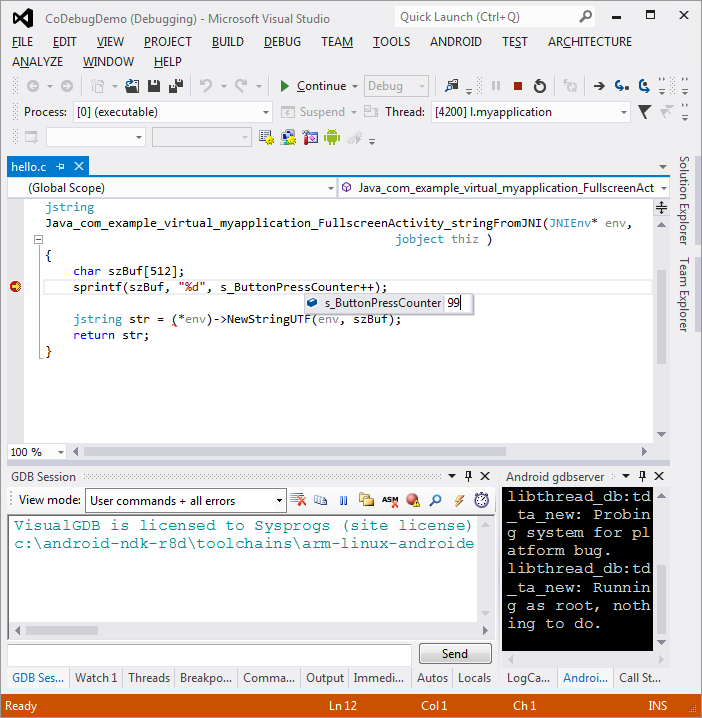
- Press F5 to continue debugging. Android Studio will step out of the C function showing the value we entered in Visual Studio:
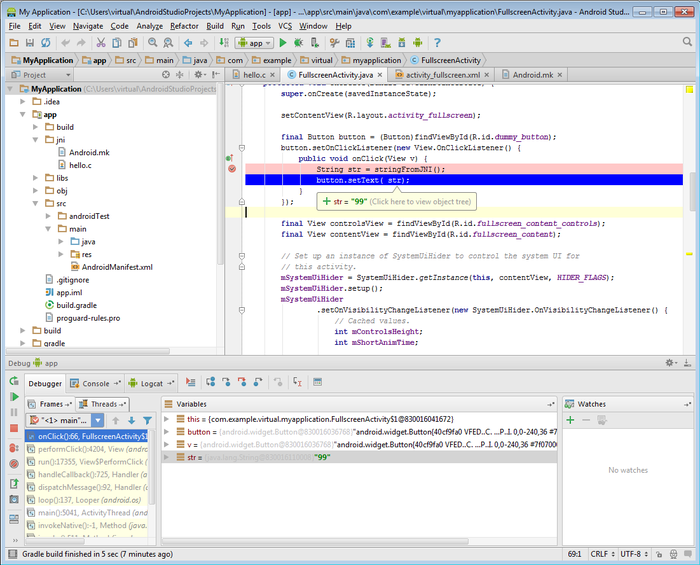
- Resume the execution of your app. See how the button text is updated with the value we set:
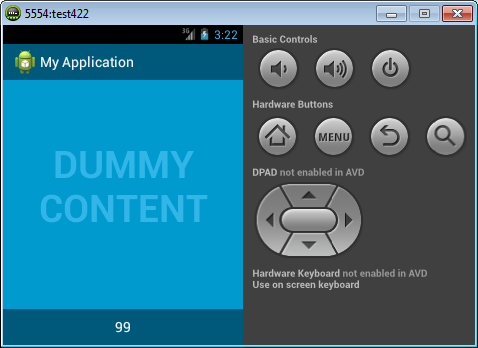
Co-Debugging JNI with Android Studio and Visual Studio的更多相关文章
- [Visual Studio]透过Visual Studio 2012的选择性贴上将XML与JSON直接转成对应的类别
原文:[Visual Studio]透过Visual Studio 2012的选择性贴上将XML与JSON直接转成对应的类别 在开发专案时若碰到要串接服务或是他人的API,常常避免不了都要面对XML或 ...
- 推荐SQL Server Management Studio以及Visual Studio下的免费的插件 ApexSQL Complete
SQL Server 并没有代码格式化的工具,对于处理他人编写的长SQL需要手工的格式化是一件麻烦的事情. 推荐SQL Server Management Studio以及Visual Studio下 ...
- visual studio 和visual studio code 的区别是什么?
区别有三: 区别一:含义不一样. Visual Studio(简称VS)是美国微软公司的开发工具包系列产品,是一个基本完整的开发工具集,它包括了整个软件生命周期中所需要的大部分工具,如UML工具.代码 ...
- 2.[WP Developer体验Andriod开发]Andriod Studio结合Visual Studio Emulator for Android调试Android App
0. 工欲善其事必先利其器 上一篇博客对比了一下Android和WinPhnoe的布局容器,后续篇章重点放在Android的开发上了. 说到开发就绕不开调试程序,调试Android App我们有2种选 ...
- 2.[Andriod]Andriod Studio结合Visual Studio Emulator for Android调试Android App
0. 工欲善其事必先利其器 上一篇博客对比了一下Android和WinPhnoe的布局容器,后续篇章重点放在Android的开发上了. 说到开发就绕不开调试程序,调试Android App我们有2种选 ...
- HoloLens开发手记 - 使用Visual Studio Using Visual Studio
不论你是否使用DirectX或Unity来开发全息应用,你都会使用Visual Studio 2015来进行调试和部署应用.在本部分,你将会学习以下内容: 如何通过Visual Studio将你的应用 ...
- [Visual Studio] 开启Visual Studio 2012通过右键菜单创建单元测试(Unit Test)
Visual Studio 2012可以说是迄今为止微软VS开发工具中用户体验最好的产品,无论是速度还是体验以及功能,都非常出色,但是,使用了一段时间后发现有一个之前版本VS都有的功能却在Visual ...
- 【Visual Studio】Visual Studio对CLR异常的特殊支持
Visual Studio 对异常进行了特殊的支持,它能够在进行了特殊设置后,使代码中的try catch块失效.也就是说,一个异常在正常情况下应该能够被某个特殊的try catch块捕获,但是Vis ...
- 【Visual Studio】Visual Studio 2010 "LNK1123: 转换到 COFF 期间失败: 文件无效或损坏" 的解决方法
1.将 项目|项目属性|配置属性|连接器|清单文件|嵌入清单 “是”改为“否”. 2.找到 C:\Windows\winsxs\x86_netfx-cvtres_for_vc_and_vb_b03f5 ...
随机推荐
- Ambari中添加新服务
官网: https://cwiki.apache.org/confluence/pages/viewpage.action?pageId=38571133 一.背景 栈的定义可以在源代码树中找到/am ...
- tar的打包-压缩与解压缩,并解压到指定的目录
tar在linux上是常用的打包.压缩.加压缩工具,他的参数很多,折里仅仅列举常用的压缩与解压缩参数 参数: -c :create 建立压缩档案的参数:-x : 解压缩压缩档案的参数:-z : 是否需 ...
- Storm 分配逻辑
ps:都是学习的别人的博客,只是做了个整理所有就写成了原创,其实都是人家的东西 当一个topology在storm cluster中运行时,它的并发主要跟3个逻辑对象相关:worker,executo ...
- MVC3+EF4.1学习系列(十一)----EF4.1常见的问题解决
博客写了10篇了~有很多朋友私信问了一些问题,而且很多问题 大家问的都一样 这里说说这些常见问题的解决办法.如果大家有更好的解决办法~也希望分享出来 问题大概为这几个 一.ef4.1 codeFirs ...
- iOS页面间传值的六种方式
一般ios页面间的传值方式分为6种:1.属性传值:2.block:3.delegate:4.UserDefault:5.单例:6.通知. 0&1.block 先说我最常用的block吧,属性传 ...
- (转载)CSS中zoom:1的作用
CSS中zoom:1的作用兼容IE6.IE7.IE8浏览器,经常会遇到一些问题,可以使用zoom:1来解决,有如下作用:触发IE浏览器的haslayout解决ie下的浮动,margin重叠等一些问题. ...
- android 录制视频方式
http://www.cnblogs.com/skyseraph/archive/2012/03/31/2427593.html http://bbs.csdn.net/topics/39088448 ...
- div盒子水平垂直居中的方法
这个问题比较老,方法比较多,各有优劣,着情使用. 一.盒子没有固定的宽和高 方案1.Transforms 变形 这是最简单的方法,不仅能实现绝对居中同样的效果,也支持联合可变高度方式使用.内容块定义t ...
- 腾讯微博OAuthV2认证实现第三方登录
1)添加相关jar包: httpmime.jar 以下信息是必须的 //!!!请根据您的实际情况修改!!! 认证成功后浏览器会被重定向到这个url中 必须与注册时填写的一致 private Strin ...
- js函数大全(2)
原文地址:http://phperbar.blog.163.com/blog/static/162596182201032935815391/ 1.常规函数 javascript常规函数包括以下9个函 ...
