centos7安装kvm环境采用网桥模式并创建虚拟机制作openstack需要的镜像
初始环境的安装:centos7 mini iso镜像进行安装的系统
采用的环境是vm该软件,联网方式NAT模式下配置的静态ip(如何在NAT模式下配置静态ip参考之前的文章)
1、由于要安装kvm环境,首先确认是否开启了虚拟机
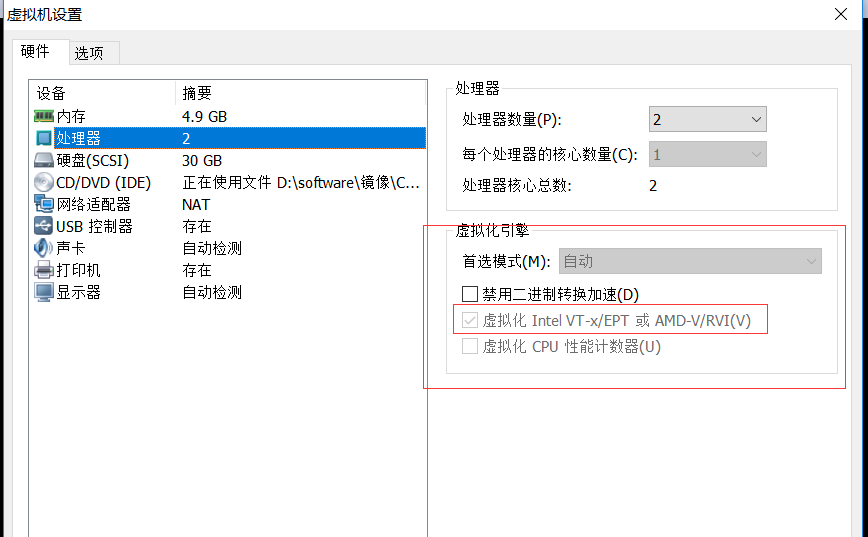
将图中的地方打上勾
2、安装kvm环境这里采用使用vnc连接的方式进行创建虚拟机,所以这里采用安装桌面环境,并安装vnc
# yum groupinstall "Desktop" "GNOME Desktop" 安装桌面环境
# yum install tigervnc
3、centos7默认启动级别是3,所以这里需要进行修改到5
设置centos7启动级别:5
systemctl set-default graphical.target # reboot 查看是否完成桌面环境
中间图形安装这里省略,结果为:
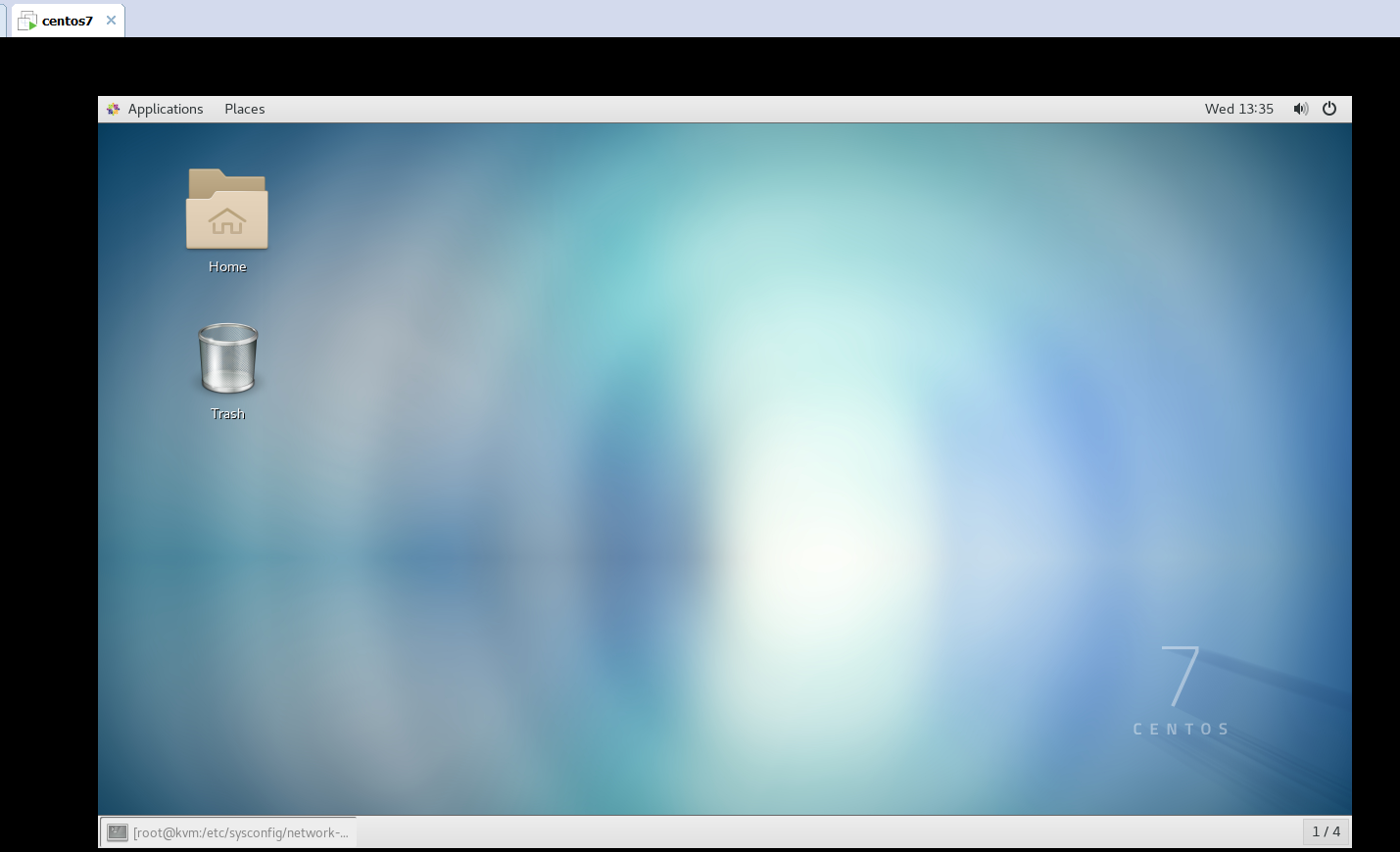
4、将网络配置为网桥模式:
# cd /etc/sysconfig/network-scripts
# cp ifcfg-ens33 ifcfg-br0
两个配置文件的设置如下:
[root@kvm network-scripts]# cat ifcfg-br0
TYPE=Bridge
BOOTPROTO=none
UUID=3a9cfe3f-505f-4d4c-8fc0-fc86f2b218f3
DEVICE=br0
ONBOOT=yes
IPADDR=192.168.101.12
GATEWAY=192.168.101.2
NETMASK=255.255.255.0
ens33这个配置文件如下:
[root@kvm network-scripts]# cat ifcfg-ens33
TYPE=Ethernet
BOOTPROTO=none
NAME=ens33
UUID=3a9cfe3f-505f-4d4c-8fc0-fc86f2b218f3
DEVICE=ens33
ONBOOT=yes
BRIDGE=br0
配置完成后,重启网络服务:
# systemctl restart network
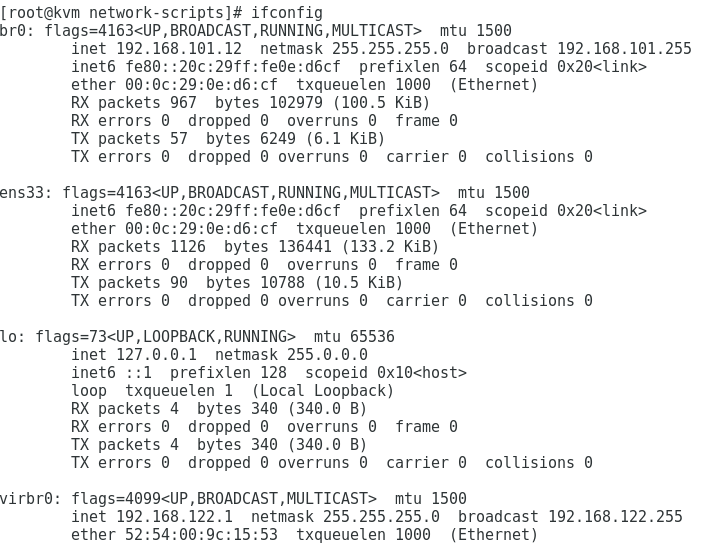
将网桥名为br0开启:
[root@kvm network-scripts]# brctl stp br0 on
[root@kvm network-scripts]# brctl show
bridge name bridge id STP enabled interfaces
br0 8000.000c290ed6cf yes ens33
virbr0 8000.5254009c1553 yes virbr0-nic
确保网络没有问题:
[root@kvm network-scripts]# cat /etc/resolv.conf
nameserver 192.168.101.2

接下来开启配置kvm需要的环境:
# yum install qemu-kvm libvirt virt-install bridge-utils virt-manager libguestfs-tools-c qemu-img
1、创建磁盘镜像文件:
# qemu-img create -f qcow2 /tmp/centos.qcow2 10G
然后将需要的镜像文件上传到tmp目录下(CentOS-7-x86_64-Minimal-1611.iso)
[root@kvm ~]# ll /tmp/
total 697452
-rw-r--r-- 1 root root 1148 Oct 23 15:52 anaconda.log
-rw-r--r-- 1 root root 713031680 Jul 3 22:27 CentOS-7-x86_64-Minimal-1611.iso
-rw-r--r-- 1 root root 197120 Oct 25 13:46 centos.qcow2
2、使用命令创建虚拟机:
# virt-install --virt-type kvm --name centos --ram 1024 --disk /tmp/centos.qcow2,format=qcow2 --network bridge=br0 --graphics vnc,listen=0.0.0.0 --noautoconsole --os-type=linux --os-variant=rhel7 --location=/tmp/CentOS-7-x86_64-Minimal-1611.iso
这里--network bridge=br0表示这里采用刚刚创建的网桥
[root@kvm ~]# virt-install --virt-type kvm --name centos --ram 1024 --disk /tmp/centos.qcow2,format=qcow2 --network bridge=br0 --graphics vnc,listen=0.0.0.0 --noautoconsole --os-type=linux --os-variant=rhel7 --location=/tmp/CentOS-7-x86_64-Minimal-1611.iso Starting install...
Retrieving file .treeinfo... | 366 B 00:00:00
Retrieving file vmlinuz... | 5.1 MB 00:00:00
Retrieving file initrd.img... | 41 MB 00:00:00
Domain installation still in progress. You can reconnect to
the console to complete the installation process.
然后移动到桌面环境进行安装
首先查看vnc的5900端口是否开启:
[root@kvm ~]# netstat -tunlp
Active Internet connections (only servers)
Proto Recv-Q Send-Q Local Address Foreign Address State PID/Program name
tcp 0 0 0.0.0.0:5900 0.0.0.0:* LISTEN 24681/qemu-kvm
tcp 0 0 0.0.0.0:111 0.0.0.0:* LISTEN 1/systemd
tcp 0 0 192.168.122.1:53 0.0.0.0:* LISTEN 2189/dnsmasq
tcp 0 0 0.0.0.0:22 0.0.0.0:* LISTEN 1337/sshd
tcp 0 0 127.0.0.1:631 0.0.0.0:* LISTEN 1000/cupsd
tcp6 0 0 :::111 :::* LISTEN 1/systemd
tcp6 0 0 :::22 :::* LISTEN 1337/sshd
tcp6 0 0 ::1:631 :::* LISTEN 1000/cupsd
udp 0 0 192.168.122.1:53 0.0.0.0:* 2189/dnsmasq
udp 0 0 0.0.0.0:67 0.0.0.0:* 2189/dnsmasq
udp 0 0 127.0.0.1:323 0.0.0.0:* 705/chronyd
udp 0 0 0.0.0.0:5353 0.0.0.0:* 671/avahi-daemon: r
udp 0 0 0.0.0.0:42824 0.0.0.0:* 671/avahi-daemon: r
udp6 0 0 ::1:323 :::* 705/chronyd
可以看见5900端口已经开启了,于是使用vnc进行连接到5900端口,进行安装:
# vncviewer :5900
执行该命令后会弹出图形安装界面:
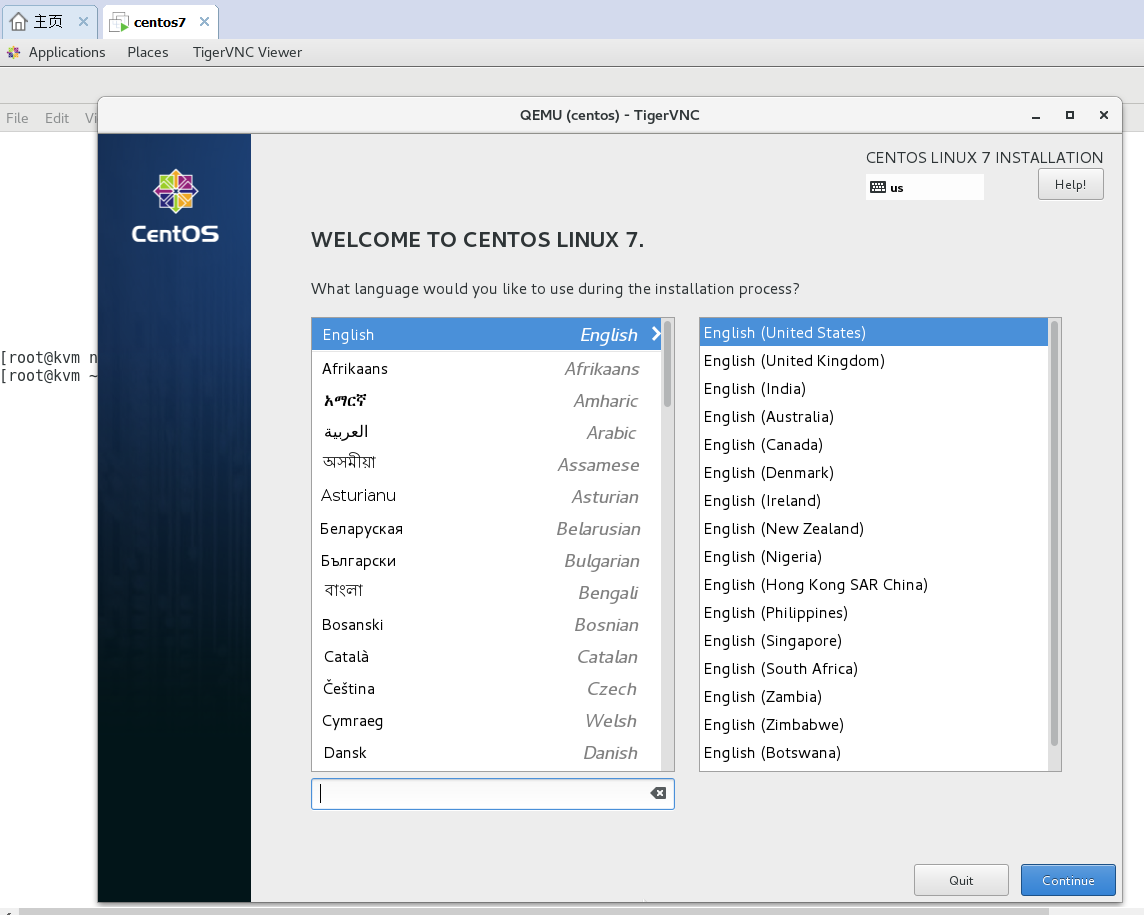
然后进行一步一步安装就行
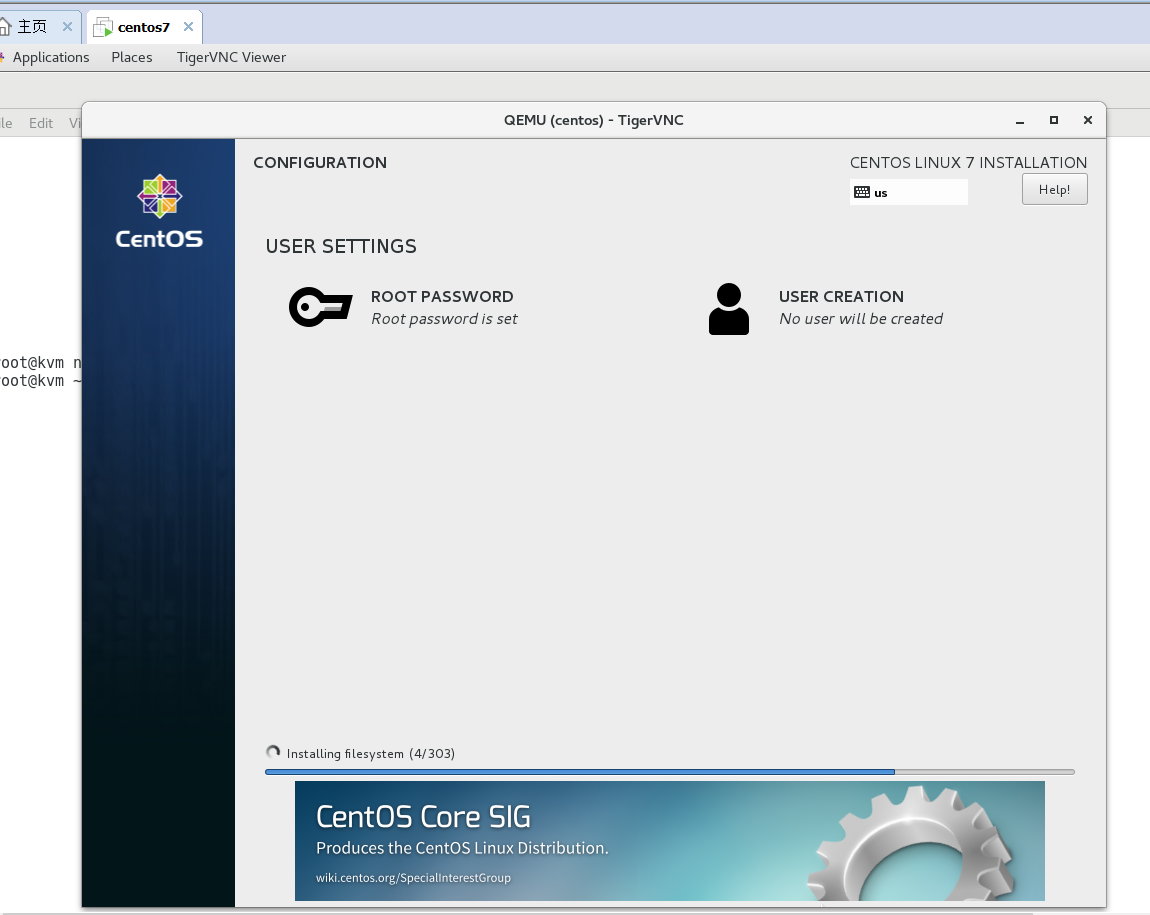

查看虚拟机状态:
[root@kvm ~]# virsh list --all
Id Name State
----------------------------------------------------
- centos shut off
将虚拟机centos开启:
[root@kvm ~]# virsh start centos
Domain centos started [root@kvm ~]# virsh list --all
Id Name State
----------------------------------------------------
2 centos running
使用vncview :5900进行连接到虚拟机:
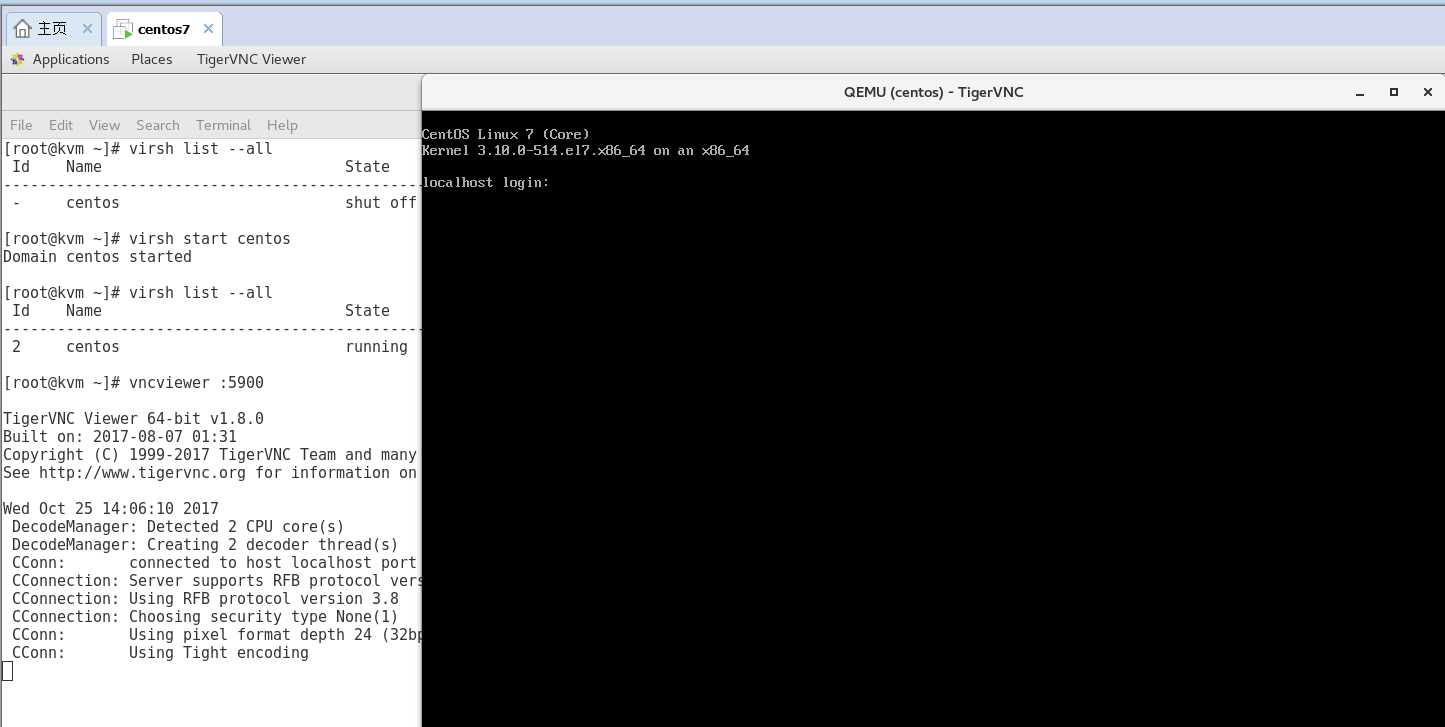
然后进行登录到虚拟机,设置虚拟机的网络:
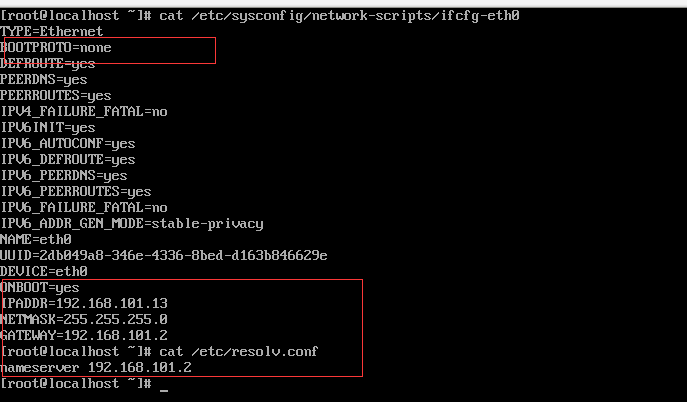
重启网络:
# systemctl restart network
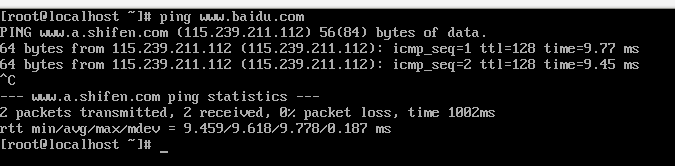
然后使用ssh连接工具连接到虚拟机192.168.101.13
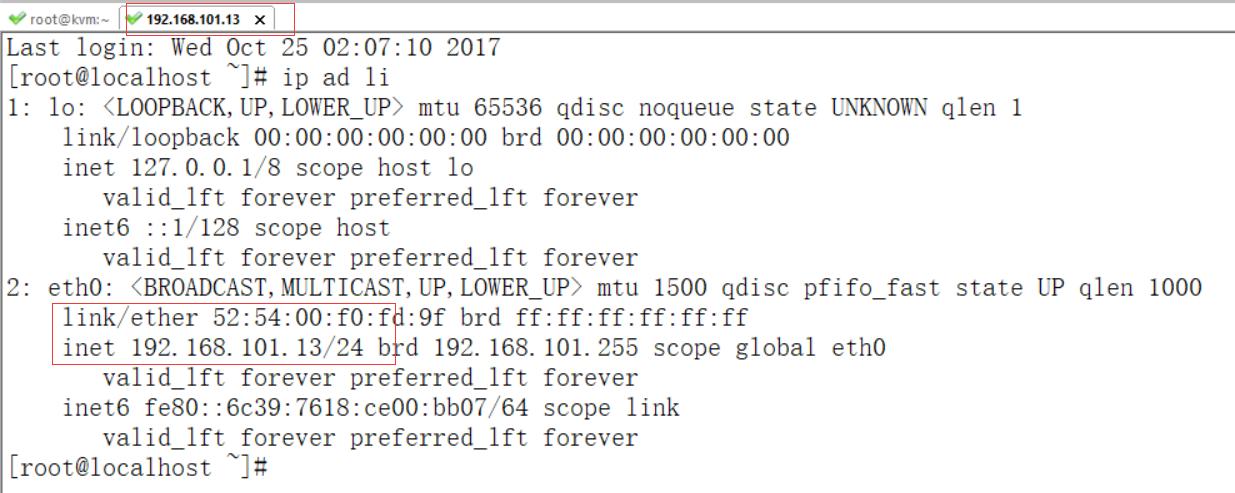
至此虚拟机安装完成,现在需要将此虚拟机做成镜像
kvm主机执行:
[root@kvm ~]# virsh dumpxml centos
找出使用的磁盘名称

[root@kvm ~]# virsh attach-disk --type cdrom --mode readonly centos "" hda
Disk attached successfully [root@kvm ~]# virsh list --all
Id Name State
----------------------------------------------------
2 centos running [root@kvm ~]# virsh destroy centos
Domain centos destroyed [root@kvm ~]# virsh list --all
Id Name State
----------------------------------------------------
- centos shut off [root@kvm ~]# virsh start centos
Domain centos started [root@kvm ~]# virsh list --all
Id Name State
----------------------------------------------------
3 centos running
在面的操作在虚拟机中操作:
1、To enable the hypervisor to reboot or shutdown an instance, you must install and run the acpid service on the guest system.
# yum install acpid
# systemctl enable acpid
2、配置去获取matadata:
# yum install cloud-init
For example, to configure cloud-init to put the key in an account named admin, use the following syntax in the configuration file:
users:
- name: admin
3、安装cloud-utils-growpart以允许分区调整大小
# yum install cloud-utils-growpart
4、Disable the zeroconf route
# echo "NOZEROCONF=yes" >> /etc/sysconfig/network

5、Configure console
修改配置文件/etc/default/grub,将GRUB_CMDLINE_LINUX的值改为如下:
[root@localhost ~]# cat /etc/default/grub
GRUB_TIMEOUT=5
GRUB_DISTRIBUTOR="$(sed 's, release .*$,,g' /etc/system-release)"
GRUB_DEFAULT=saved
GRUB_DISABLE_SUBMENU=true
GRUB_TERMINAL_OUTPUT="console"
GRUB_CMDLINE_LINUX="crashkernel=auto rd.lvm.lv=cl/root rd.lvm.lv=cl/swap console=tty0 console=ttyS0,115200n8"
GRUB_DISABLE_RECOVERY="true"
Run the following command to save the changes:
# grub2-mkconfig -o /boot/grub2/grub.cfg

Shut down the instance
# poweroff

至此在虚拟机上面的操作就已经完成了,接下来还有几个步骤在kvm主机上执行
Clean up (remove MAC address details)
# virt-sysprep -d centos
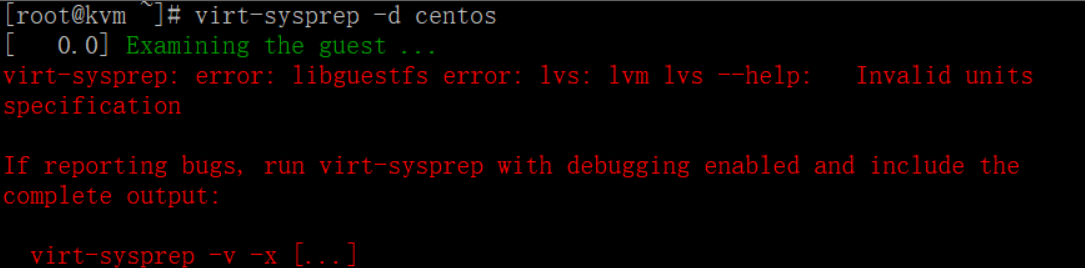
清除mac地址的这一步骤总是报错,不知啥原因,虚拟机状态为:
[root@kvm ~]# virsh list --all
Id Name State
----------------------------------------------------
- centos shut off
将mac地址如果成功清除后,执行最后一步将虚拟机取消定义:
# virsh undefine centos
最后/tmp/centos.qcow2这个镜像文件就可以作为镜像传给openstack使用了
参考文档:https://docs.openstack.org/image-guide/centos-image.html
centos7安装kvm环境采用网桥模式并创建虚拟机制作openstack需要的镜像的更多相关文章
- (转)CentOS7安装KVM虚拟机详解
原文:https://github.com/jaywcjlove/handbook/blob/master/CentOS/CentOS7%E5%AE%89%E8%A3%85KVM%E8%99%9A%E ...
- [转载]好好好centos7 安装 KVM
centos7 安装 KVM 2019-04-03 09:58:24 34 0 0 一.基础环境准备 centos7.X 最小环境安装 关闭selinux # vi /etc ...
- (亲测成功)在centos7.5上安装kvm,通过VNC远程连接并创建多台ubuntu虚拟机(ubuntu server版本)
在centos7.5上安装kvm,通过VNC远程连接并创建多台ubuntu虚拟机 前提:服务器端安装桌面版的centos系统 CentOS Linux release 7.5.1804 (Core) ...
- centos7安装kvm虚拟机
一 centos7安装kvm虚拟机 1.验证CPU是否支持KVM 结果中有vmx(Intel)或svm(AMD)字样,就说明CPU的支持的. [root@centos ~]# egrep '(vmx| ...
- CentOS7安装openjdk8+环境变量配置
CentOS7安装openjdk8+环境变量配置 步骤: 使用yum命令安装openjdk yum clean yum install -y java-1.8.0-openjdk-1.8.0.212. ...
- 完整部署CentOS7.2+OpenStack+kvm 云平台环境(4)--用OZ工具制作openstack镜像
在部署openstack云平台环境的时候,需要上传镜像到glance. 首先下载iso镜像,这里下载了centos6.5镜像,放到/usr/local/src目录下然后用OZ工具制作openstack ...
- CentOS7 安装KVM
检测 输入命令如果有输出表示CPU支持虚拟化 grep -E 'svm|vmx' /proc/cpuinfo 检查模块(保证有如下内容) lsmod | grep kvm 结果如下:(kvm_inte ...
- centos7安装kvm
一. 安装kvm前的准备工作 1. 清除iptables规则 service iptables save service iptables stop 2. 关闭selinux sed -i 's/SE ...
- Ubuntu 16.04下使用VMware安装CentOS 6.9然后在里面再安装KVM之后配置网桥无法上网的问题
别试了,这个问题无法解决,已经使用VMware安装了一层虚拟机,然后在里面再安装KVM,网络层次已经变了,即使配置了网桥同样无法上网. 可是这样试一下,不一定成功:把VMware的虚拟机绑定另一张物理 ...
随机推荐
- 【BZOJ1495】[NOI2006]网络收费 暴力+DP
[BZOJ1495][NOI2006]网络收费 Description 网络已经成为当今世界不可或缺的一部分.每天都有数以亿计的人使用网络进行学习.科研.娱乐等活动.然而,不可忽视的一点就是网络本身有 ...
- oracle如何用sql查看触发器?
ORACLE查出表所有的触发器及触发器详细信息 一.查all_triggers表得到trigger_name Sql代码 select trigger_name from all_triggers w ...
- angular2+ 自定义pipe管道实例--定义全局管道及使用
首先到项目目录下ng g pipe pipe/myslice 就会在app目录下生成一个pipe文件夹文件夹下有myslice.pipe.ts文件,如果没有也可以自己手动新建 然后需要再app.mod ...
- Vue基础-自定义事件的表单输入组件、自定义组件的 v-model
Vue 测试版本:Vue.js v2.5.13 学习 Vue 的自定义事件的表单输入组件,觉得文档讲的不太细致,所以这里再细化一下: 如果不用 v-model,代码应该是这样: <myinput ...
- Java中static关键字用法总结
1. 静态方法 通常,在一个类中定义一个方法为static,那就是说,无需本类的对象即可调用此方法 声明为static的方法有以下几条限制: · 它们仅能调用其他的static 方法. · ...
- HDU 5877 2016大连网络赛 Weak Pair(树状数组,线段树,动态开点,启发式合并,可持久化线段树)
Weak Pair Time Limit: 4000/2000 MS (Java/Others) Memory Limit: 262144/262144 K (Java/Others) Tota ...
- Service Mesh服务网格:是什么和为什么
Service Mesh服务网格:是什么和为什么 - 好雨云帮 CSDN 博客 - CSDN博客 https://blog.csdn.net/zyqduron/article/details/8043 ...
- Spark 源码分析 -- task实际执行过程
Spark源码分析 – SparkContext 中的例子, 只分析到sc.runJob 那么最终是怎么执行的? 通过DAGScheduler切分成Stage, 封装成taskset, 提交给Task ...
- virtio后端驱动详解
2016-10-08 virtIO是一种半虚拟化驱动,广泛用于在XEN平台和KVM虚拟化平台,用于提高客户机IO的效率,事实证明,virtIO极大的提高了VM IO 效率,配备virtIO前后端驱动的 ...
- 前端 html border-right: 1px solid red;
后边框 加粗 实体线 红色 border-right: 1px solid red;
