vCenter 5.1 U1 Installation: Part 9 (vCenter SSO Configuration)
http://www.derekseaman.com/2012/09/vmware-vcenter-51-installation-part-9.html
In this installment of the vCenter 5.1 installation series I’ll show you a few vCenter SSO Configuration changes that you will likely want to make. These steps are optional, but probably nearly everyone will want to implement some form of these changes. The two tweaks are setting the default login domain for SSO and the other is using an AD group to control admin rights to the SSO service and not rely on the default built-in account. Oh and let’s not forget licensing too!
Before we get started, listed below are the other related articles in this series:
Part 1 (SSO Service)
Part 2 (Create vCenter SSL Certificates)Part 3 (Install vCenter SSO SSL Certificate)
Part 4 (Install Inventory Service)
Part 5 (Install Inventory Service SSL Certificate)
Part 6 (Create vCenter and VUM Databases)
Part 7 (Install vCenter Server)
Part 8 (Install Web Client)
Part 10 (Create VUM DSN)
Part 11 (Install VUM)
Part 12 (VUM SSL Configuration)
Part 13 (VUM Configuration)
Part 14 (Web Client and Log Browser SSL)
Part 15 (ESXi Host SSL Certificate)
vCenter SSO Configuration
1. Login to the vSphere Web Client with the SSO administrator credentials (admin@System-Domain). In the left pane click on Administration then click on Configuration under Sign-On and Discovery.
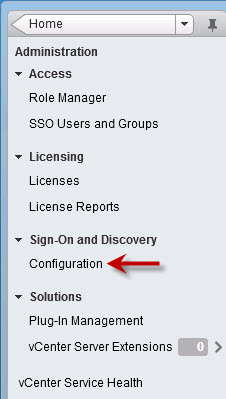
2. If you wish to reduce future sign in keystrokes you can add your Active Directory domain to the list of default SSO domains. To do that highlight your AD server URL then click on the blue dot with an arrow, as shown below.
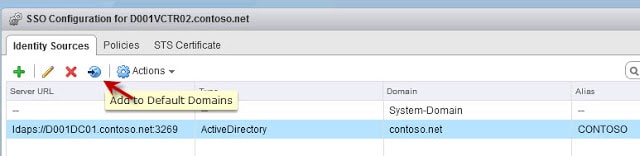
3. Acknowledge any warning about possible locked out accounts, and you should now see your AD domain listed under default domains.
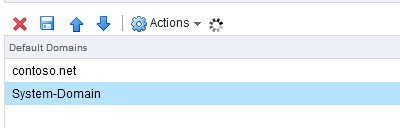
Important! Click on the blue disk icon to save your change, otherwise you will be wondering why it is not working as expected.
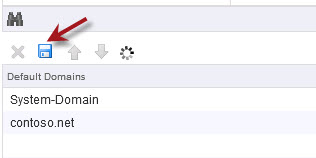
4. At this point you may want to add an AD-based group to the SSO administrator group, so you don’t have to remember, or share, the built-in admin account credentials. To do that click on SSO Users and Groups in the left pane. Click on the ___Administrators___ principal name then click on the person icon with the plus sign next to it.
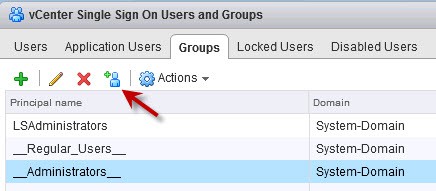
5. Now I created a group in AD called APP_VCTR_SSO_Administrator and added my admin account to it. Use whatever group name suits your needs. Change the identity source to your domain name then enter the name of the AD group and click on Search. After a few seconds it should populate the fields, then click on Add. Finally click OK.
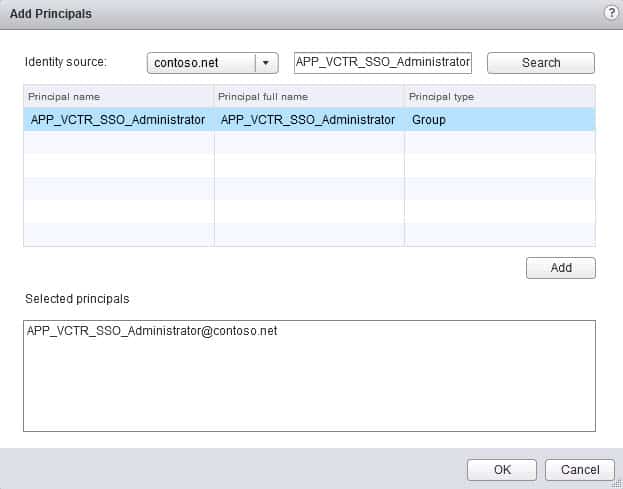
6. Log out of the vSphere web client, logoff Windows if needed to refresh your group membership, then then validate you can access the SSO configuration once you login to the Web Client.
7. You probably want to assign a license key to your vCenter server, otherwise after the grace period is up, it will be non-functional. In the web client, go back to the Home page in the left pane, then click onAdministration.
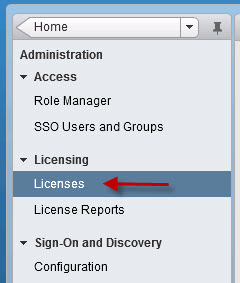
8. Once that pane opens, click on Licenses. You can now input your licenses for vCenter and ESXi hosts. Don’t forget to assign the licenses to their respective products.
Next up is creating the VUM DSN, which is covered in Part 10.
Related Posts:
- vCenter 5.1 U1 Installation: Part 8 (Install web client)
- vCenter 5.1 U1 Installation: Part 1 (SSO Service)
- vCenter 5.1 U1 Installation: Part 7 (Install vCenter Server 5.1)
- vCenter 5.1 U1 Installation: Part 4 (Inventory Service Install)
- vCenter 5.1 U1 Installation: Part 11 (Install VUM)
vCenter 5.1 U1 Installation: Part 9 (vCenter SSO Configuration)的更多相关文章
- Openstack: Single node Installation and External Network Accessing Configuration Guide
Summary of installation Step 0: Prerequisites Step 1: Create Openstack hostsystem Step 2: Config Ope ...
- 很好的vmware目录
http://www.globalknowledge.com/training/course.asp?pageid=9&courseid=18023&country=United+St ...
- vsphere vcenter server下安装ubuntu的vmwaretools
0.参考文献 百度经验:这里面是以redhat桌面版为实例进行介绍的,我的环境是ubuntu-server,虽然不一样,也可以参考 http://jingyan.baidu.com/article/2 ...
- vCenter Single Sign On 5.1 best practices
http://www.virtualizationteam.com/virtualization-vmware/vsphere-virtualization-vmware/vcenter-single ...
- HOW TO: Synchronize changes when completing a P2V or V2V with VMware vCenter Converter Standalone 5.1
http://www.experts-exchange.com/Software/VMWare/A_11489-HOW-TO-Synchronize-changes-when-completing-a ...
- 烂泥:vcenter通过模板部署vm
本文由ilanniweb提供友情赞助,首发于烂泥行天下 想要获得更多的文章,可以关注我的微信ilanniweb. 前一篇文章我们介绍了有关vcenter5.5的安装与配置,这篇文章我们再来介绍下,如何 ...
- 试用vSphere 6(三):安装vCenter 6(独立数据库)之:vCenter安装与配置
------------------------------------------ 一.VMware vSphere 6(RC版)安装配置系列文章: 1.试用vSphere 6(一):安装ESXi ...
- 【VMware虚拟化解决方案】设计和配置VMware vCenter 5.5
在这之前,我们已经对VMware ESXi 5.5进行了整个环境的设计和规划,虽然安装VMware ESXi 5.5在CPU的选型.网络的设计.共享存储的方式.虚拟化资源的需求和安装ESXI的模式等一 ...
- 怎样使用Secure CRT查看vcenter和esxi主机的日志文件(转)
对ESXI主机的日志管理对于故障诊断和合规性至关重要.Esxi主机的日志通过syslog工具进行管理的,在默认的情况下,日志文件存储在主机的scratch分区中(/scratch/log/).scra ...
随机推荐
- 使用VMWare虚拟机创建CentOS版本号的Linux学习环境(每一步都有截图与说明)
学习Android开发.假设不学习Linux的基本使用,总感觉心里过意不去,由于毕竟Android还是搭载在Linux的基础之上的. 因此.学习一种Linux系统的基本操作.对我们以后的学习还是非常有 ...
- 真爱如血第一季/全集True Blood迅雷下载
第一季 True Blood Season 1 (2008)看点:该剧根据小说<南方吸血鬼>(Southern Vampire)改编,故事围绕路易斯安那州的吸血鬼和人类展开,当日本将人造血 ...
- android之lint警告This Handler class should be static or leaks might occur
更新到adt2.0的开发者们可能会在handler上发现这么一条警告:This Handler class should be static or leaks might occur . 首先在ADT ...
- Eclipse设置方法模板
我们在项目中进行代码书写的时候,对个人所写的代码打上个人的标签的话,这样便于后期代码的维护跟踪,好处多多. 设置注释模板的入口: Window->Preference->Java-> ...
- Easyui numberbox获取焦点事件
Html文件: <input id="auctionBrandNoGetByHand" style="width:160px;" class=" ...
- .NET零基础入门06:面向对象入门
一:前言 在本系列课程的第一部分,我们说明为了要选择C#作为你成为程序员的第一门语言: • 首先,C#是一门非常优秀的面向对象编程的语言: 凡是对编码感兴趣的同学一定听说过"面向对象编程&q ...
- SVG 相关整理
1. 中文参考手册: http://www.runoob.com/svg/svg-reference.html SVG HTML5 资源教程 http://www.html5tricks.com/ta ...
- [转]PHP: 深入pack/unpack
From : http://my.oschina.net/goal/blog/195749 http://www.w3school.com.cn/php/func_misc_pack.asp PHP作 ...
- PHP读写INI文件
读INI文件 public function readini($name) { if (file_exists(SEM_PATH.'init/'.$name)){ $data = parse_ini_ ...
- Chapter 5 -- ImmutableCollections
Example publicstatic final ImmutableSet<String> COLOR_NAMES =ImmutableSet.of( "red" ...
