Linux命令cURL详解,并实现文件定时上传到ftp服务器的程序
前言
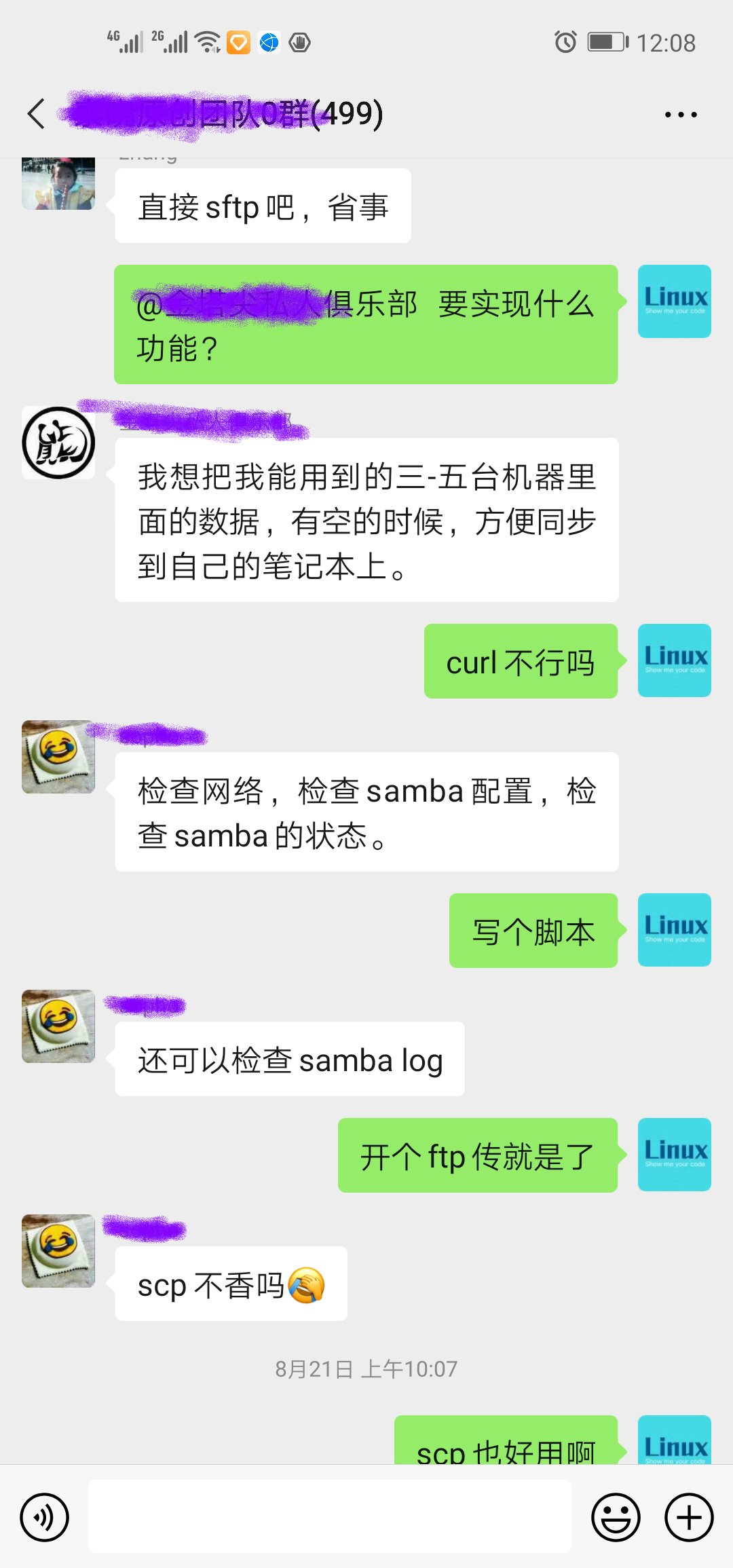
前段时间群里讨论,想实现某个文件定时上传到服务器要怎么来实现。我记得之前做过
一个项目:为高通的iot模组编写FOTA功能:实现模组可以远程下载升级镜像包,实现版本升级功能。并当时使用的一个超级强大的工具cURL。心血来潮,决定专门写一篇文章,送给需要的朋友。
文章分两部分
- 首先介绍cURL的用法;
- 实现一个定时上传日志文件的一个简单的程序。
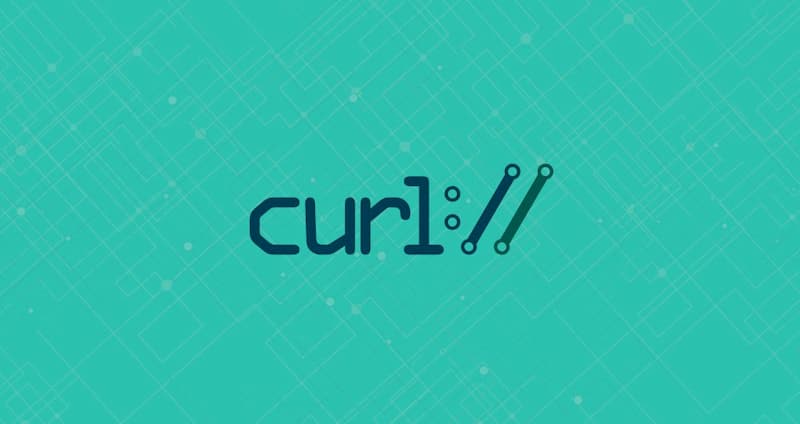
概念
cURL 是常用的命令行工具,用来请求 Web 服务器。它的名字就是客户端(client)的 URL 工具的意思。
cURL 的原作者是 Daniel Stenberg (目前是 cURL 的核心开发者),同时也是 IETF HTTPbis 工作组的资深成员。Daniel 在 1998 年创建了 curl 项目,他编写了最初的 curl 版本,并创建了 libcurl 库。到目前为止,代码仓库包括的 24000 次 commit 有超过一半是 Daniel 本人提交的,他依然是项目的核心开发者。Daniel 表示已将 curl 视为自己的孩子。
作为一款强力工具,支持的协议包括 (DICT, FILE, FTP, FTPS, GOPHER, HTTP, HTTPS, IMAP, IMAPS, LDAP, LDAPS, POP3, POP3S, RTMP, RTSP, SCP, SFTP, SMTP, SMTPS, TELNET and TFTP),还支持POST、cookies、认证、从指定偏移处下载部分文件等功能,具有用户代理字符串、限速、文件大小、进度条、cookie支持、用户认证、断点续传等特征。
一、命令的安装
sudo apt-get install curl
二、cURL命令语法:
curl [options] [URL...]
三、URL格式
URL的格式定义要参考 RFC 1808 。
地址:http://www.w3.org/Addressing/rfc1808.txt
《Relative Uniform Resource Locators 》
URL由三部分组成:资源类型、存放资源的主机域名、资源文件名。
也可认为由4部分组成:协议、主机、端口、路径
URL的一般语法格式为:
protocol :// hostname[:port] / path / [;parameters][?query]#fragment
(带方括号[]的为可选项)。
protocol(协议)
指定使用的传输协议,下表列出 protocol 属性的有效方案名称。 最常用的是HTTP协议,它也是WWW中应用最广的协议。
- file 资源是本地计算机上的文件。格式file:///,注意后边应是三个斜杠。
- ftp 通过 FTP访问资源。格式 FTP://
- gopher 通过 Gopher 协议访问该资源。
- http 通过 HTTP 访问该资源。 格式 HTTP://
- https 通过安全的 HTTPS 访问该资源。 格式 HTTPS://
- mailto 资源为电子邮件地址,通过 SMTP 访问。 格式 mailto:
- MMS 通过 支持MMS(流媒体)协议的播放该资源。(代表软件:Windows Media Player)格式 MMS://
- ed2k 通过 支持ed2k(专用下载链接)协议的P2P软件访问该资源。(代表软件:电驴) 格式 ed2k://
- Flashget 通过 支持Flashget:(专用下载链接)协议的P2P软件访问该资源。(代表软件:快车) 格式 Flashget://
- thunder 通过 支持thunder(专用下载链接)协议的P2P软件访问该资源。(代表软件:迅雷) 格式 thunder://
- news 通过 NNTP 访问该资源。
hostname(主机名)
是指存放资源的服务器的域名系统(DNS) 主机名或 IP 地址。有时,在主机名前也可以包含连接到服务器所需的用户名和密码(格式:username:password@hostname)。
port(端口号)
整数,可选,省略时使用方案的默认端口,各种传输协议都有默认的端口号,如http的默认端口为80。如果输入时省略,则使用默认端口号。有时候出于安全或其他考虑,可以在服务器上对端口进行重定义,即采用非标准端口号,此时,URL中就不能省略端口号这一项。
path(路径)
由零或多个“/”符号隔开的字符串,一般用来表示主机上的一个目录或文件地址。
parameters(参数)
这是用于指定特殊参数的可选项。
query(查询)
可选,用于给动态网页(如使用CGI、ISAPI、PHP/JSP/ASP/ASP.NET等技术制作的网页)传递参数,可有多个参数,用“&”符号隔开,每个参数的名和值用“=”符号隔开。
fragment(信息片断)
字符串,用于指定网络资源中的片断。例如一个网页中有多个名词解释,可使用fragment直接定位到某一名词解释。
四、curl命令参数详解:
由于linux curl功能十分强大,所以命令参数十分多,下表只筛选出来部分常用的参数,更多参数请运行“man curl”命令查看。
| 参数 | 功能 |
|---|---|
| -a/--append | 上传文件时,附加到目标文件 |
| -A/--user-agent | 设置用户代理发送给服务器 |
| -anyauth | 可以使用“任何”身份验证方法 |
| -b/--cookie <name=string/file> | cookie字符串或文件读取位置 |
| --basic | 使用HTTP基本验证 |
| -B/--use-ascii | 使用ASCII /文本传输 |
| -c/--cookie-jar | 操作结束后把cookie写入到这个文件中 |
| -C/--continue-at | 断点续转 |
| -d/--data | HTTP POST方式传送数据 |
| --data-ascii | 以ascii的方式post数据 |
| --data-binary | 以二进制的方式post数据 |
| --negotiate | 使用HTTP身份验证 |
| --digest | 使用数字身份验证 |
| --disable-eprt | 禁止使用EPRT或LPRT |
| --disable-epsv | 禁止使用EPSV |
| -D/--dump-header | 把header信息写入到该文件中 |
| --egd-file | 为随机数据(SSL)设置EGD socket路径 |
| --tcp-nodelay | 使用TCP_NODELAY选项 |
| -e/--referer | 来源网址 |
| -E/--cert <cert[:passwd]> | 客户端证书文件和密码 (SSL) |
| --cert-type | 证书文件类型 (DER/PEM/ENG) (SSL) |
| --key | 私钥文件名 (SSL) |
| --key-type | 私钥文件类型 (DER/PEM/ENG) (SSL) |
| --pass | 私钥密码 (SSL) |
| --engine | 加密引擎使用 (SSL). "--engine list" for list |
| --cacert | CA证书 (SSL) |
| --capath | CA目录 (made using c_rehash) to verify peer against (SSL) |
| --ciphers | SSL密码 |
| --compressed | 要求返回是压缩的形势 (using deflate or gzip) |
| --connect-timeout | 设置最大请求时间 |
| --create-dirs | 建立本地目录的目录层次结构 |
| --crlf | 上传是把LF转变成CRLF |
| -f/--fail | 连接失败时不显示http错误 |
| --ftp-create-dirs | 如果远程目录不存在,创建远程目录 |
| --ftp-method [multicwd/nocwd/singlecwd] | 控制CWD的使用 |
| --ftp-pasv | 使用 PASV/EPSV 代替端口 |
| --ftp-skip-pasv-ip | 使用PASV的时候,忽略该IP地址 |
| --ftp-ssl | 尝试用 SSL/TLS 来进行ftp数据传输 |
| --ftp-ssl-reqd | 要求用 SSL/TLS 来进行ftp数据传输 |
| -F/--form <name=content> | 模拟http表单提交数据 |
| --form-string <name=string> | 模拟http表单提交数据 |
| -g/--globoff | 禁用网址序列和范围使用{}和[] |
| -G/--get | 以get的方式来发送数据 |
| -H/--header | 自定义头信息传递给服务器 |
| --ignore-content-length | 忽略的HTTP头信息的长度 |
| -i/--include | 输出时包括protocol头信息 |
| -I/--head | 只显示请求头信息 |
| -j/--junk-session-cookies | 读取文件进忽略session cookie |
| --interface | 使用指定网络接口/地址 |
| --krb4 | 使用指定安全级别的krb4 |
| -k/--insecure | 允许不使用证书到SSL站点 |
| -K/--config | 指定的配置文件读取 |
| -l/--list-only | 列出ftp目录下的文件名称 |
| --limit-rate | 设置传输速度 |
| --local-port | 强制使用本地端口号 |
| -m/--max-time | 设置最大传输时间 |
| --max-redirs | 设置最大读取的目录数 |
| --max-filesize | 设置最大下载的文件总量 |
| -M/--manual | 显示全手动 |
| -n/--netrc | 从netrc文件中读取用户名和密码 |
| --netrc-optional | 使用 .netrc 或者 URL来覆盖-n |
| --ntlm | 使用 HTTP NTLM 身份验证 |
| -N/--no-buffer | 禁用缓冲输出 |
| -o/--output | 把输出写到该文件中 |
| -O/--remote-name | 把输出写到该文件中,保留远程文件的文件名 |
| -p/--proxytunnel | 使用HTTP代理 |
| --proxy-anyauth | 选择任一代理身份验证方法 |
| --proxy-basic | 在代理上使用基本身份验证 |
| --proxy-digest | 在代理上使用数字身份验证 |
| --proxy-ntlm | 在代理上使用ntlm身份验证 |
| -P/--ftp-port |
使用端口地址,而不是使用PASV |
| -q | 作为第一个参数,关闭 .curlrc |
| -Q/--quote | 文件传输前,发送命令到服务器 |
| -r/--range | 检索来自HTTP/1.1或FTP服务器字节范围 |
| --range-file | 读取(SSL)的随机文件 |
| -R/--remote-time | 在本地生成文件时,保留远程文件时间 |
| --retry | 传输出现问题时,重试的次数 |
| --retry-delay | 传输出现问题时,设置重试间隔时间 |
| --retry-max-time | 传输出现问题时,设置最大重试时间 |
| -s/--silent | 静默模式。不输出任何东西 |
| -S/--show-error | 显示错误 |
| --socks4 <host[:port]> | 用socks4代理给定主机和端口 |
| --socks5 <host[:port]> | 用socks5代理给定主机和端口 |
| --stderr | |
| -t/--telnet-option <OPT=val> | Telnet选项设置 |
| --trace | 对指定文件进行debug |
| --trace-ascii | Like --跟踪但没有hex输出 |
| --trace-time | 跟踪/详细输出时,添加时间戳 |
| -T/--upload-file | 上传文件 |
| --url | Spet URL to work with |
| -u/--user <user[:password]> | 设置服务器的用户和密码 |
| -U/--proxy-user <user[:password]> | 设置代理用户名和密码 |
| -w/--write-out [format] | 什么输出完成后 |
| -x/--proxy <host[:port]> | 在给定的端口上使用HTTP代理 |
| -X/--request | 指定什么命令 |
| -y/--speed-time | 放弃限速所要的时间,默认为30 |
| -Y/--speed-limit | 停止传输速度的限制,速度时间 |
五、Linux curl命令退出码:
下面是linux curl命令的错误代码和她们的相应的错误消息,命令执行错误的时候可以通过错误码来查看出错原因,方便开发调试。
| 退 出 码 | 错误描述 |
|---|---|
| 1 | Unsupported protocol. This build of curl has no support for this protocol. |
| 2 | Failed to initialize. |
| 3 | URL malformed. The syntax was not correct. |
| 5 | Couldn't resolve proxy. The given proxy host could not be resolved. |
| 6 | Couldn't resolve host. The given remote host was not resolved. |
| 7 | Failed to connect to host. |
| 8 | FTP weird server reply. The server sent data curl couldn't parse. |
| 9 | FTP access denied. The server denied login or denied access to the particular resource or directory you wanted to reach. Most often you tried to change to a directory that doesn't exist on the server. |
| 11 | FTP weird PASS reply. Curl couldn't parse the reply sent to the PASS request. |
| 13 | FTP weird PASV reply, Curl couldn't parse the reply sent to the PASV request. |
| 14 | FTP weird 227 format. Curl couldn't parse the 227-line the server sent. |
| 15 | FTP can't get host. Couldn't resolve the host IP we got in the 227-line. |
| 17 | FTP couldn't set binary. Couldn't change transfer method to binary. |
| 18 | Partial file. Only a part of the file was transferred. |
| 19 | FTP couldn't download/access the given file, the RETR (or similar) command failed. |
| 21 | FTP quote error. A quote command returned error from the server. |
| 22 | HTTP page not retrieved. The requested url was not found or returned another error with the HTTP error code being 400 or above. This return code only appears if -f/--fail is used. |
| 23 | Write error. Curl couldn't write data to a local filesystem or similar. |
| 25 | FTP couldn't STOR file. The server denied the STOR operation, used for FTP uploading. |
| 26 | Read error. Various reading problems. |
| 27 | Out of memory. A memory allocation request failed. |
| 28 | Operation timeout. The specified time-out period was reached according to the conditions. |
| 30 | FTP PORT failed. The PORT command failed. Not all FTP servers support the PORT command, try doing a transfer using PASV instead! |
| 31 | FTP couldn't use REST. The REST command failed. This command is used for resumed FTP transfers. |
| 33 | HTTP range error. The range "command" didn't work. |
| 34 | HTTP post error. Internal post-request generation error. |
| 35 | SSL connect error. The SSL handshaking failed. |
| 36 | FTP bad download resume. Couldn't continue an earlier aborted download. |
| 37 | FILE couldn't read file. Failed to open the file. Permissions? |
| 38 | LDAP cannot bind. LDAP bind operation failed. |
| 39 | LDAP search failed. |
| 41 | Function not found. A required LDAP function was not found. |
| 42 | Aborted by callback. An application told curl to abort the operation. |
| 43 | Internal error. A function was called with a bad parameter. |
| 45 | Interface error. A specified outgoing interface could not be used. |
| 47 | Too many redirects. When following redirects, curl hit the maximum amount. |
| 48 | Unknown TELNET option specified. |
| 49 | Malformed telnet option. |
| 51 | The peer's SSL certificate or SSH MD5 fingerprint was not ok. |
| 52 | The server didn't reply anything, which here is considered an error. |
| 53 | SSL crypto engine not found. |
| 54 | Cannot set SSL crypto engine as default. |
| 55 | Failed sending network data. |
| 56 | Failure in receiving network data. |
| 58 | Problem with the local certificate. |
| 59 | Couldn't use specified SSL cipher. |
| 60 | Peer certificate cannot be authenticated with known CA certificates. |
| 61 | Unrecognized transfer encoding. |
| 62 | Invalid LDAP URL. |
| 63 | Maximum file size exceeded. |
| 64 | Requested FTP SSL level failed. |
| 65 | Sending the data requires a rewind that failed. |
| 66 | Failed to initialize SSL Engine. |
| 67 | The user name, password, or similar was not accepted and curl failed to log in. |
| 68 | File not found on TFTP server. |
| 69 | Permission problem on TFTP server. |
| 70 | Out of disk space on TFTP server. |
| 71 | Illegal TFTP operation. |
| 72 | Unknown TFTP transfer ID. |
| 73 | File already exists (TFTP). |
| 74 | No such user (TFTP). |
| 75 | Character conversion failed. |
| 76 | Character conversion functions required. |
| 77 | Problem with reading the SSL CA cert (path? access rights?). |
| 78 | The resource referenced in the URL does not exist. |
| 79 | An unspecified error occurred during the SSH session. |
| 80 | Failed to shut down the SSL connection. |
| 82 | Could not load CRL file, missing or wrong format (added in 7.19.0). |
| 83 | Issuer check failed (added in 7.19.0). |
| XX | More error codes will appear here in future releases. The existing ones are meant to never change. |
六、用法演示:
为节省篇幅,部分操作不再贴上执行结果。
1、查看网页源码
直接在curl命令后加上网址,就可以看到网页源码。我们以网址www.sina.com为例(选择该网址,主要因为它的网页代码较短):
root@ubuntu:/home/peng# curl www.sohu.com
<html>
<head><title>307 Temporary Redirect</title></head>
<body bgcolor="white">
<center><h1>307 Temporary Redirect</h1></center>
<hr><center>nginx</center>
</body>
</html>
执行结果显示 307 Temporary Redirect,说明该网址需要重定向。
如果要把这个网页保存下来,可以使用-o参数,这就相当于使用wget命令了。
curl -o [文件名] www.sohu.com
2、自动跳转
有的网址是自动跳转的。使用-L参数,curl就会跳转到新的网址。
curl -L www.sohu.com
键入上面的命令,结果就自动跳转为www.sohu.com.cn。
3、显示头信息
-i参数可以显示http response的头信息,连同网页代码一起。
root@ubuntu:/home/peng/driver/test# curl -i www.sohu.com
HTTP/1.1 307 Temporary Redirect
Content-Type: text/html
Content-Length: 180
Connection: keep-alive
Server: nginx
Date: Tue, 25 Aug 2020 10:10:54 GMT
Location: https://www.sohu.com/
FSS-Cache: from 9790436.18244590.10468709
FSS-Proxy: Powered by 2384755.3433341.3062915
<html>
<head><title>307 Temporary Redirect</title></head>
<body bgcolor="white">
<center><h1>307 Temporary Redirect</h1></center>
<hr><center>nginx</center>
</body>
</html>
-I参数则是只显示http response的头信息。
4、显示通信过程
-v参数可以显示一次http通信的整个过程,包括端口连接和http request头信息。
root@ubuntu:/home/peng/driver/test# curl -v www.sohu.com
* About to connect() to www.sohu.com port 80 (#0)
* Trying 240e:83:201:3700::5... connected
> GET / HTTP/1.1
> User-Agent: curl/7.22.0 (i686-pc-linux-gnu) libcurl/7.22.0 OpenSSL/1.0.1 zlib/1.2.3.4 libidn/1.23 librtmp/2.3
> Host: www.sohu.com
> Accept: */*
>
< HTTP/1.1 307 Temporary Redirect
< Content-Type: text/html
< Content-Length: 180
< Connection: keep-alive
< Server: nginx
< Date: Tue, 25 Aug 2020 10:11:49 GMT
< Location: https://www.sohu.com/
< FSS-Cache: from 9855973.18375663.10534247
< FSS-Proxy: Powered by 2450292.3564414.3128453
<
<html>
<head><title>307 Temporary Redirect</title></head>
<body bgcolor="white">
<center><h1>307 Temporary Redirect</h1></center>
<hr><center>nginx</center>
</body>
</html>
* Connection #0 to host www.sohu.com left intact
* Closing connection #0
如果你觉得上面的信息还不够,那么下面的命令可以查看更详细的通信过程。
curl --trace output.txt www.sohu.com
或者
curl --trace-ascii output.txt www.sohu.com
运行后,请打开output.txt文件查看。
5、发送表单信息
发送表单信息有GET和POST两种方法。GET方法相对简单,只要把数据附在网址后面就行。
curl example.com/form.cgi?data=xxx
POST方法必须把数据和网址分开,curl就要用到--data参数。
curl -X POST --data "data=xxx" example.com/form.cgi
如果你的数据没有经过表单编码,还可以让curl为你编码,参数是--data-urlencode。
curl -X POST--data-urlencode "date=April 1" example.com/form.cgi
6、HTTP动词
curl默认的HTTP动词是GET,使用-X参数可以支持其他动词。
curl -X POST www.example.com
curl -X DELETE www.example.com
7、文件上传
假定文件上传的表单是下面这样:
<form method="POST" enctype='multipart/form-data' action="upload.cgi">
<input type=file name=upload>
<input type=submit name=press value="OK">
</form>
你可以用curl这样上传文件:
curl --form upload=@localfilename --form press=OK [URL]
8、Referer字段
有时你需要在http request头信息中,提供一个referer字段,表示你是从哪里跳转过来的。
curl --referer http://www.example.com http://www.example.com
9、User Agent字段
这个字段是用来表示客户端的设备信息。服务器有时会根据这个字段,针对不同设备,返回不同格式的网页,比如手机版和桌面版。
iPhone4的User Agent是
Mozilla/5.0 (iPhone; U; CPU iPhone OS 4_0 like Mac OS X; en-us) AppleWebKit/532.9 (KHTML, like Gecko) Version/4.0.5 Mobile/8A293 Safari/6531.22.7
curl可以这样模拟:
curl --user-agent "[User Agent]" [URL]
10、cookie
使用--cookie参数,可以让curl发送cookie。
curl --cookie "name=xxx" www.example.com
至于具体的cookie的值,可以从http response头信息的Set-Cookie字段中得到。
-c cookie-file可以保存服务器返回的cookie到文件,-b cookie-file可以使用这个文件作为cookie信息,进行后续的请求。
curl -c cookies http://example.com
curl -b cookies http://example.com
11、增加头信息
有时需要在http request之中,自行增加一个头信息。--header参数就可以起到这个作用。
$ curl --header "Content-Type:application/json" http://example.com
12、认证
使用curl选项 -u 可以完成HTTP或者FTP的认证,可以指定密码,也可以不指定密码在后续操作中输入密码:
curl -u user:pwd http://man.linuxde.net
curl -u user http://man.linuxde.net
13、FTP
1)、列出ftp服务器上的目录列表
curl ftp://www.xxx.com/ --user name:passwd
curl ftp://www.xxx.com/ –u name:passwd #简洁写法
curl ftp://name:passwd@www.xxx.com #简洁写法2
例如:在IP地址192.168.43.117上搭建FTP服务器,并设置用户名为user,密码为123456
现在我们要显示服务器上根目录下的所有文件信息,命令如下:
curl -u user:123456 ftp://192.168.43.117
执行结果如下:

简洁写法:
curl ftp://user:123456@192.168.43.117
执行结果如下:

2)、只列出目录,不显示进度条
curl ftp://www.xxx.com –u name:passwd -s
3)、下载一个文件:
格式
curl ftp://www.xxx.com/size.zip –u name:passwd -o size.zip
示例如下:
从服务器的根目录下下载文件test.c,保存到本地,本地文件名也为test.c。
【注意】如果没有-o选项,程序会吧数据流定向到stdout,即直接把文件内容显示到终端上。
curl ftp://user:123456@192.168.43.117/test.c -o test.c
执行结果如下:

简洁模式
curl -u user:123456 ftp://192.168.43.117/list.h -o list.h
执行结果如下:

4)、上载一个文件:
curl –u name:passwd -T size.mp3 ftp://www.xxx.com/mp3/
举例如下:
curl -u user:123456 ftp://192.168.43.117/ -T list.h

可以看到文件并没有上传成功,返回错误码是25,参考第五章
25 FTP couldn't STOR file. The server denied the STOR operation, used for FTP uploading.
可知,是因为服务器没有赋予存储的权限,所以设置服务器的write权限即可。

5)、从服务器上删除文件(使用curl传递ftp协议的DELE命令):
curl –u name:passwd ftp://www.xxx.com/ -X 'DELE mp3/size.mp3'
6)、另外curl不支持递归下载,不过可以用数组方式下载文件,比如我们要下载1-10.gif连续命名的文件:**
curl –u name:passwd ftp://www.xxx.com/img/[1-10].gif –O #O字母大写
7)、要连续下载多个文件:
curl –u name:passwd ftp://www.xxx.com/img/[one,two,three].jpg –O #O字母大写
六、实现日志文件定时上传
功能
- 程序运行时要记录当前日志文件的最后修改时间;
- 每个10秒钟就检查下log文件是否被修改,如果没有被修改就休眠10秒钟;
- 如果log文件被修改了,就将当前的日志文件拷贝成备份文件,备份文件名字加上当前时间;
- 通过curl发送给ftp服务器;
- 删除备份文件,重复步骤2。
程序流程图如下:
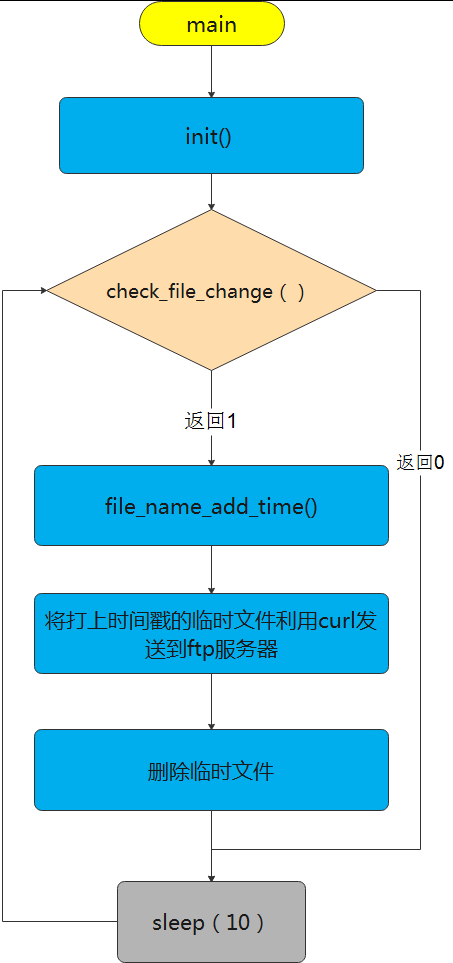
函数功能介绍
init()
首先记录当前log文件时间,并记录到全局变量last_mtime中。
check_file_change()
读取文件最后修改时间,并和last_mtime进行比较,如果相同就返回0,不同就返回1.
file_name_add_time()
将当前的日志文件拷贝成备份文件,备份文件名字加上当前时间。
stat()
得到对应文件的属性信息,存放到struct stat结构体变量中。
system()
执行参数中字符串对应的命令
代码如下:
/* Copyright (C) 公众号: yikoulinux */
#include <sys/stat.h>
#include <stdio.h>
#include <stdlib.h>
#include <unistd.h>
#include <time.h>
typedef struct stat ST;
unsigned long last_mtime;
/*用户名密码暂时写死,实际应该保存在配置文件*/
char name[32]="user";
char pass[32] ="123456";
char ip[32] ="192.168.43.117";
char filename[32]="t.log";
char dstfile[256] ={0};
int init(void)
{
//准备结构体
ST status;
//调用stat函数
int res = stat(filename,&status);
if(-1 == res)
{
perror("error:open file fail\n");
return 0;
}
last_mtime = status.st_mtime;
printf("init time:%s \n",ctime(&last_mtime));
return 1;
}
int check_file_change(void)
{
//准备结构体
ST status;
//调用stat函数
int res = stat(filename,&status);
if(-1 == res)
{
perror("error:open file fail\n");
return 0;
}
// printf("old:%s new:%s",ctime(&last_mtime),ctime(&status.st_mtime));
if(last_mtime == status.st_mtime)
{
printf("file not change\n");
return 0;
}else{
printf("file updated\n");
last_mtime = status.st_mtime;
return 1;
}
}
void file_name_add_time(void)
{
ST status;
time_t t;
struct tm *tblock;
char cmd[1024]={0};
t = time(NULL);
tblock = localtime(&t);
sprintf(dstfile,"t-%d-%d-%d-%d-%d-%d.log",
tblock->tm_year+1900,
tblock->tm_mon,
tblock->tm_mday,
tblock->tm_hour,
tblock->tm_min,
tblock->tm_sec);
sprintf(cmd,"cp %s %s",filename,dstfile);
// printf("cdm=%s\n",cmd);
system(cmd);
}
int main(void)
{
char cmd[1024]={0};
init();
while(1)
{
if(check_file_change() == 1)
{
file_name_add_time();
sprintf(cmd,"curl -u %s:%s ftp://%s/ -T %s",name,pass,ip,dstfile);
// printf("cdm=%s\n",cmd);
system(cmd);
unlink(dstfile);
}
sleep(10);
}
}
运行截图:
第一步:

因为log文件没有被修改过,所以程序不会上传。
第二步:
手动输入字符串 yikoulinux 到日志文件 t.log中。
 第三步:
第三步:
因为文件发生了改变,所以打印“file updated”,同时可以看到curl上传文件的log信息。
 以下是FTP服务器的根目录,可以看到,上传的日志文件:
以下是FTP服务器的根目录,可以看到,上传的日志文件:t-2020-7-26-1-19-45.log。
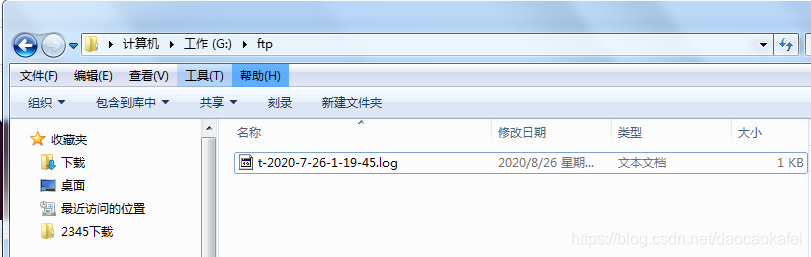
【补充】
- 配置信息,直接在代码中写死,通常应该从配置文件中读取,为方便读者阅读,本代码没有增加该功能;
- FTP服务器搭建,本文没有说明,相关文件比较多,大家可以自行搜索,一口君用的是File zilla;

- 通常这种需要长时间运行的程序,需要设置成守护进程,本文没有添加相应功能,读者可以自行搜索。如果强烈要求可以单开一篇详细介绍。
- 代码中time的管理函数,请读者自行搜索相关文章。
- curl也提供了相关的函数库curl.lib,如果要实现更灵活的功能可以使用对应的api。
- 之所以先把文件拷贝成备份文件,主要是考虑其他模块随时可能修改日志文件,起到一定保护作用。
想和博主交流,请关注公众号「一口Linux」
Linux命令cURL详解,并实现文件定时上传到ftp服务器的程序的更多相关文章
- 将文件夹上传到FTP服务器,遍历上传,,,文件夹不能直接上传到FTP服务器上。。。
<? $ftp_ip = "FTP"; $ftp_user = "user"; $ftp_pwd = "password"; $con ...
- shell脚本实现自动压缩一天前的日志文件 ,并传到ftp服务器上
shell脚本实现自动压缩一天前的日志文件 ,并传到ftp服务器上 naonao_127关注2人评论19401人阅读2012-06-08 11:26:16 生产环境下脚本自动备份脚本是 ...
- 5、利用控件TVCLZip和TIdFTP压缩文件并上传到FTP的线程单元pas 改进版
用到临界区 保护写日志的函数: 递归函数 删除目录下的所有文件: 循环创建或判断FTP的目录: 可改进的地方:循环压缩深层次目录的所以文件: 实现断点续传,或断点下载: {************** ...
- 打包成apk,生成apk文件,上传到网站服务器提供链接下载
Android开发把项目打包成apk: 做完一个Android项目之后,如何才能把项目发布到Internet上供别人使用呢?我们需要将自己的程序打包成Android安装包文件--APK(Android ...
- C# 本地文件夹上传至网络服务器中(待续)
一.文件的上传参考 思想,C#FTP上传 /// <summary> /// 上传 /// </summary> /// <param name="filena ...
- Linux命令的详解
cat /etc/passwd文件中的每个用户都有一个对应的记录行,记录着这个用户的一下基本属性.该文件对所有用户可读. /etc/shadow 文件正如他 ...
- linux c 链接详解1-多目标文件链接
1. 多目标文件的链接 摘自:linux c编程一站式学习 http://learn.akae.cn/media/index.html 可以学会在linux下将多个c语言文件一起编译. 现在我们把例 ...
- 每天一个linux命令(26):用SecureCRT来上传和下载文件
用SSH管理linux服务器时经常需要远程与本地之间交互文件.而直接用SecureCRT自带的上传下载功能无疑是最方便的,SecureCRT下的文件传输协议有ASCII.Xmodem.Zmodem. ...
- 每天一个linux命令(26):用SecureCRT来上传和下载文件(转载自竹子)
用SSH管理linux服务器时经常需要远程与本地之间交互文件.而直接用SecureCRT自带的上传下载功能无疑是最方便的,SecureCRT下的文件传输协议有ASCII.Xmodem.Zmodem. ...
- 【转】每天一个linux命令(26):用SecureCRT来上传和下载文件
原文网址:http://www.cnblogs.com/peida/archive/2012/11/28/2793181.html 用SSH管理linux服务器时经常需要远程与本地之间交互文件.而直接 ...
随机推荐
- 在WPF中使用着色器
概念类比 范畴 CPU GPU 二进制文件 .exe .cso / .ps 二进制指令 机器码 CSO(shader指令) 助记符 汇编 SL 高级语言 C# HLSL 高级语言文件 .cs .hls ...
- 【论文阅读】GRI: General Reinforced Imitation and its Application to Vision-Based Autonomous Driving
Column: December 30, 2021 11:01 PM Last edited time: January 10, 2022 4:45 PM Sensor/组织: 3 RGB; 曾经短暂 ...
- 配置hive环境步骤(zookeeper高可用集群已搭建)
安装mysql:1. 检查当前环境是否安装mysql服务(命令:rpm -qa | grep -i mysql)2. 卸载自带的mysql3. 卸载软件:rpm -e --nodeps mysql-l ...
- OpenBMB × Hugging Face × THUNLP,联袂献上经典大模型课
这个夏天,THUNLP 携手 Hugging Face 和 OpenBMB,推出 大模型公开课第二季.在大模型公开课第二季中,将有全球知名开源社区 OpenBMB X Hugging Face 梦幻联 ...
- yb课堂之用户登陆校验拦截器开发 《十一》
开发对应的登陆拦截器 开发loginInterceptor 登陆校验成功放行 登陆不成功返回json数据 LoginInterceptor.java package net.ybclass.onlin ...
- 网易数帆实时数据湖 Arctic 的探索和实践
作者 | 蔡芳芳 采访嘉宾 | 马进 网易数帆平台开发专家 数据中台也要从离线为主走向实时化,湖仓一体是第一步. 数据从离线到实时是当前一个很大的趋势,但要建设实时数据.应用实时数据还面临两个难题.首 ...
- [MRCTF2020]Ezpop(反序列化)
打开题目即可得源码 Welcome to index.php <?php //flag is in flag.php //WTF IS THIS? //Learn From https://ct ...
- Figma数值输入框支持拖拽调整功能实现
最近再研究Figma的一些功能设计, 对其中的数值输入框可以直接鼠标拖拽的这个设计印象非常深刻. 这里用了其他网友的一张动态截图演示一下效果. 实际这个拖拽的功能不止看到的这么简单, 在深度研究使用之 ...
- C# Winform与JS交互
一.C#调用JS函数 1.JS代码 < script language = "javascript" > function Hello(msg) { alert('我是 ...
- 对于同一个项目,同时将其git到GitHub和Gitee
对于同一个项目,你可以同时将其git到GitHub和Gitee.这通常通过配置多个远程仓库地址来实现.以下是一步步的操作指南: 一.在GitHub和Gitee上创建仓库 GitHub: 登录GitHu ...
