Flutter移动电商实战 --(43)详细页_补充首页跳转到详细页
首页轮播点击到详细页
修改我们轮播这里的代码:SwiperDiy这个类这里的代码

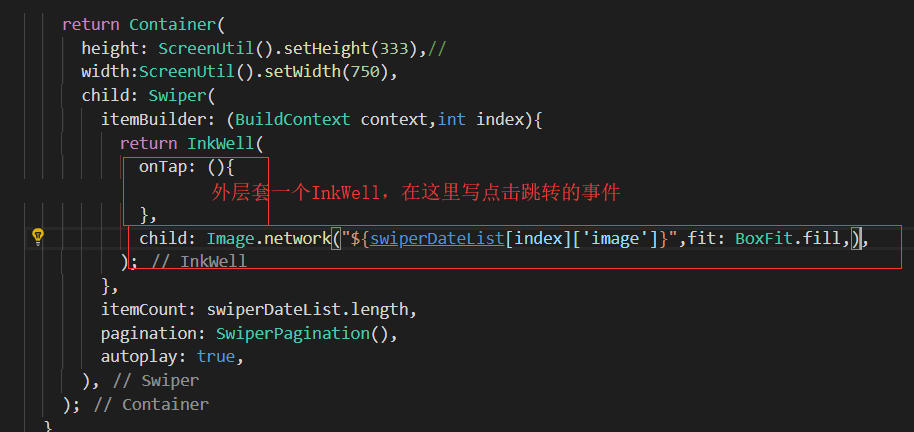
return InkWell(
onTap: (){
Application.router.navigateTo(context, '/detail?id=${swiperDateList[index]['goodsId']}');
},
child: Image.network("${swiperDateList[index]['image']}",fit: BoxFit.fill,),
);
展示效果:


商品推荐的跳转
_item方法增加了必须的参数context对象
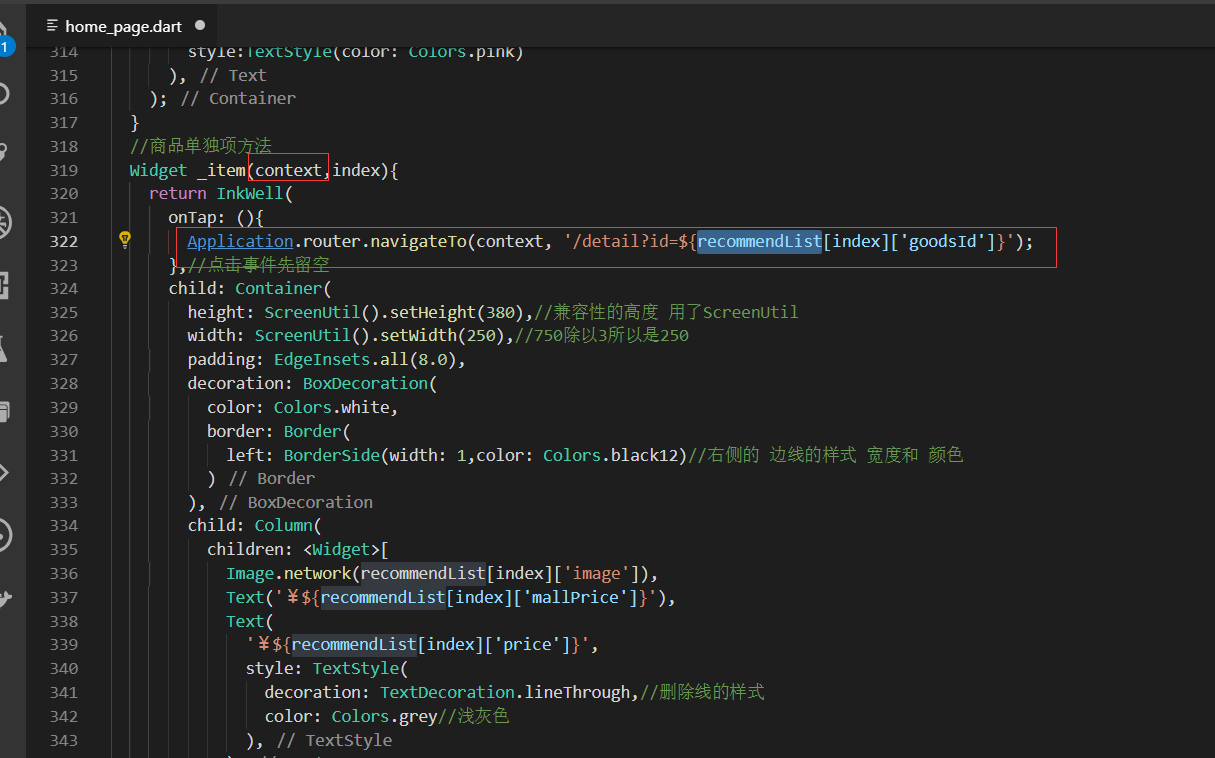
_recommendList
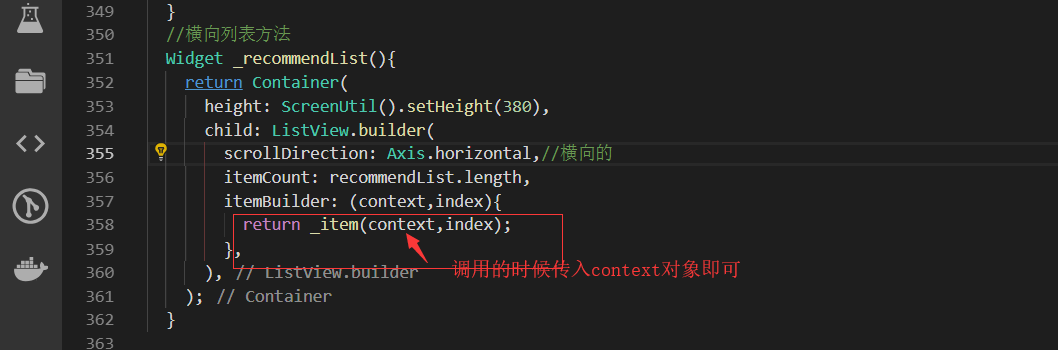
点击也可以进行跳转

楼层的点击效果
方法:_goodsItem
发现上面的都没有传入context的值,所以我们都需要传入context对象
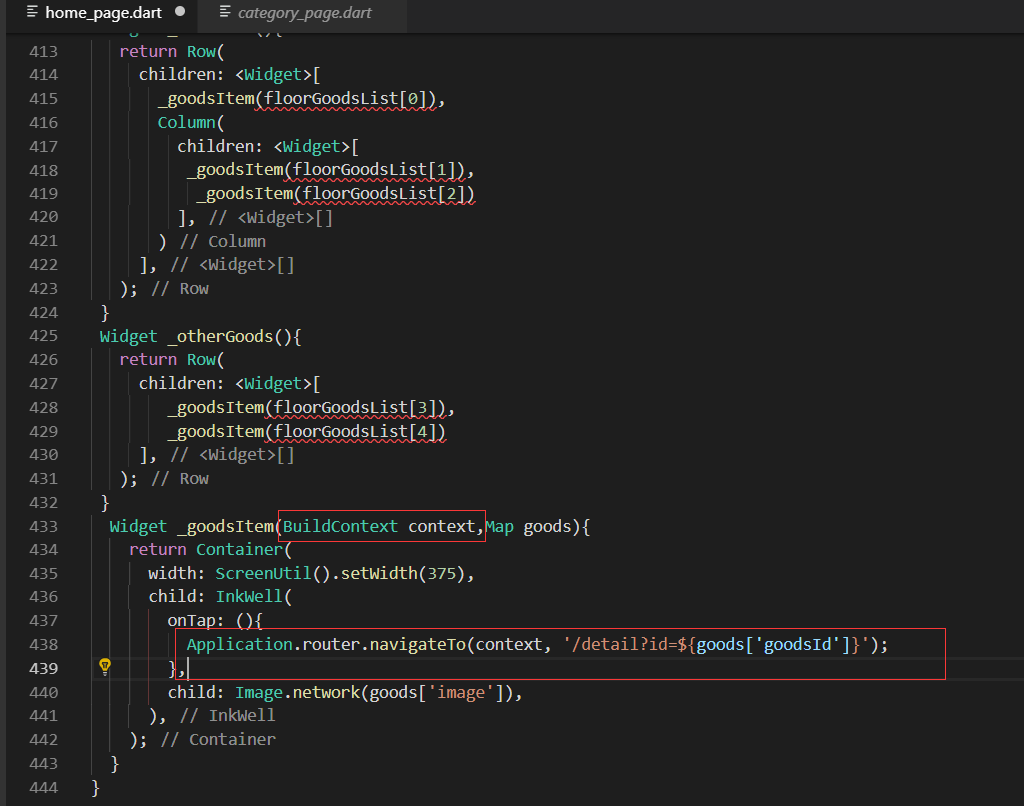
这些地方都要接收传入的context参数
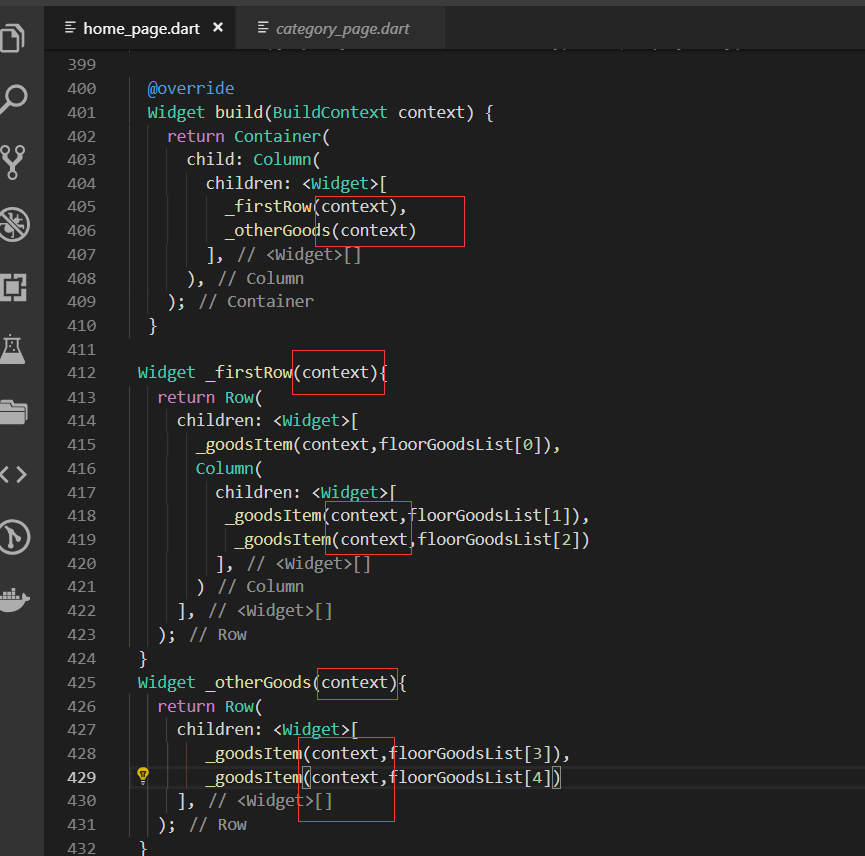
楼层也实现了跳转

最终代码:
home_page.dart
import 'package:flutter/material.dart';
import '../service/service_method.dart';
import 'package:flutter_swiper/flutter_swiper.dart';
import 'dart:convert';
import 'package:flutter_screenutil/flutter_screenutil.dart';
import 'package:url_launcher/url_launcher.dart';
import 'package:flutter_easyrefresh/easy_refresh.dart';
import '../routers/application.dart'; class HomePage extends StatefulWidget {
@override
_HomePageState createState() => _HomePageState();
} class _HomePageState extends State<HomePage> with AutomaticKeepAliveClientMixin{ int page=1;
List<Map> hotGoodsList=[];
GlobalKey<RefreshFooterState> _footerkey=new GlobalKey<RefreshFooterState>();
@override
bool get wantKeepAlive => true; @override
void initState() {
super.initState();
//_getHotGoods();
print('1111111');
} String homePageContent='正在获取数据';
@override
Widget build(BuildContext context) {
var formData={'lon':'115.02932','lat':'35.76189'};//传一个经纬度过去,防止恶意下单
return Scaffold(
appBar: AppBar(title: Text('百姓生活+')),
body: FutureBuilder(
future: request('homePageContent',formData:formData),
builder: (context, snapshot) {
if(snapshot.hasData){
var data=json.decode(snapshot.data.toString());
List<Map> swiper=(data['data']['slides'] as List).cast();
List<Map> navigatorList=(data['data']['category'] as List).cast();
String adPicture=data['data']['advertesPicture']['PICTURE_ADDRESS'];
String leaderImage=data['data']['shopInfo']['leaderImage'];
String leaderPhone=data['data']['shopInfo']['leaderPhone'];
List<Map> recommendList=(data['data']['recommend'] as List).cast();
String floor1Title=data['data']['floor1Pic']['PICTURE_ADDRESS'];
String floor2Title=data['data']['floor2Pic']['PICTURE_ADDRESS'];
String floor3Title=data['data']['floor3Pic']['PICTURE_ADDRESS'];
List<Map> floor1=(data['data']['floor1'] as List).cast();
List<Map> floor2=(data['data']['floor2'] as List).cast();
List<Map> floor3=(data['data']['floor3'] as List).cast(); return EasyRefresh(
refreshFooter: ClassicsFooter(
key: _footerkey,
bgColor: Colors.white,//背景颜色
textColor: Colors.pink,//粉红色
moreInfoColor: Colors.white,
showMore: true,
noMoreText: '',//具体也不知道到没到底 所以这里直接设置为空就不再显示了
moreInfo: '加载中',
loadReadyText: '上拉加载......',//网上拉 显示的文字
),
child: ListView(
children: <Widget>[
SwiperDiy(swiperDateList: swiper),
TopNavigator(navigatorList:navigatorList ,),
AdBanner(adPicture:adPicture),
LeaderPhone(leaderImage: leaderImage,leaderPhone: leaderPhone,),
Recommend(recommendList:recommendList),
FloorTitle(picture_address: floor1Title,),//楼层1的标题图片
FloorContent(floorGoodsList: floor1),
FloorTitle(picture_address: floor2Title,),//楼层1的标题图片
FloorContent(floorGoodsList: floor2),
FloorTitle(picture_address: floor3Title,),//楼层1的标题图片
FloorContent(floorGoodsList: floor3),
_hotGoods()
],
),
loadMore: () async {
print('开始加载更多....');
var formData={'page',page};
await request('homePageBelowConten',formData:formData).then((val){
var data=json.decode(val.toString());
List<Map> newGoodsList=(data['data'] as List).cast();
//把新的列表加到老的列表里面
setState(() {
hotGoodsList.addAll(newGoodsList);
page++;
});
});
},
);
}else{
return Center(child: Text('加载中....'));
}
},
),
);
}
//获取热销商品的数据
// void _getHotGoods(){
// var formData={'page',page};
// request('homePageBelowConten',formData:formData).then((val){
// var data=json.decode(val.toString());
// List<Map> newGoodsList=(data['data'] as List).cast();
// //把新的列表加到老的列表里面
// setState(() {
// hotGoodsList.addAll(newGoodsList);
// page++;
// });
// });
// }
//火爆专区的标题
Widget hotTitle = Container(
margin: EdgeInsets.only(top:10.0),//上边距
alignment: Alignment.center,//居中对齐
color: Colors.transparent,
padding: EdgeInsets.all(5.0),
child: Text('火爆专区'),
); Widget _wrapList(){
if(hotGoodsList.length!=0){
List<Widget> listWidget=hotGoodsList.map((val){
return InkWell(
onTap: (){
Application.router.navigateTo(context, '/detail?id=${val['goodsId']}');
},
child: Container(
width: ScreenUtil().setWidth(372),
color: Colors.white,
padding: EdgeInsets.all(5.0),//内边距
margin: EdgeInsets.only(bottom: 3.0),
child: Column(
children: <Widget>[
Image.network(val['image'],width: ScreenUtil().setWidth(370),),//设置宽度防止超出边界
Text(
val['name'],
maxLines: 1,//只有一行
overflow: TextOverflow.ellipsis,//超出显示省略号的形式
style: TextStyle(color: Colors.pink,fontSize: ScreenUtil().setSp(26)),
),
Row(
children: <Widget>[
Text('¥${val['mallPrice']}'),//商城价格
Text(
'¥${val['price']}',
style: TextStyle(color: Colors.black26,decoration: TextDecoration.lineThrough),//加上删除线的价格
)
],
)
],
),
),
);
}).toList();
return Wrap(
spacing:2 ,//每一行显示两列
children: listWidget,
);
}else{
return Text('');
}
} //组合火爆专区的标题和列表
Widget _hotGoods(){
return Container(
child: Column(
children: <Widget>[
hotTitle,
_wrapList()
],
),
);
} }
//首页轮播插件
class SwiperDiy extends StatelessWidget {
final List swiperDateList;
//构造函数
SwiperDiy({this.swiperDateList}); @override
Widget build(BuildContext context) { // print('设备的像素密度:${ScreenUtil.pixelRatio}');
// print('设备的高:${ScreenUtil.screenWidth}');
// print('设备的宽:${ScreenUtil.screenHeight}'); return Container(
height: ScreenUtil().setHeight(333),//
width:ScreenUtil().setWidth(750),
child: Swiper(
itemBuilder: (BuildContext context,int index){
return InkWell(
onTap: (){
Application.router.navigateTo(context, '/detail?id=${swiperDateList[index]['goodsId']}');
},
child: Image.network("${swiperDateList[index]['image']}",fit: BoxFit.fill,),
);
},
itemCount: swiperDateList.length,
pagination: SwiperPagination(),
autoplay: true,
),
);
}
} class TopNavigator extends StatelessWidget {
final List navigatorList; TopNavigator({Key key, this.navigatorList}) : super(key: key); Widget _gridViewItemUI(BuildContext context,item){
return InkWell(
onTap: (){print('点击了导航');},
child: Column(
children: <Widget>[
Image.network(item['image'],width: ScreenUtil().setWidth(95)),
Text(item['mallCategoryName'])
],
),
);
}
@override
Widget build(BuildContext context) {
if(this.navigatorList.length>10){
this.navigatorList.removeRange(10,this.navigatorList.length);//从第十个截取,后面都截取掉
}
return Container(
height: ScreenUtil().setHeight(320),//只是自己大概预估的一个高度,后续可以再调整
padding: EdgeInsets.all(3.0),//为了不让它切着屏幕的边缘,我们给它一个padding
child: GridView.count(
physics: NeverScrollableScrollPhysics(),
crossAxisCount: 5,//每行显示5个元素
padding: EdgeInsets.all(5.0),//每一项都设置一个padding,这样他就不挨着了。
children: navigatorList.map((item){
return _gridViewItemUI(context,item);
}).toList(),
),
);
}
} class AdBanner extends StatelessWidget {
final String adPicture; AdBanner({Key key, this.adPicture}) : super(key: key); @override
Widget build(BuildContext context) {
return Container(
child: Image.network(adPicture),
);
}
} //店长电话模块
class LeaderPhone extends StatelessWidget {
final String leaderImage;//店长图片
final String leaderPhone;//店长电话 LeaderPhone({Key key, this.leaderImage,this.leaderPhone}) : super(key: key); @override
Widget build(BuildContext context) {
return Container(
child: InkWell(
onTap: _launchURL,
child: Image.network(leaderImage),
),
);
} void _launchURL() async {
String url = 'tel:'+leaderPhone;
//String url = 'http://jspang.com';
if(await canLaunch(url)){
await launch(url);
}else{
throw 'url不能进行访问,异常';
}
}
} //商品推荐
class Recommend extends StatelessWidget {
final List recommendList; Recommend({Key key, this.recommendList}) : super(key: key); //商品标题
Widget _titleWidget(){
return Container(
alignment: Alignment.centerLeft,//局长靠左对齐
padding: EdgeInsets.fromLTRB(10.0, 2.0, 0, 5.0),//左上右下
decoration: BoxDecoration(
color: Colors.white,
border: Border(
bottom: BorderSide(width: 0.5,color: Colors.black12) //设置底部的bottom的边框,Black12是浅灰色
),
),
child: Text(
'商品推荐',
style:TextStyle(color: Colors.pink)
),
);
}
//商品单独项方法
Widget _item(context,index){
return InkWell(
onTap: (){
Application.router.navigateTo(context, '/detail?id=${recommendList[index]['goodsId']}');
},//点击事件先留空
child: Container(
height: ScreenUtil().setHeight(380),//兼容性的高度 用了ScreenUtil
width: ScreenUtil().setWidth(250),//750除以3所以是250
padding: EdgeInsets.all(8.0),
decoration: BoxDecoration(
color: Colors.white,
border: Border(
left: BorderSide(width: 1,color: Colors.black12)//右侧的 边线的样式 宽度和 颜色
)
),
child: Column(
children: <Widget>[
Image.network(recommendList[index]['image']),
Text('¥${recommendList[index]['mallPrice']}'),
Text(
'¥${recommendList[index]['price']}',
style: TextStyle(
decoration: TextDecoration.lineThrough,//删除线的样式
color: Colors.grey//浅灰色
),
),
],
),
),
);
}
//横向列表方法
Widget _recommendList(){
return Container(
height: ScreenUtil().setHeight(380),
child: ListView.builder(
scrollDirection: Axis.horizontal,//横向的
itemCount: recommendList.length,
itemBuilder: (context,index){
return _item(context,index);
},
),
);
} @override
Widget build(BuildContext context) {
return Container(
height: ScreenUtil().setHeight(430),//列表已经设置为330了因为还有上面标题,所以要比330高,这里先设置为380
margin: EdgeInsets.only(top: 10.0),
child: Column(
children: <Widget>[
_titleWidget(),
_recommendList()
],
),
);
}
} //楼层标题
class FloorTitle extends StatelessWidget {
final String picture_address; FloorTitle({Key key, this.picture_address}) : super(key: key); @override
Widget build(BuildContext context) {
return Container(
padding: EdgeInsets.all(8.0),
child: Image.network(picture_address),
);
}
} //楼层商品列表
class FloorContent extends StatelessWidget {
final List floorGoodsList; FloorContent({Key key, this.floorGoodsList}) : super(key: key); @override
Widget build(BuildContext context) {
return Container(
child: Column(
children: <Widget>[
_firstRow(context),
_otherGoods(context)
],
),
);
} Widget _firstRow(context){
return Row(
children: <Widget>[
_goodsItem(context,floorGoodsList[0]),
Column(
children: <Widget>[
_goodsItem(context,floorGoodsList[1]),
_goodsItem(context,floorGoodsList[2])
],
)
],
);
}
Widget _otherGoods(context){
return Row(
children: <Widget>[
_goodsItem(context,floorGoodsList[3]),
_goodsItem(context,floorGoodsList[4])
],
);
}
Widget _goodsItem(BuildContext context,Map goods){
return Container(
width: ScreenUtil().setWidth(375),
child: InkWell(
onTap: (){
Application.router.navigateTo(context, '/detail?id=${goods['goodsId']}');
},
child: Image.network(goods['image']),
),
);
}
}
.
Flutter移动电商实战 --(43)详细页_补充首页跳转到详细页的更多相关文章
- Flutter实战视频-移动电商-43.详细页_补充首页跳转到详细页
43.详细页_补充首页跳转到详细页 首页轮播点击到详细页 修改我们轮播这里的代码:SwiperDiy这个类这里的代码 return InkWell( onTap: (){ Application.ro ...
- Flutter移动电商实战 --(40)路由_Fluro的全局注入和使用方法
路由注册到顶层,使每个页面都可以使用,注册到顶层就需要在main.dart中 main.dart注册路由 注入 onGenerateRoute是MaterialApp自带的路由配置项, 首页跳转到详细 ...
- Flutter移动电商实战 --(49)详细页_Stack制作底部工具栏
一直悬浮在最下面的 Stack层叠组件.里面用Row 可以横向布局 开始 stack如果想定位就要用position去定位. 修改return返回值的这个地方 大R刷新查看效果,可以看到固定的在左下角 ...
- Flutter移动电商实战 --(47)详细页_Flutter_html插件的使用
详情里面是hemlt和图片组成的,但是flutter是不支持html的所以需要其他插件 flutter webview plugin:这个不太好用 flutter_html:用这个插件 先解决之前一个 ...
- Flutter移动电商实战 --(46)详细页_自定义TabBar Widget
主要实现详情和评论的tab provide定义变量 自己做一个tab然后用provide去控制 定义两个变量来判断是左侧选中了还是右侧选中了.并定义一个方法来接受参数,修改是左侧还是右侧选中的状态值 ...
- Flutter移动电商实战 --(45)详细页_说明区域UI编写
pages/details_page/details_expain.dart 详情页面引用组件 效果展示: 最终代码: import 'package:flutter/material.dart'; ...
- Flutter移动电商实战 --(44)详细页_首屏自定义Widget编写
把详细页的图片.标题.编号和价格形成一个单独的widget去引用 详情页的顶部单独封装个插件 在pages下面新建detials_page的文件件并在里面新建页面details_top_area.da ...
- Flutter移动电商实战 --(42)详细页_UI主页面架构搭建
详细分成六大部分拆分开 body里面用FutureBuilder异步加载. FutureBuilder里面的furure属性这里用一个方法,必须返回的也是future 把我们的方法修改为返回的类型为F ...
- Flutter移动电商实战 --(48)详细页_详情和评论的切换
增加切换的效果,我们主要是修改这个地方 这样我们的评论的内容就显示出来了 最终代码 details_web.dart import 'package:flutter/material.dart'; i ...
随机推荐
- awk 条件及循环语句和字符串函数
条件语句 if(条件表达式) 动作1 else if(条件表达式) 动作2 else 动作3 循环语句: while循环: while(条件表达式) 动作 do while循环: do 动作 whil ...
- Vue路由嵌套和命名视图
<!DOCTYPE html> <html lang="en"> <head> <meta charset="UTF-8&quo ...
- RestFramework之认证组件
一.认证组件的介绍 对于认证,我们一般有三种方式,即cookie, session,token, cookie,是将信息存放在客户端(浏览器上),信息不安全: session,把信息放在服务器数据库中 ...
- Python基础——细琐知识点
注释 Python注释有两种方式 使用# 类似于Shell脚本的注释方式,单行注释 使用'''或者""" 使用成对的'''或者""".这种注 ...
- C++——virtual function
无论是pure virtual还是impure virtual,都允许子类override他.但是真两种方式还是有一点差别,如果是pure virtual,那么父类是十分强烈希望子类override他 ...
- Python_逻辑运算符
1.逻辑运算符
- HTML手写课程表,练基础
<html> <head> <title>表格table元素综合练习--课程表</title> </head> <body> & ...
- postgresql学习笔记--基础篇
1. 客户端程序和服务器端程序 1.1 客户端程序 Command Example Describe clusterdb clusterdb -h pghost1 -p 1921 -d mydb Cl ...
- js手机点击图片放大
点击每个图片获取到对应的img的url链接,再把链接给一个空img以此来实现 最终效果:
- CF436E Cardboard Box(贪心)
题意 有nnn个关卡,第iii关可以花费aia_iai的代价打一颗星,bib_ibi的代价打两颗星.保证1≤ai<bi≤1091\le a_i<b_i\le10^91≤ai<b ...
