3、Qt Project之Socket网络编程
Socket网络编程
Step1:首先完成整个界面的设计
<?xml version="1.0" encoding="UTF-8"?>
<ui version="4.0">
<class>MainWindow</class>
<widget class="QMainWindow" name="MainWindow">
<property name="geometry">
<rect>
<x>0</x>
<y>0</y>
<width>421</width>
<height>533</height>
</rect>
</property>
<property name="windowTitle">
<string>MainWindow</string>
</property>
<widget class="QWidget" name="centralWidget">
<widget class="QLineEdit" name="IP_Address">
<property name="geometry">
<rect>
<x>30</x>
<y>140</y>
<width>113</width>
<height>27</height>
</rect>
</property>
</widget>
<widget class="QLabel" name="label_4">
<property name="geometry">
<rect>
<x>20</x>
<y>100</y>
<width>171</width>
<height>21</height>
</rect>
</property>
<property name="font">
<font>
<pointsize>10</pointsize>
<italic>true</italic>
<underline>false</underline>
<strikeout>false</strikeout>
</font>
</property>
<property name="cursor">
<cursorShape>BlankCursor</cursorShape>
</property>
<property name="text">
<string>Designed by : mm1994uestc</string>
</property>
<property name="alignment">
<set>Qt::AlignCenter</set>
</property>
</widget>
<widget class="QLabel" name="label_6">
<property name="geometry">
<rect>
<x>0</x>
<y>-10</y>
<width>321</width>
<height>51</height>
</rect>
</property>
<property name="font">
<font>
<pointsize>28</pointsize>
<italic>true</italic>
<underline>false</underline>
<strikeout>false</strikeout>
</font>
</property>
<property name="cursor">
<cursorShape>BlankCursor</cursorShape>
</property>
<property name="text">
<string>Qt interface Demo!</string>
</property>
<property name="alignment">
<set>Qt::AlignCenter</set>
</property>
</widget>
<widget class="QLabel" name="label_5">
<property name="geometry">
<rect>
<x>0</x>
<y>40</y>
<width>171</width>
<height>51</height>
</rect>
</property>
<property name="font">
<font>
<pointsize>16</pointsize>
<italic>true</italic>
<underline>false</underline>
<strikeout>false</strikeout>
</font>
</property>
<property name="cursor">
<cursorShape>BlankCursor</cursorShape>
</property>
<property name="text">
<string>Socket Control</string>
</property>
<property name="alignment">
<set>Qt::AlignCenter</set>
</property>
</widget>
<widget class="QLineEdit" name="Client_Port">
<property name="geometry">
<rect>
<x>200</x>
<y>140</y>
<width>51</width>
<height>27</height>
</rect>
</property>
</widget>
<widget class="QPushButton" name="Client_Button">
<property name="geometry">
<rect>
<x>260</x>
<y>140</y>
<width>151</width>
<height>27</height>
</rect>
</property>
<property name="text">
<string>TCP-Client-Connect</string>
</property>
</widget>
<widget class="QLabel" name="label">
<property name="geometry">
<rect>
<x>10</x>
<y>130</y>
<width>21</width>
<height>41</height>
</rect>
</property>
<property name="text">
<string>IP:</string>
</property>
</widget>
<widget class="QLabel" name="label_2">
<property name="geometry">
<rect>
<x>150</x>
<y>130</y>
<width>51</width>
<height>41</height>
</rect>
</property>
<property name="text">
<string>PORT:</string>
</property>
</widget>
<widget class="QLineEdit" name="Server_Port">
<property name="geometry">
<rect>
<x>60</x>
<y>320</y>
<width>51</width>
<height>27</height>
</rect>
</property>
</widget>
<widget class="QLabel" name="label_3">
<property name="geometry">
<rect>
<x>10</x>
<y>310</y>
<width>51</width>
<height>41</height>
</rect>
</property>
<property name="text">
<string>PORT:</string>
</property>
</widget>
<widget class="QPushButton" name="Server_Button">
<property name="geometry">
<rect>
<x>120</x>
<y>320</y>
<width>161</width>
<height>27</height>
</rect>
</property>
<property name="text">
<string>TCP-Server-Monitor</string>
</property>
</widget>
<widget class="QLabel" name="label_7">
<property name="geometry">
<rect>
<x>10</x>
<y>170</y>
<width>151</width>
<height>41</height>
</rect>
</property>
<property name="text">
<string>Data Ricieve Frame:</string>
</property>
</widget>
<widget class="QLabel" name="label_8">
<property name="geometry">
<rect>
<x>230</x>
<y>170</y>
<width>151</width>
<height>41</height>
</rect>
</property>
<property name="text">
<string>Data Send Frame:</string>
</property>
</widget>
<widget class="QLabel" name="label_9">
<property name="geometry">
<rect>
<x>10</x>
<y>350</y>
<width>151</width>
<height>41</height>
</rect>
</property>
<property name="text">
<string>Data Ricieve Frame:</string>
</property>
</widget>
<widget class="QLabel" name="label_10">
<property name="geometry">
<rect>
<x>230</x>
<y>350</y>
<width>151</width>
<height>41</height>
</rect>
</property>
<property name="text">
<string>Data Send Frame:</string>
</property>
</widget>
<widget class="QLabel" name="Corver">
<property name="geometry">
<rect>
<x>220</x>
<y>40</y>
<width>171</width>
<height>91</height>
</rect>
</property>
<property name="text">
<string> Corver</string>
</property>
</widget>
<widget class="QPushButton" name="pushButton">
<property name="geometry">
<rect>
<x>350</x>
<y>180</y>
<width>51</width>
<height>27</height>
</rect>
</property>
<property name="text">
<string>Send</string>
</property>
</widget>
<widget class="QPushButton" name="ServerSend">
<property name="geometry">
<rect>
<x>350</x>
<y>360</y>
<width>51</width>
<height>27</height>
</rect>
</property>
<property name="text">
<string>Send</string>
</property>
</widget>
<widget class="QPlainTextEdit" name="Client_Recieve">
<property name="geometry">
<rect>
<x>10</x>
<y>210</y>
<width>171</width>
<height>101</height>
</rect>
</property>
</widget>
<widget class="QPlainTextEdit" name="Client_Send">
<property name="geometry">
<rect>
<x>230</x>
<y>210</y>
<width>171</width>
<height>101</height>
</rect>
</property>
</widget>
<widget class="QPlainTextEdit" name="Server_Recieve">
<property name="geometry">
<rect>
<x>10</x>
<y>390</y>
<width>171</width>
<height>101</height>
</rect>
</property>
</widget>
<widget class="QPlainTextEdit" name="Server_Send">
<property name="geometry">
<rect>
<x>230</x>
<y>390</y>
<width>171</width>
<height>101</height>
</rect>
</property>
</widget>
<widget class="QPushButton" name="Client_Clear">
<property name="geometry">
<rect>
<x>150</x>
<y>180</y>
<width>51</width>
<height>27</height>
</rect>
</property>
<property name="text">
<string>Clear</string>
</property>
</widget>
<widget class="QPushButton" name="Server_Clear">
<property name="geometry">
<rect>
<x>150</x>
<y>360</y>
<width>51</width>
<height>27</height>
</rect>
</property>
<property name="text">
<string>Clear</string>
</property>
</widget>
</widget>
<widget class="QMenuBar" name="menuBar">
<property name="geometry">
<rect>
<x>0</x>
<y>0</y>
<width>421</width>
<height>25</height>
</rect>
</property>
</widget>
<widget class="QToolBar" name="mainToolBar">
<attribute name="toolBarArea">
<enum>TopToolBarArea</enum>
</attribute>
<attribute name="toolBarBreak">
<bool>false</bool>
</attribute>
</widget>
<widget class="QStatusBar" name="statusBar"/>
</widget>
<layoutdefault spacing="6" margin="11"/>
<resources/>
<connections/>
</ui>
Ubuntu 16.04 Edition Qt Socket Project Windows 10 端的Socket Tool
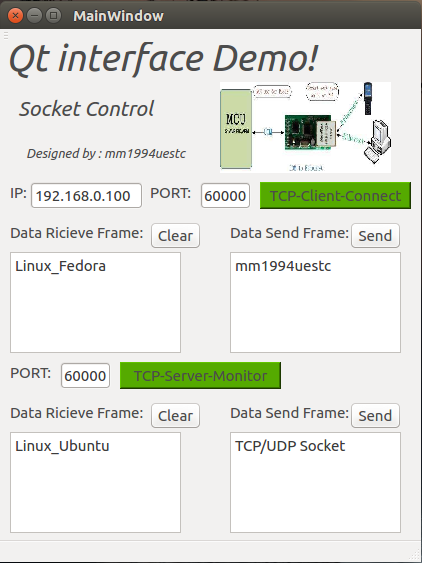
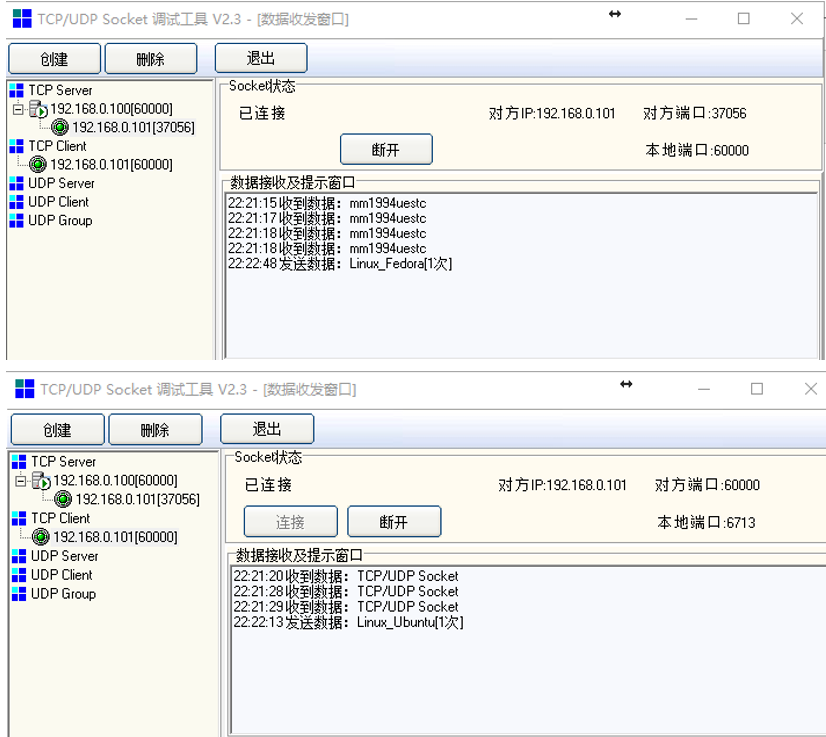
整个界面的样式如图所示,包括了TCP Client以及TCP Server端。
IP表示客户端将要连接的TCP Server的服务器ip地址,PORT填入的是对应的TCP Server的地址开放的监听的端口号
Clear按钮是用来清楚Server或者Client的接收空间,Send是用来发送发送栏当中的数据的。其他按钮用来开启对应的服务。
Step2:相关槽函数已经接收读取函数的实现
void MainWindow::Client_Recieve_Data(void)
{
QByteArray buf;
buf = client->readAll();
if(!buf.isEmpty())
{
QString str = this->ui->Client_Recieve->toPlainText();
str += tr(buf);
this->ui->Client_Recieve->clear();
this->ui->Client_Recieve->appendPlainText(str);
}
buf.clear();
} void MainWindow::on_Client_Button_clicked(bool checked)
{
if(!ClientFlag)
{
QString IP,PORT;
IP = this->ui->IP_Address->text();
PORT = this->ui->Client_Port->text(); qDebug() << IP;
qDebug() << PORT; client->connectToHost(QHostAddress(IP),PORT.toInt(),QTcpSocket::ReadWrite);
qDebug() << "Client is Started!"; QObject::connect(client,&QTcpSocket::readyRead,this,&MainWindow::Client_Recieve_Data);
this->ui->Client_Button->setStyleSheet("background-color: rgb(85,170,0);");
}
else
{
this->ui->Client_Button->setStyleSheet("background-color: rgb(0,0,0);");
client->close();
qDebug() << "Client is Closed!";
} ClientFlag = !ClientFlag;
} void MainWindow::on_pushButton_clicked(bool checked)
{
if(ClientFlag)
{
QString Send_data;
Send_data = this->ui->Client_Send->toPlainText();
qDebug() << Send_data;
client->write(Send_data.toLatin1());
qDebug() << "Data sended!";
}
} void MainWindow::on_Client_Clear_clicked(bool checked)
{
this->ui->Client_Recieve->clear();
qDebug() << "Client_Recieve_CLear!";
} /************************************************************
* Server Side Programming!
* The Qt Socket Programming have ever finished binding the port!
* The accept func is trigger by a new connection signal!
***********************************************************/ void MainWindow::readClient(void)
{
QByteArray buf;
buf = client_connect->readAll();
if(!buf.isEmpty())
{
QString str = this->ui->Server_Recieve->toPlainText();
str += tr(buf);
this->ui->Server_Recieve->clear();
this->ui->Server_Recieve->appendPlainText(str);
}
buf.clear();
} void MainWindow::accepConnection(void)
{
client_connect = server->nextPendingConnection();
QObject::connect(client_connect,&QTcpSocket::readyRead,this,&MainWindow::readClient);
} void MainWindow::on_Server_Clear_clicked(bool checked)
{
this->ui->Server_Recieve->clear();
qDebug() << "Server_Recieve_Clear!";
} void MainWindow::on_ServerSend_clicked(bool checked)
{
if(ServerFlag)
{
QString SendData;
SendData = this->ui->Server_Send->toPlainText();
client_connect->write(SendData.toLatin1()); qDebug() << SendData;
qDebug() << "ServerData send!";
}
} void MainWindow::on_Server_Button_clicked(bool checked)
{
if(!ServerFlag)
{
QString MonitorPort;
MonitorPort = this->ui->Server_Port->text(); int PortNum;
PortNum = MonitorPort.toInt(); server->listen(QHostAddress::Any,PortNum); QObject::connect(server,&QTcpServer::newConnection,this,&MainWindow::accepConnection); qDebug() << "Server Started!";
qDebug() << "PortNum:" << PortNum;
this->ui->Server_Button->setStyleSheet("background-color: rgb(85,170,0);");
}
else
{
this->ui->Server_Button->setStyleSheet("background-color: rgb(0,0,0);");
client_connect->close();
server->close();
qDebug() << "Server Closed!";
}
ServerFlag = !ServerFlag;
}
Step3:槽函数的声明&Socket对象定义
private slots:
void on_Client_Button_clicked(bool checked); void on_pushButton_clicked(bool checked); void Client_Recieve_Data(void); void accepConnection(void); void readClient(void); void on_Client_Clear_clicked(bool checked); void on_Server_Clear_clicked(bool checked); void on_ServerSend_clicked(bool checked); void on_Server_Button_clicked(bool checked); void TimeOutProcess(void); private:
Ui::MainWindow *ui; QTcpSocket *client; QTcpServer *server;
QTcpSocket *client_connect; QTimer *TimeMonitor; bool ClientFlag = false;
bool ServerFlag = false;
Step4:信号和槽的连接
connect(this->ui->Client_Button,SIGNAL(clicked(bool)),this,SLOT(on_Client_Button_clicked()));
connect(this->ui->pushButton,SIGNAL(clicked(bool)),this,SLOT(on_pushButton_clicked()));
connect(this->ui->Client_Clear,SIGNAL(clicked(bool)),this,SLOT(on_Client_Clear_clicked()));
connect(this->ui->Server_Clear,SIGNAL(clicked(bool)),this,SLOT(on_Server_Clear_clicked()));
connect(this->ui->ServerSend,SIGNAL(clicked(bool)),this,SLOT(on_ServerSend_clicked()));
connect(this->ui->Server_Button,SIGNAL(clicked(bool)),this,SLOT(on_Server_Button_clicked()));
connect(TimeMonitor,&QTimer::timeout,this,&MainWindow::TimeOutProcess);
完成上述操作,基本就完成了Qt Socket程序的功能。
3、Qt Project之Socket网络编程的更多相关文章
- windows socket 网络编程
样例代码就在我的博客中,包含六个UDP和TCP发送接受的cpp文件,一个基于MFC的局域网聊天小工具project,和此小工具的全部执行时库.资源和执行程序.代码的压缩包位置是http://www.b ...
- Linux Socket 网络编程
Linux下的网络编程指的是socket套接字编程,入门比较简单.在学校里学过一些皮毛,平时就是自学玩,没有见识过真正的socket编程大程序,比较遗憾.总感觉每次看的时候都有收获,但是每次看完了之后 ...
- Python Socket 网络编程
Socket 是进程间通信的一种方式,它与其他进程间通信的一个主要不同是:它能实现不同主机间的进程间通信,我们网络上各种各样的服务大多都是基于 Socket 来完成通信的,例如我们每天浏览网页.QQ ...
- Python全栈【Socket网络编程】
Python全栈[socket网络编程] 本章内容: Socket 基于TCP的套接字 基于UDP的套接字 TCP粘包 SocketServer 模块(ThreadingTCPServer源码剖析) ...
- python之Socket网络编程
什么是网络? 网络是由节点和连线构成,表示诸多对象及其相互联系.在数学上,网络是一种图,一般认为专指加权图.网络除了数学定义外,还有具体的物理含义,即网络是从某种相同类型的实际问题中抽象出来的模型.在 ...
- Python之路【第七篇】python基础 之socket网络编程
本篇文章大部分借鉴 http://www.cnblogs.com/nulige/p/6235531.html python socket 网络编程 一.服务端和客户端 BS架构 (腾讯通软件:ser ...
- Socket网络编程-基础篇
Socket网络编程 网络通讯三要素: IP地址[主机名] 网络中设备的标识 本地回环地址:127.0.0.1 主机名:localhost 端口号 用于标识进程的逻辑地址 有效端口:0~65535 其 ...
- Socket网络编程--FTP客户端
Socket网络编程--FTP客户端(1)(Windows) 已经好久没有写过博客进行分享了.具体原因,在以后说. 这几天在了解FTP协议,准备任务是写一个FTP客户端程序.直接上干货了. 0.了解F ...
- windows下的socket网络编程
windows下的socket网络编程 windows下的socket网络编程 clinet.c 客户端 server.c 服务器端 UDP通信的实现 代码如下 已经很久没有在windows下编程了, ...
随机推荐
- MD5算法工具类
抽时间写了一个算法工具类,目前支持的算法有SHA1,SHA256,SHA384,SHA512,MD5,同时支持获取文件的MD5值. 使用方法如下: 获取字符串的MD5值 String str= Alg ...
- Confluence 6 邮件队列
需要发送的电子邮件将会在邮件队列中进行等待,Confluence 的邮件队列每分钟刷新一次.Confluence 的管理员也可以手动的刷新邮件队列中等待发送的消息. 如果在发送的时候出现了错误,那么出 ...
- 中介模型以及优化查询以及CBV模式
一.中介模型:多对多添加的时候用到中介模型 自己创建的第三张表就属于是中介模型 class Article(models.Model): ''' 文章表 ''' title = models.Char ...
- RabbitMQ疑惑释义
MQ全称为Message Queue, 消息队列(MQ)是一种应用程序对应用程序的通信方法.应用程序通过读写出入队列的消息(针对应用程序的数据)来通信,而无需专用连接来链接它们.消息传递指的是程序之间 ...
- unicode解码
var newStr = System.Text.RegularExpressions.Regex.Unescape(str);
- Java接口自动化测试之HTTPClient学习(四)
pom.xml 文件中dependency <dependencies> <dependency> <groupId>org.testng</groupId ...
- Python学生信息管理系统的开发
# 第一题:设计一个全局变量,来保存很多个学生信息:学生(学号, 姓名,年龄):思考要用怎样的结构来保存:# 第二题:在第一题基础上,完成:让用户输入一个新的学生信息(学号,姓名,年龄):你将其保存在 ...
- tensorflow:验证码的识别(上)
验证码的识别 主要分成四个部分:验证码的生成.将生成的图片制作成tfrecord文件.训练识别模型.测试模型 使用pyCharm作为编译器.本文先介绍前两个部分 验证码的识别有两种方法: 验证码识别方 ...
- python property的用法
用法一: class Test(object): def __init__(self): # 私有化 self.__num = 100 #名字重整_Test__num def setNum(self, ...
- Java数据类型Stack栈、Queue队列、数组队列和循环队列的比较
判断括号是否匹配:调用java本身 import java.util.Stack; public class Solution { public boolean isValid(String s){ ...
