visual studio code .net 开发
Visual Studio确实是相当好用,各种简化操作什么的简直不要太舒服。但其容量太大,有时不是很方便,所以今天简单介绍一下另一个工具--Visual Studio Code.
虽然相比于老大哥Visual Studio,VS Code有很多功能不完善,但它也更灵活轻便。并且VS Code还在不断的更新当中,目前的最新版本是18年11月更新的1.30版本,包含了 多行搜索改进 等内容。
下面以.Net开发为例:
不同于Visual Studio,在VS Code上进行.Net开发你需要安装一些插件,点击左侧边栏箭头这个位置搜索
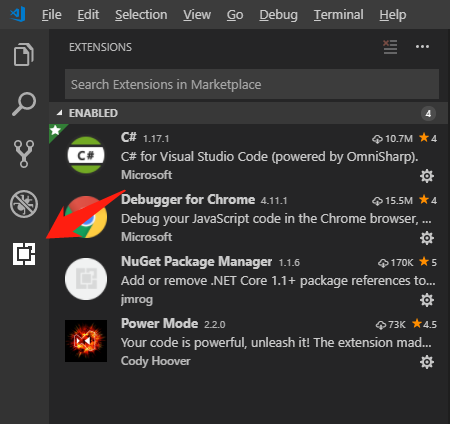
安装插件 C# (C# for Visual Studio Code (powered by OmniSharp)) (必须)
- Lightweight development tools for .NET Core.
- Great C# editing support, including Syntax Highlighting, IntelliSense, Go to Definition, Find
- All References, etc.
- Debugging support for .NET Core (CoreCLR). NOTE: Mono debugging is not supported. Desktop CLR debugging has limited support.
- Support for project.json and csproj projects on Windows, macOS and Linux.
安装插件 NuGet Package Manager (推荐,方便搜索,安装Nuget包) (推荐)
- Search the NuGet package repository for packages using either (partial or full) package name or another search term.
- Add PackageReference dependencies to your .NET Core 1.1+ .csproj or .fsproj files from Visual Studio Code's Command Palette.
- Remove installed packages from your project's .csproj or .fsproj files via Visual Studio Code's Command Palette.
- Handles workspaces with multiple .csproj or .fsproj files as well as workspaces with single .csproj/.fsproj files.
- For example:
- Ctrl + P Then Shift + > Choose "Nuget Package Manager: Add Package". Then Input the keyword about the Nuget Package. Finally, Choose the project you want to add the Nuget package.
VSCode 安装插件后一般需要重新激活以启用插件。由于VSCode本身不断更新,对于某些版本的VSCode可能需要重启应用,才能激活插件。
在VSCode中运行调试前,需要在.vscode路径下额外配置两个文件 launch.json 和 tasks.json, 来告诉vscode如何启动项目。
Launch.json:
{
// Use IntelliSense to find out which attributes exist for C# debugging
// Use hover for the description of the existing attributes
// For further information visit https://github.com/OmniSharp/omnisharp-vscode/blob/master/debugger-launchjson.md
"version": "0.2.0",
"configurations": [
{
"name": ".NET Core Launch (web)",
"type": "coreclr",
"request": "launch",
"preLaunchTask": "build",
// If you have changed target frameworks, make sure to update the program path.
"program": "${workspaceRoot}/MyABP.Web/bin/Debug/netcoreapp2.1/MyABP.Web.dll",
"args": [],
"cwd": "${workspaceRoot}/MyABP.Web",
"stopAtEntry": false,
"internalConsoleOptions": "openOnSessionStart",
"launchBrowser": {
"enabled": true,
"args": "${auto-detect-url}",
"windows": {
"command": "cmd.exe",
"args": "/C start ${auto-detect-url}"
},
"osx": {
"command": "open"
},
"linux": {
"command": "xdg-open"
}
},
"env": {
"ASPNETCORE_ENVIRONMENT": "Development"
},
"sourceFileMap": {
"/Views": "${workspaceRoot}/Views"
}
},
{
"name": ".NET Core Attach",
"type": "coreclr",
"request": "attach",
"processId": "${command:pickProcess}"
}
]
}
如果你第一次运行某个项目,你需要确保所有引用的内容都存在,如上面的MyAbp.Web.dll文件.另外,这些配置不是固定不变的,你可以根据你的需要来进行不同的配置。
如上面
"preLaunchTask": "build" 指定了你的项目在launch之前要先进行build操作。 又如
"env": {
"ASPNETCORE_ENVIRONMENT": "Development"
}
指定了你要在“哪个环境”下启动你的项目。(实际上一个项目会有多种环境的配置,举个例子 appsetings.Development.json 和 appseting.QA.json用于区分不同环境的配置,如果发现在QA环境出现了问题本地不能重现时,自然需要切换到目标环境来进行调试)
Tasks.json:
{
"version": "0.1.0",
"command": "dotnet",
"isShellCommand": true,
"args": [],
"tasks": [
{
"taskName": "build",
"args": [
"${workspaceRoot}/MyABP.Web/MyABP.Web.csproj"
],
"isBuildCommand": true,
"problemMatcher": "$msCompile"
}
]
}
这里可以配置一下Task,如上面的
"preLaunchTask": "build" 具体的任务流程即在这里配置。
这里除去笔者使用的Web项目的配置外,当然还可以有多种其他项目应用的配置,如
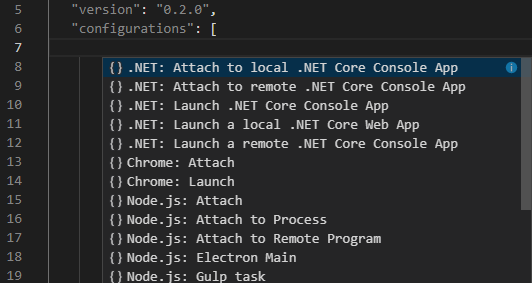
这些配置完成之后,点击如图所示这个位置进入调试面板,然后点击上面的绿色三角就可以开始你的调试啦
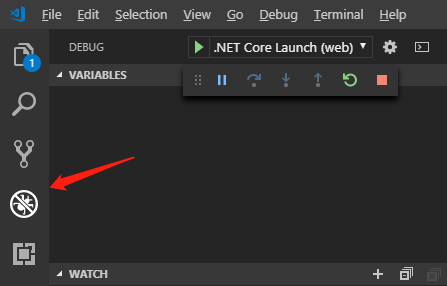
/ **************************************************分割线*************************************************************/
vscode下常用DotNet命令
dotnet所使用的命令都可以使用 --help的方式来查看更详细的用法。
如dotnet --help
在项目开发过程中,常用的命令有
dotnet new
用于新建内容,dotnet提供了许多模板,如Console Application, Class Library等等。
使用dotnet new时需要注意新建的项目是基于.Net Framework还是基于.NetCore.
可以使用 -f 来指定.
dotnet restore
主要是寻找当前目录下的项目文件(project.json),然后利用NuGet库还原整个项目的依赖库,然后遍历每个目录,生成项目文件,继续还原该项目文件中的依赖项 --CSDN yangzhenping
以下命令不解释了,可以使用 --help 查看具体用法
dotnet build
dotnet run
dotnet publish
visual studio code .net 开发的更多相关文章
- Visual Studio Code 远程开发探秘
摘要: IDE新时代! 作者:SHUHARI 的博客 原文:Visual Studio Code 远程开发探秘 Fundebug按照原文要求转载,版权归原作者所有. 在以前的文章 有趣的项目 - 在浏 ...
- 在Visual Studio Code中开发Office Add-in
作者:陈希章 发表于 2017年7月13日 上一篇 我介绍了如何在Visual Studio中开发Office Add-in,因为有标准的项目模板,一系列配套的工具,尤其是自带的一键调试功能,可以让开 ...
- Visual Studio Code IDE开发插件配置
[PHP通用集成环境] PHP Extension Pack #PHP拓展包,PHP开发最重要的拓展 PHP Intelephense #PHP自动补全工具 PHP IntelliSense #PHP ...
- 使用Visual Studio Code开发AngularJS应用
(此文章同时发表在本人微信公众号"dotNET每日精华文章",欢迎右边二维码来关注.) 题记:VSC发布之后,尤其最近刚刚更新到0.3之后,社区出现了很多介绍VSC使用的好文章.比 ...
- [Tool] 使用Visual Studio Code开发TypeScript
[Tool] 使用Visual Studio Code开发TypeScript 注意 依照本篇操作步骤实作,就可以在「Windows」.「OS X」操作系统上,使用Visual Studio Code ...
- Visual Studio Code开发TypeScript
[Tool] 使用Visual Studio Code开发TypeScript [Tool] 使用Visual Studio Code开发TypeScript 注意 依照本篇操作步骤实作,就可以在 ...
- 使用Visual Studio Code开发Asp.Net Core WebApi学习笔记(十)-- 发布(Windows)
本篇将在这个系列演示的例子上继续记录Asp.Net Core在Windows上发布的过程. Asp.Net Core在Windows上可以采用两种运行方式.一种是自托管运行,另一种是发布到IIS托管运 ...
- Rust初步(二):使用Visual Studio Code编写Rust程序(猜猜看游戏)
我是照着下面这篇帮助文档,完成了第一个完整的Rust程序: 猜猜看 游戏 http://kaisery.gitbooks.io/rust-book-chinese/content/content/3. ...
- Java on Visual Studio Code的更新 – 2021年8月
Nick Senior Program Manager, Developer Division at Microsoft 大家好,欢迎来到 8 月版的 Visual Studio Code Java ...
随机推荐
- javascript 易漏点
javascript 是一种解释型语言,不是java或c++那样的编译语言.javascript指令以普通文本形式传递给浏览器,然后依次解释执行.它们不必首先“编译”成只有计算机处理器能理解的机器码. ...
- build.gradle使用gradle.property中定义的字段及乱码问题的解决
gradle.property文件可以用来定义一些字段 而这些字段可以被build.gradle文件引用到 例如:给大家贴出来一个gradle.property文件 # Project-wide Gr ...
- 你可能不知道的 JavaScript 中数字取整
网上方法很多,标题党一下,勿拍 ^_^!实际开发过程中经常遇到数字取整问题,所以这篇文章收集了一些方法,以备查询. 常用的直接取整方法 直接取整就是舍去小数部分. 1.parseInt() parse ...
- MySql的下载和安装(解压版)
工具/原料 windows系统 一.Mysql的下载 打开浏览器,输入mysql,点击百度搜索,得到搜索结果. 在搜索结果中,选择下面结果,因为浏览器的不同,Mysql官网在搜索结果的 ...
- PAT1059:Prime Factors
1059. Prime Factors (25) 时间限制 100 ms 内存限制 65536 kB 代码长度限制 16000 B 判题程序 Standard 作者 HE, Qinming Given ...
- PAT1129:Recommendation System
1129. Recommendation System (25) 时间限制 400 ms 内存限制 65536 kB 代码长度限制 16000 B 判题程序 Standard 作者 CHEN, Yue ...
- Struts标签库详解【1】
struts2标签详解 要在jsp中使用Struts2的标志,先要指明标志的引入.通过jsp的代码的顶部加入以下的代码: <%@taglib prefix="s" uri=& ...
- SpringMVC表当重复提交
最近公司上线,有同志进行攻击,表当防重复提交也没有弄,交给我 ,本人以前也没弄过,知道大概的思路,但是那样实在是太麻烦了,虽然后面试过使用过滤器加拦截器实现,不过还是有点小麻烦. 后来在网上搜索后发现 ...
- 基于Go的websocket消息服务
3个月没写PHP了,这是我的第一个中小型go的websocket微服务.那么问题来了,github上那么多轮子,我为什么要自己造轮子呢? Why 造轮子? 因为这样不仅能锻炼自己的技术能力,而且能帮助 ...
- 错误 C2280 Union : 尝试引用已删除的函数 以及 警告 C4624 “Grade”: 已将析构函数隐式定义为“已删除”的一种解决方法
Union 是C/C++语言中的一种结构类型,用于定义可共享内存的数据变量的一种方式,初次使用Union联合体时可能会遇到以下问题: 错误 C2280 Union : 尝试引用已删除的函数 警告 C4 ...
