【WCF】利用WCF实现上传下载文件服务
引言
前段时间,用WCF做了一个小项目,其中涉及到文件的上传下载。出于复习巩固的目的,今天简单梳理了一下,整理出来,下面展示如何一步步实现一个上传下载的WCF服务。
服务端
1.首先新建一个名为FileService的WCF服务库项目,如下图:
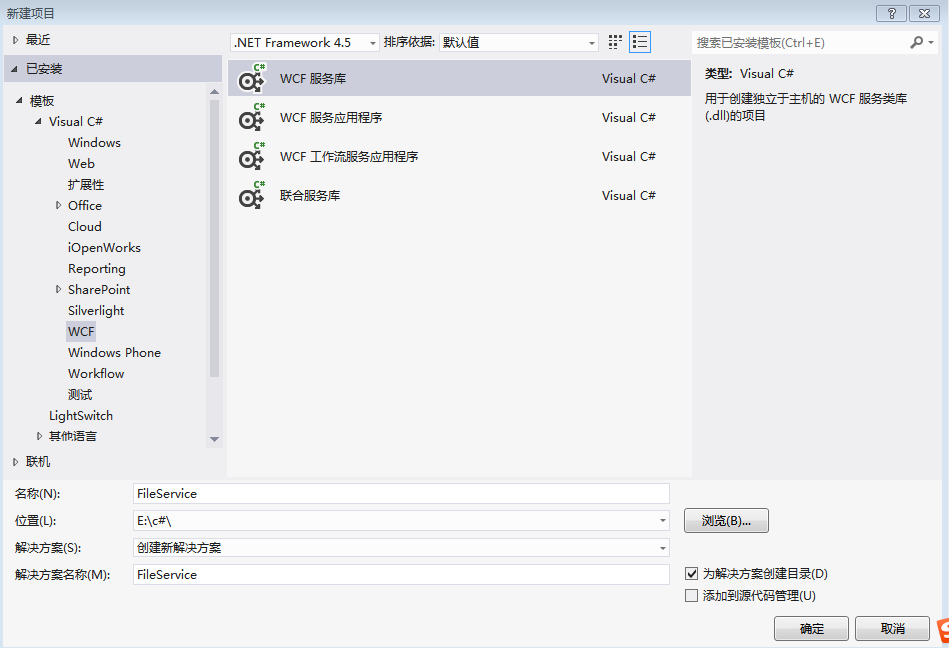
2.将Service,IService重命名为FileService,IFileService,如下图:
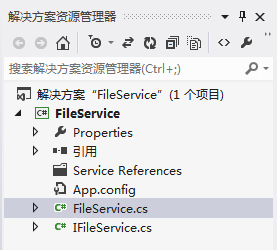
3.打开IFileService.cs,定义两个方法,如下:
[ServiceContract]
public interface IFileService
{ //上传文件
[OperationContract]
bool UpLoadFile(Stream filestream); //下载文件
[OperationContract]
Stream DownLoadFile(string downfile); }
4.上面方法定义了输入参数和返回参数,但是实际项目中往往是不够的,我们需要增加其他参数,如文件名,文件大小之类。然而WCF中有限定,如下:
保留要进行流处理的数据的参数必须是方法中的唯一参数。 例如,如果要对输入消息进行流处理,则该操作必须正好具有一个输入参数。 同样,如果要对输出消息进行流处理,则该操作必须正好具有一个输出参数或一个返回值。
参数和返回值的类型中至少有一个必须是 Stream, Message 或 IXmlSerializable。
所以我们需要用Message契约特性包装一下参数,修改代码如下:
[ServiceContract]
public interface IFileService
{
//上传文件
[OperationContract]
UpFileResult UpLoadFile(UpFile filestream); //下载文件
[OperationContract]
DownFileResult DownLoadFile(DownFile downfile);
} [MessageContract]
public class DownFile
{
[MessageHeader]
public string FileName { get; set; }
} [MessageContract]
public class UpFileResult
{
[MessageHeader]
public bool IsSuccess { get; set; }
[MessageHeader]
public string Message { get; set; }
} [MessageContract]
public class UpFile
{
[MessageHeader]
public long FileSize { get; set; }
[MessageHeader]
public string FileName { get; set; }
[MessageBodyMember]
public Stream FileStream { get; set; }
} [MessageContract]
public class DownFileResult
{
[MessageHeader]
public long FileSize { get; set; }
[MessageHeader]
public bool IsSuccess { get; set; }
[MessageHeader]
public string Message { get; set; }
[MessageBodyMember]
public Stream FileStream { get; set; }
}
5.现在服务契约定义好了,接下来实现契约的接口。打开FileService.cs文件,编写代码,实现服务端的上传下载文件服务,代码如下:
public class FileService : IFileService
{
public UpFileResult UpLoadFile(UpFile filedata)
{ UpFileResult result = new UpFileResult(); string path = System.AppDomain.CurrentDomain.BaseDirectory +@"\service\"; if (!Directory.Exists(path))
{
Directory.CreateDirectory(path);
} byte[] buffer = new byte[filedata.FileSize]; FileStream fs = new FileStream(path + filedata.FileName, FileMode.Create, FileAccess.Write); int count = ;
while ((count = filedata.FileStream.Read(buffer, , buffer.Length)) > )
{
fs.Write(buffer, , count);
}
//清空缓冲区
fs.Flush();
//关闭流
fs.Close(); result.IsSuccess = true; return result; } //下载文件
public DownFileResult DownLoadFile(DownFile filedata)
{ DownFileResult result = new DownFileResult(); string path = System.AppDomain.CurrentDomain.BaseDirectory + @"\service\" + filedata.FileName; if (!File.Exists(path))
{
result.IsSuccess = false;
result.FileSize = ;
result.Message = "服务器不存在此文件";
result.FileStream = new MemoryStream();
return result;
}
Stream ms = new MemoryStream();
FileStream fs = new FileStream(path, FileMode.Open, FileAccess.Read);
fs.CopyTo(ms);
ms.Position = ; //重要,不为0的话,客户端读取有问题
result.IsSuccess = true;
result.FileSize = ms.Length;
result.FileStream = ms; fs.Flush();
fs.Close();
return result;
}
}
6.至此,具体实现代码完成,但是我们还需要配置一下App.config,设置地址,契约和绑定。这里绑定采用NetTcpBinding,我们还需要为NetTcpBinding具体配置,如maxReceivedMessageSize(配置最大接收文件大小),transferMode(传输模式,这里是Streamed)等。最终代码如下:
<?xml version="1.0" encoding="utf-8" ?>
<configuration> <appSettings>
<add key="aspnet:UseTaskFriendlySynchronizationContext" value="true" />
</appSettings>
<system.web>
<compilation debug="true" />
</system.web>
<!-- 部署服务库项目时,必须将配置文件的内容添加到
主机的 app.config 文件中。System.Configuration 不支持库的配置文件。-->
<system.serviceModel> <bindings>
<netTcpBinding>
<binding name="MyTcpBinding" maxBufferSize="2147483647" maxReceivedMessageSize="2147483647" sendTimeout="00:30:00" transferMode="Streamed" >
<security mode="None"></security>
</binding>
</netTcpBinding>
</bindings> <services>
<service name="WcfTest.FileService">
<endpoint address="" binding="netTcpBinding" bindingConfiguration="MyTcpBinding" contract="WcfTest.IFileService">
<identity>
<dns value="localhost" />
</identity>
</endpoint>
<endpoint address="mex" binding="mexHttpBinding" contract="IMetadataExchange" />
<host>
<baseAddresses>
<add baseAddress="http://localhost:8733/Design_Time_Addresses/WcfTest/Service1/" />
<add baseAddress="net.tcp://localhost:8734/Design_Time_Addresses/WcfTest/Service1/" />
</baseAddresses>
</host>
</service>
</services>
<behaviors>
<serviceBehaviors>
<behavior>
<!-- 为避免泄漏元数据信息,
请在部署前将以下值设置为 false -->
<serviceMetadata httpGetEnabled="True" httpsGetEnabled="True"/>
<!-- 要接收故障异常详细信息以进行调试,
请将以下值设置为 true。在部署前设置为 false
以避免泄漏异常信息-->
<serviceDebug includeExceptionDetailInFaults="False" />
</behavior>
</serviceBehaviors>
</behaviors>
</system.serviceModel> </configuration>
7.这时可以运行服务,如果没有问题的话,会看到如下截图。
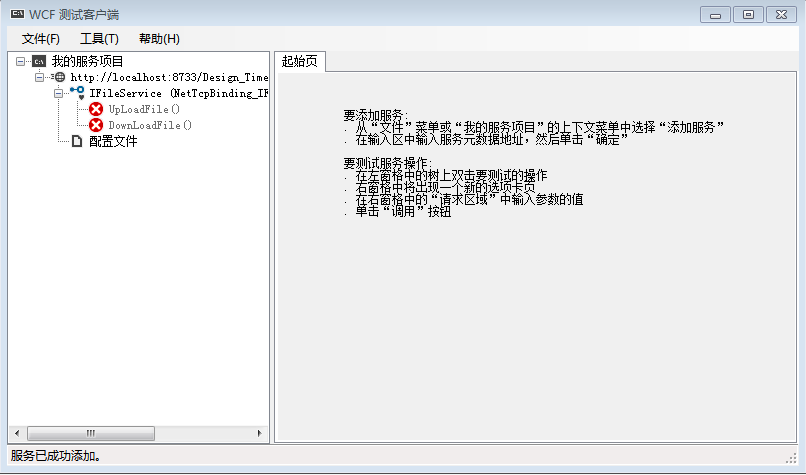
客户端
1.首先新建一个WPF应用程序,在MainWindow.xaml添加控件,得到下图:
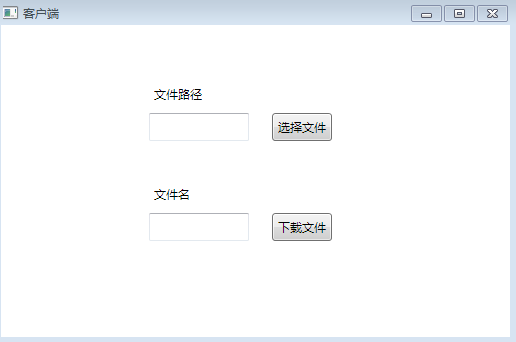
2.在引用中右击,选择添加服务引用,出现对话框,我们需要填上刚才打开的服务的地址,然后按旁边的转到,会看到显示找到服务,接着更改命名空间为FileService,得到如下图。

2.按确定之后,在资源管理器里的引用下面会多出一个FileService命名空间,里面包含我们的刚才写的FileServiceClient服务代理类 ,现在我们可以通过它调用服务了。编写代码如下:
public partial class MainWindow : Window
{ FileServiceClient client;
public MainWindow()
{
InitializeComponent();
client = new FileServiceClient();
} private void Button_Click_1(object sender, RoutedEventArgs e)
{
OpenFileDialog Fdialog = new OpenFileDialog(); if (Fdialog.ShowDialog().Value)
{ using (Stream fs = new FileStream(Fdialog.FileName, FileMode.Open, FileAccess.Read))
{
string message;
this.filepath.Text = Fdialog.SafeFileName;
bool result = client.UpLoadFile(Fdialog.SafeFileName, fs.Length,fs, out message); if (result == true)
{
MessageBox.Show("上传成功!");
}
else
{
MessageBox.Show(message);
}
} }
} private void Button_Click_2(object sender, RoutedEventArgs e)
{
string filename = this.filename.Text;
string path = System.AppDomain.CurrentDomain.BaseDirectory + @"\client\";
bool issuccess=false;
string message="";
Stream filestream=new MemoryStream();
long filesize = client.DownLoadFile(filename, out issuccess, out message, out filestream); if (issuccess)
{
if (!Directory.Exists(path))
{
Directory.CreateDirectory(path);
} byte[] buffer = new byte[filesize];
FileStream fs = new FileStream(path + filename, FileMode.Create, FileAccess.Write);
int count = ;
while ((count = filestream.Read(buffer, , buffer.Length)) > )
{
fs.Write(buffer, , count);
} //清空缓冲区
fs.Flush();
//关闭流
fs.Close();
MessageBox.Show("下载成功!"); }
else
{ MessageBox.Show(message); } }
}
3.运行程序,上传下载文件,会在服务端和客服端运行目录下分别找到上传的文件和下载的文件,测试通过。界面如下:


小结
本文通过图文一步步介绍了如何实现上传下载文件功能,其中涉及到WCF知识点其实是不少的,但是都是简单地带过。如果有不明白的地方,可以查阅Google,百度,也可以留言。如果您有更好的建议,请不吝指教,感激不尽!
【WCF】利用WCF实现上传下载文件服务的更多相关文章
- 【ARM-LInux开发】利用scp 远程上传下载文件/文件夹
利用scp 远程上传下载文件/文件夹 scp [-1246BCpqrv] [-c cipher] [-F ssh_config] [-i identity_file] [-l limit] [-o s ...
- 利用scp 远程上传下载文件/文件夹和ssh远程执行命令
利用scp传输文件 1.从服务器下载文件scp username@servername:/path/filename /tmp/local_destination例如scp codinglog@192 ...
- linux利用scp远程上传下载文件/文件夹
scp是secure copy的简写,用于在Linux下进行远程拷贝文件的命令,和它类似的命令有cp,不过cp只是在本机进行拷贝不能跨服务器,而且scp传输是加密的.可能会稍微影响一下速度. 当你服务 ...
- 利用scp 远程上传下载文件/文件夹
scp [-1246BCpqrv] [-c cipher] [-F ssh_config] [-i identity_file] [-l limit] [-o ssh_option] [-P port ...
- 利用 secureCRT 直接上传下载文件 (sz,rz)
在window下向linux传送文件的方法. 首先在window中安装SecureCRT,然后在快速连接中建立一个到linux的连接,当然,你要先知道你的系统的ip,在终端中键入ifconfig可以查 ...
- 利用WCF实现上传下载文件服务
使用WCF上传文件 在WCF没出现之前,我一直使用用WebService来上传文件,我不知道别人为什么要这么做,因为我们的文件服务器和网站后台和网站前台都不在同一个机器,操作人员觉 ...
- linux利用sh脚本上传下载文件到ftp服务器
####本地的/app/awsm/csv2 to ftp服务器上的/awsm/#### #!/bin/sh export today=`date +%Y-%m-%d` ftp -v -n 10.116 ...
- 如何利用京东云的对象存储(OSS)上传下载文件
作者:刘冀 在公有云厂商里都有对象存储,京东云也不例外,而且也兼容S3的标准因此可以利用相关的工具去上传下载文件,本文主要记录一下利用CloudBerry Explorer for Amazon S3 ...
- rz和sz上传下载文件工具lrzsz
######################### rz和sz上传下载文件工具lrzsz ####################################################### ...
随机推荐
- pycharm 用鼠标滚动调整字体大小
- 如何高效地分析Android_log中的问题?——查看Android源码
在日常解bugs时,需要通过log日志来分析问题,例如查看crash发生时的堆栈信息时,就会有Android的源码的调用,这是就要去查看Android源码. 1.进入Android源码网址查看,例如 ...
- linux下增加swap分区
Swap交换分区概念 什么是Linux swap space呢?我们先来看看下面两段关于Linux swap space的英文介绍资料: Linux divides its physical RAM ...
- vim常规操作
原文地址 三种模式 一般模式:可以进行复制.粘贴和删除等操作 编辑模式:按i或a进入编辑模式,按Esc回到一般模式 命令模式:按/或?或:进入命令模式,按Esc回到一般模式 移动操作 h j k l: ...
- NSOperation简介
1.NSOperation的作用 配合使用NSOperation和NSOperationQueue也能实现多线程编程. 2.NSOperation和NSOperationQueue实现多线程的具体步骤 ...
- 利用FFmpeg将RTSP转码成RTMP发布在RED5
安装jdk,并设置环境 from:http://www.w3c.com.cn/%E5%88%A9%E7%94%A8ffmpeg%E5%B0%86-ipcamera-%E7%9A%84rtsp%E8% ...
- Python 8 协程/异步IO
协程 协程,又称微线程,纤程.英文名Coroutine.一句话说明什么是线程:协程是一种用户态的轻量级线程. 协程拥有自己的寄存器上下文和栈.协程调度切换时,将寄存器上下文和栈保存到其他地方,在切回来 ...
- Linux centos开机执行JAR Shell脚本
Linux centos开机执行shell脚本 Linux centos开机执行 java jar 1.编写jar执行脚本 vim start.sh 加入如下内容(根据自己真实路径与数据进行编写) ...
- imx6qsbd lvds dtc
lvds显示屏调试参考 1.基于飞思卡尔imxsolosabresd开发板Linux-3.10.53 lvds屏幕调试: http://blog.csdn.net/qq_37375427/articl ...
- Java 访问修饰符总结
Java中的访问修饰符 Java面向对象的基本思想之一是封装细节并且公开接口. Java语言采用访问控制修饰符来封装类及类的方法和属性的访问权限,从而向使用者暴露接口.隐藏细节. Java访问控制分为 ...
