vue自定义插件封装,实现简易的elementUi的Message和MessageBox
vue自定义插件封装示例
1、实现message插件封装(类似简易版的elementUi的message)
message组件
<template>
<transition name="msgbox-fade" @after-leave="handleAfterLeave">
<div
:class="[
'message_wrapper',
{ success: type === 'success' },
{ warning: type === 'warning' },
{ error: type === 'error' },
{ info: type === 'info' },
]"
v-show="visible"
:style="{ top: styleTop + 'px' }"
>
{{ message }}
</div>
</transition>
</template> <script>
export default {
name: 'message',
data() {
return {
// 提示消息文本
message: '',
// 类型
type: '',
// 显示/隐藏
visible: false,
// 定位高度
styleTop: 20,
}
},
methods: {
/**
* @description: message显示
*/
messageShow() {
this.visible = true
}, /**
* @description: message隐藏
*/
messageHide() {
this.visible = false
}, /**
* @description: 销毁组件
*/
handleAfterLeave() {
this.$destroy(true)
this.$el.parentNode.removeChild(this.$el)
},
},
}
</script> <style scoped lang="scss">
.message_wrapper {
position: fixed;
min-width: 380px;
left: 50%;
z-index: 99999;
color: #fff;
padding: 15px 15px 15px 20px;
font-size: 14px;
border-radius: 4px;
top: 20px;
transform: translateX(-50%);
background: #fff;
color: #909399;
box-shadow: 0 0 20px rgba(0, 0, 0, 0.2);
line-height: 1;
&.success{
background: mix(#ffffff, #67C23A, 90%);
color: #67C23A;
}
&.warning{
background: mix(#ffffff, #E6A23C, 90%);
color: #E6A23C;
}
&.error{
background: mix(#ffffff, #F56C6C, 90%);
color: #F56C6C;
}
&.info{
background: mix(#ffffff, #909399, 90%);
color: #909399;
}
i {
margin-right: 4px;
}
}
.msgbox-fade-enter-active {
-webkit-animation: msgbox-fade-in 0.3s;
animation: msgbox-fade-in 0.3s;
}
.msgbox-fade-leave-active {
-webkit-animation: msgbox-fade-out 0.3s;
animation: msgbox-fade-out 0.3s;
}
@keyframes msgbox-fade-in {
0% {
transform: translate3d(-50%, -20px, 0);
opacity: 0;
}
100% {
transform: translate3d(-50%, 0, 0);
opacity: 1;
}
}
@keyframes msgbox-fade-out {
0% {
transform: translate3d(-50%, 0, 0);
opacity: 1;
}
100% {
transform: translate3d(-50%, -20px, 0);
opacity: 0;
}
}
</style>
然后书写对应的message.js
import Vue from 'vue'
import messageComponent from './index.vue' const messageConstructor = Vue.extend(messageComponent)
let instances = []
let seed = 1
function messageFun(obj) {
let { message, type, duration } = obj
const messageDom = new messageConstructor({
el: document.createElement('div'),
data() {
return {
message: message,
type: type,
}
},
})
let id = 'my_message_' + seed++
let styleTop = 20
document.body.appendChild(messageDom.$el)
messageDom.id = id
instances.forEach(item => {
styleTop += item.$el.offsetHeight + 16
})
messageDom.styleTop = styleTop
messageDom.messageShow()
instances.push(messageDom)
// 过了 duration 时间后隐藏
duration = duration ? duration : 3000
setTimeout(() => {
let len = instances.length
messageDom.messageHide()
let removedHeight = messageDom.$el.offsetHeight
let index = instances.findIndex(e => e.id === messageDom.id)
if (len > 1) {
for (let i = index; i < len; i++) {
let dom = instances[i].$el
dom.style['top'] =
parseInt(dom.style['top'], 10) - removedHeight - 16 + 'px'
}
}
instances.splice(index, 1)
}, duration)
} function message() {
window.$message = Vue.prototype.$message = messageFun
}
export default message
然后在main.ts中注册
// 自定义toast插件
然后就可以在全局地方使用
this.$message({message:"成功",type:'success'})
类似效果如下
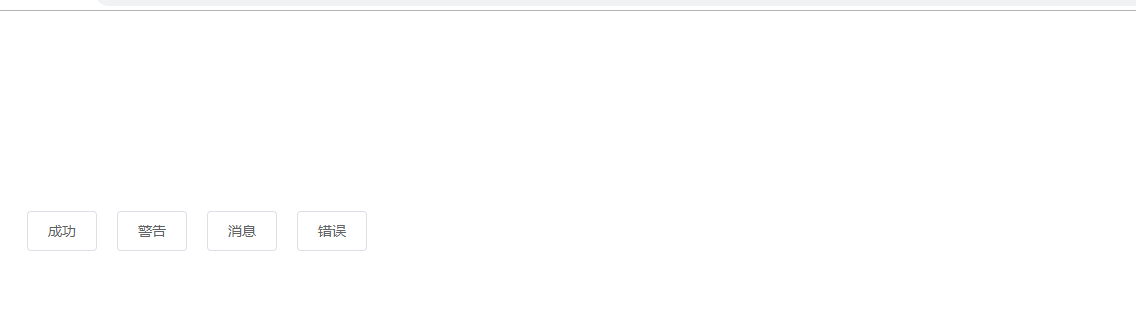
2、实现$confirm插件封装(类似简易版的elementUi的messageBox)
主要用于操作的二次确定
还是一样,首先书写confirm组件
这里按钮点击事件设置一个callback回调,用于方便后面的操作交互
对应的书写index.js
这里使用Promise来为用户点击确定或者取消做对应的交互触发
接下来在main.js中
// 自定义confirm插件
然后就可以在全局使用
类似效果如下
这时,点击确定按钮就会触发 .then里的事件,点击取消则触发 .catch里的事件
typescript对应的声明文件
如果插件是用typescript书写的,则以下是对应的声明文件,仅供参考
import Vue from "vue";
declare module "vue/types/vue" {
interface Vue {
$message: any,
$confirm: any
}
}
vue自定义插件封装,实现简易的elementUi的Message和MessageBox的更多相关文章
- Vue自定义插件方法大全
新年第一天首先祝大家新年快乐,心想事成! 1.利用根实例构造函数的原型 //在构造函数的原型链上添加自定义属性 Vue.prototype.test = 'pomelo' //在其他组件中调用 con ...
- vue自定义插件
1.新建js文件 utils.js,自定义方法 let local = { say() { console.log('我是插件里面自定义的方法') } } export default { insta ...
- vue自定义插件-弹框
<template> <transition name="msgbox"> <div v-if="show" class=&quo ...
- 浅析vue封装自定义插件
在使用vue的过程中,经常会用到Vue.use,但是大部分对它一知半解,不了解在调用的时候具体做了什么,因此,本文简要概述下在vue中,如何封装自定义插件. 在开始之前,先补充一句,其实利用vue封装 ...
- vue2.0 如何自定义组件(vue组件的封装)
一.前言 之前的博客聊过 vue2.0和react的技术选型:聊过vue的axios封装和vuex使用.今天简单聊聊 vue 组件的封装. vue 的ui框架现在是很多的,但是鉴于移动设备的复杂性,兼 ...
- webpack + vue 项目 自定义 插件 解决 前端 JS 版本 更新 问题
Webpack 是一个前端资源加载/打包工具.它将根据模块的依赖关系进行静态分析,然后将这些模块按照指定的规则生成对应的静态资源. 它的异步加载原理是,事先将编译好后的静态文件,通过js对象映射,硬编 ...
- vue各种插件汇总
https://blog.csdn.net/wh8_2011/article/details/80497620(copy) Vue是什么? Vue.js(读音 /vjuː/, 类似于 view) 是一 ...
- vue 常用插件,保存
UI组件 element- 饿了么出品的Vue2的web UI工具套件 Vux- 基于Vue和WeUI的组件库 mint-ui- Vue 2的移动UI元素 iview- 基于 Vuejs 的开源 UI ...
- vue_简介_渐进式 js 框架_内置指令_自定义指令_自定义插件
vue 尤雨溪 华裔 Google 工程师 遵循 MVVM 模式 编码简洁,体积小,运行效率高,适合 移动 / PC 端 开发 动态构建用户界面: 异步获取后台数据,展现到页面 渐进式 js 框架 渐 ...
随机推荐
- I ❤️ W3C : Secure Contexts
I ️ W3C : Secure Contexts Secure Contexts W3C Candidate Recommendation, 15 September 2016 https://ww ...
- Flutter 1.17.x
Flutter 1.17.x Flutter (Channel stable, v1.17.3, on Mac OS X 10.15.5 19F101, locale en-CN) https://f ...
- Raspberry Pi & Raspberry Pi 4
Raspberry Pi & Raspberry Pi 4 pdf https://www.raspberrypi.org/magpi/issues/beginners-guide-2nd-e ...
- rem & 16px & 62.5%
rem & 16px & 62.5% 浏览器的默认字体大小都是16px 兼容性:IE9+,Firefox.Chrome.Safari.Opera 的主流版本都支持了rem 对不支持的浏 ...
- vue & $router & History API
vue & $router gotoTemplateManage(e) { e.preventDefault(); this.$router.push({ path: `/operate-to ...
- Flutter ReorderableListView 可拖拽的列表
import 'package:flutter/material.dart'; import 'dart:math' as math; void main() => runApp(MyApp() ...
- subline3 如何设置es6高亮
步骤: 1.操作Ctrl+Shift+P , 然后在弹出的框内输入Package Control: in,2.选择Package Control: install package,3.等待再次弹出输入 ...
- 大数据开发-linux下常见问题详解
1.user ss is currently user by process 3234 问题原因:root --> ss --> root 栈递归一样 解决方式:exit 退出当前到ss再 ...
- postman功能介绍
- 【Azure 云服务】如何从Azure Cloud Service中获取项目的部署文件
问题描述 在历史已经部署的云服务(Azure Cloud Service)中,如何获取到项目在很久以前的部署包文件呢? 解决办法 1)如果部署云服务是通过门户上传部署包到存储账号中,则可以直接从存储账 ...
