【代码笔记】iOS-自定义开关
一,效果图。
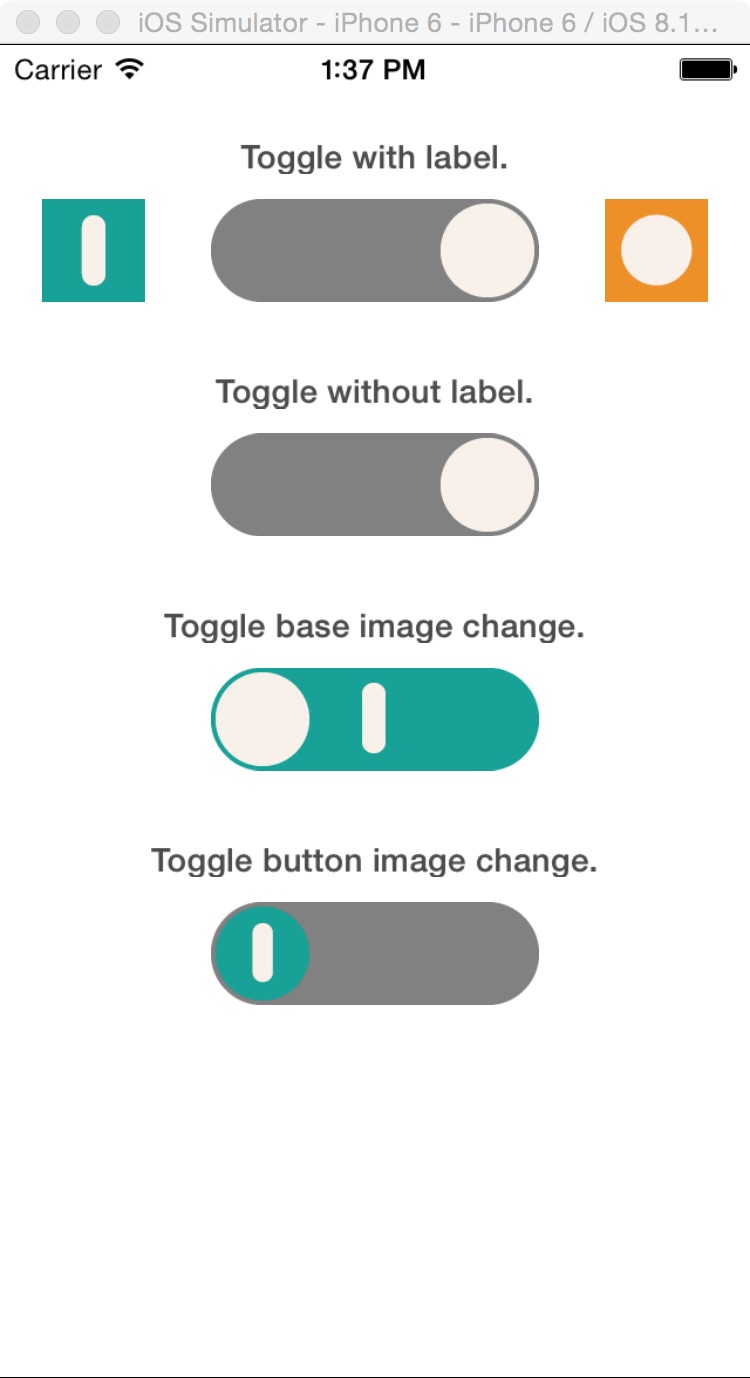
二,工程图。
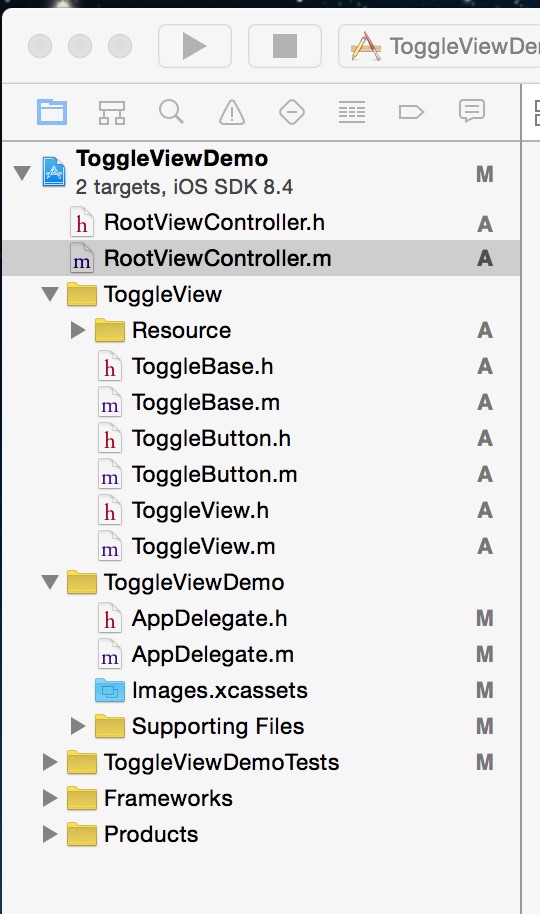
三,代码。
RootViewController.h

#import <UIKit/UIKit.h>
#import "ToggleView.h" @interface RootViewController : UIViewController
<ToggleViewDelegate> @property(nonatomic, strong)ToggleView *toggleViewWithLabel;
@property(nonatomic, strong)ToggleView *toggleViewWithoutLabel;
@property(nonatomic, strong)ToggleView *toggleViewBaseChange;
@property(nonatomic, strong)ToggleView *toggleViewButtonChange; @end

RootViewController.m

#import "RootViewController.h" @interface RootViewController () @end @implementation RootViewController @synthesize toggleViewWithLabel;
@synthesize toggleViewWithoutLabel;
@synthesize toggleViewBaseChange;
@synthesize toggleViewButtonChange; - (id)initWithNibName:(NSString *)nibNameOrNil bundle:(NSBundle *)nibBundleOrNil
{
self = [super initWithNibName:nibNameOrNil bundle:nibBundleOrNil];
if (self) {
// Custom initialization
}
return self;
} - (void)viewDidLoad
{
[super viewDidLoad];
// Do any additional setup after loading the view. //可以通过换图片,而为成自己需要的按钮。 [[self navigationController] setNavigationBarHidden:YES animated:YES]; toggleViewWithLabel = [[ToggleView alloc]initWithFrame:CGRectMake(0, 50, 320, 75) toggleViewType:ToggleViewTypeWithLabel toggleBaseType:ToggleBaseTypeDefault toggleButtonType:ToggleButtonTypeDefault];
toggleViewWithLabel.toggleDelegate = self; toggleViewWithoutLabel = [[ToggleView alloc]initWithFrame:CGRectMake(0, 150, 320, 75) toggleViewType:ToggleViewTypeNoLabel toggleBaseType:ToggleBaseTypeDefault toggleButtonType:ToggleButtonTypeDefault];
toggleViewWithoutLabel.toggleDelegate = self; toggleViewBaseChange = [[ToggleView alloc]initWithFrame:CGRectMake(0, 250, 320, 75) toggleViewType:ToggleViewTypeNoLabel toggleBaseType:ToggleBaseTypeChangeImage toggleButtonType:ToggleButtonTypeDefault];
toggleViewBaseChange.toggleDelegate = self; toggleViewButtonChange = [[ToggleView alloc]initWithFrame:CGRectMake(0, 350, 320, 75) toggleViewType:ToggleViewTypeNoLabel toggleBaseType:ToggleBaseTypeDefault toggleButtonType:ToggleButtonTypeChangeImage];
toggleViewButtonChange.toggleDelegate = self; [self.view addSubview:toggleViewWithLabel];
[self.view addSubview:toggleViewWithoutLabel];
[self.view addSubview:toggleViewBaseChange];
[self.view addSubview:toggleViewButtonChange]; /*label*/
UILabel *label1 = [[UILabel alloc]initWithFrame:CGRectMake(60, 40, 200, 15)];
UILabel *label2 = [[UILabel alloc]initWithFrame:CGRectMake(60, 140, 200, 15)];
UILabel *label3 = [[UILabel alloc]initWithFrame:CGRectMake(60, 240, 200, 15)];
UILabel *label4 = [[UILabel alloc]initWithFrame:CGRectMake(60, 340, 200, 15)];
label1.text = @"Toggle with label.";
label2.text = @"Toggle without label.";
label3.text = @"Toggle base image change.";
label4.text = @"Toggle button image change.";
label1.backgroundColor = [UIColor clearColor];
label2.backgroundColor = [UIColor clearColor];
label3.backgroundColor = [UIColor clearColor];
label4.backgroundColor = [UIColor clearColor];
label1.font = [UIFont boldSystemFontOfSize:14];
label2.font = [UIFont boldSystemFontOfSize:14];
label3.font = [UIFont boldSystemFontOfSize:14];
label4.font = [UIFont boldSystemFontOfSize:14];
label1.alpha = 0.7f;
label2.alpha = 0.7f;
label3.alpha = 0.7f;
label4.alpha = 0.7f;
label1.textAlignment = 1;
label2.textAlignment = 1;
label3.textAlignment = 1;
label4.textAlignment = 1; [self.view addSubview:label1];
[self.view addSubview:label2];
[self.view addSubview:label3];
[self.view addSubview:label4]; [toggleViewBaseChange setSelectedButton:ToggleButtonSelectedRight];
[toggleViewButtonChange setSelectedButton:ToggleButtonSelectedRight]; } #pragma -mark - ToggleViewDelegate - (void)selectLeftButton
{
NSLog(@"LeftButton Selected");
} - (void)selectRightButton
{
NSLog(@"RightButton Selected");
} - (void)didReceiveMemoryWarning
{
[super didReceiveMemoryWarning];
// Dispose of any resources that can be recreated.
}

【代码笔记】iOS-自定义开关的更多相关文章
- iOS 自定义导航栏笔记
一.UINavigationBar的结构 导航栏几乎是每个页面都会碰到的问题,一般两种处理方式:1.隐藏掉不显示 2.自定义 1. 添加导航栏 TestViewController * mainVC ...
- iOS自定义的UISwitch按钮
UISwitch开关控件 开关代替了点选框.开关是到目前为止用起来最简单的控件,不过仍然可以作一定程度的定制化. 一.创建 UISwitch* mySwitch = [[ UISwitchalloc] ...
- 【iOS自定义键盘及键盘切换】详解
[iOS自定义键盘]详解 实现效果展示: 一.实现的协议方法代码 #import <UIKit/UIKit.h> //创建自定义键盘协议 @protocol XFG_KeyBoardDel ...
- 笔记-iOS 视图控制器转场详解(上)
这是一篇长文,详细讲解了视图控制器转场的方方面面,配有详细的示意图和代码,为了使得文章在微信公众号中易于阅读,seedante 辛苦将大量长篇代码用截图的方式呈现,另外作者也在 Github 上附上了 ...
- IOS开发笔记 IOS如何访问通讯录
IOS开发笔记 IOS如何访问通讯录 其实我是反对这类的需求,你说你读我的隐私,我肯定不愿意的. 幸好ios6.0 以后给了个权限控制.当打开app的时候你可以选择拒绝. 实现方法: [plain] ...
- Hadoop学习笔记—5.自定义类型处理手机上网日志
转载自http://www.cnblogs.com/edisonchou/p/4288737.html Hadoop学习笔记—5.自定义类型处理手机上网日志 一.测试数据:手机上网日志 1.1 关于这 ...
- OpenGL ES: iOS 自定义 UIView 响应屏幕旋转
iOS下使用OpenGL 如果使用GLKit View 那么不用担心屏幕旋转的问题,说明如下: If you change the size, scale factor, or drawable pr ...
- iOS 自定义转场动画
代码地址如下:http://www.demodashi.com/demo/12955.html 一.总效果 本文记录分享下自定义转场动画的实现方法,具体到动画效果:新浪微博图集浏览转场效果.手势过渡动 ...
- iOS 自定义转场动画浅谈
代码地址如下:http://www.demodashi.com/demo/11612.html 路漫漫其修远兮,吾将上下而求索 前记 想研究自定义转场动画很久了,时间就像海绵,挤一挤还是有的,花了差不 ...
- iOS自定义转场动画实战讲解
iOS自定义转场动画实战讲解 转场动画这事,说简单也简单,可以通过presentViewController:animated:completion:和dismissViewControllerA ...
随机推荐
- Vim新手入门资料和一些Vim实用小技巧
一些网络上质量较高的Vim资料 从我07年接触Vim以来,已经过去了8个年头,期间看过很多的Vim文章,我自己觉得非常不错,而且创作时间也比较近的文章有如下这些. Vim入门 目前为阿里巴巴高级技术专 ...
- 利用AOP写2PC框架(一)
并不是很想写这个系列,因为这个2pc单独写一个小架构有点鸡肋.不过也不知道写什么了,先写了再说吧. 整个流程如下图: 关于AOP系列的文章很多,我这里也再重复造一下轮子. 首先,我们定义了一个IAop ...
- 深入浅出Struts2+Spring+Hibernate框架
一.深入浅出Struts2 什么是Struts2? struts2是一种基于MVC的轻量级的WEB应用框架.有了这个框架我们就可以在这个框架的基础上做起,这样就大大的提高了我们的开发效率和质量,为公司 ...
- AngularJs之四(作用域)
一:angulaJs的作用域scope Scope(作用域) 是应用在 HTML (视图) 和 JavaScript (控制器)之间的纽带.scope 是一个 JavaScript 对象,带有属性和方 ...
- atitit 商业项目常用模块技术知识点 v3 qc29
atitit 商业项目常用模块技术知识点 v3 qc29 条码二维码barcodebarcode 条码二维码qrcodeqrcode 条码二维码dm码生成与识别 条码二维码pdf147码 条码二维码z ...
- Android-TextView跑马灯效果
要实现跑马灯还是比较简单的. 同时有几个需要注意的点,先上代码: public class MTView extends TextView { public MTView(Context contex ...
- 简单使用Git和Github来管理自己的代码和读书笔记
原文链接:http://my.oschina.net/bxxfighting/blog/378196 先注册github.com的账号官方网站: https://github.com/ 注册界面, ...
- ASP.NET Core中的依赖注入(3): 服务的注册与提供
在采用了依赖注入的应用中,我们总是直接利用DI容器直接获取所需的服务实例,换句话说,DI容器起到了一个服务提供者的角色,它能够根据我们提供的服务描述信息提供一个可用的服务对象.ASP.NET Core ...
- 计算机程序的思维逻辑 (33) - Joda-Time
Joda-Time上节介绍了JDK API中的日期和时间类,我们提到了JDK API的一些不足,并提到,实践中有一个广泛使用的日期和时间类库,Joda-Time,本节我们就来介绍Joda-Time.俗 ...
- android 在 ListView 的 item 中插入 GridView 仿微信朋友圈图片显示。
转载请声明出处(http://www.cnblogs.com/linguanh/) 先上张效果图: 1,思路简述 这个肯定是要重写 baseAdapter的了,这里我分了两个数据适配器,一个是自定义的 ...
