AnimatorSet学习示例代码
package com.loaderman.customviewdemo; import android.animation.AnimatorSet;
import android.animation.ObjectAnimator;
import android.os.Bundle;
import android.support.v7.app.AppCompatActivity;
import android.view.View;
import android.widget.Button;
import android.widget.Toast; public class MainActivity extends AppCompatActivity implements View.OnClickListener{
private Button mMenuButton;
private Button mItemButton1;
private Button mItemButton2;
private Button mItemButton3;
private Button mItemButton4;
private Button mItemButton5;
private boolean mIsMenuOpen = false;
@Override
protected void onCreate(Bundle savedInstanceState) {
super.onCreate(savedInstanceState);
setContentView(R.layout.activity_main); initView();
} private void initView() {
mMenuButton = (Button) findViewById(R.id.menu);
mMenuButton.setOnClickListener(this); mItemButton1 = (Button) findViewById(R.id.item1);
mItemButton1.setOnClickListener(this); mItemButton2 = (Button) findViewById(R.id.item2);
mItemButton2.setOnClickListener(this); mItemButton3 = (Button) findViewById(R.id.item3);
mItemButton3.setOnClickListener(this); mItemButton4 = (Button) findViewById(R.id.item4);
mItemButton4.setOnClickListener(this); mItemButton5 = (Button) findViewById(R.id.item5);
mItemButton5.setOnClickListener(this);
} public void onClick(View v) {
if (!mIsMenuOpen) {
mIsMenuOpen = true;
openMenu();
} else {
Toast.makeText(this, "你点击了" + v, Toast.LENGTH_SHORT).show();
mIsMenuOpen = false;
closeMenu();
}
} private void openMenu() {
doAnimateOpen(mItemButton1, 0, 5, 300);
doAnimateOpen(mItemButton2, 1, 5, 300);
doAnimateOpen(mItemButton3, 2, 5, 300);
doAnimateOpen(mItemButton4, 3, 5, 300);
doAnimateOpen(mItemButton5, 4, 5, 300);
} private void closeMenu() {
doAnimateClose(mItemButton1, 0, 5, 300);
doAnimateClose(mItemButton2, 1, 5, 300);
doAnimateClose(mItemButton3, 2, 5, 300);
doAnimateClose(mItemButton4, 3, 5, 300);
doAnimateClose(mItemButton5, 4, 5, 300);
} /**
* 打开菜单的动画
*
* @param view 执行动画的view
* @param index view在动画序列中的顺序,从0开始
* @param total 动画序列的个数
* @param radius 动画半径
* <p/>
* Math.sin(x):x -- 为number类型的弧度,角度乘以0.017(2π/360)可以转变为弧度
*/
private void doAnimateOpen(View view, int index, int total, int radius) {
if (view.getVisibility() != View.VISIBLE) {
view.setVisibility(View.VISIBLE);
}
double degree = Math.toRadians(90) / (total - 1) * index;
int translationX = -(int) (radius * Math.sin(degree));
int translationY = -(int) (radius * Math.cos(degree));
AnimatorSet set = new AnimatorSet();
//包含平移、缩放和透明度动画
set.playTogether(
ObjectAnimator.ofFloat(view, "translationX", 0, translationX),
ObjectAnimator.ofFloat(view, "translationY", 0, translationY),
ObjectAnimator.ofFloat(view, "scaleX", 0f, 1f),
ObjectAnimator.ofFloat(view, "scaleY", 0f, 1f),
ObjectAnimator.ofFloat(view, "alpha", 0f, 1));
//动画周期为500ms
set.setDuration(500).start();
} /**
* 关闭菜单的动画
*
* @param view 执行动画的view
* @param index view在动画序列中的顺序
* @param total 动画序列的个数
* @param radius 动画半径
*/
private void doAnimateClose(final View view, int index, int total,
int radius) {
if (view.getVisibility() != View.VISIBLE) {
view.setVisibility(View.VISIBLE);
}
double degree = Math.PI * index / ((total - 1) * 2);
int translationX = -(int) (radius * Math.sin(degree));
int translationY = -(int) (radius * Math.cos(degree));
AnimatorSet set = new AnimatorSet();
//包含平移、缩放和透明度动画
set.playTogether(
ObjectAnimator.ofFloat(view, "translationX", translationX, 0),
ObjectAnimator.ofFloat(view, "translationY", translationY, 0),
ObjectAnimator.ofFloat(view, "scaleX", 1f, 0.1f),
ObjectAnimator.ofFloat(view, "scaleY", 1f, 0.1f),
ObjectAnimator.ofFloat(view, "alpha", 1f, 0f)); /**
* 解决方案二
*/
// set.addListener(new Animator.AnimatorListener() {
// public void onAnimationStart(Animator animation) {
//
// }
// public void onAnimationEnd(Animator animation) {
// view.setScaleX(1.0f);
// view.setScaleY(1.0f);
//
// }
//
// public void onAnimationCancel(Animator animation) {
//
// }
// public void onAnimationRepeat(Animator animation) {
//
// }
// });
set.setDuration(500).start();
}
}
<?xml version="1.0" encoding="utf-8"?>
<FrameLayout xmlns:android="http://schemas.android.com/apk/res/android"
android:layout_width="match_parent"
android:layout_height="match_parent"
android:layout_marginBottom="10dp"
android:layout_marginRight="10dp"> <Button
android:id="@+id/menu"
style="@style/MenuStyle"
android:background="@drawable/menu"/> <Button
android:id="@+id/item1"
style="@style/MenuItemStyle"
android:background="@drawable/circle1"
android:visibility="gone"/> <Button
android:id="@+id/item2"
style="@style/MenuItemStyle"
android:background="@drawable/circle2"
android:visibility="gone"/> <Button
android:id="@+id/item3"
style="@style/MenuItemStyle"
android:background="@drawable/circle3"
android:visibility="gone"/> <Button
android:id="@+id/item4"
style="@style/MenuItemStyle"
android:background="@drawable/circle4"
android:visibility="gone"/> <Button
android:id="@+id/item5"
style="@style/MenuItemStyle"
android:background="@drawable/circle5"
android:visibility="gone"/> </FrameLayout>
<resources>
<!-- Base application theme. -->
<style name="AppTheme" parent="Theme.AppCompat.Light.DarkActionBar">
<!-- Customize your theme here. -->
<item name="colorPrimary">@color/colorPrimary</item>
<item name="colorPrimaryDark">@color/colorPrimaryDark</item>
<item name="colorAccent">@color/colorAccent</item>
</style>
<style name="MenuStyle">
<item name="android:layout_width">50dp</item>
<item name="android:layout_height">50dp</item>
<item name="android:layout_gravity">right|bottom</item>
</style>
<style name="MenuItemStyle">
<item name="android:layout_width">45dp</item>
<item name="android:layout_height">45dp</item>
<item name="android:layout_gravity">right|bottom</item>
</style>
</resources>
效果:
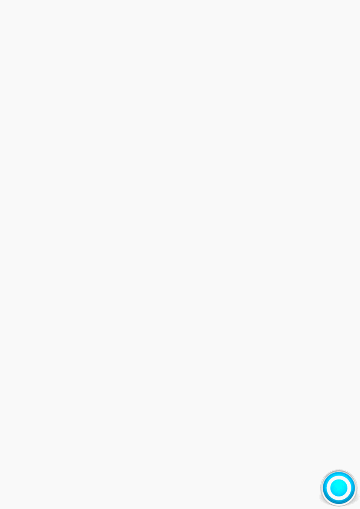
package com.loaderman.customviewdemo; import android.animation.AnimatorSet;
import android.animation.ObjectAnimator;
import android.os.Bundle;
import android.support.v7.app.AppCompatActivity;
import android.view.View;
import android.widget.Button;
import android.widget.TextView; public class MainActivity extends AppCompatActivity {
private Button mButton;
private TextView mTv1, mTv2;
@Override
protected void onCreate(Bundle savedInstanceState) {
super.onCreate(savedInstanceState);
setContentView(R.layout.activity_main); mButton = (Button) findViewById(R.id.btn);
mTv1 = (TextView) findViewById(R.id.tv_1);
mTv2 = (TextView) findViewById(R.id.tv_2); mButton.setOnClickListener(new View.OnClickListener() {
public void onClick(View v) {
/**
* playSequentially 代表所有多动画依次播放
*/
// ObjectAnimator tv1BgAnimator = ObjectAnimator.ofInt(mTv1, "BackgroundColor", 0xffff00ff, 0xffffff00, 0xffff00ff);
// ObjectAnimator tv1TranslateY = ObjectAnimator.ofFloat(mTv1, "translationY", 0, 300, 0);
// ObjectAnimator tv2TranslateY = ObjectAnimator.ofFloat(mTv2, "translationY", 0, 400, 0);
//
// AnimatorSet animatorSet = new AnimatorSet();
// animatorSet.playSequentially(tv1BgAnimator, tv1TranslateY, tv2TranslateY);
// animatorSet.setDuration(1000);
// animatorSet.start(); /**
* playTogether 代表所有动画一起播放
*/
// ObjectAnimator tv1BgAnimator = ObjectAnimator.ofInt(mTv1, "BackgroundColor", 0xffff00ff, 0xffffff00, 0xffff00ff);
// ObjectAnimator tv1TranslateY = ObjectAnimator.ofFloat(mTv1, "translationY", 0, 400, 0);
// ObjectAnimator tv2TranslateY = ObjectAnimator.ofFloat(mTv2, "translationY", 0, 400, 0);
//
// AnimatorSet animatorSet = new AnimatorSet();
// animatorSet.playTogether(tv1BgAnimator, tv1TranslateY, tv2TranslateY);
// animatorSet.setDuration(1000);
// animatorSet.start(); /**
* 使用AnimatorSet.builder 可以自由组合动画,是playSequentially和playTogether的组合
*/
ObjectAnimator tv1BgAnimator = ObjectAnimator.ofInt(mTv1, "BackgroundColor", 0xffff00ff, 0xffffff00, 0xffff00ff);
ObjectAnimator tv1TranslateY = ObjectAnimator.ofFloat(mTv1, "translationY", 0, 400, 0);
ObjectAnimator tv2TranslateY = ObjectAnimator.ofFloat(mTv2, "translationY", 0, 400, 0); AnimatorSet animatorSet = new AnimatorSet();
animatorSet.play(tv1TranslateY).with(tv2TranslateY).after(tv1BgAnimator);
animatorSet.setDuration(2000);
animatorSet.start(); }
});
} }
动画监听:
private AnimatorSet doListenerAnimation() {
ObjectAnimator tv1TranslateY = ObjectAnimator.ofFloat(mTv1, "translationY", 0, 400, 0);
ObjectAnimator tv2TranslateY = ObjectAnimator.ofFloat(mTv2, "translationY", 0, 400, 0);
tv2TranslateY.setRepeatCount(ValueAnimator.INFINITE);
AnimatorSet animatorSet = new AnimatorSet();
animatorSet.play(tv1TranslateY).with(tv2TranslateY);
animatorSet.addListener(new Animator.AnimatorListener() {
public void onAnimationStart(Animator animation) {
Log.d(tag, "animator start");
}
public void onAnimationEnd(Animator animation) {
Log.d(tag, "animator end");
}
public void onAnimationCancel(Animator animation) {
Log.d(tag, "animator cancel");
}
public void onAnimationRepeat(Animator animation) {
Log.d(tag, "animator repeat");
}
});
animatorSet.setDuration(2000);
animatorSet.start();
return animatorSet;
}
AnimatorSet学习示例代码的更多相关文章
- 一、从GitHub浏览Prism示例代码的方式入门WPF下的Prism
最近这段时间一直在看一个开源软件PowerToys的源码,里面使用Modules的开发风格让我特别着迷,感觉比我现在写代码的风格好了太多太多.我尝试把PowerToys的架构分离了出来,但是发现代码维 ...
- 正则表达式学习笔记(附:Java版示例代码)
具体学习推荐:正则表达式30分钟入门教程 . 除换行符以外的任意字符\w word,正常字符,可以当做变量名的,字母.数字.下划线.汉字\s space,空白符 ...
- Spring 注解学习 详细代码示例
学习Sping注解,编写示例,最终整理成文章.如有错误,请指出. 该文章主要是针对新手的简单使用示例,讲述如何使用该注释,没有过多的原理解析. 已整理的注解请看右侧目录.写的示例代码也会在结尾附出. ...
- PyQt(Python+Qt)学习随笔:工具箱(QToolBox)编程使用的步骤及示例代码
老猿Python博文目录 专栏:使用PyQt开发图形界面Python应用 老猿Python博客地址 使用toolBox开发应用时,通过Designer设计ui界面时,只能在Designer中设计too ...
- 0038 Java学习笔记-多线程-传统线程间通信、Condition、阻塞队列、《疯狂Java讲义 第三版》进程间通信示例代码存在的一个问题
调用同步锁的wait().notify().notifyAll()进行线程通信 看这个经典的存取款问题,要求两个线程存款,两个线程取款,账户里有余额的时候只能取款,没余额的时候只能存款,存取款金额相同 ...
- redis 学习笔记(2)-client端示例代码
redis提供了几乎所有主流语言的client,java中主要使用二种:Jedis与Redisson 一.Jedis的使用 <dependency> <groupId>redi ...
- 【译】用Fragment创建动态的界面布局(附Android示例代码)
原文链接:Building a Dynamic UI with Fragments 为了在Android上创建一个动态和多视图的用户界面,你需要封装UI控件和模块化Activity的行为,以便于你能够 ...
- C# 6新特性及示例代码
今天推荐的其实是一个Github开源项目,不过这个开源项目是专门介绍C# 6的最新特性,并给出了示例代码. 我们知道,微软即将发布Windows 10和Visual Studio 2015,在VS20 ...
- Swift常用语法示例代码(二)
此篇文章整理自我以前学习Swift时的一些练习代码,其存在的意义多是可以通过看示例代码更快地回忆Swift的主要语法. 如果你想系统学习Swift或者是Swift的初学者请绕路,感谢Github上Th ...
随机推荐
- 3.Git 命令行操作
1.Git 命令行操作(本地库操作): 1.1. 创建本地库(本地库初始化): 第一步:首先在D盘建了个名为git空文件夹,命令行中cd到这个文件夹: 第二步:通过git init命令把这个目录变成G ...
- STM32 LoRaWAN探索板B-L072Z-LRWAN1入门指南
UM2159用户手册 基于STM32L0的超低功耗LoRa探索套件入门指南 前言 LoRa 探索套件(B-L072Z-LRWAN1)是一款RF探索开发板,采用了Murata公司的LoRa模块CMWX1 ...
- 从excel 导入数据绘制 散点图
import xlrdimport matplotlib.pyplot as plt bok = xlrd.open_workbook(r'test.xls') sht = bok.sheets()[ ...
- python - django (cookie)
# """ Cookile: # 因为 HTTP 请求是没有状态的,每一次请求都是独立的 Cookile 的存储: # 保存在浏览器上的 键值对. # 服务器控制着响应, ...
- rest_framework/api.html
解决办法 在setting.py文件中添加 'rest_framework' 注册这个应用 INSTALLED_APPS = [ 'django.contrib.admin', 'django.con ...
- Oracle 通过sqlnet.ora文件控制对Oracle数据库的访问
一.通过sqlnet.ora文件控制对Oracle数据库的访问 出于数据安全考虑,对Oracle数据库的IP做一些限制,只有固定的IP才能访问.修改$JAVA_HOME/NETWORK/ADMIN/s ...
- dumpe/dumpe2fs/e2fsck
xt2/3/4文件系统备份工具 导出ext2/ext3/ext4文件系统信息 dumpe2fs e2fsck 强制检查文件系统 检查文件系统
- 论自动AC机
O(∩_∩)O哈哈~第一篇原创博客.终于结束了我“无敌转载王”的称号了!!!好开心! (⊙v⊙)嗯,看到标题觉得我是神犇的人,请再次仔细看看标题,是“自动AC”,而非“AC自动”哦!这是利用lemon ...
- DBUtils的最基本的使用
背景 学习了如何连接数据库之后,发现里面进行查询的过程有点麻烦,因此使用DBUtils包来简化操作 配置环境 win10 jdk11 idea mysql8.0.13 jar包 连接数据库的包 c3p ...
- 控制层@Value注解取不到值
@Value("${enable-upload-image}") private String enable; 如上所示,同样的代码,写在在业务层,运行时能取到正确的值,但在控制层 ...
