[UWP]占领标题栏
1. 前言
每一个有理想的UWP应用都会打标题栏的主意,尤其当微软提供 将 Acrylic 扩展到标题栏 这个功能后,大部分Windows 10的原生应用都不乖了,纷纷占领了标题栏的一亩三分地。这篇博客将介绍在UWP中如何自定义标题栏。
2.示例代码
UWP的限制很多,标题栏的自定义几乎全部内容集中在 这篇文档 里面。但只参考这篇文章做起来还不够顺手,我参考了微软开源的计算器应用中的 TitleBar 写了一个示例应用,可以在 这里 查看它的源码。我也把TitleBar实际应用到了我的 OnePomodoro 应用里面了。
3. 简单的颜色自定义
如果只想简单地自定义标题栏的颜色可以通过ApplicationViewTitleBar,ApplicationViewTitleBar表示应用程序的标题栏,它提供了一些颜色属性用于控制标题栏的颜色,示例代码如下:
// using Windows.UI.ViewManagement;
var titleBar = ApplicationView.GetForCurrentView().TitleBar;
// Set active window colors
titleBar.ForegroundColor = Windows.UI.Colors.White;
titleBar.BackgroundColor = Windows.UI.Colors.Green;
titleBar.ButtonForegroundColor = Windows.UI.Colors.White;
titleBar.ButtonBackgroundColor = Windows.UI.Colors.SeaGreen;
titleBar.ButtonHoverForegroundColor = Windows.UI.Colors.White;
titleBar.ButtonHoverBackgroundColor = Windows.UI.Colors.DarkSeaGreen;
titleBar.ButtonPressedForegroundColor = Windows.UI.Colors.Gray;
titleBar.ButtonPressedBackgroundColor = Windows.UI.Colors.LightGreen;
// Set inactive window colors
titleBar.InactiveForegroundColor = Windows.UI.Colors.Gray;
titleBar.InactiveBackgroundColor = Windows.UI.Colors.SeaGreen;
titleBar.ButtonInactiveForegroundColor = Windows.UI.Colors.Gray;
titleBar.ButtonInactiveBackgroundColor = Windows.UI.Colors.SeaGreen;
有几点需要注意:
- 悬停和按下状态的Background定义对关闭按钮无效
- Foreground不能设置透明
4. 将内容扩展到标题栏
若要隐藏默认标题栏并将你的内容扩展到标题栏区域中,请将 CoreApplicationViewTitleBar.ExtendViewIntoTitleBar 属性设置为 true。CoreApplicationViewTitleBar允许应用定义在应用窗口中显示的自定义标题栏。示例代码如下:
// using Windows.ApplicationModel.Core;
// Hide default title bar.
var coreTitleBar = CoreApplication.GetCurrentView().TitleBar;
coreTitleBar.ExtendViewIntoTitleBar = true;
5. 将内容扩展到标题栏时自定义标题按钮颜色
将内容扩展到标题栏,标题按钮的颜色就变复杂了。因为应用内容的颜色可能和按钮的颜色冲突。这种情况下有几种方案,其中最简单的一种方案是写死为一个不会冲突的颜色,但切换主题时可能会让这些颜色出问题。计算器应用中订阅UISettings的ColorValuesChanged事件,动态地根据ThemeResources的值改变标题栏颜色,并且更进一步地考虑到使用高对比度主题的情况,所以订阅了AccessibilitySettings的HighContrastChanged事件:
if (_accessibilitySettings.HighContrast)
{
// Reset to use default colors.
applicationTitleBar.ButtonBackgroundColor = null;
applicationTitleBar.ButtonForegroundColor = null;
applicationTitleBar.ButtonInactiveBackgroundColor = null;
applicationTitleBar.ButtonInactiveForegroundColor = null;
applicationTitleBar.ButtonHoverBackgroundColor = null;
applicationTitleBar.ButtonHoverForegroundColor = null;
applicationTitleBar.ButtonPressedBackgroundColor = null;
applicationTitleBar.ButtonPressedForegroundColor = null;
}
else
{
Color bgColor = Colors.Transparent;
Color fgColor = ((SolidColorBrush)Application.Current.Resources["SystemControlPageTextBaseHighBrush"]).Color;
Color inactivefgColor = ((SolidColorBrush)Application.Current.Resources["SystemControlForegroundChromeDisabledLowBrush"]).Color;
Color hoverbgColor = ((SolidColorBrush)Application.Current.Resources["SystemControlBackgroundListLowBrush"]).Color;
Color hoverfgColor = ((SolidColorBrush)Application.Current.Resources["SystemControlForegroundBaseHighBrush"]).Color;
Color pressedbgColor = ((SolidColorBrush)Application.Current.Resources["SystemControlBackgroundListMediumBrush"]).Color;
Color pressedfgColor = ((SolidColorBrush)Application.Current.Resources["SystemControlForegroundBaseHighBrush"]).Color;
applicationTitleBar.ButtonBackgroundColor = bgColor;
applicationTitleBar.ButtonForegroundColor = fgColor;
applicationTitleBar.ButtonInactiveBackgroundColor = bgColor;
applicationTitleBar.ButtonInactiveForegroundColor = inactivefgColor;
applicationTitleBar.ButtonHoverBackgroundColor = hoverbgColor;
applicationTitleBar.ButtonHoverForegroundColor = hoverfgColor;
applicationTitleBar.ButtonPressedBackgroundColor = pressedbgColor;
applicationTitleBar.ButtonPressedForegroundColor = pressedfgColor;
}
这段代码中,当使用高对比度主题时将标题栏的按钮颜色还原成默认值,否则设置成ThemeResource中对应的颜色,运行效果如下:

但现在的UWP应用常常在Dark和Light主题之间反复横跳,而Application.Current.Resources只能拿到程序加载时的ThemeResource的值,所以这段代码在应用内的主题切换后无效。我暂时不清楚怎么在代码里拿到最新的ThemeResource,为解决这个问题只好让TitleBar自己在XAML中获取当前的ThemeResource,代码如下:
<UserControl.Resources>
<SolidColorBrush x:Key="ButtonForegroundColor"
Color="{ThemeResource SystemBaseHighColor}" />
<SolidColorBrush x:Key="ButtonInactiveForegroundBrush"
Color="{ThemeResource SystemChromeDisabledLowColor}" />
<SolidColorBrush x:Key="ButtonHoverBackgroundBrush"
Color="{ThemeResource SystemListLowColor}" />
<SolidColorBrush x:Key="ButtonHoverForegroundBrush"
Color="{ThemeResource SystemBaseHighColor}" />
<SolidColorBrush x:Key="ButtonPressedBackgroundBrush"
Color="{ThemeResource SystemListMediumColor}" />
<SolidColorBrush x:Key="ButtonPressedForegroundBrush"
Color="{ThemeResource SystemBaseHighColor}" />
</UserControl.Resources>
Color fgColor = ((SolidColorBrush)Resources["ButtonForegroundColor"]).Color;
Color inactivefgColor = ((SolidColorBrush)Resources["ButtonInactiveForegroundBrush"]).Color;
Color hoverbgColor = ((SolidColorBrush)Resources["ButtonHoverBackgroundBrush"]).Color;
Color hoverfgColor = ((SolidColorBrush)Resources["ButtonHoverForegroundBrush"]).Color;
Color pressedbgColor = ((SolidColorBrush)Resources["ButtonPressedBackgroundBrush"]).Color;
Color pressedfgColor = ((SolidColorBrush)Resources["ButtonPressedForegroundBrush"]).Color;
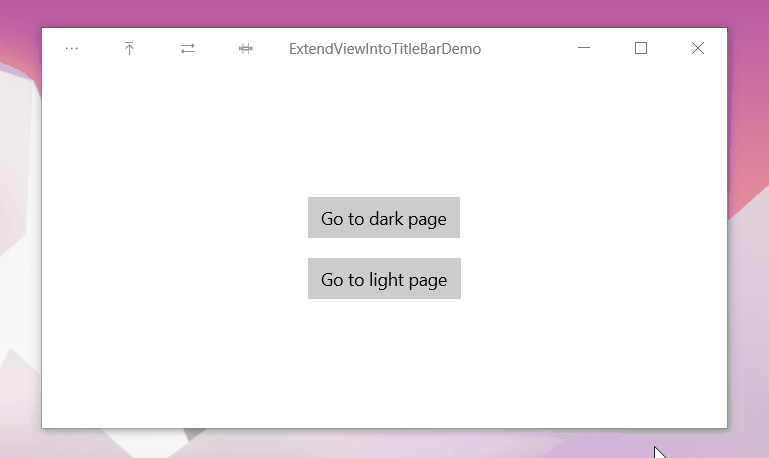
6. 可拖动区域
都将内容扩展到标题栏了,肯定是想在标题栏上放置自己需要的UI元素,默认情况下标题栏的范围为拖动、点击等Windows的窗体行为保留,在这个范围的自定义UI内容没办法获取鼠标点击。 为了让自定义的UI内容获取鼠标,可以用Window.SetTitleBar方法指定某一元素能用于窗体的拖动和点击。
<Grid x:Name="LayoutRoot"
Height="32"
HorizontalAlignment="Stretch">
<Grid x:Name="BackgroundElement"
Height="32"
Background="Transparent" />
<StackPanel Orientation="Horizontal">
<StackPanel x:Name="ItemsPanel" Orientation="Horizontal">
</StackPanel>
<TextBlock x:Name="AppName"
x:Uid="AppName"
Text="ExtendViewIntoTitleBarDemo"
</StackPanel>
</Grid>
Window.Current.SetTitleBar(BackgroundElement);
上面的代码指定TitlaBar中的BackgroundElement元素为可拖动区域,而下面的StackPanel则用于放置交互内容,例如标题或后退按钮。这个StackPanel必须比BackgroundElement具有较高的Z顺序才能接收到用户的鼠标输入。
7. 标题的系统保留区域
标题栏的右边有188像素的系统保留区域,用于系统标题按钮(“后退”、“最小化”、“最大化”、“关闭”)。其实这几个按钮也就占用了141像素的控件,还有一小块空间是默认的可拖动区域,这小块空间确保了无论怎么设置都总有一个用户可拖动的区域。

上面说的188像素是100%缩放的情况,通过上面的截图可以看到实际上可能不一样,通常来说会在窗体加载时,或者订阅CoreApplicationViewTitleBar.LayoutMetricsChanged事件,然后通过CoreApplicationViewTitleBar获取具体的值。
_coreTitleBar.LayoutMetricsChanged += OnLayoutMetricsChanged;
private void OnLayoutMetricsChanged(CoreApplicationViewTitleBar sender, object args)
{
LayoutRoot.Height = _coreTitleBar.Height;
SetTitleBarPadding();
}
private void SetTitleBarPadding()
{
double leftAddition = 0;
double rightAddition = 0;
if (FlowDirection == FlowDirection.LeftToRight)
{
leftAddition = _coreTitleBar.SystemOverlayLeftInset;
rightAddition = _coreTitleBar.SystemOverlayRightInset;
}
else
{
leftAddition = _coreTitleBar.SystemOverlayRightInset;
rightAddition = _coreTitleBar.SystemOverlayLeftInset;
}
LayoutRoot.Padding = new Thickness(leftAddition, 0, rightAddition, 0);
}
8. 可交互区域的内容
上面的StackPanel是可交互区域,详细的内容如下:
<StackPanel Orientation="Horizontal">
<StackPanel x:Name="ItemsPanel" Orientation="Horizontal">
<StackPanel.Resources>
<Style TargetType="Button"
BasedOn="{StaticResource NavigationBackButtonNormalStyle}">
<Setter Property="Foreground"
Value="{StaticResource TitleBarForeground}" />
<Setter Property="FontSize"
Value="10" />
<Setter Property="Width"
Value="46" />
<Setter Property="Height"
Value="32" />
<Setter Property="IsTabStop"
Value="False" />
</Style>
</StackPanel.Resources>
</StackPanel>
<TextBlock x:Name="AppName"
x:Uid="AppName"
Text="ExtendViewIntoTitleBarDemo"
Margin="12,0,12,0"
HorizontalAlignment="Left"
VerticalAlignment="Center"
Foreground="{ThemeResource SystemControlPageTextBaseHighBrush}"
FontSize="12"
IsHitTestVisible="False"
TextAlignment="Left"
TextTrimming="CharacterEllipsis" />
</StackPanel>
其中AppName用于显示标题栏,ItemsPanel用于放其它按钮。TitleBar里定义了Buttons属性,调用TitleBar可以通过Buttons属性指定按钮(这部分代码我凌晨两点写的,写得十分敷衍,但写完又懒得改了)。
public ObservableCollection<Button> Buttons { get; } = new ObservableCollection<Button>();
private void OnButtonsCollectionChanged(object sender, System.Collections.Specialized.NotifyCollectionChangedEventArgs e)
{
ItemsPanel.Children.Clear();
foreach (var button in Buttons)
{
ItemsPanel.Children.Add(button);
}
}
<local:TitleBar>
<local:TitleBar.Buttons>
<Button x:Name="OptionsButton"
Content=""
ToolTipService.ToolTip="Options" />
<Button Content=""
ToolTipService.ToolTip="Options" />
<Button Content=""
ToolTipService.ToolTip="Options" />
<Button Content=""
ToolTipService.ToolTip="Options" />
</local:TitleBar.Buttons>
</local:TitleBar>

按钮的样式来自NavigationBackButtonNormalStyle并稍作修改,大致上做到和标准的标题栏按钮一样。
9. 非激活状态的标题栏颜色
当窗体处于非激活状态应该让按钮和标题都变灰,可以订阅Window的Activated事件,在非激活状态时改变颜色:
Window.Current.Activated += OnWindowActivated;
private void OnWindowActivated(Object sender, WindowActivatedEventArgs e)
{
VisualStateManager.GoToState(
this, e.WindowActivationState == CoreWindowActivationState.Deactivated ? WindowNotFocused.Name : WindowFocused.Name, false);
}
<UserControl.Resources>
<SolidColorBrush x:Key="TitleBarForeground"
x:Name="TitleBarForeground"
Color="{ThemeResource SystemBaseHighColor}" />
</UserControl.Resources>
<Grid x:Name="LayoutRoot"
Height="32"
HorizontalAlignment="Stretch">
<VisualStateManager.VisualStateGroups>
<VisualStateGroup x:Name="WindowFocusStates">
<VisualState x:Name="WindowFocused" />
<VisualState x:Name="WindowNotFocused">
<VisualState.Setters>
<Setter Target="AppName.Foreground"
Value="{ThemeResource SystemControlForegroundChromeDisabledLowBrush}" />
<Setter Target="TitleBarForeground.Color"
Value="{ThemeResource SystemChromeDisabledLowColor}" />
</VisualState.Setters>
</VisualState>
</VisualStateGroup>
</VisualStateManager.VisualStateGroups>
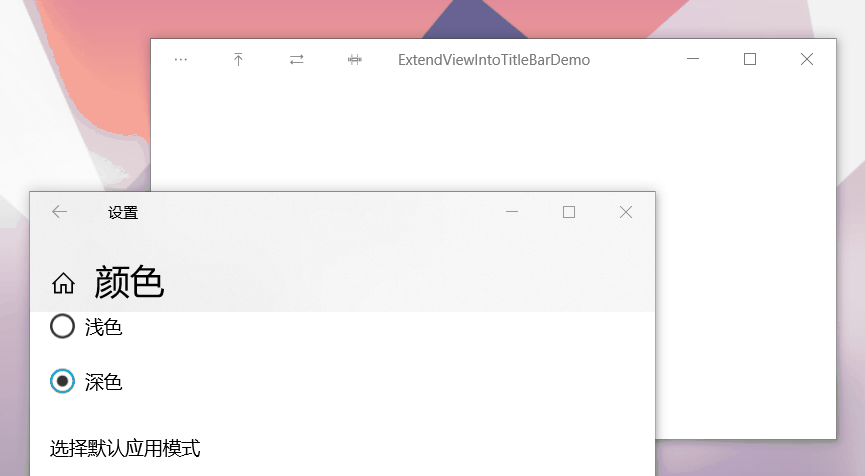
10. 全屏和平板模式
当应用在全屏或平板模式下运行时,系统将隐藏标题栏和标题控制按钮。 但是,用户可以调用标题栏,以使其以覆盖形式显示在应用的 UI 顶部。 你可以处理隐藏或调用标题栏时将通知的 CoreApplicationViewTitleBar.IsVisibleChanged 事件,并根据需要显示或隐藏你的自定义标题栏内容。
LayoutRoot.Visibility = _coreTitleBar.IsVisible ? Visibility.Visible : Visibility.Collapsed;
这部分比较难截图就不搞了,想看效果可以试玩我的番茄钟应用。
11.结语
就这样,令人头痛的自定义标题栏处理完了。还好微软开源了它的计算器里正好有我需要的代码,抄了个爽。有一些处理得不好,如果错误请指正。
12.参考
calculator_TitleBar.xaml.cpp at master
ApplicationViewTitleBar Class (Windows.UI.ViewManagement) - Windows UWP applications Microsoft Docs
13. 源码
DinoChan_ExtendViewIntoTitleBarDemo How to handle titlebar when ExtendViewIntoTitleBar
OnePomodoro_TitleBar.xaml at master
[UWP]占领标题栏的更多相关文章
- UWP更改标题栏颜色
你是否因为UWP标题栏太丑而想过改变?那么这篇文章或许可以帮助你美化UWP界面,让你的UWP的标题栏也变好看 这里的代码,都要在MainPage的构造函数中.如果你在App类中更改了首页,则在该首页的 ...
- Win10的UWP之标题栏的返回键(二)
原文:Win10的UWP之标题栏的返回键(二) 关于Win10的UWP的返回键的第二种处理的方法,是介于标题栏的强行修改,不是像上期的那样直接调用系统内置的API. - - - - - - - - - ...
- Win10的UWP之标题栏的返回键(一)
原文:Win10的UWP之标题栏的返回键(一) 关于返回键,放在标题栏是目前较为完美的一种方案.继前一篇的Hello World,博主进行一些修改实现该方法. - - - - - - - - - - ...
- Windows 10 UWP程序标题栏设置
在Windows 10程序中,以前只能用于全屏方式的Metro程序现在可以运行在窗口模式下了,并且改了个新名字,叫Windows 通用程序(Universal Windows app),简称UWP程序 ...
- WPF 应用完全模拟 UWP 的标题栏按钮
WPF 自定义窗口样式有多种方式,不过基本核心实现都是在修改 Win32 窗口样式.然而,Windows 上的应用就应该有 Windows 应用的样子嘛,在保证自定义的同时也能与其他窗口样式保持一致当 ...
- UWP 扩展/自定义标题栏的方法,一些概念和一些注意事项
原文 UWP 扩展/自定义标题栏的方法,一些概念和一些注意事项 在 Windows 10 的前几个版本中将页面内容扩展到标题栏上还算简单,主要是没什么坑.直到一些新控件的引入和一些外观设计趋势变化之后 ...
- win10 uwp 设置启动窗口大小 获取窗口大小
本文主要说如何设置我们窗口的启动大小,UWP启动窗口大小. 设置启动窗口 设置窗口大小 ApplicationView.PreferredLaunchViewSize = new Size(1000, ...
- WPF 很少人知道的科技
原文:WPF 很少人知道的科技 本文介绍不那么常见的 WPF 相关的知识. 本文内容 在 C# 代码中创建 DataTemplate 多个数据源合并为一个列表显示 使用附加属性做缓存,避免内存泄漏 使 ...
- 2018-2-13-win10-uwp-设置启动窗口大小--获取窗口大小
title author date CreateTime categories win10 uwp 设置启动窗口大小 获取窗口大小 lindexi 2018-2-13 17:23:3 +0800 20 ...
随机推荐
- 0004. 寻找两个有序数组的中位数(Java)
4. 寻找两个有序数组的中位数 https://leetcode-cn.com/problems/median-of-two-sorted-arrays/ 最简单的就是用最简单的,把两个数组分别抽出然 ...
- python post接口测试第一个用例日记
如下是我自己公司的一个请求,学习过程顺便记录下,都是白话语言,不那么专业,不喜勿喷! 首先看下图,post请求一般需要填写参数url, data(一般是表格类型的参数,如我们智联驾驶APP登录的参数) ...
- 刷脸即可解锁让iDevice取证不再难如登天
最近有则取证相关的消息,链接如下,光看标题便知道与Apple的Face ID有关. https://www.cnet.com/news/fbi-unlocked-an-iphone-x-by-forc ...
- linux文本编辑vim命令
1.Vim Vim 是一个功能强大的全屏幕文本编辑器,是 Linux/UNIX 上最常用的文本编辑器,它的作用是建立.编辑.显示文本文件. Vim 没有菜单,只有命令 2.Vim 工作模式 3.插入 ...
- 开启java之门
一.Java语言概述 Java语言诞生于1995年,由Sun公司推出. 2009年,Sun公司被甲骨文公司收购,所以我们现在访问oracle官网即可:https://www.oracle.com Ja ...
- 基于 kubeadm 部署单控制平面的 k8s 集群
单控制平面不符合 HA 要求,但用于开发/测试环境不会有任何问题,如果资源足够的话(10台以上服务器,3台用于APIserver.3台用于 etcd 存储.至少3台用于工作节点.1台作为负载均衡),可 ...
- 消息中间件——RabbitMQ(二)各大主流消息中间件综合对比介绍!
前言 消息队列已经逐渐成为企业IT系统内部通信的核心手段.它具有低耦合.可靠投递.广播.流量控制.最终一致性等一系列功能,成为异步RPC的主要手段之一.当今市面上有很多主流的消息中间件,如老牌的Act ...
- Oracle - SPM固定执行计划(一)
一.前言 生产中偶尔会碰到一些sql,有多种执行计划,其中部分情况是统计信息过旧造成的,重新收集下统计信息就行了.但是有些时候重新收集统计信息也解决不了问题,而开发又在嗷嗷叫,没时间让你去慢慢分析原因 ...
- AutoCAD二次开发(.Net)之创建图层Layer
//https://blog.csdn.net/qq_21489689?t=1[CommandMethod("CREATELY")] public void CreateLayer ...
- 树莓派dht11,土壤湿度传感器,继电器的使用。树莓派云灌溉(二)
关于传感器的一些说明 我的想法是这样的 我尽量用易于理解的语言去说我的想法 首先,土壤湿度传感器和dh11会获取数据,然后树莓派会处理这些数据,读出土壤温湿度和空气温湿度,并将这些数据上传到云服务器, ...
