Gitlab仓库搭建及在Linux/windows中的免密使用
1. Gitlab简介
Gitlab:代码私有仓库,可以使用Git进行代码的管理。
GitHub:公共仓库。
GitLab 是一个用于仓库管理系统的开源项目,使用Git作为代码管理工具,并在此基础上搭建起来的web服务。
可通过Web界面进行访问公开的或者私人项目。它拥有与Github类似的功能,能够浏览源代码,管理缺陷和注释。可以管理团队对仓库的访问,它非常易于浏览提交过的版本并提供一个文件历史库。团队成员可以利用内置的简单聊天程序(Wall)进行交流。它还提供一个代码片段收集功能可以轻松实现代码复用。
可以将Gitlab理解为一个大型的容器,将代码一块一块的存放到其中,从远程进行连接使用,进行克隆或者下载。
管理的命令
gitlab-ctl stop
gitlab-ctl start
gitlab-ctl restart
2. Gitlab的安装使用
1> 上传二进制压缩包
[root@localhost ~]# rz
[root@localhost ~]# ls
anaconda-ks.cfg gitlab-ce-8.9.-ce..el7.x86_64.rpm STXINWEI.TTF work_git
2> 安装本地文件包
[root@localhost ~]# yum localinstall -y gitlab-ce-8.9.-ce..el7.x86_64.rpm #localinstall命令用来安装本地的rpm包
……..
Installed:
gitlab-ce.x86_64 :8.9.-ce..el7
3> 更改Gitlab配置文件,更改Gitlab的ip
[root@localhost ~]# vim /etc/gitlab/gitlab.rb
external_url 'http://192.168.16.4' #修改为主机的ip地址
4> 重新配置,此处将内存改大一点,可以很快的完成配置。此处需要几分钟
[root@localhost ~]# gitlab-ctl reconfigure
Running handlers:
Running handlers complete
Chef Client finished, / resources updated in minutes seconds
gitlab Reconfigured!
题外话:以后搭建OpenStack内存不够用将swap分区改大一点
5> 配置完成后关掉占用80端口的服务,在windows端输入主机地址进行查看
[root@localhost ~]# ss -tnl
……
LISTEN ::: :::*
[root@localhost ~]# systemctl stop httpd
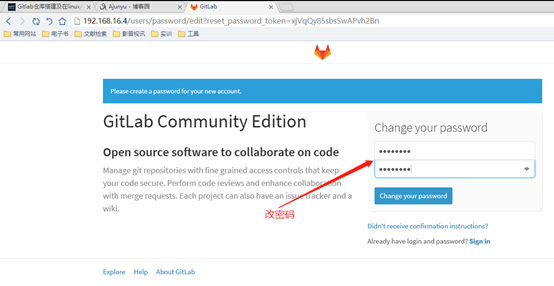
简单起见密码为12345678,密码少于八位无法通过。
密码修改完成后进入注册界面。
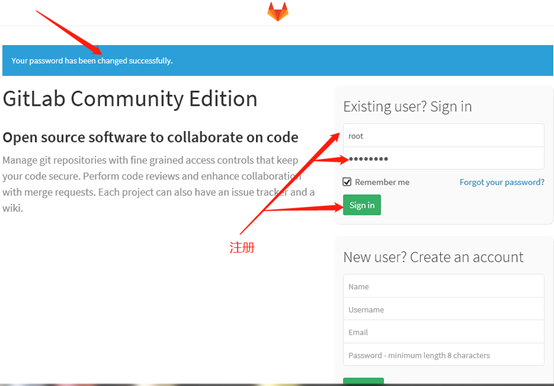
进入Gitlab,可以使用了。
点击new project,创建新项目。
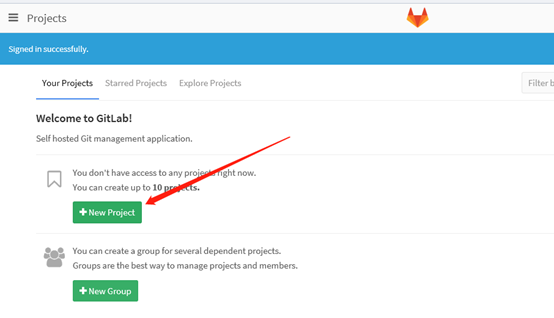
创建项目名称,选择公共的Gitlab,点击create project创建项目。
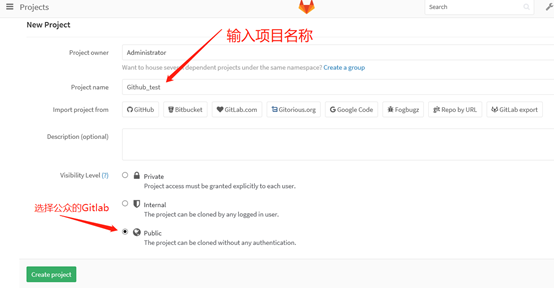
3. Gitlab项目使用
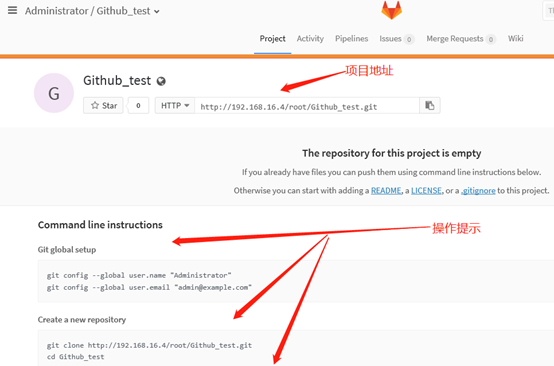
1> 创建Gitlab使用目录
[root@localhost ~]# mkdir gitlab_test
[root@localhost ~]# cd gitlab_test/
[root@localhost gitlab_test]#
2> 克隆远程仓库至本地
[root@localhost gitlab_test]# git clone http://192.168.16.4/root/Github_test.git # 地址为项目的http地址
Cloning into 'Github_test'...
warning: You appear to have cloned an empty repository.
[root@localhost gitlab_test]# ls
Github_test # 项目名称
3> 编辑文本信息进行推送
[root@localhost gitlab_test]# cd Github_test/
[root@localhost Github_test]# ls -a
. .. .git #含有git文件
[root@localhost Github_test]# touch zxj
[root@localhost Github_test]# echo "this is gitlab test contents" >> zxj #写入内容
4> 提交
[root@localhost Github_test]# git add .
[root@localhost Github_test]# git commit -m v1
[master (root-commit) 71cd526] v1
file changed, insertion(+)
create mode zxj
5> 进行远程推送
[root@localhost Github_test]# git push -u origin master #远程的、分支
Username for 'http://192.168.16.4': root #用户
Password for 'http://root@192.168.16.4': #密码
Counting objects: , done.
Writing objects: % (/), bytes | bytes/s, done.
Total (delta ), reused (delta )
To http://192.168.16.4/root/Github_test.git
* [new branch] master -> master
Branch master set up to track remote branch master from origin.
[root@localhost Github_test]#
6> Gitlab仓库查看
可以看到更新的v1版本
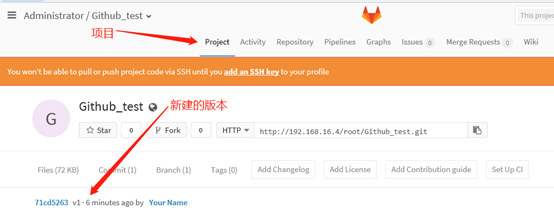
写入的文件
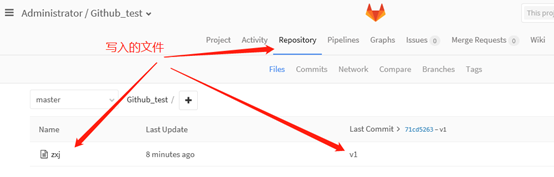
4. Linux中免密使用Gitlab
1> 生成秘钥
root@localhost Github_test]# ssh-keygen
2> 复制公钥信息
[root@localhost Github_test]# cat /root/.ssh/id_rsa.pub #公钥文件
ssh-rsa AAAAB3NzaC1yc2EAAAADAQABAAABAQDARohqXBK+mnUVAzScFeQxNnWWo96el0wieiUD6WND2U7j/T121obOLqPHrCsTjWP6GYytfqunHi5DC8zEcpJtx73VWgoMbMAavgFL1Cp29nak8qKcUcXLp5M8upxBr0zaM7vsKYgAkTUbUwfG+iPxA6Mk6106NuU9hcjNlkfHGtOUMaM7OllrsDFjBDTmwyONNszJxROXwfxrxOrdhlVhOf30MckIHV+24E63q+UL8DdO34mmSf8Ah2wBGhTJvz1yevqa0TWd3gBO0daZMT/5AWQR9iAHVDON0vKfSsSiG6h7XAiEjryxwn8ZZintJj6NEvYGgOxGgaLsEmc+Ch7v root@localhost.localdomai
3> 把公钥复制到Gitlab中
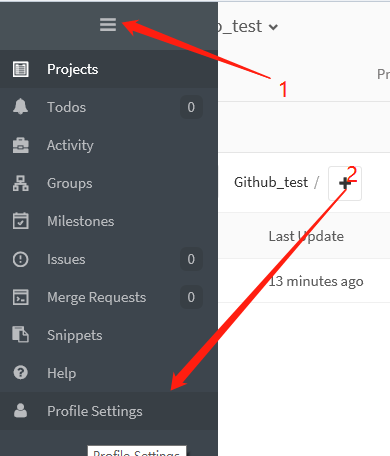
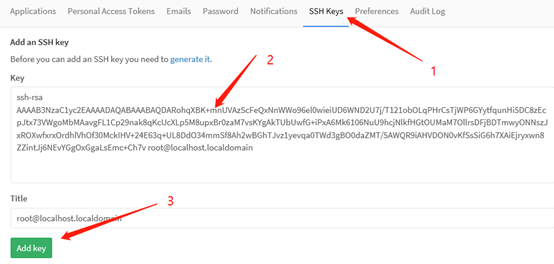
回到项目。
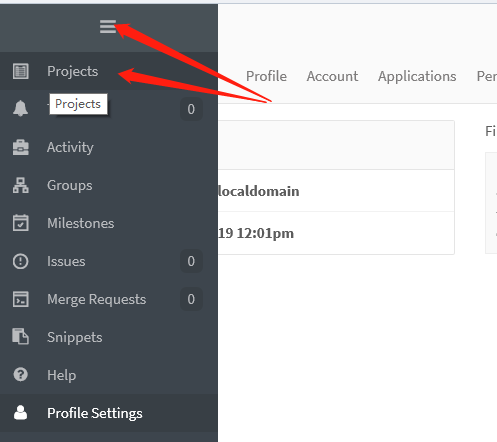
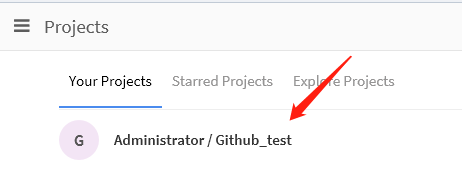
获取ssh地址,利用ssh免密登录
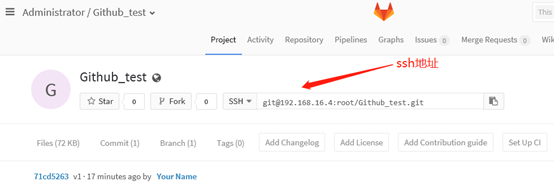
[root@localhost zxj2]# git clone git@192.168.16.4:root/Github_test.git
[root@localhost zxj2]# cd Github_test/
[root@localhost Github_test]# ls
zxj
[root@localhost Github_test]# echo "123_ssh" >> test
[root@localhost Github_test]# cat test
123_ssh
[root@localhost Github_test]# ls
test zxj
[root@localhost Github_test]# git add .
[root@localhost Github_test]# git commit -m v3
[master 46ecdf7] v3
file changed, insertion(+)
create mode test
[root@localhost Github_test]# git push origin master #直接推送,不再需要用户、密码
Counting objects: , done.
Compressing objects: % (/), done.
Writing objects: % (/), bytes | bytes/s, done.
Total (delta ), reused (delta )
To git@192.168.16.4:root/Github_test.git
71cd526..46ecdf7 master -> master
在windows端查看
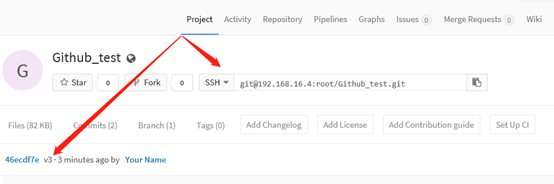

5. 在windows当中免密使用Gitlab
1> 安装软件
常规的windows软件安装步骤
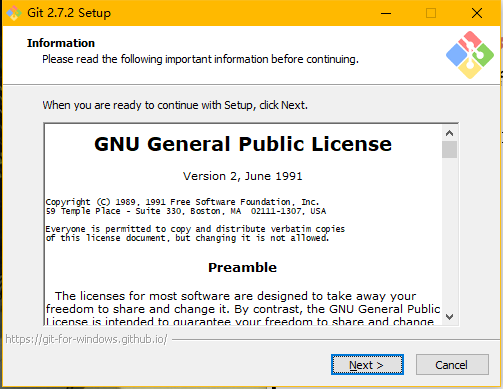
2> 创建目录test,进入后右键,点击bash进入代码
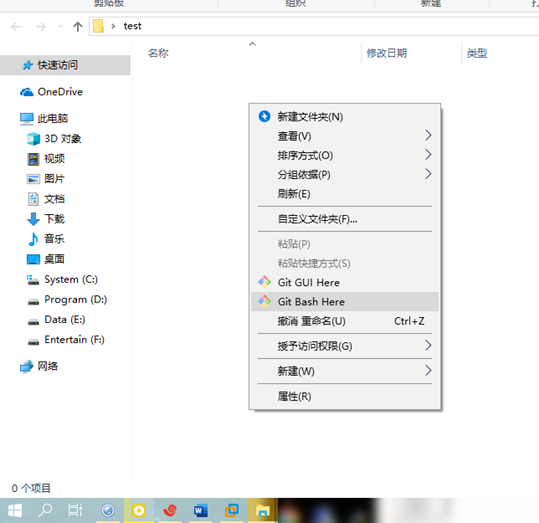
3> 生成秘钥

打开该秘钥文件,获得地址
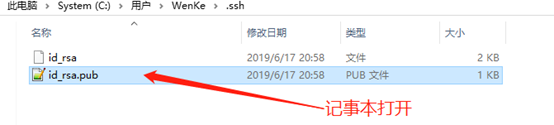
4> 添加秘钥

获取ssh地址
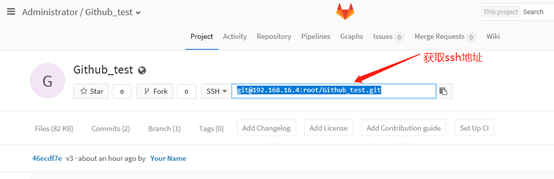
5> clone

6> 进入文件,创建v4版本
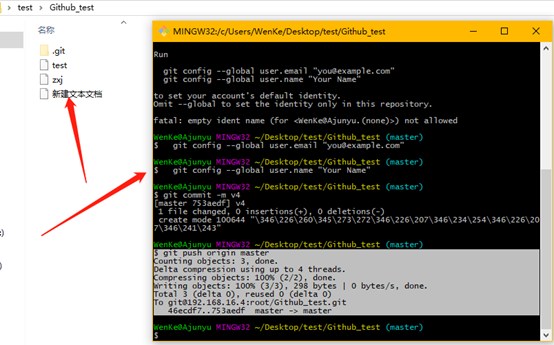
WenKe@Ajunyu MINGW32 ~/Desktop/test/Github_test (master)
$ git add .
WenKe@Ajunyu MINGW32 ~/Desktop/test/Github_test (master)
$ git commit -m v4
*** Please tell me who you are.
Run
git config --global user.email "you@example.com"
git config --global user.name "Your Name"
to set your account's default identity.
Omit --global to set the identity only in this repository.
fatal: empty ident name (for <WenKe@Ajunyu.(none)>) not allowed
WenKe@Ajunyu MINGW32 ~/Desktop/test/Github_test (master)
$ git config --global user.email "you@example.com"
WenKe@Ajunyu MINGW32 ~/Desktop/test/Github_test (master)
$ git config --global user.name "Your Name"
WenKe@Ajunyu MINGW32 ~/Desktop/test/Github_test (master)
$ git commit -m v4
[master 753aedf] v4
file changed, insertions(+), deletions(-)
create mode "\346\226\260\345\273\272\346\226\207\346\234\254\346\226\207\346\241\243"
$ git push origin master
Counting objects: , done.
Delta compression using up to threads.
Compressing objects: % (/), done.
Writing objects: % (/), bytes | bytes/s, done.
Total (delta ), reused (delta )
To git@192.168.16.4:root/Github_test.git
46ecdf7..753aedf master -> master
7> 浏览器端查看
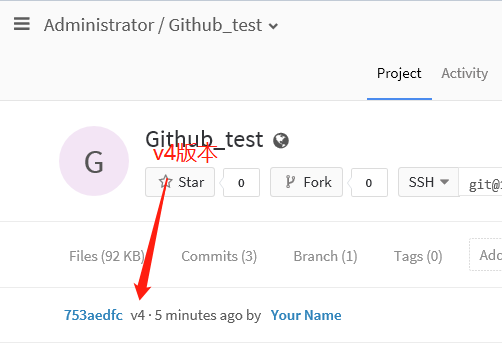
 8> 右键后点击GUI进入图形化界面
8> 右键后点击GUI进入图形化界面
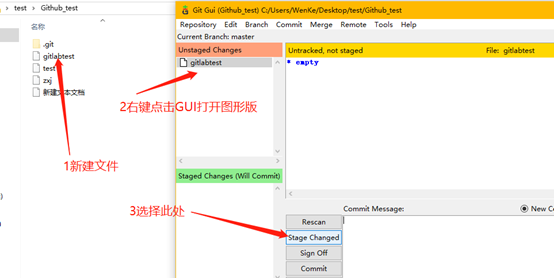
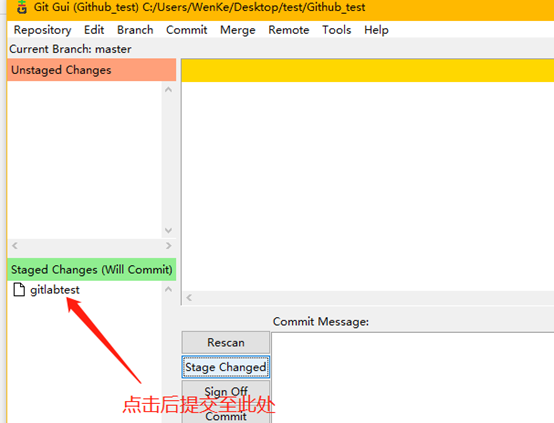
加入版本号进行提交
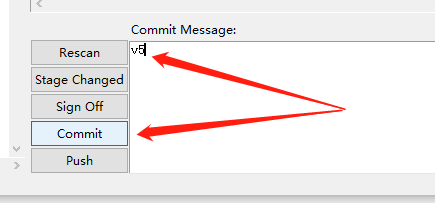
写入地址,进行push
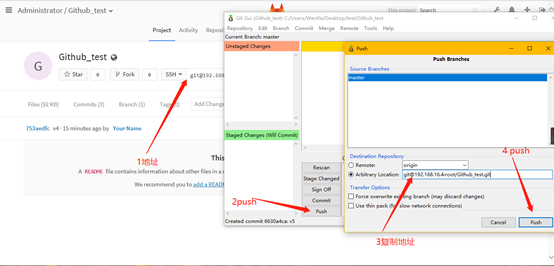
关闭GUI图形化界面
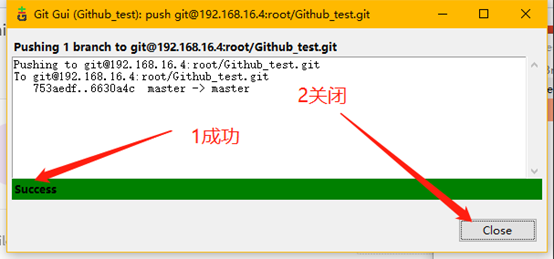
浏览器端查看
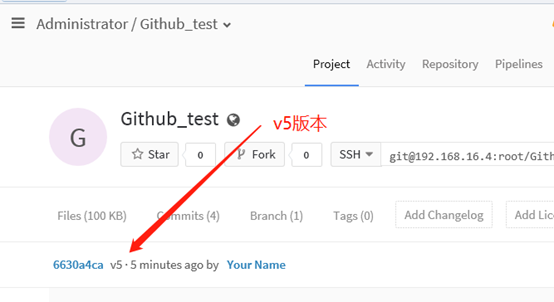
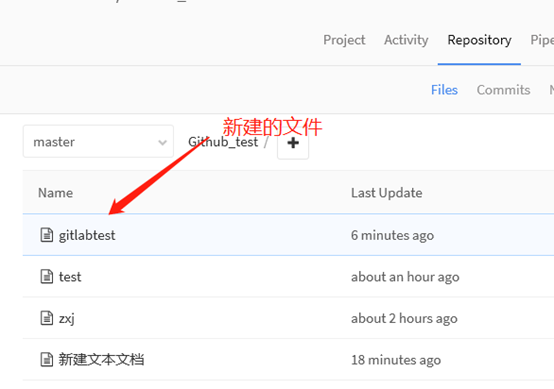
Gitlab仓库搭建及在Linux/windows中的免密使用的更多相关文章
- Gitlab仓库搭建及在linux/windows中免密使用gitlab(二)--技术流ken
Gitlab简介 GitLab 是一个用于仓库管理系统的开源项目,使用Git作为代码管理工具,并在此基础上搭建起来的web服务. 可通过Web界面进行访问公开的或者私人项目.它拥有与Github类似的 ...
- linux系统中SSH免密设置报错
执行 ssh-add ~/.ssh/msi_rsa 时报下面错误 Could not open a connection to your authentication agent. 解决办法: 执行命 ...
- Windows到Ubuntu免密登陆
Windows到Ubuntu免密登陆 首先检查C盘用户文件夹下是否有.ssh文件夹,同时检查该文件夹中是否有至少两个文件,一个是xxx_rsa和xxx_rsa.pub,一个是私钥文件一个是公钥文件. ...
- 多台linux主机之间建立免密通信
多台linux主机之间设置免密通信 例:A 向 B设置免密通信 第一步 A生成密钥对 ssh-keygen -t rsa -t 指定秘钥的类型 rsa 秘钥类型 密钥目录:/root/.ssh/(如果 ...
- Linux OS 集群 免密登录
1. ssh-keygen 生成密钥 2. ssh-copy-id 集群主机名 参考: [图文详解]linux下配置远程免密登录
- windows配置ssh免密登录linux
客户端(windows)要做的事情 默认机器上已安装git,若没有,请先安装git 查看本地是否有ssh公钥文件夹,若没有,则创建文件夹 mkdir ~/.ssh //创建文件夹 生成公钥 邮箱最好为 ...
- Windows和Linux下实现ssh免密登录
------------恢复内容开始------------ SSH是一种通讯协议,可以实现远程安全登录.可以通过如putty.MobaXterm等工具通过ssh安全登录到虚拟机进行操作. Opens ...
- 【图文详解】linux下配置远程免密登录
linux下各种集群搭建往往需要配置远程免密登录,本文主要描述了CentOs6.3系统下配置免密登录的详细过程. ssh远程登录,两种身份验证: 用户名+密码 密钥验证 机器1生成密钥对并将公钥发给机 ...
- linux 下的ssh免密登陆设置
一,原理 说明: A为linux服务器a B为linux服务器b 每台linux都有ssh的服务端和客户端,linux下的ssh命令就是一个客户端 我们常用ssh协议来进行登陆或者是文件的拷贝,都需要 ...
随机推荐
- js截取文件名不带后缀
利用正则表达式是匹配后缀名 一般文件后缀都为.xxx,也就是说从尾部匹配的话首先是字母,接着应该有一个. 那么我们就开始写正则表达式 利用在线工具 方便我们编写边测试 一般都是小写字母,所以我们用[a ...
- B.选点
链接:https://ac.nowcoder.com/acm/contest/368/B 题意: 有一棵n个节点的二叉树,1为根节点,每个节点有一个值wi.现在要选出尽量多的点. 对于任意一棵子树,都 ...
- SVG图像学习
参考阮一峰老师: SVG 图像入门教程 基本使用 可以直接放入到html中 <body> <svg viewBox="0 0 800 600" > < ...
- Java EE学习笔记(二)
Spring中的Bean 1.Bean的配置: a).Bean的本质就是Java中的类,而Spring中的Bean其实就是对实体类的引用,来生产Java类对象,从而实现生产和管理Bean . b).S ...
- morphia(3)-查询
1.查询所有 @Test public void query() throws Exception { final Query<Employee> query = datastore.cr ...
- Panoramic Photography
http://codeforces.com/gym/101149/problem/J 给出n个数字,表示第i条街有a[i]个照片存在过,其中,每个照片可以覆盖一段连续的区间, 就是一张照片可以覆盖[2 ...
- WebService_Demo
简述 使用IDEA开发webservice服务,从零开始一步一步指引你. 服务端开发 首先创建一个webservice项目,如下图 创建完项目后idea会帮我们创建一个类,helloword,我们把它 ...
- 6.html图像标记img
<html> <head> <title>第六课标签</title> <meta charset="utf-8"> &l ...
- css制作三分圆形
效果图展示: 原理很简单,主要运用transform这个样式,通过斜切和旋转达成 html: css: 怎样,是不是很简单
- css布局两边固定中间自适应的四种方法
第一种:左右侧采用浮动 中间采用margin-left 和 margin-right 方法. 代码如下: <div style="width:100%; margin:0 auto;& ...
