Qt Designer 修改窗体大小改变控件位置
一.新建一个窗体
用qt designer 新建一个QWidget窗体, 在窗体中右键

选择布局, 发现布局是选择不了的,这个是因为窗体里面没有添加控件, 任意添加空间后便可选择 右键-- 布局-- 水平布局/垂直布局 等
二. 添加控件
我们添加一个group box 控件, 然后 右键 选择 布局 -- 垂直布局
在添加一个horizontalLayout, 再给horizontalLayout里面添加两个button按钮

向group box 里面添加一个label 和 botton
然后在group box 的里面选择右键 -- 布局 -- 水平布局
三. 添加spacers效果
我们给group box 里面的两个控件直接添加一个horizontalSpacer
给group box 和horizontalLayout 直接添加一个verticalSpacer

在这里说明下spacers 缩放类型 sizeType

|
Expanding : 可自行增大和收缩 Fixed:不能放大或缩小 Minimum:不能小于sizeHint尺寸,可放大(若设置了最大尺寸) Maximum:不能放大,可缩小到允许的最小尺寸(若setMinimumSize(10,10)只能缩小到(10,10)) Preferred:控件的sizeHint是他的Hint,可以放大或缩小 |
四. 生成ui与py
spacersLayouts.ui文件:
<?xml version="1.0" encoding="UTF-8"?>
<ui version="4.0">
<class>Form</class>
<widget class="QWidget" name="Form">
<property name="geometry">
<rect>
<x>0</x>
<y>0</y>
<width>518</width>
<height>429</height>
</rect>
</property>
<property name="windowTitle">
<string>Form</string>
</property>
<layout class="QVBoxLayout" name="verticalLayout">
<item>
<widget class="QGroupBox" name="groupBox">
<property name="minimumSize">
<size>
<width>0</width>
<height>100</height>
</size>
</property>
<property name="maximumSize">
<size>
<width>16777215</width>
<height>200</height>
</size>
</property>
<property name="title">
<string>分组</string>
</property>
<layout class="QHBoxLayout" name="horizontalLayout">
<item>
<widget class="QLabel" name="label">
<property name="text">
<string>左侧</string>
</property>
</widget>
</item>
<item>
<spacer name="horizontalSpacer_2">
<property name="orientation">
<enum>Qt::Horizontal</enum>
</property>
<property name="sizeHint" stdset="0">
<size>
<width>40</width>
<height>20</height>
</size>
</property>
</spacer>
</item>
<item>
<widget class="QPushButton" name="pushButton_2">
<property name="text">
<string>右侧</string>
</property>
</widget>
</item>
</layout>
</widget>
</item>
<item>
<spacer name="verticalSpacer">
<property name="orientation">
<enum>Qt::Vertical</enum>
</property>
<property name="sizeType">
<enum>QSizePolicy::Expanding</enum>
</property>
<property name="sizeHint" stdset="0">
<size>
<width>20</width>
<height>100</height>
</size>
</property>
</spacer>
</item>
<item>
<layout class="QHBoxLayout" name="horizontalLayout_2">
<property name="spacing">
<number>6</number>
</property>
<item>
<spacer name="horizontalSpacer">
<property name="orientation">
<enum>Qt::Horizontal</enum>
</property>
<property name="sizeHint" stdset="0">
<size>
<width>40</width>
<height>20</height>
</size>
</property>
</spacer>
</item>
<item>
<widget class="QPushButton" name="pushButton_3">
<property name="text">
<string>确定</string>
</property>
</widget>
</item>
<item>
<widget class="QPushButton" name="pushButton_4">
<property name="text">
<string>取消</string>
</property>
</widget>
</item>
</layout>
</item>
</layout>
</widget>
<resources/>
<connections/>
</ui>
生成的spacersLayouts.py 文件
# -*- coding: utf-8 -*- # Form implementation generated from reading ui file 'spacersLayouts.ui'
#
# Created: Tue Mar 03 15:44:16 2015
# by: PyQt4 UI code generator 4.10.3
#
# WARNING! All changes made in this file will be lost! from PyQt4 import QtCore, QtGui try:
_fromUtf8 = QtCore.QString.fromUtf8
except AttributeError:
def _fromUtf8(s):
return s try:
_encoding = QtGui.QApplication.UnicodeUTF8
def _translate(context, text, disambig):
return QtGui.QApplication.translate(context, text, disambig, _encoding)
except AttributeError:
def _translate(context, text, disambig):
return QtGui.QApplication.translate(context, text, disambig) class Ui_Form(object):
def setupUi(self, Form):
Form.setObjectName(_fromUtf8("Form"))
Form.resize(518, 429)
self.verticalLayout = QtGui.QVBoxLayout(Form)
self.verticalLayout.setObjectName(_fromUtf8("verticalLayout"))
self.groupBox = QtGui.QGroupBox(Form)
self.groupBox.setMinimumSize(QtCore.QSize(0, 100))
self.groupBox.setMaximumSize(QtCore.QSize(16777215, 200))
self.groupBox.setObjectName(_fromUtf8("groupBox"))
self.horizontalLayout = QtGui.QHBoxLayout(self.groupBox)
self.horizontalLayout.setObjectName(_fromUtf8("horizontalLayout"))
self.label = QtGui.QLabel(self.groupBox)
self.label.setObjectName(_fromUtf8("label"))
self.horizontalLayout.addWidget(self.label)
spacerItem = QtGui.QSpacerItem(40, 20, QtGui.QSizePolicy.Expanding, QtGui.QSizePolicy.Minimum)
self.horizontalLayout.addItem(spacerItem)
self.pushButton_2 = QtGui.QPushButton(self.groupBox)
self.pushButton_2.setObjectName(_fromUtf8("pushButton_2"))
self.horizontalLayout.addWidget(self.pushButton_2)
self.verticalLayout.addWidget(self.groupBox)
spacerItem1 = QtGui.QSpacerItem(20, 100, QtGui.QSizePolicy.Minimum, QtGui.QSizePolicy.Expanding)
self.verticalLayout.addItem(spacerItem1)
self.horizontalLayout_2 = QtGui.QHBoxLayout()
self.horizontalLayout_2.setSpacing(6)
self.horizontalLayout_2.setObjectName(_fromUtf8("horizontalLayout_2"))
spacerItem2 = QtGui.QSpacerItem(40, 20, QtGui.QSizePolicy.Expanding, QtGui.QSizePolicy.Minimum)
self.horizontalLayout_2.addItem(spacerItem2)
self.pushButton_3 = QtGui.QPushButton(Form)
self.pushButton_3.setObjectName(_fromUtf8("pushButton_3"))
self.horizontalLayout_2.addWidget(self.pushButton_3)
self.pushButton_4 = QtGui.QPushButton(Form)
self.pushButton_4.setObjectName(_fromUtf8("pushButton_4"))
self.horizontalLayout_2.addWidget(self.pushButton_4)
self.verticalLayout.addLayout(self.horizontalLayout_2) self.retranslateUi(Form)
QtCore.QMetaObject.connectSlotsByName(Form) def retranslateUi(self, Form):
Form.setWindowTitle(_translate("Form", "Form", None))
self.groupBox.setTitle(_translate("Form", "分组", None))
self.label.setText(_translate("Form", "左侧", None))
self.pushButton_2.setText(_translate("Form", "右侧", None))
self.pushButton_3.setText(_translate("Form", "确定", None))
self.pushButton_4.setText(_translate("Form", "取消", None)) if __name__ == "__main__":
import sys
app = QtGui.QApplication(sys.argv)
Form = QtGui.QWidget()
ui = Ui_Form()
ui.setupUi(Form)
Form.show()
sys.exit(app.exec_())
效果:
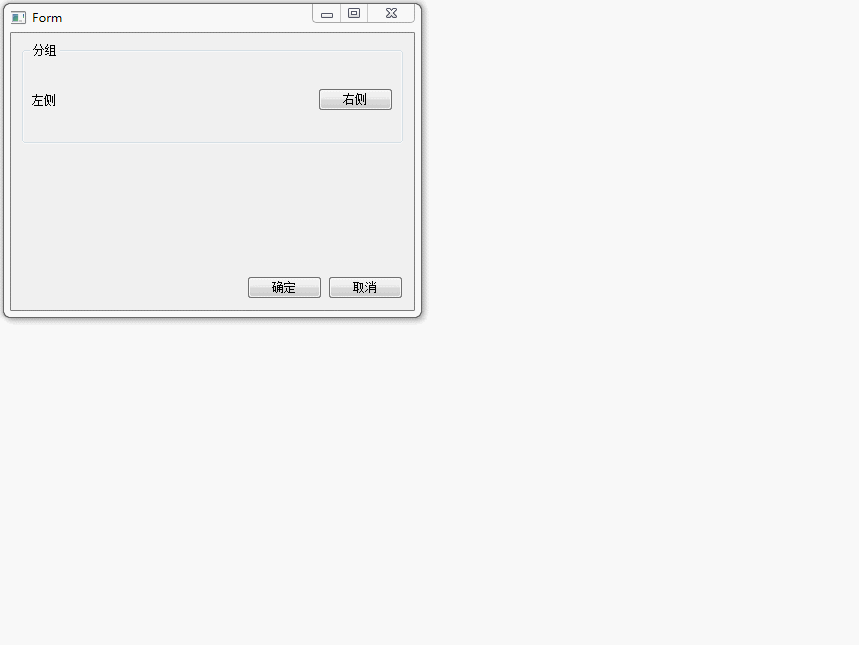
Qt Designer 修改窗体大小改变控件位置的更多相关文章
- android 动态改变控件位置和大小 .
动态改变控件位置的方法: setPadding()的方法更改布局位置. 如我要把Imageview下移200px: ImageView.setPadding( ImageVie ...
- BCGcontrolBar(五) 对话框大小改变控件自动适应
改变控件大小 首先在 构造函数中加入 EnableLayout(); 在OnInitDialog()函数中加入 CBCGPStaticLayout* pLayout = (CBCGPStaticLay ...
- C# 窗体缩放的时候同步改变控件的大小和字体
最新在写个小程序,需要窗体填满各种尺寸的显示器,同时需要同步缩放控件的大小.于是就写了个类,简单的调用一下即可解决问题. 这个类可以同步缩放控件的位置,宽度高度,字体大小. 使用的时候在FormLoa ...
- 如何实现能像windows 窗体一样改变大小的控件 Silverlight
众所周知,我们可以将鼠标放在windows窗体的边框上,按住鼠标左键改变窗体大小.那么,在silverlight上如何实现呢? 1. 需要将改控件放置在canvas上. 2. 判断鼠标位置,然后将Ar ...
- wpf 控件大小随窗体大小改变而改变
WPF可以直接通过设置图形类控件的水平和垂直Alighment为Stretch实现用一个ViewBox装上所有的Window内容然后当window缩放时就可以一起放大缩小了ViewBox的显示机制是, ...
- c# 可移动可改变大小的控件
因为业务需要,百度了个可移动可改变大小的控件,然后自己修改了下,功能类似vs的设计面板中的功能差不多,可拖拽,改变大小 拖动的 public class MoveControl { #region 自 ...
- MFC中改变控件的大小和位置
用CWnd类的函数MoveWindow()或SetWindowPos()可以改变控件的大小和位置. void MoveWindow(int x,int y,int nWidth,int nHeight ...
- C++ MFC 改变控件大小和位置
用CWnd类的函数MoveWindow()或SetWindowPos()可以改变控件的大小和位置. void MoveWindow(int x,int y,int nWidth,int nHeight ...
- MFC 改变控件的大小和位置
mfc 改变控件大小和位置用到的函数: ) void MoveWindow(int x, int y, int nWidth, int nHeight); ) void MoveWindow(LPCR ...
随机推荐
- BZOJ 2124: 等差子序列
Sol 线段树+Hash. 首先暴力 等差子序列至少3项就可以了,就枚举中项,枚举公差就可以了,只需要一个数在中项前出现,另一个数在中项前没出现过就可以了.复杂度 \(O(n^2)\) 然后我想了一个 ...
- BZOJ 2342: [Shoi2011]双倍回文
Sol Manacher. 非常裸的Manacher啊...为什么有那么多人写Manacher+并查集?Set?Treap?...好神奇... 你只需要在 \(p[i]++\) 的位置加上判断就可以了 ...
- 转: Annovar 软件注释流程介绍
第一步:下载Annovar 上Annovar官网下载(http://annovar.openbioinformatics.org/en/latest/user-guide/download/),现在要 ...
- $_request,$post,$get的三者区别和特点
一.$_request与$_post.$_get的区别和特点 $_REQUEST[]具用$_POST[] $_GET[]的功能,但是$_REQUEST[]比较慢.通过post和get方法提交的所有数据 ...
- Extjs 组件共用(单例)问题
说明: 将store初始化在类定义时便创建, store实例将成为该类的单例 代码: 测试: 说明: 将store初始化放入initComponent函数中. 每次都将创建一个新的实例. 代码: 测 ...
- phpcms常用方法简介
function thumb() /** * 生成缩略图函数 * @param $imgurl 图片路径 * @param $width 缩略图宽度 * @param $height 缩略图高度 * ...
- 保存字符串到手机SDcard为txt文件
try { if (Environment.getExternalStorageState().equals(Environment.MEDIA_MOUNTED)) { File sdCardDir ...
- TCP三次握手、四次挥手及状态转换图
TCP/IP通信的三次握手如下: TCP是主机对主机层的传输控制协议,提供可靠的连接服务: 位码即tcp标志位,有6种标示:SYN(synchronous建立联机) .ACK(acknowledgem ...
- percona-toolkit 之 【pt-summary】、【pt-mysql-summary】、【pt-config-diff】、【pt-variable-advisor】说明
摘要: 通过下面的这些命令在接触到新的数据库服务器的时候能更好更快的了解服务器和数据库的状况. 1:pt-summary:查看系统摘要报告 执行: pt-summary 打印出来的信息包括:CPU.内 ...
- ffmpeg-20160508-git-bin-v2
ESC 退出 0 进度条开关 1 屏幕原始大小 2 屏幕1/2大小 3 屏幕1/3大小 4 屏幕1/4大小 S 下一帧 [ -2秒 ] +2秒 ; -1秒 ' +1秒 下一个帧 -> -5秒 f ...
