How to Repair GRUB2 When Ubuntu Won’t Boot
Ubuntu and many other Linux distributions use the GRUB2 boot loader. If GRUB2 breaks—for example, if you install Windows after installing Ubuntu, or overwrite your MBR—you won’t be able to boot into Ubuntu.
You can easily restore GRUB2 from a Ubuntu live CD or USB drive. This process is different from restoring the legacy GRUB boot loader on older Linux distributions.
This process should work on all versions of Ubuntu. It’s been tested on Ubuntu 16.04 and Ubuntu 14.04.
The Graphical Method: Boot Repair
Boot Repair is a graphical tool that can repair GRUB2 with a single click. This is the ideal solution to boot problems for most users.
If you have the media you installed Ubuntu from, insert it into your computer, restart, and boot from the removable drive. If you don’t, download a Ubuntu live CD and burn it to a disc or create a bootable USB flash drive.
When Ubuntu boots, click “Try Ubuntu” to get a usable desktop environment.
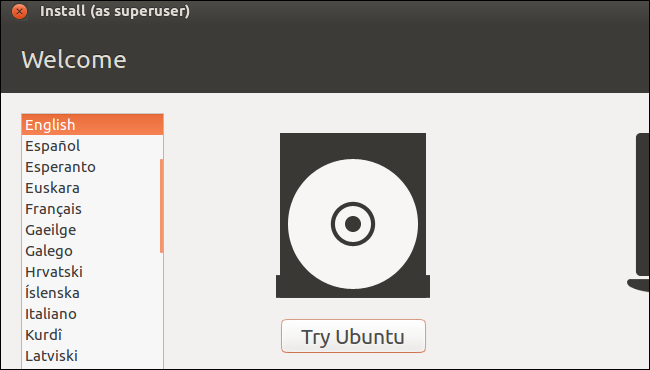
Ensure you have an Internet connection before continuing. You may need to choose a Wi-Fi network and enter its passphrase.
Open a Terminal window from the Dash and run the following commands to install and launch Boot Repair:
sudo apt-add-repository ppa:yannubuntu/boot-repair sudo apt-get update sudo apt-get install -y boot-repair boot-repair
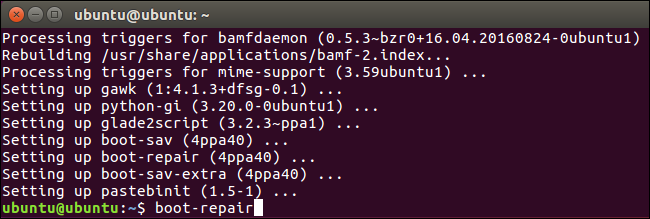
The Boot Repair window will automatically scan your system after you run the boot-repair command. After it scans your system, click the “Recommended repair” button to repair GRUB2 with a single click.
You can choose to use the advanced options here, but Ubuntu’s wiki recommends you not use the advanced options unless you know what you’re doing. The recommended repair option can fix most problems automatically, and you could mess up your system even more by selecting the wrong advanced options.

Boot Repair will begin working. It may ask you to open a Terminal and copy/paste a few commands into it.
Just follow the instructions that appear on your screen. Perform the instructions Boot Repair wants you to and click “Forward” to continue through the wizard. The tool will walk you through everything you need to do.
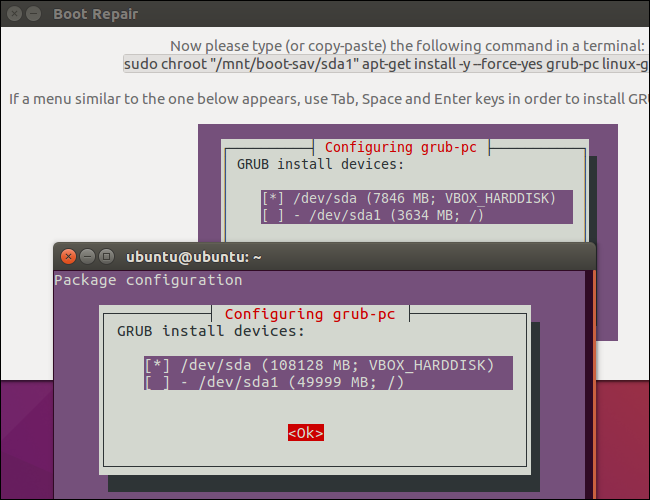
Restart your computer after the Boot Repair tool finishes applying its changes. Ubuntu should boot up normally.
The Terminal Method
If you’d rather get your hands dirty, you can do this yourself from a terminal. You’ll need to boot from a live CD or USB drive, as in the graphical method above. Ensure the version of Ubuntu on the CD is the same as the version of Ubuntu installed on your computer. For example, if you have Ubuntu 14.04 installed, ensure you use a Ubuntu 14.04 live CD.
Open a terminal after booting into the live environment. Identify the partition Ubuntu is installed on using one of the following commands:
sudo fdisk -l sudo blkid
Here’s the output of both commands. In the fdisk -l command, the Ubuntu partition is identified by the word Linux in the System column. In the blkid command, the partition is identified by its ext4 file system.
If you have multiple Linux ext4 partitions, you can get an idea of which is which by viewing the size of the partitions and their order on the disk here.

Run the following commands to mount the Ubuntu partition at /mnt/ubuntu, replacing/dev/sdX# with the device name of your Ubuntu partition from the above commands:
sudo mkdir /mnt/ubuntu sudo mount /dev/sdX# /mnt/ubuntu
In the screenshot above, our Ubuntu partition is /dev/sda1. This means the first partition on the first hard disk device.
Important: If you have a separate boot partition, skip the above command and mount the boot partition at /mnt/ubuntu/boot instead. If you don’t know whether you have a separate boot partition, you probably don’t.

Run the following command to reinstall grub from the live CD, replacing /dev/sdX with the device name of the hard disk above. Omit the number. For example, if you used/dev/sda1 above, use /dev/sda here.
sudo grub-install --boot-directory=/mnt/ubuntu/boot /dev/sdX

Restart your computer and Ubuntu should boot properly.
How to Repair GRUB2 When Ubuntu Won’t Boot的更多相关文章
- ubuntu下提示/boot空间不足,解决办法
在安装 ubuntu的时候 , 给/boot文件目录分配空间的时候,是100M,/boot可以单独分成一个区,也可以不单独分,在/(根目录)下也会自动为其创建一个boot目录.顺便提一下,linux分 ...
- Ubuntu提示卷boot仅剩0字节的硬盘空间,解决办法
查看当前安装的linux内核版本号 dpkg --get-selections |grep linux-image 查看当前使用的内核版本号 uname -a 卸载不需要的内核 sudo apt-ge ...
- 安装ubuntu时将boot目录单独挂载的意义
只有一个意义那就是当你的情况是:单个硬盘里面安装多个系统. 如果不是这样,就别动它.
- Ubuntu升级出现/boot空间不足解决
经常升级Linux内核,导致更新时警告/boot分区空间不足.这是以为多次升级内核后,导致内核版本太多,清理一下没用的内核文件就行了.命令如下: zht@zht-Ubuntu:~$ dpkg -l ' ...
- ubuntu更新提示/boot空间不足
1. 查看当前使用的内核版本 uname -a 2.在终端下察看已经安装的旧的内核: ctrl+alt+t——>进入终端——>输入命令: dpkg --get-selections|gre ...
- Ubuntu升级出现/boot空间不足解决(转)
经常升级Linux内核,导致更新时警告/boot分区空间不足.这是以为多次升级内核后,导致内核版本太多,清理一下没用的内核文件就行了.命令如下: zht@zht-Ubuntu:~$ dpkg -l ' ...
- ubuntu修改grub2
转自修改系统启动项 grub2配置的方法 ubuntu 在早期的Ubuntu中,使用Grub作为系统的启动引导程序,想修改系统启动项非常简单,只要用gedit打开系统菜单设定文件( sudo gedi ...
- 修改系统启动项 grub2配置的方法 ubuntu[转]
在 早期的Ubuntu中,使用Grub作为系统的启动引导程序,想修改系统启动项非常简单,只要用gedit打开系统菜单设定文件( sudo gedit /boot/grub/menu.lst ),修改该 ...
- 使用 boot-repair 对 Windows + Ubuntu 双系统引导修复
问题描述: 由于在windows上进行更新/重装/修改了引导设置以后,windows会“自私”地重写引导,导致Ubuntu系统引导消失而无法选择Ubuntu启动.
随机推荐
- 【BZOJ3456】城市规划(生成函数,多项式运算)
[BZOJ3456]城市规划(生成函数,多项式运算) 题面 求\(n\)个点的无向连通图个数. \(n<=130000\) 题解 \(n\)个点的无向图的个数\(g(n)=2^{C_n^2}\) ...
- Hadoop HDFS命令
hadoop fs -mkdir 创建HDFS目录 # hadoop fs -mkdir /data Hadoop fs -ls 列出HDFS目录 # hadoop fs -ls /data ha ...
- centos7 安装mysql的正确姿势
1. 添加MySQL Yum源 MySQL官网>DOWNLOADS>MySQL Yum Repository找到合适版本的yum源 $wget https://dev.mysql.com/ ...
- SDL OPENGL 在linux ubuntu示例
gl画纹理texture /* * SDL OpenGL Tutorial. * (c) Michael Vance, 2000 * briareos@lokigames.com * * Distri ...
- A1061. Dating
Sherlock Holmes received a note with some strange strings: "Let's date! 3485djDkxh4hhGE 2984akD ...
- java.sql.SQLException: [Microsoft][ODBC Microsoft Access Driver] 不能使用 '(未知的)';文件已在使用中
最近查看程序输入的日志时发现一个java连接Access的程序时不时的抛出: java.sql.SQLException: [Microsoft][ODBC Microsoft Access Driv ...
- VB|xp风格:终于解决了“图片优化软件”在部分xp系统上无法启动的问题。
一年以来,图片优化软件一直存在一个“兼容”性问题. 因为之前的软件是在windows 2003系统上开发的,制作成安装文件后,经部分用户测试发现,在部分用户的xp系统上安装后,无法正常启动,只能听到p ...
- echarts图表点击事件之跳转页面和加载页面
下图显示四个条形图,点击条形图就跳转到其页面,这说明您要判断你点了那个条形图. echarts给了它点击事件 写法,我们只要模仿就行,代码如下: //echarts图表点击跳转 myChart.on( ...
- 1.C和C++的区别
C和C++的区别 C语言语法简单,但使用不易 C++语法非常庞大复杂,但使用方便,更注重的是它的编程思想(面向对象). 一.第一个C++程序 1.文件扩展名 C++源文件扩展名 .cpp,C ...
- ElasticSearch入门介绍一
ElasticSearch 关于es的几个概念: 集群:多个运行es节点可以组成一个集群,它们拥有相同的cluster.name. 节点:运行es的实例 索引:相当于数据库database,一个集群可 ...
