10个工具让你的 shell 脚本更强大
很多人误以为shell脚本只能在命令行下使用。其实shell也可以调用一些GUI组件,例如菜单,警告框,进度条等等。你可以控制最终的输出,光标位 置还有各种输出效果。下面我将介绍一些工具,帮助你创建强大的,互动的,用户友好的 Unix/Linux shell脚本。我在FreeBSD和Linux下测试过这些工具,不过其他UNIX系列的操作系统应该都支持的。
1. notify-send 命令
这个命令可以让你通过通知进程发送一个桌面通知给用户。这可以用来向用户发送提示,或者显示一些信息而不用打断用户工作。你需要安装如下软件包:
|
1
|
$ sudo apt-get install libnotify-bin |
下面这个例子展示了如何从命令行向桌面发送一个简单的消息:
|
1
|
notify-send "rsnapshot done :)" |
输出:
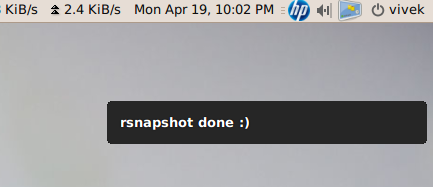
下面是一个复杂一点的例子:
|
1
2
3
4
5
|
....alert=18000live=$(lynx --dump http://money.rediff.com/ | grep 'BSE LIVE' | awk '{ print $5}' | sed 's/,//g;s/\.[0-9]*//g')[ $notify_counter -eq 0 ] && [ $live -ge $alert ] && { notify-send -t 5000 -u low -i "BSE Sensex touched 18k"; notify_counter=1; }... |
输出:
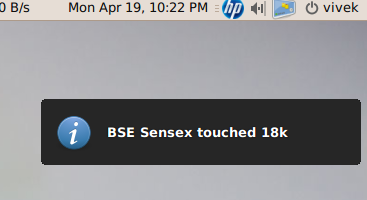
这里的参数解释如下:
- -t 5000:指定超时的时间,毫秒
- -u low:设置是否紧急
- -i gtk-dialog-info:通知图标,你可以指定图标 -i /path/to/your-icon.png
2. tput 命令
这个命令是用来设置终端特性的:
- 移动光标
- 获得终端信息
- 设置前景和背景色
- 设置粗体模式
- 设置反模式等等
举例:
|
1
2
3
4
5
6
7
8
9
10
11
12
13
14
15
16
17
18
19
20
21
22
23
24
25
26
27
28
29
30
31
32
33
34
35
36
37
38
39
|
#!/bin/bash # clear the screentput clear # Move cursor to screen location X,Y (top left is 0,0)tput cup 3 15 # Set a foreground colour using ANSI escapetput setaf 3echo "XYX Corp LTD."tput sgr0 tput cup 5 17# Set reverse video modetput revecho "M A I N - M E N U"tput sgr0 tput cup 7 15echo "1. User Management" tput cup 8 15echo "2. Service Management" tput cup 9 15echo "3. Process Management" tput cup 10 15echo "4. Backup" # Set bold modetput boldtput cup 12 15read -p "Enter your choice [1-4] " choice tput cleartput sgr0tput rc |
输出:
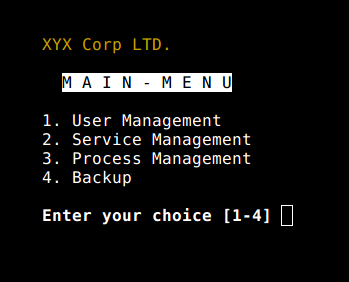
3. setleds 命令
这个命令可以让你控制键盘灯,例如打开数字键盘灯:
|
1
|
setleds -D +num |
关闭数字键盘灯:
|
1
|
setleds -D -num |
- -caps: 清除大写灯
- +caps:打开大写灯
- -scroll:清除滚动锁
- +scroll:打开滚动锁
4. zenity 命令
这个命令可以显示GTK+的对话框,然后返回用户的输入。你可以用这个命令在脚本中显示信息,并要求用户输入信息。下面这段代码就是域名的whois查询:
|
1
2
3
4
5
6
7
8
9
10
11
12
13
14
15
16
17
18
19
20
21
22
23
24
|
#!/bin/bash# Get domain name_zenity="/usr/bin/zenity"_out="/tmp/whois.output.$$"domain=$(${_zenity} --title "Enter domain" \ --entry --text "Enter the domain you would like to see whois info" ) if [ $? -eq 0 ]then # Display a progress dialog while searching whois database whois $domain | tee >(${_zenity} --width=200 --height=100 \ --title="whois" --progress \ --pulsate --text="Searching domain info..." \ --auto-kill --auto-close \ --percentage=10) >${_out} # Display back output ${_zenity} --width=800 --height=600 \ --title "Whois info for $domain" \ --text-info --filename="${_out}"else ${_zenity} --error \ --text="No input provided"fi |
输出:
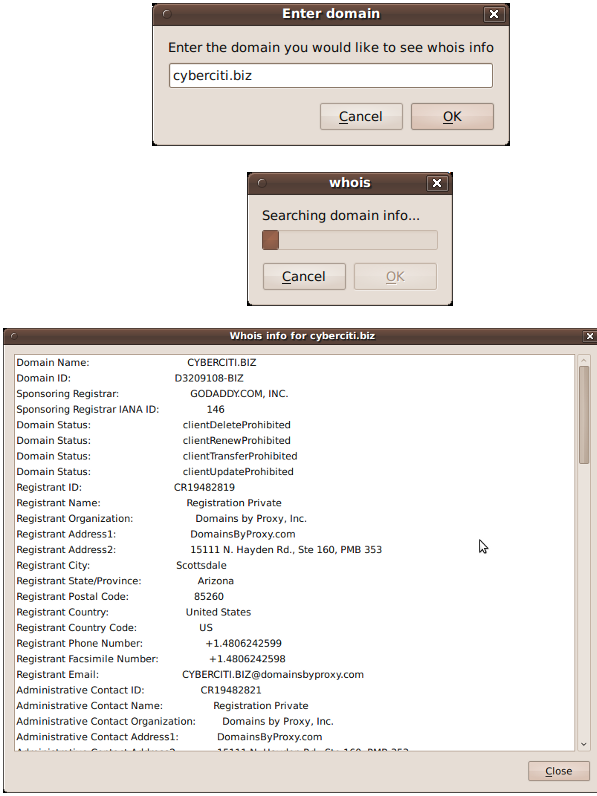
5. kdialog 命令
这个命令和zenity很想,只不过它是为KDE/QT应用准备的。使用方法如下:
|
1
|
kdialog --dontagain myscript:nofilemsg --msgbox "File: '~/.backup/config' not found." |
输出
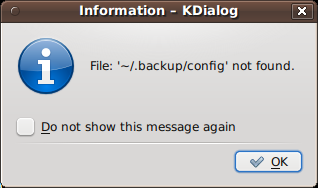
你可以查看
shell scription with KDE Dialogs 来获取更多信息
6. Dialog
这个命令可以在shell脚本中显示文本组件。它使用了curses和ncurses类库。示例代码:
|
1
2
3
4
5
6
7
8
9
10
11
12
13
14
15
|
>#!/bin/bashdialog --title "Delete file" \--backtitle "Linux Shell Script Tutorial Example" \--yesno "Are you sure you want to permanently delete \"/tmp/foo.txt\"?" 7 60 # Get exit status# 0 means user hit [yes] button.# 1 means user hit [no] button.# 255 means user hit [Esc] key.response=$?case $response in 0) echo "File deleted.";; 1) echo "File not deleted.";; 255) echo "[ESC] key pressed.";;esac |
7. logger 命令
这个命令可以让你写入系统日志例如 /var/log/messages:
|
1
2
3
4
|
logger "MySQL database backup failed."tail -f /var/log/messageslogger -t mysqld -p daemon.error "Database Server failed"tail -f /var/log/syslog |
输出:
Apr 20 00:11:45 vivek-desktop kernel: [38600.515354] CPU0: Temperature/speed normal
Apr 20 00:12:20 vivek-desktop mysqld: Database Server failed
8. setterm 命令
这个命令可以设置中断的属性。下面的例子是强制屏幕全黑15分钟,并且60分钟后把显示器设为待机状态:
|
1
|
setterm -blank 15 -powersave powerdown -powerdown 60 |
下面这段命令可以在中断显示加下划线的文字:
|
1
2
3
|
setterm -underline on;echo "Add Your Important Message Here"setterm -underline off |
或者你可以关闭光标:
|
1
|
setterm -cursor off |
9. smbclient:向 MS-Windows 系统发送消息
smbclient可以和 SMB/CIFS服务器通信。它可以向MS-Windows系统的指定用户发送消息:
|
1
2
3
4
5
6
|
smbclient -M WinXPPro <<EOFMessage 1Message 2.....EOF |
或者
|
1
|
echo "${Message}" | smbclient -M salesguy2 |
10. Bash Socket 编程
你可以在bash中开启一个socket链接,并且传输数据。Bash有两个特殊的设备文件:
- /dev/tcp/host/port - 如果hostname,和port是合法的话,bash会尝试开启一个TCP连接。
- /dev/udp/host/port - 如果hostname和port是合法的话,bash会开启一个UDP连接。
你可以利用这个技术来测试一台主机的端口是否是开启的,而不需要使用nmap或者port扫描器:
|
1
2
|
# find out if TCP port 25 open or not(echo >/dev/tcp/localhost/25) &>/dev/null && echo "TCP port 25 open" || echo "TCP port 25 close" |
你可以
使用循环来查找开着的端口:
|
1
2
3
4
5
|
echo "Scanning TCP ports..."for p in {1..1023}do (echo >/dev/tcp/localhost/$p) >/dev/null 2>&1 && echo "$p open"done |
输出:
Scanning TCP ports...
22 open
53 open
80 open
139 open
445 open
631 open
下面的这个例子让你的脚本扮演HTTP客户端:
|
1
2
3
4
5
6
7
8
9
10
11
12
13
14
15
16
|
#!/bin/bashexec 3<> /dev/tcp/${1:-www.cyberciti.biz}/80 printf "GET / HTTP/1.0\r\n" >&3printf "Accept: text/html, text/plain\r\n" >&3printf "Accept-Language: en\r\n" >&3printf "User-Agent: nixCraft_BashScript v.%s\r\n" "${BASH_VERSION}" >&3printf "\r\n" >&3 while read LINE <&3do # do something on $LINE # or send $LINE to grep or awk for grabbing data # or simply display back data with echo command echo $LINEdone |
关于GUITools和Cronjob
如果你使用cronjob来调用你的脚本的话,你要通过“
export DISPLAY=[user's machine]:0 ”命令来设置本地的 display/input 服务。例如调用 /home/vivek/scripts/monitor.stock.sh脚本,它使用了 zenity 工具:
|
1
|
@hourly DISPLAY=:0.0 /home/vivek/scripts/monitor.stock.sh |
所有的命令你都可以通过“man”来查询详细的使用方式。
from: http://www.oschina.net/question/28_39527
10个工具让你的 shell 脚本更强大的更多相关文章
- Android内存优化9 内存检测工具3 MAT比Menmery Monitor更强大
在Android性能优化第(一)篇---基本概念中讲了JAVA的四大引用,讲了一下GCRoot,第二篇Memory Monitor检测内存泄露仅仅说了Menmery Monitor的使用,这篇博客谈一 ...
- 利用这10个工具,你可以写出更好的Python代码
我每天都使用这些实用程序来使我的Python代码可显示. 它们是免费且易于使用的. 编写漂亮的Python比看起来难. 作为发布工作流程的一部分,我使用以下工具使代码可显示并消除可避免的错误. 很多人 ...
- 8.Jmeter 快速入门教程 -- 如何使测试脚本更强大
添加基本的elements例如Sampler 或者一些监听器,就可以完成基本的测试.但有时需要更复杂的测试场景,所以还有更多其他的元素.清看下表,了解各种单元组的用途. 可添加的单元组 用途 Sa ...
- 浅谈自底向上的Shell脚本编程及效率优化
作者:沐星晨 出处:http://blog.csdn.net/sosodream/article/details/6276758 浅谈自底向上的Shell脚本编程及效率优化 小论文,大家多批评指导:) ...
- 常用的主机监控Shell脚本
最近时不时有朋友问我关于服务器监控方面的问题,问常用的服务器监控除了用开源软件,比如:cacti,nagios监控外是否可以自己写shell脚本呢?根据自己的需求写出的shell脚本更能满足需求,更能 ...
- shell脚本等的操作
1.命令替换:`` 反向单引号,也称重音符.键盘上和~键在一起的那个键呦,千万不要敲成单引号. A. 使用了``后,shell首先替换输出中``括起来的date命令,然后执行整个输出命令. B.命令替 ...
- Shell脚本生成网页版相册浏览器
今天学到了一招,那就是使用脚本制作一款网页版相册浏览器.先上图吧. 必备基础 操作系统: 以linux为内核的操作系统都行 编程语言:Shell(bash)脚本,相关基础知识即可 下载工具:wget ...
- 【springboot】之利用shell脚本优雅启动,关闭springboot服务
springbot开发api接口服务,生产环境中一般都是运行独立的jar,在部署过程中涉及到服务的优雅启动,关闭, springboot官方文档给出的有两种方式, 1.使用http shutdown ...
- 自动化部署-从maven到shell脚本到jenkins
Java代码自动部署 [ ①Java代码自动部署-总结简介] 代码部署是每一个软件开发项目组都会有的一个流程,也是从开发环节到发布功能必不可少的环节.对于Java开发者来说,Java代码的发布部署也是 ...
随机推荐
- JFrame画图基础和事件监听
消息框 JOptionPane.showMessageDialog(mine.this, "删除不成功!"); 画图 class MyJPanel extends JPanel / ...
- JS字符串拼接优化
// 请把以下用于连接字符串的JavaScript代码修改为更高效的方式 var htmlString = ‘ < div class=”container” > ’ + ‘ < u ...
- Web 前端利器Emmet 的HTML用法总结
在tutsplus那里看到一篇文章介绍Emmet 的用法,形象的gif图片一目了然,本来想翻译过来的(虽然翻译用法倒不是很难),但搜索发现已经有国人翻译过了,遂直接拿来转载在这里. Emmet 简介 ...
- python删除指定位置 2个元素
# -*- coding: utf-8 -*-__author__ = 'Administrator'import bisect#排序说明:http://en.wikipedia.org/wiki/i ...
- python lcd 时间显示
#!/usr/bin/python # QStopWatch -- a very simple stop watch # Copyright (C) 2006 Dominic Battre <d ...
- XSS完全解决方案
xss 为什么不能阻止用户输入不安全数据 比如用户想发一篇标题的文章 1+1>2吗? 为什么不在数据库存的时候就处理好或者接口里处理好 1<2 会被转义为 1<2,放到html中确实 ...
- asp.net页面之间的跳转
调用Request.CurrentExecutionFilePath方法返回到当前页面 站点中常常要跳转页面,调用Request.CurrentExecutionFilePath方法能够获取当前页面的 ...
- c++ 依据输入动态声明数组(一维,二维)
较早的编译器是不同意这样做的,所以一些书籍比方以Tc解说的书本都说数组的下标不能是变量.在vc6.0下亦是如此. 只是在一些较新的编译器如dev c++已经支持了,例如以下代码不会报错 #includ ...
- Android静态变量使用陷阱
静态变量大家再熟悉不过了,本来没什么好重复的.事情起因是这样的,最近测试那边反应正在做的一个产品总是莫名其妙的显示不出某些数据,甚至闪退崩溃,仔细查了几遍发现没什么问题,最后百般周折发现在那部测试机上 ...
- zoj 3547 The Boss on Mars
需要用到概率论的容斥定理以及计算1 ^ 4 + 2 ^ 4 + ……+ n ^ 4的计算公式1^4+2^4+……+n^4=n(n+1)(2n+1)(3n^2+3n-1)/30 #pragma comm ...
