Install Greenplum OSS on Ubuntu
About Greenplum Database
Greenplum Database is an MPP SQL Database based on PostgreSQL. Its used in production in hundreds of large corporations and government agencies around the world and including the open source has over thousands of deployments globally.
Greenplum Database scales to multi-petabyte data sizes with ease and allows a cluster of powerful servers to work together to provide a single SQL interface to the data.
In addition to using SQL for analyzing structured data, Greenplum provides modules and extensions on top of the PostgreSQL abstractions for in database machine learning and AI, Geospatial analytics, Text Search (with Apache Solr) and Text Analytics with Python and Java, and the ability to create user-defined functions with Python, R, Java, Perl, C or C++.
Greenplum Database Ubuntu Distribution
Greenplum Database is the only open source product in its category that has a large install base, and now with the release of Greenplum Database 5.3, Ready to Install binaries are hosted for the Ubuntu Operating System to make installation and deployment easy.
Ubuntu is a popular operating system in cloud-native environments and is based on the very well respected Debian Linux distribution.
In this article, I will demonstrate how to install the Open Source Greenplum Database binaries on the Ubuntu Operating System.
Greenplum Database binaries for Ubuntu are hosted on the Personal Package Archive system, which allows the community to contribute readily to install packages that can be installed from any internet connected system.
So let’s get right to it!
Greenplum OSS on Ubuntu Installation Instructions
First, ensure you have a supported Ubuntu OS version. At the time of this writing, Ubuntu builds of Greenplum are built for the 16.04 LTS (long-term support) release version of Ubuntu. Check the PPA page, for current information about which OS version is available.
Add the Greenplum PPA repository to your Ubuntu System, like this:
sudo add-apt-repository ppa:greenplum/db
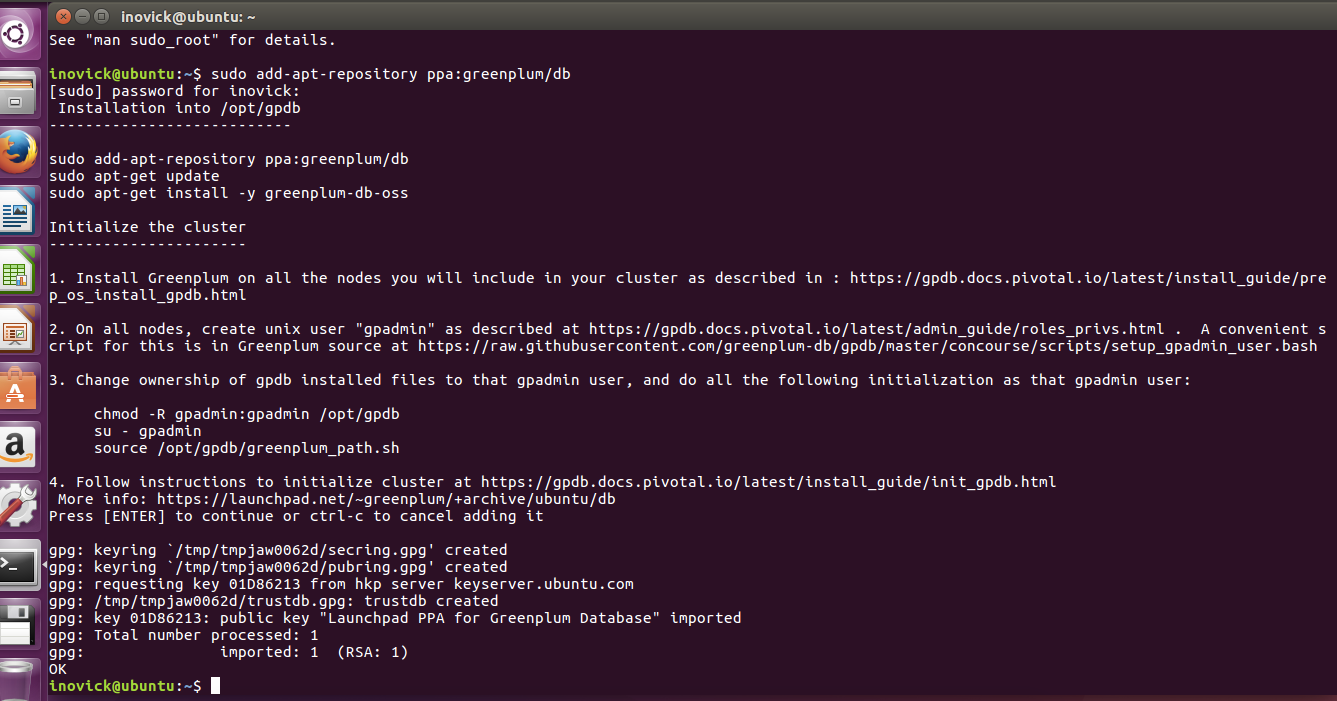
Update your Ubuntu system to retrieve information from the recently added repository, like this:
sudo apt-get update
Install the Greenplum Database software, like this:
sudo apt-get install greenplum-db-oss
The above command will install the Greenplum Database software and any required dependencies on the system automatically and put the resulting software in /opt/gpdb.
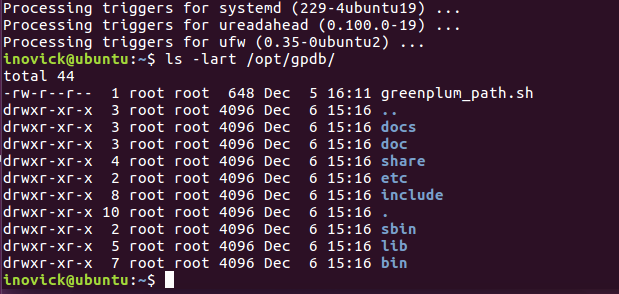
Load Greenplum Database software into your environment with the following command:
$ . /opt/gpdb/greenplum_path.sh
$ which gpssh
/opt/gpdb/bin/gpssh
You can see the software is on the path by testing using the which command as above. Now you can copy a Greenplum cluster configuration file template into your local directory for editing like this:
cp $GPHOME/docs/cli_help/gpconfigs/gpinitsystem_singlenode .
Edit gpinitsystem Configuration File
The following edits can be made for the most simple cluster configuration running locally.
Create this file and put only your hostname into the file:
MACHINE_LIST_FILE=./hostlist_singlenode
Update this line to have a directory you want to use for primaries for example:
declare -a DATA_DIRECTORY=(/gpdata1 /gpdata2)
declare -a DATA_DIRECTORY=(/home/inovick/primary /home/inovick/primary)
And make sure the directory mentioned above exists.
Update this line to have the hostname of your machine, in my case, the hostname is ‘ubuntu’:
MASTER_HOSTNAME=hostname_of_machine
MASTER_HOSTNAME=ubuntu
Update the master data directory entry in the file and ensure it exists by making the directory:
MASTER_DIRECTORY=/home/inovick/master
That’s enough to get the database initialized and up running, so close the file and let’s initialize the cluster. We will have a master segment instance and two primary segment instances with this configuration. In more advanced setups you would configure a standby master and segment mirrors on additional hosts, and the data would be automatically both sharded (distributed) between the primary segments and mirrored from primaries to mirrors.
Run gpinitsystem
First, let’s make sure ssh keys are exchanged by running the following command. Screenshot from my system is shown below:
gpssh-exchkeys -f hostlist_singlenode
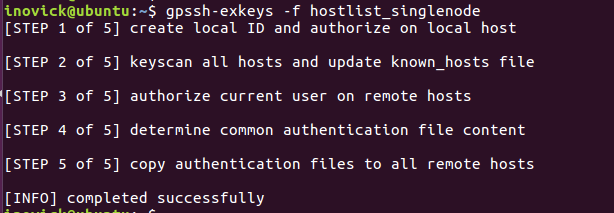
Ok, we need to start the cluster, let’s get started. Run the following command:
gpinitsystem -c gpinitsystem_singlenode
The utility will print out what its going to do and then ask you to confirm before proceeding. Here is an example below:

Once it finishes you are good to go, you can create a database, login and start doing queries and inserting data as shown below:

To really get the full benefit, you will want to do some of the following things:
- Allocate enough hardware to process large amounts of data in your cluster
- Check the official Greenplum Database documentation
- Watch some of the Greenplum Videos on YouTube
- Load a lot of data using the high speed parallel load of gpload or external tables with gpfdist, PXF, or S3
That’s it for this tutorial, enjoy Greenplum OSS on Ubuntu.
PPA description
Installation into /opt/gpdb
---------------------------
sudo apt-get install -y software-properties-common
sudo add-apt-repository ppa:greenplum/db
sudo apt-get update
sudo apt-get install -y greenplum-db-oss
Initialize the cluster
----------------------
1. Install Greenplum on all the nodes you will include in your cluster as described in : https://gpdb.docs.pivotal.io/latest/install_guide/prep_os_install_gpdb.html
2. On all nodes, create unix user "gpadmin" as described at https://gpdb.docs.pivotal.io/latest/admin_guide/roles_privs.html . A convenient script for this is in Greenplum source at https://raw.githubusercontent.com/greenplum-db/gpdb/master/concourse/scripts/setup_gpadmin_user.bash
3. Change ownership of gpdb installed files to the gpadmin user, and do all the following initialization as that gpadmin user:
chown -R gpadmin:gpadmin /opt/gpdb
su - gpadmin
source /opt/gpdb/greenplum_path.sh
4. Follow instructions to initialize cluster at https://gpdb.docs.pivotal.io/latest/install_guide/init_gpdb.html
Adding this PPA to your system
You can update your system with unsupported packages from this untrusted PPA by adding ppa:greenplum/db to your system's Software Sources. (Read about installing)
sudo add-apt-repository ppa:greenplum/db
sudo apt-get update
Install Greenplum OSS on Ubuntu的更多相关文章
- Install Google Pinyin on Ubuntu 14.04
Install Google Pinyin on Ubuntu 14.04 I've been spending more and more time on Ubuntu and I'm not us ...
- HOWTO install Oracle 11g on Ubuntu Linux 12.04 (Precise Pangolin) 64bits
安装了Ubuntu 12.04 64bit, 想在上面安装Oracle 11gr2,网上找了好多文档都没成功,最后完全参考了MordicusEtCubitus的文章. 成功安装的关键点:install ...
- Install a Redmine on Ubuntu system
# How to install a Redmine on Ubuntu system Ref to: https://www.linode.com/docs/applications/project ...
- Install LAMP Stack On Ubuntu 16.04
原文:http://www.unixmen.com/how-to-install-lamp-stack-on-ubuntu-16-04/ LAMP is a combination of operat ...
- How do you install Google Chrome on Ubuntu?
https://askubuntu.com/questions/510056/how-to-install-google-chrome sudo apt-get install chromium-br ...
- Install eclipse ns3 in ubuntu 14.04
1. NS3 install 参考NS3 tutorial即可. 2.eclipse 2.1下载 下载地址:http://www.eclipse.org/downloads/ ...
- install dns server on ubuntu
参考 CSDN/Ubuntu环境下安装和配置DNS服务器 在 Ubuntu 上安裝 DNS server Install BIND 9 on Ubuntu and Configure It for U ...
- [译]How to Install Node.js on Ubuntu 14.04 如何在ubuntu14.04上安装node.js
原文链接为 http://www.hostingadvice.com/how-to/install-nodejs-ubuntu-14-04/ 由作者Jacob Nicholson 发表于October ...
- Install latest R for ubuntu
### delete old version rm -rf /usr/local/lib/R /usr/lib/R ~/**/R sudo apt-get autoremove rstudio sud ...
随机推荐
- mysql之 sysbench1.0.3 安装与系统压力测试
针对系统和数据库压测是项目上线前必做的一项,这里使用的是最新版本的sysbench做的压测使用详解.sysbench可以做系统层面的压力测试(CPU.内存.硬盘IO.互斥锁.Thead),也可以做数据 ...
- 用express快速写一个hello world
首页要具备 node.js环境, npm环境 创建一个目录, 然后进入此目录作为工作目录 mkdir myapp cd myapp 通过npm init 创建一个package.json文件 npm ...
- node-sass 安装失败的原因及解决办法
出处:https://segmentfault.com/a/1190000010984731 windows 上用 yarn add node-sass --dev 也可以安装上.
- TypeScript 之 三斜线指令
https://m.runoob.com/manual/gitbook/TypeScript/_book/doc/handbook/Triple-Slash%20Directives.html 一个三 ...
- Hadoop HDFS元数据目录分析
元数据目录分析 在第一次部署好Hadoop集群的时候,我们需要在NameNode(NN)节点上格式化磁盘: $HADOOP_HOME/bin/hdfs namenode -format 格式化完成之后 ...
- 2.初步认识Angular2
简述:一个完整的Angular应用主要由六个重要部分构成,分别是:组件,模板,指令,服务,依赖注入,和路由.这些组成部分各司其职,而又紧密协作. 其中,与用户直接打交互的是模板视图,它是构成组件的要素 ...
- 使用spark streaming报错ERROR DFSClient: Failed to close inode xxxx
转载自:http://blog.csdn.net/xiaolixiaoyi/article/details/45875101 好几个Spark streaming的程序同时运行,发现spark报出了如 ...
- 语义分析之ansj_seg+word2vec的使用
语义分析,我是一个初学者,有很多东西,需要理论和实践结合后,才能理解的相对清楚. 今天,我就在语义理解中基于背景语料的情况,实现语义上下文的预测,比如,我说“王宝强”,你会想到什么?别告诉没有“马蓉” ...
- java实现PC之间的udp数据单向传输
本示例包括两个客户端UDPClient和MyServer.UDPClient发送数据到MyServer,MyServer负责接收数据.可传输文本.视频.音频.图片等. 最近我在学习这一块,写个例子. ...
- Azure SQL Database (26) 使用Query Store对Azure SQL Database监控
<Windows Azure Platform 系列文章目录> 我们在使用Azure SQL Database的时候,需要对数据库的性能进行监控,这时候就可以有两种方法: 1.第一种方法, ...
