A Complete Guide to Usage of ‘usermod’ command– 15 Practical Examples with Screenshots
https://www.tecmint.com/usermod-command-examples/
--------------------------------------------------------------------------------------------------------------------------------------------------------------------------------
In Unix/Linux distributions, the command ‘usermod‘ is used to modify or change any attributes of a already created user account via command line. The command ‘usermod‘ is similar to that ‘useradd‘ or ‘adduser‘ but the login granted to an existing user.

15 usermod Command Examples
The command ‘useradd‘ or ‘adduser‘ is used for creating user accounts in Linux systems. To know more about on how to create system users, read our complete guide at:
After creating user accounts, in some scenarios where we need to change the attributes of an existing user such as, change user’s home directory, login name, login shell, password expiry date, etc, where in such case ‘usermod’ command is used.
When we execute ‘usermod‘ command in terminal, the following files are used and affected.
- /etc/passwd – User account information.
- /etc/shadow – Secure account information.
- /etc/group – Group account information.
- /etc/gshadow – Secure group account information.
- /etc/login.defs – Shadow password suite configuration..
Basic syntax of command is:
usermod [options] username
Requirements
- We must have existing user accounts to execute usermod command.
- Only superuser (root) is allowed to execute usermod command.
- The usermod command can be executed on any Linux distribution.
- Must have basic knowledge of usermod command with options
Options of Usermod
The ‘usermod‘ command is simple to use with lots of options to make changes to an existing user. Let us see how to use usermod command by modifying some existing users in Linux box with the help of following options.
- -c = We can add comment field for the useraccount.
- -d = To modify the directory for any existing user account.
- -e = Using this option we can make the account expiry in specific period.
- -g = Change the primary group for a User.
- -G = To add a supplementary groups.
- -a = To add anyone of the group to a secondary group.
- -l = To change the login name from tecmint to tecmint_admin.
- -L = To lock the user account. This will lock the password so we can’t use the account.
- -m = moving the contents of the home directory from existing home dir to new dir.
- -p = To Use un-encrypted password for the new password. (NOT Secured).
- -s = Create a Specified shell for new accounts.
- -u = Used to Assigned UID for the user account between 0 to 999.
- -U = To unlock the user accounts. This will remove the password lock and allow us to use the user account.
In this article we will see ‘15 usermod commands‘ with their practical examples and usage in Linux, which will help you to learn and enhance your command-line skills using these options.
1. Adding Information to User Account
The ‘-c‘ option is used to set a brief comment (information) about the user account. For example, let’s add information on ‘tecmint‘ user, using the following command.
# usermod -c "This is Tecmint" tecmint
After adding information on user, the same comment can be viewed in /etc/passwd file.
# grep -E --color 'tecmint' /etc/passwd
tecmint:x:500:500:This is Tecmint:/home/tecmint:/bin/sh
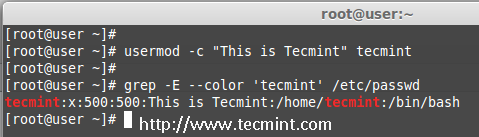
Add Information to User
2. Change User Home Directory
In the above step we can see that our home directory is under /home/tecmint/, If we need to change it to some other directory we can change it using -d option with usermod command.
For example, I want to change our home directory to /var/www/, but before changing, let’s check the current home directory of a user, using the following command.
# grep -E --color '/home/tecmint' /etc/passwd
tecmint:x:500:500:This is Tecmint:/home/tecmint:/bin/sh
Now, change home directory from /home/tecmint to /var/www/ and confirm the home director after changing.
# usermod -d /var/www/ tecmint
# grep -E --color '/var/www/' /etc/passwd
tecmint:x:500:500:This is Tecmint:/var/www:/bin/sh
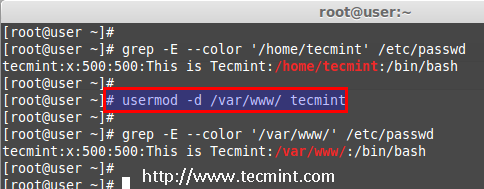
Change User Home Directory
3. Set User Account Expiry Date
The option ‘-e‘ is used to set expiry date on a user account with the date format YYYY-MM-DD. Before, setting up an expiry date on a user, let’s first check the current account expiry status using the ‘chage‘ (change user password expiry information) command.
# chage -l tecmint
Last password change : Nov 02, 2014
Password expires : never
Password inactive : never
Account expires : Dec 01, 2014
Minimum number of days between password change : 0
Maximum number of days between password change : 99999
Number of days of warning before password expires : 7
The expiry status of a ‘tecmint‘ user is Dec 1 2014, let’s change it to Nov 1 2014 using ‘usermod -e‘ option and confirm the expiry date with ‘chage‘ command.
# usermod -e 2014-11-01 tecmint
# chage -l tecmint
Last password change : Nov 02, 2014
Password expires : never
Password inactive : never
Account expires : Nov 01, 2014
Minimum number of days between password change : 0
Maximum number of days between password change : 99999
Number of days of warning before password expires : 7
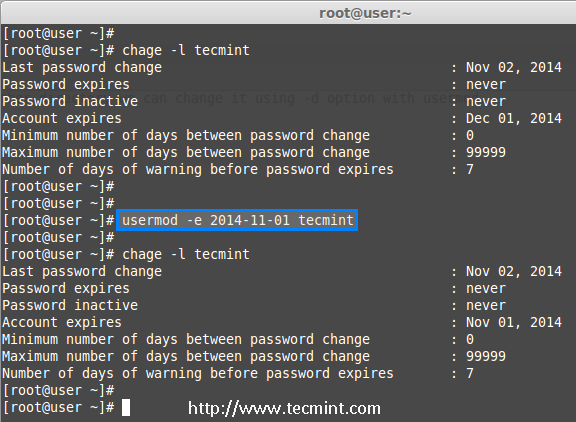
Set User Account Expiry Date
4. Change User Primary Group
To set or change a user primary group, we use option ‘-g‘ with usermod command. Before, changing user primary group, first make sure to check the current group for the user tecmint_test.
# id tecmint_test
uid=501(tecmint_test) gid=502(tecmint_test) groups=502(tecmint_test)
Now, set the babin group as a primary group to user tecmint_test and confirm the changes.
# usermod -g babin tecmint_test
# id tecmint_test
uid=501(tecmint_test) gid=502(babin) groups=502(tecmint_test)
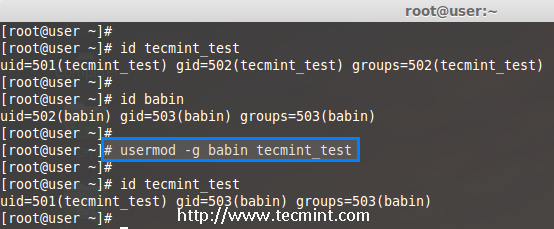
Change User Primary Group
5. Adding Group to an Existing User
If you want to add a new group called ‘tecmint_test0‘ to ‘tecmint‘ user, you can use option ‘-G‘ with usermod command as shown below.
# usermod -G tecmint_test0 tecmint
# id tecmint
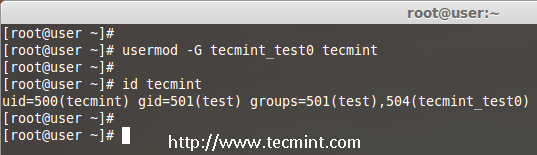
Add Group to User
Note: Be careful, while adding a new groups to an existing user with ‘-G’ option alone, will remove all existing groups that user belongs. So, always add the ‘-a‘ (append) with ‘-G‘ option to add or append new groups.
6. Adding Supplementary and Primary Group to User
If you need to add a user to any one of the supplementary group, you can use the options ‘-a‘ and ‘-G‘. For example, here we going to add a user account tecmint_test0 with the wheel user.
# usermod -a -G wheel tecmint_test0
# id tecmint_test0
So, user tecmint_test0 remains in its primary group and also in secondary group (wheel). This will make my normal user account to execute any root privileged commands in Linux box.
eg : sudo service httpd restart
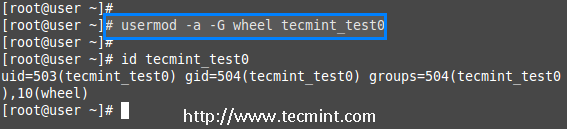
Add Multiple Groups to User
7. Change User Login Name
To change any existing user login name, we can use ‘-l‘ (new login) option. In the example below, we changing login name tecmint to tecmint_admin. So the username tecmint has been renamed with the new name tecmint_admin.
# usermod -l tecmint_admin tecmint
Now check for the tecmint user, It will not be present because we have changed it to tecmint_admin.
# id tecmint
Check for the tecmint_admin account it will be there with same UID and with existing group what we have added before.
# id tecmint_admin

Change User Login Name
8. Lock User Account
To Lock any system user account, we can use ‘-L‘ (lock) option, After the account is locked we can’t login by using the password and you will see a ! added before the encrypted password in /etc/shadow file, means password disabled.
# usermod -L babin
Check for the locked account.
# grep -E --color 'babin' cat /etc/shadow
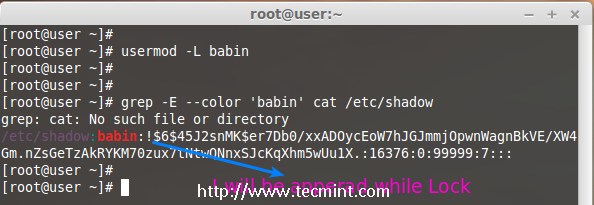
Lock User Account
9. Unlock User Account
The ‘-U‘ option is used to unlock any locked user, this will remove the ! before the encrypted password.
# grep -E --color 'babin' /etc/shadow
# usermod -U babin
Verify the user after unlock.
# grep -E --color 'babin' /etc/shadow
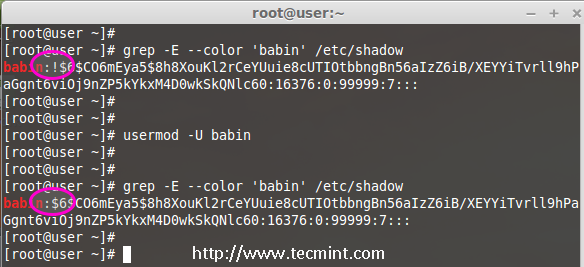
Unlock User Account
10. Move User Home Directory to New location
Let’s say you’ve a user account as ‘pinky‘ with home directory ‘/home/pinky‘, you want to move to new location say ‘/var/pinky‘. You can use the options ‘-d‘ and ‘-m‘ to move the existing user files from current home directory to a new home directory.
Check for the account and it’s current home directory.
# grep -E --color 'pinky' /etc/passwd
Then list the files which is owned by user pinky.
# ls -l /home/pinky/
Now we have to move the home directory from /home/pinky to /var/pinky.
# usermod -d /var/pinky/ -m pinky
Next, verify the directory change.
# grep -E --color 'pinky' /etc/passwd
Check for the files under ‘/home/pinky‘. Here we have moved the files using -m option so there will be no files. The pinky user files will be now under /var/pinky.
# ls -l /home/pinky/
# ls -l /var/pinky/
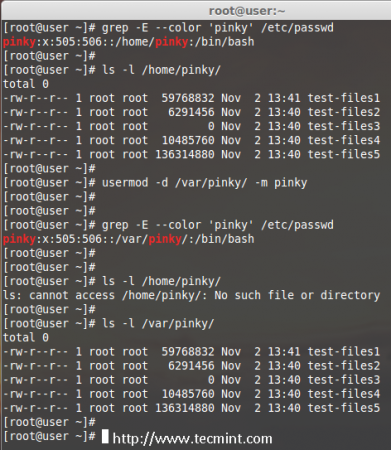
Move User Home Directory
11. Create Un-encrypted Password for User
To create an un-encrypted password, we use option ‘-p‘ (password). For demonstration purpose, I’m setting a new password say ‘redhat’ on a user pinky.
# usermod -p redhat pinky
After setting password, now check the shadow file to see whether its in encrypted format or un-encrypted.
# grep -E --color 'pinky' /etc/shadow
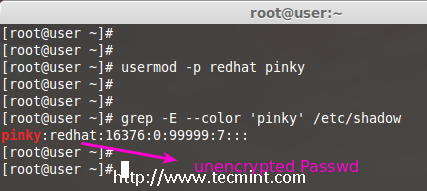
Create Unencrypted User Password
Note: Did you see in the above image, the password is clearly visible to everyone. So, this option is not recommended to use, because the password will be visible to all users.
12. Change User Shell
The user login shell can be changed or defined during user creation with useradd command or changed with ‘usermod‘ command using option ‘-s‘ (shell). For example, the user ‘babin‘ has the /bin/bash shell by default, now I want to change it to /bin/sh.
# grep -E --color 'babin' /etc/passwd
# usermod -s /bin/sh babin
After changing user shell, verify the user shell using the following command.
# grep -E --color 'babin' /etc/passwd
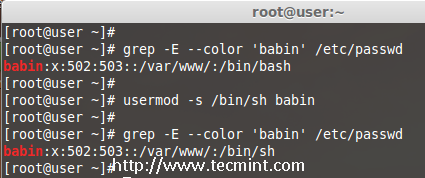
Change User Login Shell
13. Change User ID (UID)
In the example below, you can see that my user account ‘babin‘ holds the UID of 502, now I want to change it to 888 as my UID. We can assign UID between 0 to 999.
# grep -E --color 'babin' /etc/passwd
OR
# id babin
Now, let’s change the UID for user babin using ‘-u‘ (uid) option and verify the changes.
# usermod -u 888 babin
# id babin

Change User UID
14. Modifying User Account with Multiple Options
Here we have a user jack and now I want to modify his home directory, shell, expiry date, label, UID and group at once using one single command with all options as we discussed above.
The user Jack has the default home directory /home/jack, Now I want to change it to /var/www/html and assign his shell as bash, set expiry date as December 10th 2014, add new label as This is jack, change UID to 555 and he will be member of apple group.
Let we see how to modify the jack account using multiple option now.
# usermod -d /var/www/html/ -s /bin/bash -e 2014-12-10 -c "This is Jack" -u 555 -aG apple jack
Then check for the UID & home directory changes.
# grep -E --color 'jack' /etc/passwd
Account expire check.
# chage -l jack
Check for the group which all jack have been member.
# grep -E --color 'jack' /etc/group
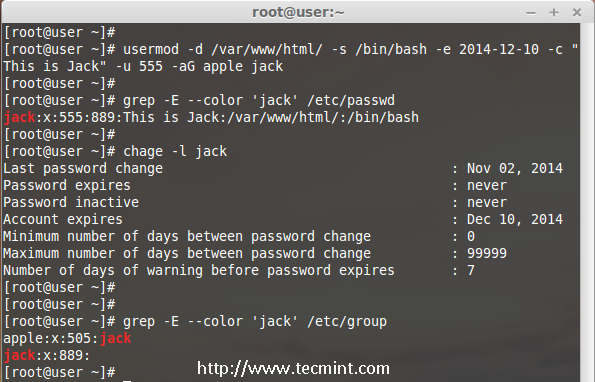
Using Multiple Options with usermod
15. Change UID and GID of a User
We can change UID and GID of a current user. For changing to a New GID we need an existing group. Here already there is an account named as orange with GID of 777.
Now my jack user account want to be assigned with UID of 666 and GID of Orange (777).
Check for the current UID and GID before modifying.
# id jack
Modify the UID and GID.
# usermod -u 666 -g 777 jack
Check for the changes.
# id jack
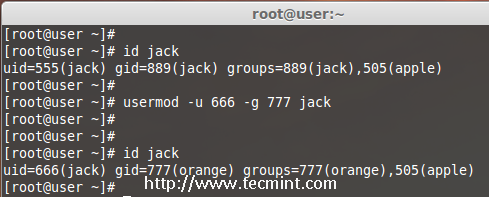
Change User UID and GID
Conclusion
Here we have seen how to use usermod command with its options in very detailed fashion, Before knowing about usermod command, one should must know ‘useradd’ command and its options to use the usermod. If I’ve missed any point in the article do let me know via comments and don’t forget to add your valuable comments.
A Complete Guide to Usage of ‘usermod’ command– 15 Practical Examples with Screenshots的更多相关文章
- 15 Practical Grep Command Examples In Linux / UNIX
You should get a grip on the Linux grep command. This is part of the on-going 15 Examples series, wh ...
- 《Complete Guide to Value Investing》读书总结
大好的周末,决定写一篇读书笔记.:) 最近读了一些股票估值以及价值投资相关的文章和书籍.今天将其中的一本做一些笔记以及简单的总结. 该书名为<Complete Guide to Value In ...
- Regular Expressions in Grep Command with 10 Examples --reference
Regular expressions are used to search and manipulate the text, based on the patterns. Most of the L ...
- Complete Guide for Spring Boot Actuator
You are here to learn about Spring Boot Actuator for collecting metrics about your production grade ...
- the usage of linux command "expect"
#! /usr/bin/expect -f# this script is used to practise the command "expect" #when "li ...
- Ehcache(2.9.x) - API Developer Guide, Cache Usage Patterns
There are several common access patterns when using a cache. Ehcache supports the following patterns ...
- A Complete Guide to the <Picture> Element
If you’ve ever struggled building responsive websites, this post is for you. It’s part of a series o ...
- Flexbox完整指南- A Complete Guide to Flexbox
背景 Flexbox 布局 (FLexible Box)模块(现在处于W3C的最终征求意见稿(Last Call Working Draft)阶段)意在提供一个更为有效的方式来进行布局.对齐和分配一个 ...
- Udemy - Angular 2 - The Complete Guide 笔记
1. install > npm install -g angular-cli 2. create app > ng new first-app 3. build app > cd ...
随机推荐
- SQL数据库--数据访问
数据访问: 对应命名空间:System.Data.SqlClient; SqlConnection:连接对象 SqlCommand:命令对象 SqlDataReader:读取器对象 //造连接字符串 ...
- Python之双色球选购和三级菜单问题
1:双色球选购# 1 双色球(假设一共八个球,6个红球,球号1-32.2个蓝球,球号1-16)# 2 确保用户不能重复选择,不能超出范围# 3 用户输入有误时有相应的错误提示# 4 最后展示用户选择的 ...
- linux 常用shell命令 ls
ls:查看文件名和目录,用法:$ ls [选项] 1. $ ls 直接输入ls命令,则列出当前目录下的所有文件和目录,不显示详细信息,如类型,大小,日期权限等. 2. $ ls -l -l 选项,每行 ...
- gdb如何保存和读取断点
刚开始在linux下学编程使用gdb的同学可能会发现,每次用gdb设置断点调试程序,但下次打开的时候所有断点都没有了,很不方便.下面介绍保存和读取断点的方法. 1. 保存断点 先用info b 查看一 ...
- jQuery中$this和$(this)的区别
要写一个点击弹窗任意地方,关闭弹窗.点击事件写标签在元素上 onclick = closepop(this),这时候很容易搞不清楚怎么去获取当前元素 function closepop(e){ va ...
- 本地编译全志R系列的步骤7(Ubuntu 17.04非长期支持版本)
本地编译全志R系列的步骤7(Ubuntu 17.04非长期支持版本) 2017/6/29 13:49 0.获取全志R系列的Android源码包: 请通过渠道/代理商/方案公司获取全志R系列的Andro ...
- 人人都能读懂的css3 3d小demo
css3 3d案例总结 最近入坑 Web 动画,所以把自己的学习过程记录一下分享给大家.就把最近做的比较好的给大家分享下 1.旋转拼图 首先看下效果 代码主要由HTML和CSS3组成,应该说还是比较简 ...
- 【Python-2.7】换行符和制表符
在Python中换行符“\n”表示接下来的内容将会换到下一行显示,制表符“\t”表示下面的内容显示时在前面留出空白,如打印如下内容: Dear: I love you forever! 上面的一段话分 ...
- java设计模式之代理模式模式总结
定义:代理模式这种设计模式是一种使用代理对象来执行目标对象的方法并在代理对象中增强目标对象方法的一种设计模式. 解读定义: 1.代理对象和目标对象有共同的接口: 2.使用代理对象执行目标对象中的方法: ...
- centos上安装supervisor来管理dotnetcore等应用程序
supervisor 介绍: 这是一款用python编写的进程管理工具,可以守护他管理的所有进程,防止异常退出,以及提供一个可视化的web界面来手动管理,打开关闭重启各种应用,界面如下: 关于在cen ...
