[UWP]使用AdaptiveTrigger实现自适应布局
这篇博客将介绍如何在UWP开发中使用AdaptiveTrigger实现自适应布局。
场景1:窗体宽度大于800时,窗体背景色为绿色,窗体在0到800之间为蓝色。
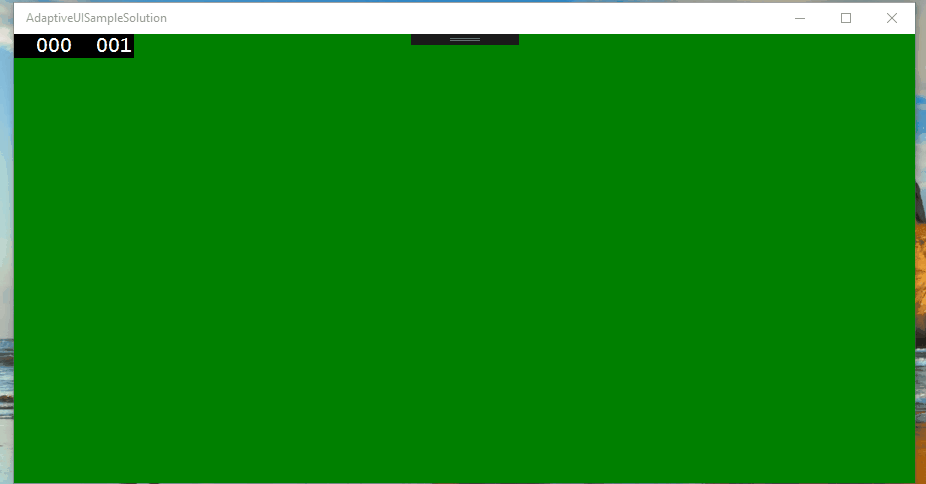
XAML Code:
<Grid x:Name="LayoutRoot" Background="{ThemeResource ApplicationPageBackgroundThemeBrush}">
<VisualStateManager.VisualStateGroups>
<VisualStateGroup x:Name="WindowStates">
<!--Windows's size >= 800, background green-->
<VisualState x:Name="WideState">
<VisualState.StateTriggers>
<AdaptiveTrigger MinWindowWidth="800" />
</VisualState.StateTriggers>
<VisualState.Setters>
<Setter Target="LayoutRoot.Background" Value="Green" />
</VisualState.Setters>
</VisualState>
<!--Windows's size >0 and < 800, background blue-->
<VisualState x:Name="NarrowState">
<VisualState.StateTriggers>
<AdaptiveTrigger MinWindowWidth="0" />
</VisualState.StateTriggers>
<VisualState.Setters>
<Setter Target="LayoutRoot.Background" Value="Blue" />
</VisualState.Setters>
</VisualState>
</VisualStateGroup>
</VisualStateManager.VisualStateGroups>
</Grid>
在VisualStateGroup中有两组VisualState对Grid的背景色进行了设置。
场景2:一个窗体上面有一个TextBlock,TextBox,Button。当窗体宽度合适时,这三个控件水平排放;缩小窗体后,垂直排放。
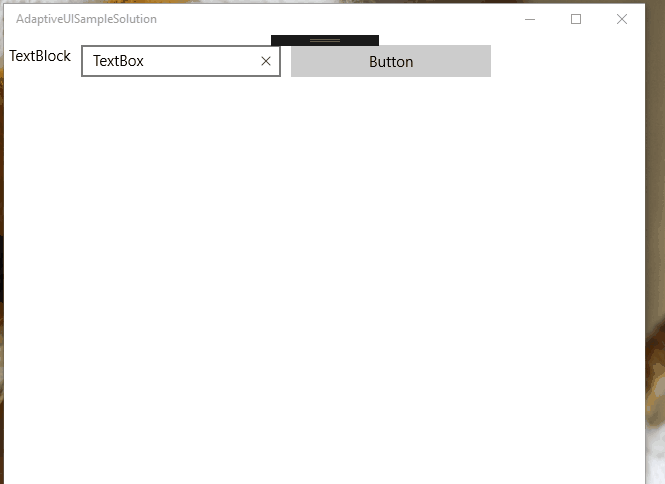
XAML Code:
<Grid x:Name="LayoutRoot" Background="{ThemeResource ApplicationPageBackgroundThemeBrush}">
<RelativePanel HorizontalAlignment="Stretch">
<TextBlock x:Name="MyTextBlock" Text="TextBlock" Margin="5,10"/>
<TextBox x:Name="MyTextBox" Text="TextBox" Width="200" Margin="5,10"/>
<Button x:Name="MyButton" Content="Button" Margin="5,10" Width="200" />
</RelativePanel>
<VisualStateManager.VisualStateGroups>
<VisualStateGroup x:Name="WindowState">
<VisualState x:Name="WideState">
<VisualState.StateTriggers>
<AdaptiveTrigger MinWindowWidth="600" />
</VisualState.StateTriggers>
<VisualState.Setters>
<Setter Target="MyTextBox.(RelativePanel.RightOf)" Value="MyTextBlock" />
<Setter Target="MyButton.(RelativePanel.RightOf)" Value="MyTextBox" />
</VisualState.Setters>
</VisualState>
<VisualState x:Name="NarrowState">
<VisualState.StateTriggers>
<AdaptiveTrigger MinWindowWidth="0" />
</VisualState.StateTriggers>
<VisualState.Setters>
<Setter Target="MyTextBox.(RelativePanel.Below)" Value="MyTextBlock" />
<Setter Target="MyTextBox.(RelativePanel.AlignLeftWith)" Value="MyTextBlock" />
<Setter Target="MyButton.(RelativePanel.Below)" Value="MyTextBox" />
<Setter Target="MyButton.(RelativePanel.AlignLeftWith)" Value="MyTextBlock" />
</VisualState.Setters>
</VisualState>
</VisualStateGroup>
</VisualStateManager.VisualStateGroups>
</Grid>
VisualState.Setter的Target中RalativePanel的内容都用括号圈起来了是因为这些都是附加属性。这里同时引入了一个UWP支持的布局控件RelativePanel,关于RelativePanel布局,
可以参考:https://msdn.microsoft.com/en-us/library/windows/apps/windows.ui.xaml.controls.relativepanel.aspx
[UWP]使用AdaptiveTrigger实现自适应布局的更多相关文章
- UWP开发-自适应布局
了解css的人知道,对于不同的屏幕尺寸,css使用一种名为媒体查询的东东来适用不同的屏幕尺寸,以提升用户体验.当用户使用PC等大屏幕的设备时,网页将呈现一种布局形式:而当用户使用手机等小屏幕设备时,布 ...
- 微信小程序新单位rpx与自适应布局
rpx是微信小程序新推出的一个单位,按官方的定义,rpx可以根据屏幕宽度进行自适应,在rpx出现之前,web页面的自适应布局已经有了多种解决方案,为什么微信还捣鼓出新的rpx单位?在解释这个单位前,我 ...
- 这可能是史上最全的CSS自适应布局总结教程
标题严格遵守了新广告法,你再不爽,我也没犯法呀!话不多说,直入正题. 所谓布局,其实包含两个含义:尺寸与定位.也就是说,所有与尺寸和定位相关的属性,都可以用来布局. 大体上,布局中会用到的有:尺寸相关 ...
- css经典布局——头尾固定高度中间高度自适应布局
转载:穆乙 http://www.cnblogs.com/pigtail/ 相信做过后台管理界面的同学,都非常清楚这个布局.最直观的方式是框架这个我不想多写费话,因为我们的重心不在这里.如果有不了解的 ...
- 常见css水平自适应布局
左右布局,左边固定,右边自适应布局 BFC方法解决 <!DOCTYPE html PUBLIC "-//W3C//DTD XHTML 1.0 Transitional//EN" ...
- DIV+CSS自适应布局
自适应布局分两类:高度和宽度,方法有很多,我用三列布局举例,我就列几个通俗易懂的例子呗,懂了三列的,两列的原理一样,呵呵哒. 效果图如下:高度自适应——宽度自适应 1,高度自适应 ...
- BFC之宽度自适应布局篇
说到自适应布局,我们曾在“抛砖引玉之宽度自适应布局”一文中学习过.当时的核心思想主要是利用float+margin的形式.利用块状元素的流体特性,然后计算出float元素的宽度,并赋予到块状元素的相应 ...
- table-cell实现宽度自适应布局
利用table-cell可以实现宽度自适应布局. table-cell有一些比较好用的属性,比如垂直居中,自适应高度宽度等,为元素设置table-cell布局之后,元素的margin失效,paddin ...
- 自适应布局webkit-box的用法
Flexible Box Model(灵活盒子模型)在平常的web横排布局中,会经常用到float或display:inline-block,但是在多种不同宽度的移动设备的自适应布局中用的话,还得设置 ...
随机推荐
- todo
ID生成器要做成兼容分布式, 数据库ef控制要改成手动升级, 异常日志模块,操作日志某快,,, 日志服务器,, 图片服务器,,,动静分离, 前后台分离,, 可扩展性,无状态化集群弹性部署, 数据库主 ...
- Centos6.5下docker 环境搭建
一.运行docker Linux内核版本需要在3.8以上,针对centos6.5 内核为2.6的系统需要先升级内核.不然会特别卡,退出容器. 在yum的ELRepo源中,有mainline(3.13. ...
- 什么是License
许多混乱就始于你不知道License到底是什么,到底有什么含义.当你对你的产品使用License时,并不意味着你放弃了任何权利,你依然对其拥有原著作权.License只是授予他们于特定权利来使用你的产 ...
- DX 系列之 ComboBoxEdit
参考资料: ComboBoxEdit.Properties.Items=ComboBoxItemCollection
- 再谈如何使用Taglist?
以前使用个taglist, 但是只是查看, 没有熟练的去使用, 补充一下: 参考文章: http://blog.csdn.net/vaqeteart/article/details/4146618 用 ...
- coreseek+sphinx+mysql+thinkphp整合
1.安装coreseek 1.1首先升级或安装系统依赖库 yum install make gcc g++ automake libtool mysql-client libmysqlclient15 ...
- angularjs-$http.post请求传递参数,后台Controller接受不到原因
现象回显 js文件 app.controller('indexCtrl', function($scope, $state, $http) { $scope.login = function() { ...
- Python中print函数输出时的左右对齐问题
为了将print函数输出的内容对齐,笔者在http://www.jb51.net/article/55768.htm中找到了左右对齐的方法.整理如下: 一.数值类型(int.float) # %d. ...
- 关于firefox对font awesome本地环境无法加载问题
问题描述 昨天尝试使用font awesome加载字体图标,直接在本地引入相关文件,测试发现图标在chrome和IE环境支持,但是在firefox上怎么都显示不出来. 解决方法 通过测试发现通过htt ...
- Quick Cocos (2.2.5plus)CoinFlip解析(MenuScene display AdBar二次封装)
转载自:http://cn.cocos2d-x.org/tutorial/show?id=1621 从Samples中找到CoinFlip文件夹,复制其中的 res 和 script 文件夹覆盖新建工 ...
