webpack实践(四)- html-webpack-plugin
webpack系列博客中代码均在github上:https://github.com/JEmbrace/webpack-practice
《webpack实践(三)- html-webpack-plugin》
《webpack实践(四)- html-webpack-plugin》
一.前言
在上一篇 《webpack实践(三)- html-webpack-plugin》文章中,我们简单的使用了一下html-webpack-pluin这个插件:创建实例并传入template选项,并且演示了插件生成一个新模板并将打包后的脚本自动引入到模板文件中和插件使用原有模板并将打包后的脚本自动引入到模板文件中这两个功能。
那对于html-webpack-plugin这个插件来说,除了前面演示过的template配置项之外,它还有很多可配置的选项。
接下来我们就来研究一下html-webpack-plugin这个插件其他可选的配置项。
二.title
title配置项可用于生成html的标题,基本语法: title:{String}
webpack.config.js
// 第一步:引入
var htmlWepackPlugin = require('html-webpack-plugin') var path = require('path');
module.exports = {
mode: 'development',
entry: {
main: './index.js'
},
output: {
path: path.resolve(__dirname,'dist'),
filename: 'index.bundle.js'
},
// 第二步:创建html-webpack-plugin的实例,配置到plugins选项中
plugins:[
new htmlWepackPlugin({
// title配置项可用于生成html的标题
title: 'webpack实践(四)- html-webpack-plugin',
template: './index.html'
})
]
};
使用webpack打包后的结果文件dist/index.html
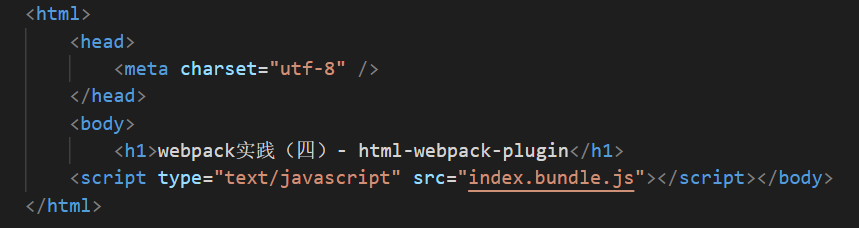
我们发现打包后的结果文件并没有生成相应的title,那实际上要想模板文件正常显示配置的title这里有两种办法:
第一种就是不使用我们自己编写的index.html模板,即不配置template选项,让html-webpack-plugin帮我们生成一个模板文件
我们将webpack.config.js中的template选项注释掉
webpack.config.js
// 第一步:引入
var htmlWepackPlugin = require('html-webpack-plugin') var path = require('path');
module.exports = {
mode: 'development',
entry: {
main: './index.js'
},
output: {
path: path.resolve(__dirname,'dist'),
filename: 'index.bundle.js'
},
// 第二步:创建html-webpack-plugin的实例,配置到plugins选项中
plugins:[
new htmlWepackPlugin({
// title配置项可用于生成html的标题
title: 'webpack实践(四)- html-webpack-plugin',
// template: './index.html'
})
]
};
重新打包查看dist/index.html 结果:

可以看到title已经成功显示。
那第二种就是当我们需要使用我们自己的模板,即有template配置选项的时候。那么这个时候我们就需要在模板中使用 <%= htmlWebpackPlugin.options.title%>这样的语法去获取title并且展示到模板中。
我们先将刚刚注释的template放开
webpack.config.js
// 第一步:引入
var htmlWepackPlugin = require('html-webpack-plugin') var path = require('path');
module.exports = {
mode: 'development',
entry: {
main: './index.js'
},
output: {
path: path.resolve(__dirname,'dist'),
filename: 'index.bundle.js'
},
// 第二步:创建html-webpack-plugin的实例,配置到plugins选项中
plugins:[
new htmlWepackPlugin({
// title配置项可用于生成html的标题
title: 'webpack实践(四)- html-webpack-plugin',
template: './index.html'
})
]
};
然后在修改根目录下我们的模板文件index.html
<html>
<head>
<meta charset="utf-8" />
<title><%= htmlWebpackPlugin.options.title %></title>
</head>
<body>
<h1>webpack实践(四)- html-webpack-plugin</h1>
</body>
</html>
打包查看dist/index.html结果文件

可以看到,这次使用了我们自己的模板,并且将title成功的应用到了打包后的结果模板中。
三.filename
filename表示的是我们最终打包后的模板文件名,基本语法: filename:{String}
前面的配置中,我们没有指定filename,生成后的模板名都是index.html,也可知当该参数缺省时,生成的模板文件名默认为index.html。
接着,我们加入这个配置项
webpack.config.js
// 第一步:引入
var htmlWepackPlugin = require('html-webpack-plugin') var path = require('path');
module.exports = {
mode: 'development',
entry: {
main: './index.js'
},
output: {
path: path.resolve(__dirname,'dist'),
filename: 'index.bundle.js'
},
// 第二步:创建html-webpack-plugin的实例,配置到plugins选项中
plugins:[
new htmlWepackPlugin({
// title配置项可用于生成html的标题
title: 'webpack实践(四)- html-webpack-plugin',
template: './index.html',
filename: 'resultIndex.html'
})
]
};
打包查看生成的目录和文件
备注:本次的打包结果不会覆盖上次的结果,因此为了看清楚本次结果,最好将上次打包后的dist目录删除。
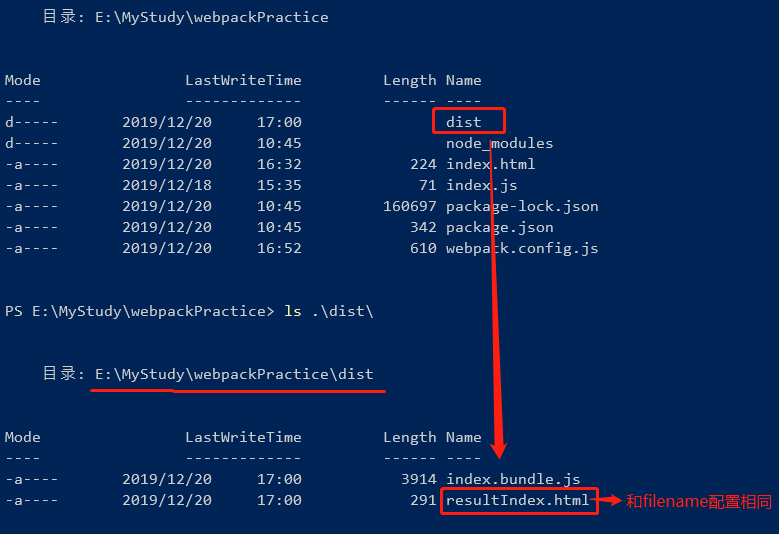
可以看到打包后的结果文件已经和fielname的配置一致。
那么filename的值还可以是一个路径
webpack.config.js
// 第一步:引入
var htmlWepackPlugin = require('html-webpack-plugin') var path = require('path');
module.exports = {
mode: 'development',
entry: {
main: './index.js'
},
output: {
path: path.resolve(__dirname,'dist'),
filename: 'index.bundle.js'
},
// 第二步:创建html-webpack-plugin的实例,配置到plugins选项中
plugins:[
new htmlWepackPlugin({
// title配置项可用于生成html的标题
title: 'webpack实践(四)- html-webpack-plugin',
template: './index.html',
filename: 'template/resultIndex.html'
})
]
};
打包后的结果
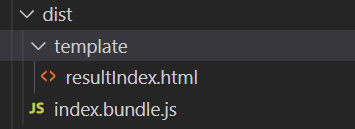
四.inject
inject配置项用于指定打包后的javascript资源引入位置,基本语法: inject:{Boolean|String}。其中Boolean有两个值可配置:true和false;String类型也有两个值可选:‘body’和‘head’。对于Boolean类型的true值和String类型的body值,会指定将打包后的javascript资源引入位置放到body元素的底部;而false指定模板不引入javascript资源;head则指定将资源引入位置放到head元素中。
那么接下来我们将inject的值分别配置为true、false、body和head这四个值。
1.inject:true
webpack.config.js
// 第一步:引入
var htmlWepackPlugin = require('html-webpack-plugin') var path = require('path');
module.exports = {
mode: 'development',
entry: {
main: './index.js'
},
output: {
path: path.resolve(__dirname,'dist'),
filename: 'index.bundle.js'
},
// 第二步:创建html-webpack-plugin的实例,配置到plugins选项中
plugins:[
new htmlWepackPlugin({
// title配置项可用于生成html的标题
title: 'webpack实践(四)- html-webpack-plugin',
template: './index.html',
filename: 'template/resultIndex.html',
inject: true
})
]
};
结果文件
dist/template/resultIndex.html

2.inject:false
webpack.config.js
// 第一步:引入
var htmlWepackPlugin = require('html-webpack-plugin') var path = require('path');
module.exports = {
mode: 'development',
entry: {
main: './index.js'
},
output: {
path: path.resolve(__dirname,'dist'),
filename: 'index.bundle.js'
},
// 第二步:创建html-webpack-plugin的实例,配置到plugins选项中
plugins:[
new htmlWepackPlugin({
// title配置项可用于生成html的标题
title: 'webpack实践(四)- html-webpack-plugin',
template: './index.html',
filename: 'template/resultIndex.html',
inject: false
})
]
};
结果文件
dist/template/resultIndex.html

3.inject:body
webpack.config.js
// 第一步:引入
var htmlWepackPlugin = require('html-webpack-plugin') var path = require('path');
module.exports = {
mode: 'development',
entry: {
main: './index.js'
},
output: {
path: path.resolve(__dirname,'dist'),
filename: 'index.bundle.js'
},
// 第二步:创建html-webpack-plugin的实例,配置到plugins选项中
plugins:[
new htmlWepackPlugin({
// title配置项可用于生成html的标题
title: 'webpack实践(四)- html-webpack-plugin',
template: './index.html',
filename: 'template/resultIndex.html',
inject: 'body'
})
]
};
结果文件
dist/template/resultIndex.html
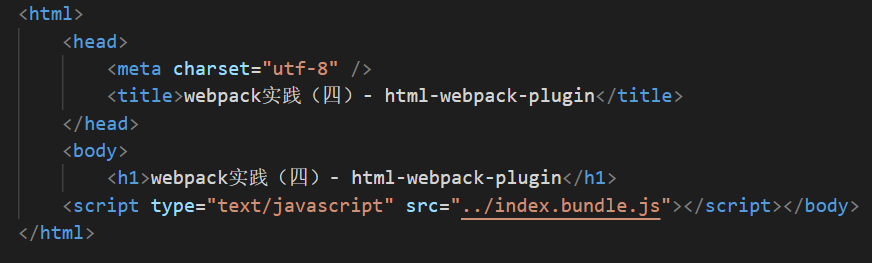
4.inject:head
webpack.config.js
// 第一步:引入
var htmlWepackPlugin = require('html-webpack-plugin') var path = require('path');
module.exports = {
mode: 'development',
entry: {
main: './index.js'
},
output: {
path: path.resolve(__dirname,'dist'),
filename: 'index.bundle.js'
},
// 第二步:创建html-webpack-plugin的实例,配置到plugins选项中
plugins:[
new htmlWepackPlugin({
// title配置项可用于生成html的标题
title: 'webpack实践(四)- html-webpack-plugin',
template: './index.html',
filename: 'template/resultIndex.html',
inject: 'head'
})
]
};
结果文件
dist/template/resultIndex.html

五.minify
minify的作用就是对打包后的html进行压缩配置,基本语法为:minify:{Boolean|Object}
minify的默认值为Boolean类型的false值,表示不对html结果进行压缩;
对于Object类型的,minify也有很多可选的配置项。
1.caseSensitive
是否以区分大小写的方式处理自定义HTML标签的属性,默认值为fasle,表示不区分大小写(不区分大小写即源文件中的包含大小写的属性会被转化为小写)。
设置minify.caseSensitive为fasle
webpack.config.js

源文件和打包后的结果文件对比
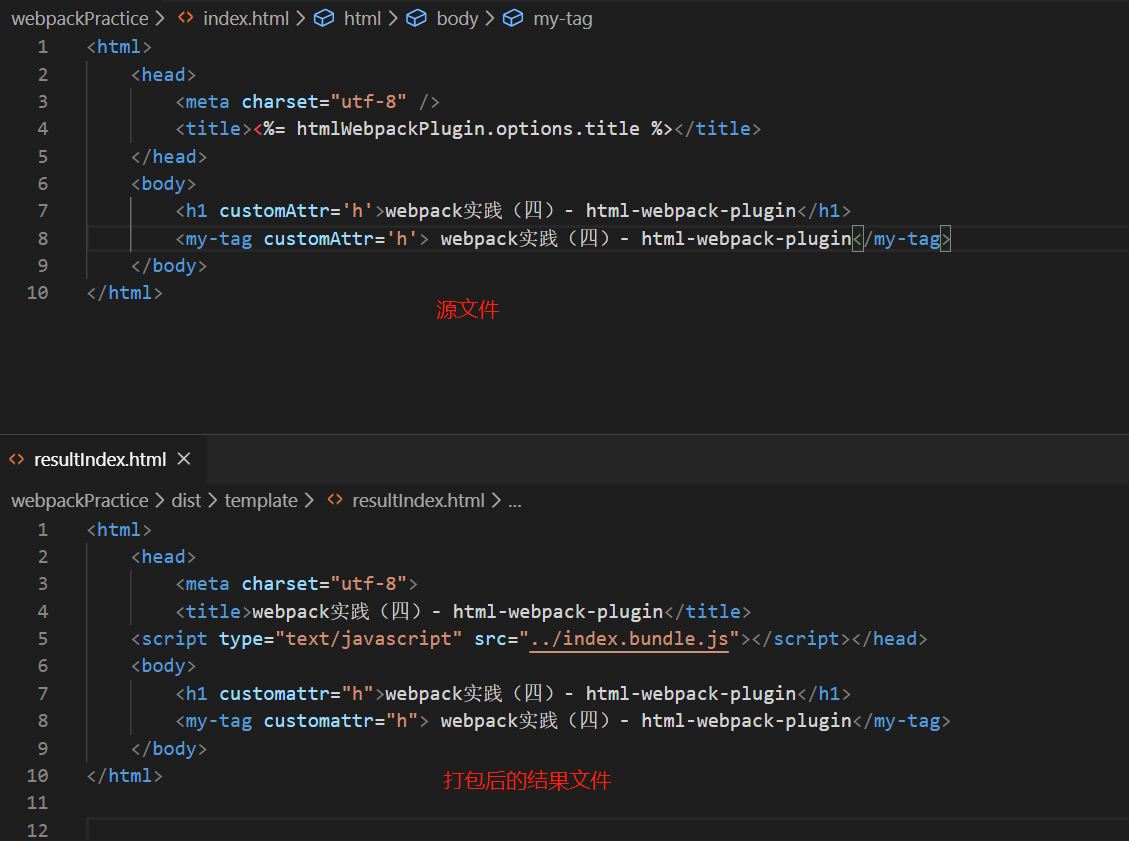
可以看到,当minify设置为false的时候,不管是自定义标签的属性,还是HTML原有的标签属性,都会全部转化为小写(这里的结果和官方文档的说法有些出入)
设置minify.caseSensitive为true
webpack.config.js
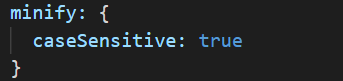
源文件和打包后的结果文件对比

minify设置为true即表示区分大小写,因此可看到源文件中大写的属性在结果文件中保持不变。
2.minifyCSS
minifyCSS表示是否压缩html中的样式,其中样式包括style标签内部的样式和写在元素上的样式。其默认值为false,表示不对这些样式做额外处理,这里不演示值为false的配置。
webpack.config.js
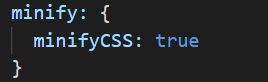
源文件和打包后的结果文件对比
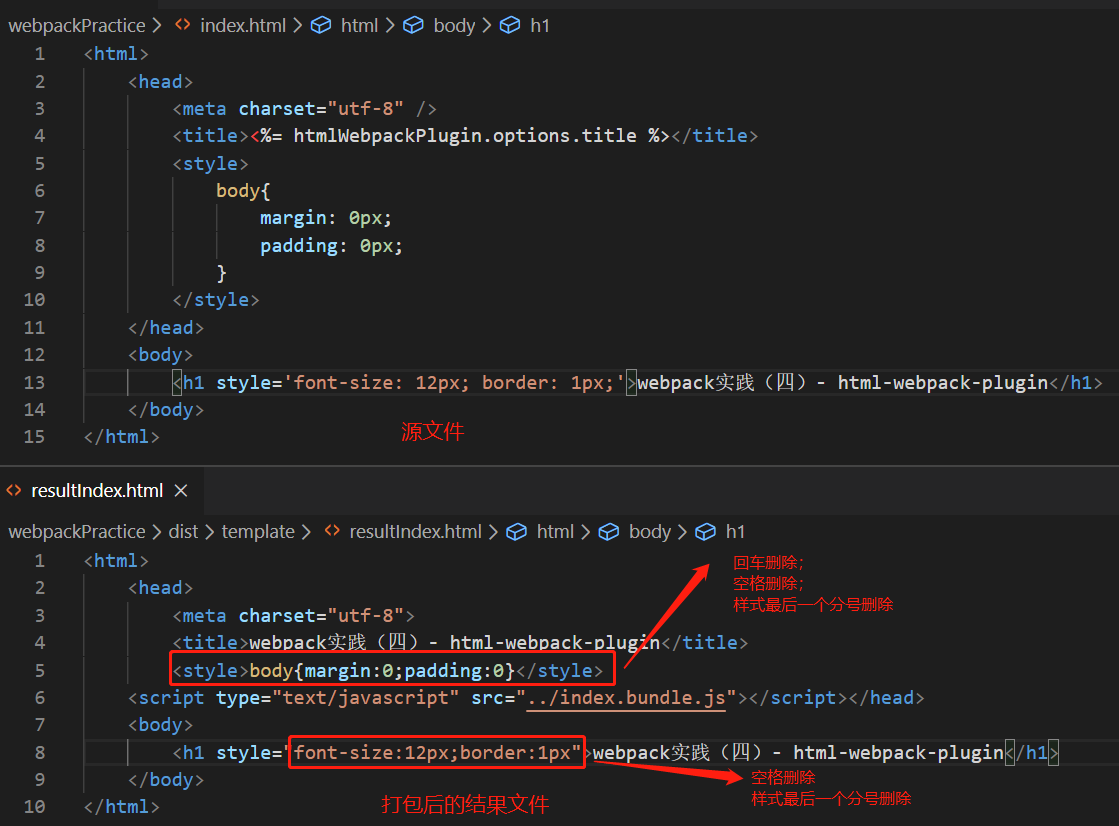
3.minifyJS
压缩html中的JavaScript代码。
webpack.config.js
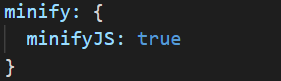
源模板文件
<html>
<head>
<meta charset="utf-8" />
<title><%= htmlWebpackPlugin.options.title %></title>
</head>
<body>
<h1>webpack实践(四)- html-webpack-plugin</h1>
<script type="text/javascript">
var h1Ele = document.getElementsByTagName('h1')[0];
var innerHTML = h1Ele.innerHTML;
console.log(innerHTML);
</script>
</body>
</html>
打包后的模板文件
<html>
<head>
<meta charset="utf-8">
<title>webpack实践(四)- html-webpack-plugin</title>
<script type="text/javascript" src="../index.bundle.js"></script></head>
<body>
<h1>webpack实践(四)- html-webpack-plugin</h1>
<script type="text/javascript">var h1Ele=document.getElementsByTagName("h1")[0],innerHTML=h1Ele.innerHTML;console.log(innerHTML)</script>
</body>
</html>
可以看到minifyJS对JavaScript代码不仅进行了空格、换行和最后一行代码分号的进行了删除,同时在变量的定义也和源代码有些差异。
4.removeComments
这个从字面意思就能看出来是删除HTML模板中的注释代码,默认值为false,表示不删除注释。
而且当该项配置设置为true时,仅删除html代码中的注释,不删除style和javascript代码片段中的注释。
webpack.config.js

源文件
<html>
<head>
<meta charset="utf-8" />
<title><%= htmlWebpackPlugin.options.title %></title>
<style>
/* 写点样式 */
h1{
font-size: 12px;
color: #ccc;
}
</style>
</head>
<body>
<!-- 这里是h1标签 -->
<h1>webpack实践(四)- html-webpack-plugin</h1>
<script type="text/javascript">
// 获取h1元素,并打印h1元素的innerHTML
var h1Ele = document.getElementsByTagName('h1')[0];
var innerHTML = h1Ele.innerHTML;
console.log(innerHTML);
</script>
</body>
</html>
打包后的结果文件
<html>
<head>
<meta charset="utf-8">
<title>webpack实践(四)- html-webpack-plugin</title>
<style>
/* 写点样式 */
h1{
font-size: 12px;
color: #ccc;
}
</style>
<script type="text/javascript" src="../index.bundle.js"></script></head>
<body> <h1>webpack实践(四)- html-webpack-plugin</h1>
<script type="text/javascript">
// 获取h1元素,并打印h1元素的innerHTML
var h1Ele = document.getElementsByTagName('h1')[0];
var innerHTML = h1Ele.innerHTML;
console.log(innerHTML);
</script>
</body>
</html>
从源文件中可以看到,我们给html代码中、style和javascript代码中均添加了注释,而打包后的结果文件中只有html中的注释被移除。
六.总结
本篇文章总结了html-webpack-plugins插件中常用的一些可选配置项,分别为:title、filename、inject和minify。
而实际上还有一些常见的可选配置项没有列出来,后续若能在实际需求中用到,在继续补充。

webpack实践(四)- html-webpack-plugin的更多相关文章
- webpack入门(四)——webpack loader 和plugin
什么是loader loaders是你用在app源码上的转换元件.他们是用node.js运行的,把源文件作为参数,返回新的资源的函数. 例如,你可以用loaders告诉webpack加载 coffee ...
- webpack实践总结
一.Loader写法及执行顺序 从webpack2起,loader的格式如下: module: { rules: [ {test: /\.css$/, use: ['style-loader','cs ...
- webpack实践(一)- 先入个门
一.前言 webpack是个啥呢?看官网的这段描述. webpack 是一个现代 JavaScript 应用程序的静态模块打包器(module bundler) 在我以前做纯html.css. ...
- webpack实践(三)- html-webpack-plugin
webpack系列博客中代码均在github上:https://github.com/JEmbrace/webpack-practice <webpack实践(一)- 先入个门> < ...
- webpack实践(二)- webpack配置文件
webpack系列博客中代码均在github上:https://github.com/JEmbrace/webpack-practice <webpack实践(一)- 先入个门> < ...
- npm scripts + webpack 实践经验(React、Nodejs)
最近用Webpack+npm scripts+Mongodb+Nodejs+React写了个后台项目,在用Webpack构建过程中遇到了许多坑,就写出来分享一下. 构建工具五花八门,想当年刚学会Gru ...
- webpack4 系列教程(十四):Clean Plugin and Watch Mode
作者按:因为教程所示图片使用的是 github 仓库图片,网速过慢的朋友请移步<webpack4 系列教程(十四):Clean Plugin and Watch Mode>原文地址.更欢迎 ...
- [Webpack] Use the Webpack Dashboard to Monitor Webpack Operations
Learn how to use the new Webpack Dashboard from Formidable Labs to display a pretty, useful output f ...
- 每天记录一点:NetCore获得配置文件 appsettings.json vue-router页面传值及接收值 详解webpack + vue + node 打造单页面(入门篇) 30分钟手把手教你学webpack实战 vue.js+webpack模块管理及组件开发
每天记录一点:NetCore获得配置文件 appsettings.json 用NetCore做项目如果用EF ORM在网上有很多的配置连接字符串,读取以及使用方法 由于很多朋友用的其他ORM如S ...
随机推荐
- [Part 4] 在Windows 10上源码编译PCL 1.8.1支持VTK和QT,可视化三维点云
本文首发于个人博客https://kezunlin.me/post/2d809f92/,欢迎阅读! Part-4: Compile pcl with vtk qt5 support from sour ...
- .NET高级特性-Emit(2.2)属性
关于Emit的博客已经进入第四篇,在读本篇博文之前,我希望读者能先仔细回顾博主之前所编写的关于Emit的博文,从该篇博文开始,我们就可以真正的使用Emit,并把知识转化为实战,我也会把之前的博文链接放 ...
- cbv请求分析
CBV源码分析 DRF中中所有视图都是基于CBV形式完成, 所以分析其cbv源码, 了解drf的基本请求流程就比较有必要了. urls.py """下面是一个通用的url ...
- R 语言学习笔记(1)——R 工作空间与输入输出
什么是工作空间? 工作空间(workspace)就是当前 R 的工作环境,它储存着所有用户定义的对象(objectives)包括了向量.矩阵.函数.数据框.列表等. 处理 R 文件的工作流程 #设置当 ...
- python基本文件操作
python文件操作 python的文件操作相对于java复杂的IO流简单了好多,只要关心文件的读和写就行了 基本的文件操作 要注意的是,当不存在某路径的文件时,w,a模式会自动新建此文件夹,当读模式 ...
- 系统目录结构、ls命令、文件类型、alias命令 使用介绍
1周第5次课(3月23日) 课程内容: 2.1/2.2 系统目录结构2.3 ls命令2.4 文件类型2.5 alias命令 Linux系统目录结构 在Linux系统里面也是同样存在很多文件和文件夹,而 ...
- 漫谈边缘计算(三):5G的好拍档
边缘计算的热度迅速攀升,还有一个不得不提的因素,就是5G的发展. [5G推动云计算从集中化向分布式演进] 在第一篇文章(<漫谈边缘计算(一):边缘计算是大势所趋>)中我提到,传统的云计算技 ...
- 浏览器url访问tomcat出现错误 java.lang.NoSuchMethodError解决方法
一般该类错误: 找不到方法或找不到类, 都是maven pom 仓库依赖的问题,有时是 因为缺少该依赖类,可以考虑添加相关依赖: 有时因为依赖冲突, 可以到 maven 的仓库下面把 有关该类的包 全 ...
- 常用的iOS第三方资源
一:第三方插件 1:基于响应式编程思想的oc 地址:https://github.com/ReactiveCocoa/ReactiveCocoa pod 'ReactiveCocoa', '~> ...
- MongoDB下载+安装+运行
一. 官网下载安装 MongoDB 提供了 OSX 平台上 64 位的安装包,你可以在官网下载安装包. 下载地址:MongoDB官网-Community Server 选择适合自己平台的版本, 下载对 ...
