selenium webdriver(4)---模拟鼠标键盘操作
webdriver提供Actions来模拟鼠标悬浮、拖拽和键盘输入等操作,详细代码见org.openqa.selenium.interactions.Actions.本文通过几个实例来说明Actions的相关操作
输入数据
需求:登录安居客网站,在二手房板块输入"@@@",点击搜索,正确跳转成功反之失败,大部分情况下我们这样写
//搜索二手房 import org.openqa.selenium.By;
import org.openqa.selenium.WebDriver;
import org.openqa.selenium.chrome.ChromeDriver;
import org.openqa.selenium.WebElement; public class NewTest{
public static void main(String[] args) throws InterruptedException { System.setProperty ( "webdriver.chrome.driver" ,
"C:\\Program Files (x86)\\Google\\Chrome\\Application\\chromedriver.exe" );
WebDriver driver = new ChromeDriver();
driver.get("http://shanghai.anjuke.com");
try{ WebElement input=driver.findElement(By.xpath("//input[@id='glb_search0']"));
WebElement search=driver.findElement(By.xpath("//input[@id='btnSubmit']"));
input.sendKeys("@@@");
search.click();
if(driver.getTitle().contains("@"))
System.out.println("搜索成功,跳转到"+driver.getTitle()+"页面");
else
System.out.println("搜索失败,跳转到了"+driver.getTitle()+"页面"); }catch(Exception e){
e.printStackTrace();
}finally{
Thread.sleep(3000);
driver.quit();
}
}
使用Actions类还可以这样写
import java.util.List;
import java.util.Set; import org.openqa.selenium.By;
import org.openqa.selenium.Keys;
import org.openqa.selenium.WebDriver;
import org.openqa.selenium.chrome.ChromeDriver;
import org.openqa.selenium.interactions.Actions;
import org.openqa.selenium.WebElement; public class NewTest{
public static void main(String[] args) throws InterruptedException { System.setProperty ( "webdriver.chrome.driver" ,
"C:\\Program Files (x86)\\Google\\Chrome\\Application\\chromedriver.exe" );
WebDriver driver = new ChromeDriver();
driver.get("http://shanghai.anjuke.com");
try{ WebElement input=driver.findElement(By.xpath("//input[@id='glb_search0']"));
WebElement search=driver.findElement(By.xpath("//input[@id='btnSubmit']")); //生成Actions实例对象
Actions actions=new Actions(driver);
//输入@@@点击搜索
actions.keyDown(input, Keys.SHIFT).sendKeys("222")
.keyUp(Keys.SHIFT).click(search).perform(); if(driver.getTitle().contains("@"))
System.out.println("搜索成功,跳转到"+driver.getTitle()+"页面");
else
System.out.println("搜索失败,跳转到了"+driver.getTitle()+"页面"); }catch(Exception e){
e.printStackTrace();
}finally{
Thread.sleep(3000);
driver.quit();
}
}
keyDown表示按下键盘,keyUp表示松开键盘。上述代码中先是执行keyDown,这时shift键按下后面的sendKeys内容也是在shift键按下的情况输入的,所以实际输入的是@@@.
鼠标悬浮
需求:登录安居客首页,切换城市到杭州
import org.openqa.selenium.By;
import org.openqa.selenium.Keys;
import org.openqa.selenium.WebDriver;
import org.openqa.selenium.chrome.ChromeDriver;
import org.openqa.selenium.interactions.Actions;
import org.openqa.selenium.WebElement; public class NewTest{
public static void main(String[] args) throws InterruptedException { System.setProperty ( "webdriver.chrome.driver" ,
"C:\\Program Files (x86)\\Google\\Chrome\\Application\\chromedriver.exe" );
WebDriver driver = new ChromeDriver();
driver.get("http://shanghai.anjuke.com");
try{ WebElement city=driver.findElement(By.xpath("//a[@id='switch_apf_id_8']"));
WebElement citys=driver.findElement(By.xpath("//div[@id='city-panel']"));
WebElement cityOption=driver.findElement(By.xpath("//a[@title='杭州房产网']"));
//生成Actions实例对象
Actions actions=new Actions(driver); //鼠标悬浮到城市标签
actions.moveToElement(city).perform(); if(citys.isDisplayed())
System.out.println("鼠标悬浮成功,城市模块的display:"+
citys.getCssValue("display"));
else
System.out.println("鼠标悬浮失败,城市模块的display:"+
citys.getCssValue("display"));
//点击杭州
actions.click(cityOption).perform(); if(driver.getTitle().contains("杭州"))
System.out.println("切换成功,跳转到"+driver.getTitle()+"页面");
else
System.out.println("切换失败,跳转到了"+driver.getTitle()+"页面"); }catch(Exception e){
e.printStackTrace();
}finally{
Thread.sleep(3000);
driver.quit();
}
}
多选框
由于安居客网站没有这方面的例子,下面就采用YUI类库的DEMO界面来演示
import java.util.List;
import java.util.Set; import org.openqa.selenium.By;
import org.openqa.selenium.Keys;
import org.openqa.selenium.WebDriver;
import org.openqa.selenium.chrome.ChromeDriver;
import org.openqa.selenium.interactions.Actions;
import org.openqa.selenium.WebElement; public class NewTest{
public static void main(String[] args) throws InterruptedException { System.setProperty ( "webdriver.chrome.driver" ,
"C:\\Program Files (x86)\\Google\\Chrome\\Application\\chromedriver.exe" );
WebDriver driver = new ChromeDriver();
driver.get("http://jqueryui.com/selectable/");
try{
WebElement frame=driver.findElement(By.xpath("//iframe[@class='demo-frame']"));
driver.switchTo().frame(frame);
List<WebElement> selects=driver
.findElements(By.xpath("//li[@class='ui-widget-content ui-selectee']"));
//生成Actions实例对象
Actions actions=new Actions(driver);
actions.clickAndHold(selects.get(0)).clickAndHold(selects.get(1)).click().perform(); }catch(Exception e){
e.printStackTrace();
}finally{
Thread.sleep(3000);
driver.quit();
}
}
clickAndHold是点击并维持着点击的状态,上面代码效果如下图
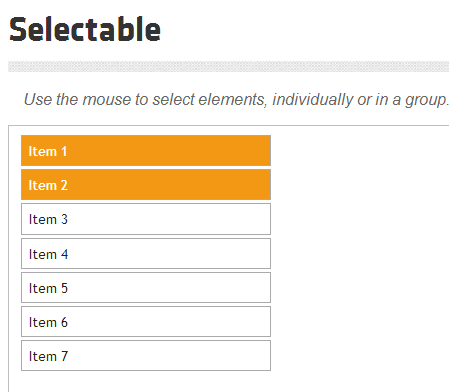
拖拽框体
响应式网站和OA系统这方面的需求较多,下面演示如何将拖拽对象拖拽到右下角
import org.openqa.selenium.By;
import org.openqa.selenium.Keys;
import org.openqa.selenium.WebDriver;
import org.openqa.selenium.chrome.ChromeDriver;
import org.openqa.selenium.interactions.Actions;
import org.openqa.selenium.WebElement; public class NewTest{
public static void main(String[] args) throws InterruptedException { System.setProperty ( "webdriver.chrome.driver" ,
"C:\\Program Files (x86)\\Google\\Chrome\\Application\\chromedriver.exe" );
WebDriver driver = new ChromeDriver();
driver.get("http://jqueryui.com/draggable/");
try{
WebElement frame=driver.findElement(By.xpath("//iframe[@class='demo-frame']"));
driver.switchTo().frame(frame);
WebElement dragTable=driver.findElement(By.xpath("//div[@id='draggable']"));
//生成Actions实例对象
Actions actions=new Actions(driver);
//拖拽对象
actions.dragAndDropBy(dragTable, 270, 170).perform(); }catch(Exception e){
e.printStackTrace();
}finally{
Thread.sleep(3000);
driver.quit();
}
}
其实dragAndDropBy方法就是clickAndHold和moveByOffset方法的组合而已
actions.dragAndDropBy(dragTable, 270, 170).perform();
actions.clickAndHold(dragTable).moveByOffset(270, 170).click().perform();
这两行代码功能是一样的,正所谓条条大路通罗马,我们只需选择最近、最安全的一条就好了。
selenium webdriver(4)---模拟鼠标键盘操作的更多相关文章
- 将CodedUI Test 放到控制台程序中,模拟鼠标键盘操作
CodedUI Test是微软的自动化测试工具,在VS中非常好用.可以用来模拟鼠标点击,键盘输入.但执行的时候必须要用mstest调用,无法传入参数(当然可以写入config文件中,但每次修改十分麻烦 ...
- selenium webdriver模拟鼠标键盘操作
在测试使用Selenium webdriver测试WEB系统的时候,用到了模拟鼠标.键盘的一些输入操作. 1.鼠标的左键点击.双击.拖拽.右键点击等: 2.键盘的回车.回退.空格.ctrl.alt.s ...
- selenium webdriver从安装到使用(python语言),显示等待和隐性等待用法,切换窗口或者frame,弹框处理,下拉菜单处理,模拟鼠标键盘操作等
selenium的用法 selenium2.0主要包含selenium IDE 和selenium webDriver,IDE有点类似QTP和LoadRunner的录制功能,就是firefox浏览器的 ...
- Java+selenium之WebDriver模拟鼠标键盘操作(六)
org.openqa.selenium.interactions.Actions类,主要定义了一些模拟用户的鼠标mouse,键盘keyboard操作.对于这些操作,使用 perform()方法进行执行 ...
- selenium模拟鼠标键盘操作
简单操作: 1.点击(鼠标左键)页面按钮:click() 2.清空输入框:clear() 3.输入字符串:send_keys()submit提交表单: 1.一般情况可以点击搜索按钮来搜索 2.也可以用 ...
- python模拟鼠标键盘操作 GhostMouse tinytask 调用外部脚本或程序 autopy右键另存为
0.关键实现:程序窗口前置 python 通过js控制滚动条拉取全文 通过psutil获取pid窗口句柄,通过win32gui使程序窗口前置 通过pyauto实现右键菜单和另存为操作 1.参考 aut ...
- selenium之 玩转鼠标键盘操作(ActionChains)
用selenium做自动化,有时候会遇到需要模拟鼠标操作才能进行的情况,比如单击.双击.点击鼠标右键.拖拽等等.而selenium给我们提供了一个类来处理这类事件——ActionChains sele ...
- selenuim2模拟鼠标键盘操作
有时候有些元素不便点击或者做其他的操作,这个时候可以借助selenium提供的Actions类,它可以模拟鼠标和键盘的一些操作,比如点击鼠标右键,左键,移动鼠标等操作.对于这些操作,使用perform ...
- selenium层级定位及鼠标键盘操作
#code:utf-8 from selenium import webdriver from selenium.webdriver.common.action_chains import Actio ...
随机推荐
- java新手笔记2 数据类型
1.注释 /** doc注释 * 类说明信息 */ //声明类 文件名与类名一致 public class World {//类定界符 //声明方法 main方法 public static void ...
- jQuery表格操作
$("#tableid tr:gt(0)").each(function(i){ $(this).children("td").each(function(j) ...
- spring定时器用Annotation兑现
spring定时器用Annotation实现 0人收藏此文章, 我要收藏发表于3个月前 , 已有46次阅读 共0个评论 1.ApplicationContext.xml配置 a).需要在xmlns里面 ...
- 我爆一个托 QQ305242038 电话 18782169971
这是两个人,一品天下附近的托,qq负责聊天,电话那个负责见面
- java之内存管理
对于JVM的垃圾回收机制来说,是否回收一个对象的标准在于:是否还有引用变量引用该对象,只要有引用变量引用该对象,垃圾回收机制就不会回收它. 强引用:创建一个对象,并把这个对象赋给一个引用变量.这种引用 ...
- (转) UIALertView的基本用法与UIAlertViewDelegate对对话框的事件处理方法
首先,视图控制器必须得实现协议UIAlertViewDelegate中的方法,并指定delegate为self,才能使弹出的Alert窗口响应点击事件. 具体代码如下: #import <UIK ...
- 《JavaScript高级程序设计》 阅读计划
第一周 第1章 JavaScript简介 1 第2章 在Html中使用JavaScript 1 第3章 基本概念 3 第二周 第4章 变量.作用域和内存 ...
- 使用NPOI操作Excel
案例:用NPOI动态生成一个Excel表,然后弹出对话框让用户下载,文件名是"用户列表.xls" 先去相关网站下载 NPOI DLL文件,再引用 application/x-e ...
- jquery 去掉重复项(splice,apply,push)
/* js数组去掉重复项 var somearray = [1,1,2,2,3,3,4,4,'1']; somearray.check(); //somearray will return arr=[ ...
- Json 数组排序
/*********************************************Json 数组排序 ******************************************** ...
