【python+selenium自动化】设置Chrome启动参数
起因:直接用selenium的webdriver启动chrome,会弹出“Chrome正在受到自动软件的控制”,并且窗口较小,是因为chrome没有加载任何配置
解决:点进selenium的ChromeOptions源码,可见其提供了如下方法
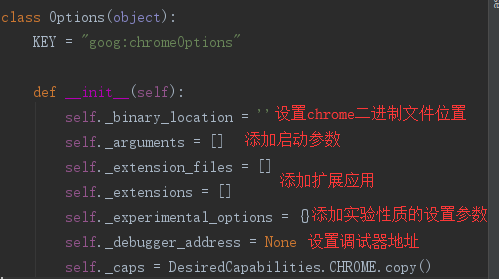
添加启动参数即可,项目中的设置webdrier的代码展示如下
from selenium import webdriver
from selenium.webdriver.common.desired_capabilities import DesiredCapabilities
from apitest.uitest.UIMethod import getyamlconf class DriverConfig: def driver_config(self):
"""
浏览器驱动
:return:
"""
# 实例化ChromeOptions
options = webdriver.ChromeOptions()
# 关闭浏览器提示信息
options.add_argument('disable-infobars')
# 浏览器全屏
options.add_argument('start-fullscreen')
# 设置默认下载目录
download_path = getyamlconf.GetConf().get_joinpath() + r"\Requests\apitest\uitest\DownloadFile"
prefs = {'download.default_directory': download_path}
options.add_experimental_option('prefs', prefs)
# 获取谷歌浏览器所有控制台信息
des = DesiredCapabilities.CHROME
des['loggingPrefs'] = {'performance': 'ALL'}
# 谷歌浏览器驱动路径
joinpath = getyamlconf.GetConf().get_joinpath()
driverpath = joinpath + r'\Requests\apitest\uitest\WebDriver\chromedriver.exe'
# 浏览器驱动
driver = webdriver.Chrome(driverpath, options=options, desired_capabilities=des)
# driver = webdriver.Remote(command_executor="http://127.0.0.1:4444/wd/hub", desired_capabilities=des,
# options=options)
implicitly_wait = getyamlconf.GetConf().get_implicitly_wait()
driver.implicitly_wait(implicitly_wait)
return driver
这里我添加了:关闭浏览器提示信息、浏览器全屏、设置默认下载目录(用来处理文件下载后的比对)、控制台信息
【python+selenium自动化】设置Chrome启动参数的更多相关文章
- Python+Selenium自动化-设置等待三种等待方法
Python+Selenium自动化-设置等待三种等待方法 如果遇到使用ajax加载的网页,页面元素可能不是同时加载出来的,这个时候,就需要我们通过设置一个等待条件,等待页面元素加载完成,避免出现 ...
- Python+Selenium自动化-设置浏览器大小、刷新页面、前进和后退
Python+Selenium自动化-设置浏览器大小.刷新页面.前进和后退 1.设置浏览器大小 maximize_window():设置浏览器大小为全屏 set_window_size(500,5 ...
- Python+selenium 自动化-启用带插件的chrome浏览器,调用浏览器带插件,浏览器加载配置信息。
Python+selenium 自动化-启用带插件的chrome浏览器,调用浏览器带插件,浏览器加载配置信息. 本文链接:https://blog.csdn.net/qq_38161040/art ...
- robot framework笔记(二):在RF中自定义chrome启动参数
(一)在RF中自定义chrome启动参数 这里主要是实现下面2个功能 1.禁用chrome正受自动测试软件控制的提示 2.设置默认的下载路径(一些导出.下载类的功能,将文件下载到指定路径下) 自定义一 ...
- Python+Selenium自动化总结
Python+Selenium自动化总结 1.环境搭建 1.1.安装selenium模块文件 pip install selenium 1.2.安装ChromeDriver驱动 [1]下载安装Chro ...
- Python+Selenium自动化-清空输入框、输入内容、点击按钮
Python+Selenium自动化-清空输入框.输入内容.点击按钮 1.输入内容 send_keys('valve'):输入内容valve #定位输入框 input_box = browser. ...
- Python+Selenium自动化-定位页面元素的八种方法
Python+Selenium自动化-定位页面元素的八种方法 本篇文字主要学习selenium定位页面元素的集中方法,以百度首页为例子. 0.元素定位方法主要有: id定位:find_elemen ...
- Python+Selenium自动化-安装模块和浏览器驱动操作方法
Python+Selenium自动化-安装模块和浏览器驱动操作方法 1.安装模块文件 pip install selenium 2.安装浏览器驱动 我们主要用的浏览器驱动有chrome浏览器.fire ...
- Python+Selenium自动化 模拟鼠标操作
Python+Selenium自动化 模拟鼠标操作 在webdriver中,鼠标的一些操作如:双击.右击.悬停.拖动等都被封装在ActionChains类中,我们只用在需要使用的时候,导入这个类就 ...
随机推荐
- 关于myBatis配置中的一些注意事项
最近在学习mybatis,在网上查阅资料,并按照别人的范例来测试,总会出一些错误,这里把配置过程中的一些注意事项梳理一下. 一.导包(用eclipse开发) 1.如果你新建的是普通的project,需 ...
- JavaScript调试技巧之断点调试
首先,在各个浏览器中,断点调试支持的最好的当然是Firefox,Firefox不仅可以使用Firebug调试页面js脚本,还可以用高级调试工具例如JavaScript Debugger (Venkma ...
- JDK的二进制安装
JDK的二进制安装步骤 1. Jdk1.8二进制包下载路径http://www.oracle.com/technetwork/java/javase/downloads/jdk8-downloads- ...
- DevExpress WPF v19.1新版亮点:Scheduler等控件新功能
行业领先的.NET界面控件DevExpress 日前正式发布v19.1版本,本站将以连载的形式介绍各版本新增内容.在本系列文章中将为大家介绍DevExpress WPF v19.1中新增的一些控件及部 ...
- ZROI 19.08.08模拟赛
传送门 写在前面:为了保护正睿题目版权,这里不放题面,只写题解. 首先恭喜swk今天翻车! "小心大样例演你."--天祺鸽鸽 果然swk今天被大样例演死了,天祺鸽鸽诚不欺我! A ...
- 【转】H5 浏览器和 webview 后退缓存机制
来源:https://juejin.im/entry/588b44a08fd9c544813ed5b3 一.背景 用户点击浏览器工具栏中的后退按钮,或者移动设备上的返回键时,或者JS执行history ...
- scala spark(2.10)读取kafka(2.11_1.0.0)示例
1.pom加载jar包 <dependency> <groupId>org.apache.spark</groupId> <artifactId>spa ...
- mysql——InnoDB 锁
https://www.cnblogs.com/leedaily/p/8378779.html 1.InnoDB锁的实现方式:给索引项加锁,只有通过索引条件检索数据,InnoDB才使用行级锁,否则,I ...
- 自己用ul模拟实现下拉多选框,
模拟实现下拉多选框 效果如下 <!DOCTYPE html> <html lang="en"> <head> <meta charset= ...
- CondaHTTPError问题的解决
我是在配置pytorch时遇到的这个错误,截图如下: 这是某个网址访问失败导致的,我们可以通过添加其他路径解决这个问题,分别添加如下4个镜像路径,解决问题: 1)conda config --add ...
