手把手教你 用 wpf 制作metro ProgressRing (Windows8 等待动画)
效果图:
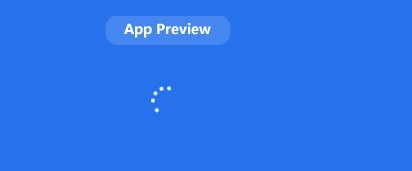
还在羡慕metro的ProgressRing吗?
wpf 也可以拥有
首先说下思路,
一共6个点围绕一直圆转,所以需要使用rotation动画 并且一直转下去。
那么下面的问题就好解决了。
首先是xaml 部分
我们需要实现旋转动画:
所以要用到这个:
- <DoubleAnimationUsingKeyFrames
- Storyboard.TargetProperty="(Ellipse.RenderTransform).(TransformGroup.Children)[2].(RotateTransform.Angle)">
- <LinearDoubleKeyFrame Value="0" KeyTime="0:0:0"/>
- <EasingDoubleKeyFrame Value="90" KeyTime="0:0:0.2">
- </EasingDoubleKeyFrame>
- <EasingDoubleKeyFrame Value="270" KeyTime="0:0:1.6">
- </EasingDoubleKeyFrame>
- <EasingDoubleKeyFrame Value="450" KeyTime="0:0:1.8">
- </EasingDoubleKeyFrame>
- <LinearDoubleKeyFrame Value="630" KeyTime="0:0:3.2"/>
- <EasingDoubleKeyFrame Value="720" KeyTime="0:0:3.4">
- </EasingDoubleKeyFrame>
- <EasingDoubleKeyFrame Value="720" KeyTime="0:0:5.0">
- </EasingDoubleKeyFrame>
- </DoubleAnimationUsingKeyFrames>
上面这一段是单个ellipse的运动轨迹,当然你需要在属性中设置他的中心点值
代码如下:
- <Ellipse x:Name="el" Width="10" Height="10" Fill="White" Canvas.Left="73" Canvas.Top="57" >
- <Ellipse.RenderTransform>
- <TransformGroup>
- <ScaleTransform/>
- <SkewTransform/>
- <RotateTransform CenterX="-20" CenterY="-40"/>
- <TranslateTransform/>
- </TransformGroup>
- </Ellipse.RenderTransform>
- </Ellipse>
接下来的事情就好办了,我们需要他转1圈就消失 结束后也消失,所以需要控制透明度,
- <DoubleAnimationUsingKeyFrames
- Storyboard.TargetProperty="Opacity">
- <LinearDoubleKeyFrame Value="0" KeyTime="0:0:0"/>
- <EasingDoubleKeyFrame Value="1" KeyTime="0:0:0.2">
- <EasingDoubleKeyFrame.EasingFunction>
- <BackEase EasingMode="EaseInOut"/>
- </EasingDoubleKeyFrame.EasingFunction>
- </EasingDoubleKeyFrame>
- <EasingDoubleKeyFrame Value="1" KeyTime="0:0:1.6">
- </EasingDoubleKeyFrame>
- <EasingDoubleKeyFrame Value="1" KeyTime="0:0:1.8">
- </EasingDoubleKeyFrame>
- <LinearDoubleKeyFrame Value="1" KeyTime="0:0:3.2"/>
- <EasingDoubleKeyFrame Value="0" KeyTime="0:0:3.5">
- <EasingDoubleKeyFrame.EasingFunction>
- <BackEase EasingMode="EaseOut"/>
- </EasingDoubleKeyFrame.EasingFunction>
- </EasingDoubleKeyFrame>
- <EasingDoubleKeyFrame Value="0" KeyTime="0:0:5.0">
- </EasingDoubleKeyFrame>
- </DoubleAnimationUsingKeyFrames>
最终把一个圆变成多个圆的工作 就交给代码了,需要一点点小技巧 以下使用.net 4.5实现 其他版本可以吧Task.Delay 替换成Thread.Sleep
- <UserControl
- xmlns="http://schemas.microsoft.com/winfx/2006/xaml/presentation"
- xmlns:x="http://schemas.microsoft.com/winfx/2006/xaml"
- xmlns:mc="http://schemas.openxmlformats.org/markup-compatibility/2006"
- xmlns:d="http://schemas.microsoft.com/expression/blend/2008"
- xmlns:i="http://schemas.microsoft.com/expression/2010/interactivity"
- xmlns:local="clr-namespace:Transvalue.MetroStyleBusyIndicator"
- x:Class="Transvalue.MetroStyleBusyIndicator.MetroRotaionIndicator"
- mc:Ignorable="d"
- d:DesignHeight="300" d:DesignWidth="300">
- <UserControl.Resources>
- <Storyboard x:Key="Trans" RepeatBehavior="Forever">
- <DoubleAnimationUsingKeyFrames
- Storyboard.TargetProperty="(Ellipse.RenderTransform).(TransformGroup.Children)[2].(RotateTransform.Angle)">
- <LinearDoubleKeyFrame Value="0" KeyTime="0:0:0"/>
- <EasingDoubleKeyFrame Value="90" KeyTime="0:0:0.2">
- </EasingDoubleKeyFrame>
- <EasingDoubleKeyFrame Value="270" KeyTime="0:0:1.6">
- </EasingDoubleKeyFrame>
- <EasingDoubleKeyFrame Value="450" KeyTime="0:0:1.8">
- </EasingDoubleKeyFrame>
- <LinearDoubleKeyFrame Value="630" KeyTime="0:0:3.2"/>
- <EasingDoubleKeyFrame Value="720" KeyTime="0:0:3.4">
- </EasingDoubleKeyFrame>
- <EasingDoubleKeyFrame Value="720" KeyTime="0:0:5.0">
- </EasingDoubleKeyFrame>
- </DoubleAnimationUsingKeyFrames>
- <DoubleAnimationUsingKeyFrames
- Storyboard.TargetProperty="Opacity">
- <LinearDoubleKeyFrame Value="0" KeyTime="0:0:0"/>
- <EasingDoubleKeyFrame Value="1" KeyTime="0:0:0.2">
- <EasingDoubleKeyFrame.EasingFunction>
- <BackEase EasingMode="EaseInOut"/>
- </EasingDoubleKeyFrame.EasingFunction>
- </EasingDoubleKeyFrame>
- <EasingDoubleKeyFrame Value="1" KeyTime="0:0:1.6">
- </EasingDoubleKeyFrame>
- <EasingDoubleKeyFrame Value="1" KeyTime="0:0:1.8">
- </EasingDoubleKeyFrame>
- <LinearDoubleKeyFrame Value="1" KeyTime="0:0:3.2"/>
- <EasingDoubleKeyFrame Value="0" KeyTime="0:0:3.5">
- <EasingDoubleKeyFrame.EasingFunction>
- <BackEase EasingMode="EaseOut"/>
- </EasingDoubleKeyFrame.EasingFunction>
- </EasingDoubleKeyFrame>
- <EasingDoubleKeyFrame Value="0" KeyTime="0:0:5.0">
- </EasingDoubleKeyFrame>
- </DoubleAnimationUsingKeyFrames>
- </Storyboard>
- </UserControl.Resources>
- <Canvas>
- <Ellipse x:Name="el" Width="10" Height="10" Fill="White" Canvas.Left="73" Canvas.Top="57" >
- <Ellipse.RenderTransform>
- <TransformGroup>
- <ScaleTransform/>
- <SkewTransform/>
- <RotateTransform CenterX="-20" CenterY="-40"/>
- <TranslateTransform/>
- </TransformGroup>
- </Ellipse.RenderTransform>
- </Ellipse>
- <Ellipse x:Name="el2" Width="10" Height="10" Fill="White" Canvas.Left="73" Canvas.Top="57" Opacity="0" >
- <Ellipse.RenderTransform>
- <TransformGroup>
- <ScaleTransform/>
- <SkewTransform/>
- <RotateTransform CenterX="-20" CenterY="-40"/>
- <TranslateTransform/>
- </TransformGroup>
- </Ellipse.RenderTransform>
- </Ellipse>
- <Ellipse x:Name="el3" Width="10" Height="10" Fill="White" Canvas.Left="73" Canvas.Top="57" Opacity="0">
- <Ellipse.RenderTransform>
- <TransformGroup>
- <ScaleTransform/>
- <SkewTransform/>
- <RotateTransform CenterX="-20" CenterY="-40"/>
- <TranslateTransform/>
- </TransformGroup>
- </Ellipse.RenderTransform>
- </Ellipse>
- <Ellipse x:Name="el4" Width="10" Height="10" Fill="White" Canvas.Left="73" Canvas.Top="57" Opacity="0">
- <Ellipse.RenderTransform>
- <TransformGroup>
- <ScaleTransform/>
- <SkewTransform/>
- <RotateTransform CenterX="-20" CenterY="-40"/>
- <TranslateTransform/>
- </TransformGroup>
- </Ellipse.RenderTransform>
- </Ellipse>
- <Ellipse x:Name="el5" Width="10" Height="10" Fill="White" Canvas.Left="73" Canvas.Top="57" Opacity="0">
- <Ellipse.RenderTransform>
- <TransformGroup>
- <ScaleTransform/>
- <SkewTransform/>
- <RotateTransform CenterX="-20" CenterY="-40"/>
- <TranslateTransform/>
- </TransformGroup>
- </Ellipse.RenderTransform>
- </Ellipse>
- <Ellipse x:Name="el6" Width="10" Height="10" Fill="White" Canvas.Left="73" Canvas.Top="57" Opacity="0">
- <Ellipse.RenderTransform>
- <TransformGroup>
- <ScaleTransform/>
- <SkewTransform/>
- <RotateTransform CenterX="-20" CenterY="-40"/>
- <TranslateTransform/>
- </TransformGroup>
- </Ellipse.RenderTransform>
- </Ellipse>
- </Canvas>
- </UserControl>
- using System;
- using System.Collections.Generic;
- using System.Linq;
- using System.Text;
- using System.Threading;
- using System.Threading.Tasks;
- using System.Windows;
- using System.Windows.Controls;
- using System.Windows.Data;
- using System.Windows.Documents;
- using System.Windows.Input;
- using System.Windows.Media;
- using System.Windows.Media.Animation;
- using System.Windows.Media.Imaging;
- using System.Windows.Navigation;
- using System.Windows.Shapes;
- namespace Transvalue.MetroStyleBusyIndicator
- {
- /// <summary>
- /// MetroRotaionIndicator.xaml 的交互逻辑
- /// </summary>
- public partial class MetroRotaionIndicator : UserControl
- {
- Storyboard trans;
- public MetroRotaionIndicator()
- {
- InitializeComponent();
- trans = Resources["Trans"] as Storyboard;
- this.Loaded += ((sender, e) =>
- {
- Active();
- });
- }
- public async void Active()
- {
- el.BeginStoryboard(trans);
- await Task.Delay(170);
- el2.BeginStoryboard(trans);
- await Task.Delay(170);
- el3.BeginStoryboard(trans);
- await Task.Delay(170);
- el4.BeginStoryboard(trans);
- await Task.Delay(170);
- el5.BeginStoryboard(trans);
- await Task.Delay(170);
- el6.BeginStoryboard(trans);
- }
- public void Stop()
- {
- trans.Stop(el);
- trans.Stop(el2);
- trans.Stop(el3);
- trans.Stop(el4);
- trans.Stop(el5);
- trans.Stop(el6);
- }
- }
- }
将以上内容编译成用户控件即可使用。
xmlns:MetroStyleBusyIndicator="clr-namespace:Transvalue.MetroStyleBusyIndicator;assembly=Transvalue.MetroStyleBusyIndicator"
<MetroStyleBusyIndicator:MetroRotaionIndicator HorizontalAlignment="Left" Height="187" Margin="924,534,0,0" VerticalAlignment="Top" Width="217"/>
手把手教你 用 wpf 制作metro ProgressRing (Windows8 等待动画)的更多相关文章
- [Swift通天遁地]一、超级工具-(11)使用EZLoadingActivity制作Loading加载等待动画
★★★★★★★★★★★★★★★★★★★★★★★★★★★★★★★★★★★★★★★★➤微信公众号:山青咏芝(shanqingyongzhi)➤博客园地址:山青咏芝(https://www.cnblogs. ...
- 详解用CSS3制作圆形滚动进度条动画效果
主 题 今天手把手教大家用CSS3制作圆形滚动进度条动画,想不会都难!那么,到底是什么东东呢?先不急,之前我分享了一个css实现进度条效果的博客<CSS实现进度条和订单进度条>,但是呢, ...
- 手把手教你制作AppPreview视频并上传到appStore进行审核
手把手教你制作AppPreview视频并上传到appStore进行审核 注意,你需要使用iMovie才能够制作AppPreview视频文件,用QuickTime录制的无效! 最终效果 1. 新建一个事 ...
- PWA入门:手把手教你制作一个PWA应用
摘要: PWA图文教程 原文:PWA入门:手把手教你制作一个PWA应用 作者:MudOnTire Fundebug经授权转载,版权归原作者所有. 简介 Web前端的同学是否想过学习app开发,以弥补自 ...
- 手把手教你去ECSHOP版权 powered by ecshop
各位朋友大家好,欢迎来到ecshop开发中心系列视频教程:ecshop去版权.去版权是一种很常见的问题,有很多客户提到ECSHOP如何去版权?怎样去得干净.去得彻底?今天,ECSHOP开发中心手把 ...
- 手把手教你ranorex_android自动化测试第一个示例
要说android的自动化,那真是折腾死我了,从早期的monkeyrunner,到后来的robotium,再到最新的uiautomator,各有各的问题,总之性价比都不够高,不太适合我的使用场景.于是 ...
- C#:手把手教你用C#打包应用程序(安装程序卸载程序)
摘要:本文介绍在C#中手把手教你用C#打包应用程序(安装程序卸载程序) 1:新建安装部署项目 打开VS,点击新建项目,选择:其他项目类型->安装与部署->安装向导(安装项目也一样),然后点 ...
- 手把手教你玩转CSS3 3D技术
手把手教你玩转 CSS3 3D 技术 要玩转css3的3d,就必须了解几个词汇,便是透视(perspective).旋转(rotate)和移动(translate).透视即是以现实的视角来看屏幕上 ...
- 手把手教你DIY尼康ML-L3红外遥控器
项目介绍 ML-L3是用于尼康部分型号相机的无线红外遥控器,可以通过红外方式来控制快门的释放,支持B门拍摄.官方售价100RMB左右,山寨版售价10RMB左右.虽然也能实现基本的遥控功能,但是功能还是 ...
随机推荐
- lvs之ip-tun(ip隧道)技术的学习与实践
1.配置测试环境 修改IP windows 200.168.10.4 lvs server ip:200.168.10.1 因为IP隧道模式只需要一个网卡 所以就停掉其他网卡 web server ...
- Xenomai 安装准备工作
一些安装xenomai的参考资料: http://my.oschina.net/hevakelcj/blog/124290 http://blog.sina.com.cn/s/blog_60b9ee1 ...
- linux中pip安装步骤与使用详解
pip类似RedHat里面的yum,安装软件非常方便.本节详细介绍pip的安装.以及使用方法,希望文章对各位了解pip的安装与使用带来帮助. 1.pip下载安装1.1 pip下载 代码如下 复制代码 ...
- 跨域请求获取Solr json检索结果并高亮显示
Solr提供了json格式的检索结果,然而在跨域的情况下如何调用呢?我们可以利用jquery提供的jsonp的方式获取Solr检索结果. <script type="text/java ...
- Android studio 程序升级和sdk manager 升级方法
在中国使用android有点郁闷,经常被屏蔽.常遇到2个升级问题,现在总结如下: 1.android studio升级时提示 Connection failed. Please check your ...
- Java集合框架中List接口的简单使用
Java集合框架可以简单的理解为一种放置对象的容器,和数学中的集合概念类似,Java中的集合可以存放一系列对象的引用,也可以看做是数组的提升,Java集合类是一种工具类,只有相同类型的对象引用才可以放 ...
- 六间房PK同时观看两方视频(绕过VIP限制)+直播状态批量监测
可交换两个视频位置,记住最后播放记录,游客VIP限制也能观看视频等功能. 使用方法: 1.先运行 6.cn.live.exe 分别打开两个主播房间的网页(VIP限制也能获取视频的文件名) (房间已满提 ...
- codeforces 483B Friends and Presents 解题报告
题目链接:http://codeforces.com/problemset/problem/483/B 题目意思:有两个 friends,需要将 cnt1 个不能整除 x 的数分给第一个friend, ...
- BestCoder9 1003 Revenge of kNN(hdu 4995) 解题报告
题目链接:http://acm.hdu.edu.cn/showproblem.php?pid=4995 题目意思:在一个一维坐标轴上,给出位置 xi 和值 vi,对于 M 次询问,每次询问给出inde ...
- Ubuntu13.04 安装 chrome
1.chrome官网下载deb安装包:https://www.google.com/intl/zh-CN/chrome/browser/ 2.进入下载好的目录执行:sudo dpkg -i googl ...
