CALayer简介(转)
一.简单介绍
在iOS中,你能看得见摸得着的东西基本上都是UIView,比如一个按钮,一个文本标签,一个文本输入框,一个图标等等,这些都是UIView。
其实UIView之所以能显示在屏幕上,完全是因为它内部的一个图层,在创建UIView对象时,UIView内部会自动创建一个图层(即CALayer对象),通过UIView的layer属性可以访问这个层。
当UIView需要显示到屏幕上时,会调用drawRect:方法进行绘图,并且会将所有内容绘制在自己的图层上,绘图完毕后,系统会将图层拷贝到屏幕上,于是就完成了UIView的显示。
换句话说,UIView本身不具备显示的功能,拥有显示功能的是它内部的图层。
二.简单使用
UIView之所以能够显示,完全是因为内部的CALayer对象。因此,通过操作这个CALayer对象,可以很方便地调整UIView的一些界面属性。比如:阴影,圆角大小,边框宽度和颜色等。
1.通过layer设置边框的宽度和颜色
#import "ViewController.h" #define ScreenWidth [UIScreen mainScreen].bounds.size.width
#define ScreenHeight [UIScreen mainScreen].bounds.size.height #define ViewWidth 100
#define ViewHeight 100 @interface ViewController () @property(nonatomic,strong) UIView *customView; @end @implementation ViewController - (void)viewDidLoad {
[super viewDidLoad];
_customView = [[UIView alloc] initWithFrame:CGRectMake(ScreenWidth/ - ViewWidth/,
ScreenHeight/ - ViewHeight/,
ViewWidth,
ViewHeight)];
[self.view addSubview:_customView];
//设置边框的宽度为20
_customView.layer.borderWidth = ;
//设置边框的颜色
_customView.layer.borderColor = [UIColor greenColor].CGColor;
} - (void)didReceiveMemoryWarning {
[super didReceiveMemoryWarning];
} @end
2.通过layer设置边框为圆角
//设置layer的圆角
_customView.layer.cornerRadius = ;
3.在layer上添加一张图片
#import "ViewController.h" #define ScreenWidth [UIScreen mainScreen].bounds.size.width
#define ScreenHeight [UIScreen mainScreen].bounds.size.height #define ViewWidth 100
#define ViewHeight 100 @interface ViewController () @property(nonatomic,strong) UIView *customView; @end @implementation ViewController - (void)viewDidLoad {
[super viewDidLoad];
self.view.backgroundColor = [UIColor yellowColor];
_customView = [[UIView alloc] initWithFrame:CGRectMake(ScreenWidth/ - ViewWidth/,
ScreenHeight/ - ViewHeight/,
ViewWidth,
ViewHeight)];
[self.view addSubview:_customView];
//设置边框的宽度为5
_customView.layer.borderWidth = ;
//设置边框的颜色
_customView.layer.borderColor = [UIColor blackColor].CGColor;
//设置layer的圆角
_customView.layer.cornerRadius = ;
//在view的图层上添加一个image,contents表示接受内容
_customView.layer.contents = (id)[UIImage imageNamed:@"logo.jpg"].CGImage;
} - (void)didReceiveMemoryWarning {
[super didReceiveMemoryWarning];
} @end
说明:contents是id类型,可以接受内容。
上面的实例让layer显示一张图片,仔细观察可以发现四个圆角的部分露了一个角出来。
那是因为设置的image不是展示在主图层上的,而是显示在子图层上的。可以通过一个范围,设置超出主图层的部分把它给剪切掉。
有两种方法,建议使用layer中的方法
//第一种方法:UI框架中使用的方法
self.customView.clipsToBounds = YES;
//第二种方法
_customView.layer.masksToBounds = YES;
注意:layer中不能直接接受UI框架中的东西。
4.设置阴影
设置阴影,不光需要设置阴影颜色,还应该设置阴影的偏移位和透明度。
因为如果不设置偏移位的话,那么阴影和layer完全重叠,且默认透明度为0(即完全透明)。
- (void)viewDidLoad {
[super viewDidLoad];
self.view.backgroundColor = [UIColor yellowColor];
_customView = [[UIView alloc] initWithFrame:CGRectMake(ScreenWidth/ - ViewWidth/,
ScreenHeight/ - ViewHeight/,
ViewWidth,
ViewHeight)];
[self.view addSubview:_customView];
//设置layer的颜色
_customView.layer.backgroundColor = [UIColor whiteColor].CGColor;
//设置阴影的颜色
_customView.layer.shadowColor = [UIColor blackColor].CGColor;
//设置阴影的偏移量,如果为正数,则代表为往右边偏移
_customView.layer.shadowOffset = CGSizeMake(, );
//设置阴影的透明度(0~1之间,0表示完全透明)
_customView.layer.shadowOpacity = 0.6f;
}
补充说明:如果设置了超过主图层的部分剪掉,则设置阴影不会有显示效果。
5.设置图片的形变属性(transform)
@implementation ViewController
- (void)viewDidLoad {
[super viewDidLoad];
self.view.backgroundColor = [UIColor yellowColor];
_customView = [[UIView alloc] initWithFrame:CGRectMake(ScreenWidth/ - ViewWidth/,
ScreenHeight/ - ViewHeight/,
ViewWidth,
ViewHeight)];
[self.view addSubview:_customView];
//设置layer的颜色
_customView.layer.backgroundColor = [UIColor whiteColor].CGColor;
}
- (void)didReceiveMemoryWarning {
[super didReceiveMemoryWarning];
}
- (void)touchesBegan:(NSSet<UITouch *> *)touches withEvent:(UIEvent *)event{
//通过UIView设置(2D效果)
//_customView.transform = CGAffineTransformMakeTranslation(0, -100);
//通过layer来设置(3D效果,x,y,z三个方向)
_customView.layer.transform = CATransform3DMakeTranslation(,,);
}
@end
6.使用KVC进行设置
@interface ViewController ()
@property(nonatomic,strong) UIView *customView;
@end
@implementation ViewController
- (void)viewDidLoad {
[super viewDidLoad];
self.view.backgroundColor = [UIColor yellowColor];
_customView = [[UIView alloc] initWithFrame:CGRectMake(ScreenWidth/ - ViewWidth/,
ScreenHeight/ - ViewHeight/,
ViewWidth,
ViewHeight)];
[self.view addSubview:_customView];
//设置layer的颜色
_customView.layer.backgroundColor = [UIColor whiteColor].CGColor;
}
- (void)didReceiveMemoryWarning {
[super didReceiveMemoryWarning];
}
- (void)touchesBegan:(NSSet<UITouch *> *)touches withEvent:(UIEvent *)event{
//通过KVC来设置
//NSValue *v = [NSValue valueWithCATransform3D:CATransform3DMakeTranslation(100,20,0)];
//[_customView.layer setValue:v forKey:@"transform"];
//如果是只需要设置在某一个方向上的移动,可以参考下面的代码
//在x的方向上向左移动100
[_customView.layer setValue:@(-) forKeyPath:@"transform.translation.x"];
}
@end
下面的属性都可以通过KVC进行设置。
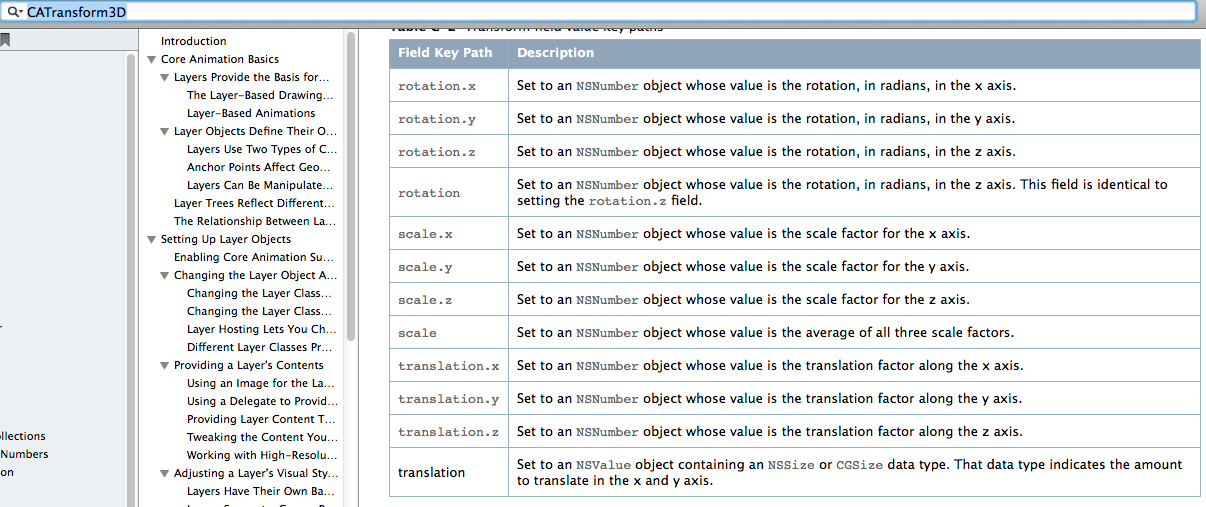
7.简单实例
旋转一个弧度
@interface ViewController ()
@property(nonatomic,strong) UIView *customView;
@end
@implementation ViewController
- (void)viewDidLoad {
[super viewDidLoad];
self.view.backgroundColor = [UIColor yellowColor];
_customView = [[UIView alloc] initWithFrame:CGRectMake(ScreenWidth/ - ViewWidth/,
ScreenHeight/ - ViewHeight/,
ViewWidth,
ViewHeight)];
[self.view addSubview:_customView];
//设置layer的颜色
_customView.layer.backgroundColor = [UIColor whiteColor].CGColor;
}
- (void)didReceiveMemoryWarning {
[super didReceiveMemoryWarning];
}
- (void)touchesBegan:(NSSet<UITouch *> *)touches withEvent:(UIEvent *)event{
_customView.layer.transform = CATransform3DMakeRotation(M_PI_4, , , 0.5);
}
@end
补充:三维坐标系
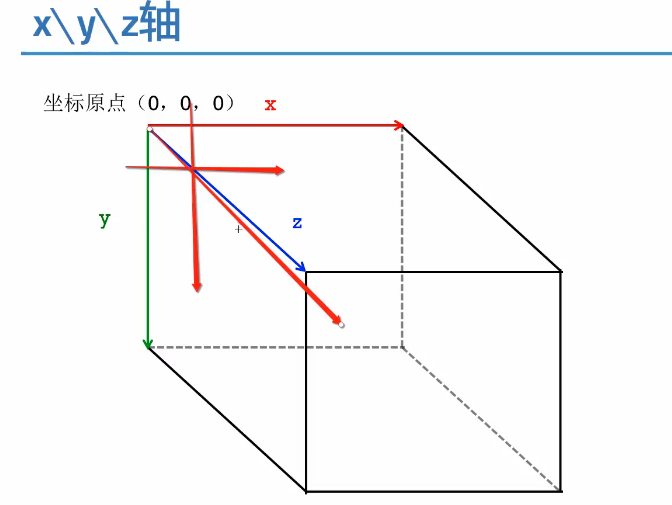
CALayer简介(转)的更多相关文章
- iOS开发UI篇—CALayer简介
iOS开发UI篇—CALayer简介 一.简单介绍 在iOS中,你能看得见摸得着的东西基本上都是UIView,比如一个按钮.一个文本标签.一个文本输入框.一个图标等等,这些都是UIView. 其实 ...
- CALayer简介
一.什么是CALayer * 在iOS系统中,你能看得见摸得着的东西基本上都是UIView,比如一个按钮.一个文本标签.一个文本输入框.一个图标等等,这些都是UIView. * 其实UIView之所以 ...
- iOS开发——UI进阶篇(十七)CALayer,核心动画基本使用
一.CALayer简介 1.CALayer在iOS中,文本输入框.一个图标等等,这些都是UIView你能看得见摸得着的东西基本上都是UIView,比如一个按钮.一个文本标签.一个其实UIView之所以 ...
- <极客学院>视频教程学习笔记-iOS中CALayer的使用
<1>CALayer简介 1.CALayer一般作为UIView的容器而使用. 2.CALayer是一个管理者图片载体(image-based content)的层结构 3.直接修改单独创 ...
- CALayer的基本操作
CALayer简介: CALayer又称为层. 在每一个UIView内部都有一个Layer这样的属性. UIView之所以能够显示,就是因为它里面有这个一个层,才具有显示的功能. 我们通过操作C ...
- iOS基础 - CALayer
一.CALayer简介 Core Animation是跨平台的,支持iOS环境和Mac OS X环境 凡是支持跨平台的框架,都不能直接使用UIKit框架,因为UIKit框架只能应用在iOS而不能用于M ...
- CALayer---iOS-Apple苹果官方文档翻译之CALayer
CHENYILONG Blog CALayer---iOS-Apple苹果官方文档翻译之CALayer CALayer /*技术博客http://www.cnblogs.com/ChenYilong/ ...
- ios开发之图层与核心动画一:图层CALayer的认识
#import "ViewController.h" @interface ViewController () @property (weak, nonatomic) IBOutl ...
- 转载:iOS开发之让你的应用“动”起来
在iOS中随处都可以看到绚丽的动画效果,实现这些动画的过程并不复杂,今天将带大家一窥iOS动画全貌.在这里你可以看到iOS中如何使用图层精简非交互式绘图,如何通过核心动画创建基础动画.关键帧动画.动画 ...
随机推荐
- JavaScript实现StringBuffer
function StringBuffer() { this._strings = new Array(); } StringBuffer.prototype.Append = function(_s ...
- Mac 10.11.4 安装mysql-5.7.13 默认密码问题
今天下载了一个最新版的mysql dmg安装包来安装mysql,安装的整个过程竟然都没有提示输入root用户默认密码,我也没太在意,然后连接数据库时竟然提示输入密码,当时就一脸懵逼了.尝试各种密码,为 ...
- owin解决跨域js请求
最近在用owin打了一个建议的http的api服务,但遇到了js跨域访问的问题,后来在网上找到了答案,已帮助遇到此问题的人 1.首先nuget先按着owin依赖的包,然后至关重要的一步是引用Micro ...
- centos解决The path "" is not a valid path to the 3.2.0-4-amd64 kernel headers.问题
我的机子炸了,然后我就得重新装我的虚拟机,再然后我就想去弄好我的共享文件夹安装vmtools,安装的时候出现了一个问题,我忘记以前是怎么解决的,又困扰了我好久 Searching for a vali ...
- Csharp: Send Email
/// <summary> /// 發送郵件 /// 塗聚文 /// 20130816 /// </summary> /// <param name="to&q ...
- angular-自定义模块
<!DOCTYPE html><html lang="en" ng-app="app"><head> <script ...
- 龙珠直播之swot
版本 v 0.3 龙珠直播有品牌优势,依托于苏宁PPTV,有大背景,有体育视频资源可用. 龙珠内容没有特色,没有特别火的亮点,定位于体育,没有免费路线,不能吸引大量活跃用户,女主播方式也没十分特点,解 ...
- oracle 12c使用dblink克隆pdb
Multitenant : Hot Clone a Remote PDB or Non-CDB in Oracle Database 12c Release 2 (12.2)https://oracl ...
- 收放卷及张力控制 PID调试技巧
1) 小 Kp( 0.01) , 大 Ti ( 20000ms) 2)逐渐增大Kp, 减小Ti ( 20000ms – 3000ms),避免发生震荡 3)观察I-out 是否在0附近 可能原因:卷径不 ...
- 加深理解HTTP请求---网络基础TCP/IP
为了了解HTTP,必须的了解TCP/IP协议族. 通常使用的网络实在TCP/IP协议族的基础上运作的.而HTTP就属于他的一个子集. 1.TCP/IP 协议族 计算机与网络设备要相互通信,双方就必须基 ...
