Linux下安装Nginx并配置一个图片服务器
首先安装nginx安装环境
nginx是C语言开发,建议在linux上运行,本教程使用Centos6.5作为安装环境。
- gcc
安装nginx需要先将官网下载的源码进行编译,编译依赖gcc环境,如果没有gcc环境,需要安装gcc:
yum install gcc-c++
- PCRE
PCRE(Perl Compatible Regular Expressions)是一个Perl库,包括 perl 兼容的正则表达式库。nginx的http模块使用pcre来解析正则表达式,所以需要在linux上安装pcre库。
yum install -y pcre pcre-devel
注:pcre-devel是使用pcre开发的一个二次开发库。nginx也需要此库。
- zlib
zlib库提供了很多种压缩和解压缩的方式,nginx使用zlib对http包的内容进行gzip,所以需要在linux上安装zlib库。
yum install -y zlib zlib-devel
- openssl
OpenSSL 是一个强大的安全套接字层密码库,囊括主要的密码算法、常用的密钥和证书封装管理功能及SSL协议,并提供丰富的应用程序供测试或其它目的使用。
nginx不仅支持http协议,还支持https(即在ssl协议上传输http),所以需要在linux安装openssl库。
yum install -y openssl openssl-devel
然后安装nginx
到Nginx官网下载tar.gz格式的安装包,这里下载的是nginx-1.10.3版本,环境使用centos的虚拟机
1、将安装包上传,解压,命令tar -zxvf nginx-1.10.3.tar.gz
2、自定义创建一个文件夹作为Nginx安装目录,这里在home下创建nginx文件夹;
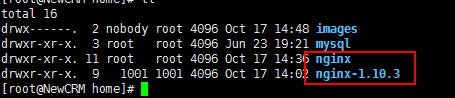
3、在解压的文件夹(nginx-1.10.3)下执行./configure --prefix=/home/nginx 命令。
意思即配置安装环境,将会把Nginx安装到/home/nginx下;
4、编译:在解压的文件夹下先后执行make 和 make install 命令
执行make

然后执行make install
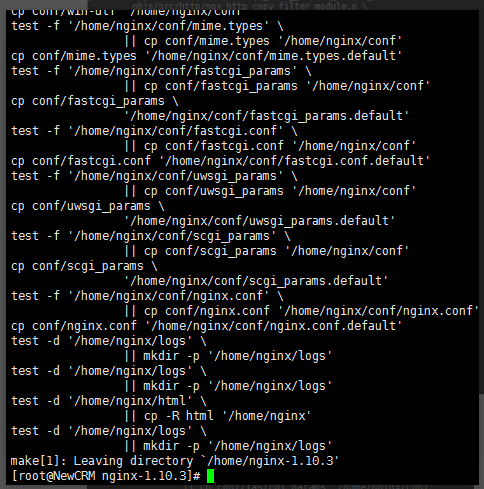
5、Nginx默认使用端口是80,这里直接先把Nginx端口改为8088,
vi /home/nginx/conf/nginx.conf,修改server的端口,并配置一个图片服务器
#user nobody;
worker_processes 1; #error_log logs/error.log;
#error_log logs/error.log notice;
#error_log logs/error.log info; #pid logs/nginx.pid; events {
worker_connections 1024;
} http {
include mime.types;
default_type application/octet-stream; #log_format main '$remote_addr - $remote_user [$time_local] "$request" '
# '$status $body_bytes_sent "$http_referer" '
# '"$http_user_agent" "$http_x_forwarded_for"'; #access_log logs/access.log main; sendfile on;
#tcp_nopush on; #keepalive_timeout 0;
keepalive_timeout 65; #gzip on; server {
listen 8088;#写内网端口,访问时用外网端口进行映射访问
server_name localhost; #charset koi8-r; #access_log logs/host.access.log main; location ~ .*\.(gif|jpg|jpeg|png)$ {
expires 24h;
root /home/images/;#指定图片存放路径
access_log /home/nginx/logs/images.log;#图片 日志路径
proxy_store on;
proxy_store_access user:rw group:rw all:rw;
proxy_temp_path /home/images/;#代理临时路径
proxy_redirect off; proxy_set_header Host 127.0.0.1;
proxy_set_header X-Real-IP $remote_addr;
proxy_set_header X-Forwarded-For $proxy_add_x_forwarded_for;
client_max_body_size 10m;
client_body_buffer_size 1280k;
proxy_connect_timeout 900;
proxy_send_timeout 900;
proxy_read_timeout 900;
proxy_buffer_size 40k;
proxy_buffers 40 320k;
proxy_busy_buffers_size 640k;
proxy_temp_file_write_size 640k;
if ( !-e $request_filename)
{
proxy_pass http://127.0.0.1:8088;#代理访问地址,和上面的端口一致
}
} location / {
root html;
index index.html index.htm;
} #error_page 404 /404.html; # redirect server error pages to the static page /50x.html
#
error_page 500 502 503 504 /50x.html;
location = /50x.html {
root html;
} # proxy the PHP scripts to Apache listening on 127.0.0.1:80
#
#location ~ \.php$ {
# proxy_pass http://127.0.0.1;
#} # pass the PHP scripts to FastCGI server listening on 127.0.0.1:9000
#
#location ~ \.php$ {
# root html;
# fastcgi_pass 127.0.0.1:9000;
# fastcgi_index index.php;
# fastcgi_param SCRIPT_FILENAME /scripts$fastcgi_script_name;
# include fastcgi_params;
#} # deny access to .htaccess files, if Apache's document root
# concurs with nginx's one
#
#location ~ /\.ht {
# deny all;
#}
} # another virtual host using mix of IP-, name-, and port-based configuration
#
#server {
# listen 8000;
# listen somename:8080;
# server_name somename alias another.alias; # location / {
# root html;
# index index.html index.htm;
# }
#} # HTTPS server
#
#server {
# listen 443 ssl;
# server_name localhost; # ssl_certificate cert.pem;
# ssl_certificate_key cert.key; # ssl_session_cache shared:SSL:1m;
# ssl_session_timeout 5m; # ssl_ciphers HIGH:!aNULL:!MD5;
# ssl_prefer_server_ciphers on; # location / {
# root html;
# index index.html index.htm;
# }
#}
}
server下listen的端口改为8088,并增加一个location配置,用于访问图片文件,这一串配置有#号在前面的注释掉的都可以删掉,免得看起来又长又乱。
6、启动命令: /home/nginx/sbin/nginx -c /home/nginx/conf/nginx.conf
打开防火墙对应端口供访问,8088,当然也可以直接关了防火墙。
若修改了nginx.conf配置,则需要重启才生效,命令:/home/nginx/sbin/nginx -s reload
7、访问。
输入ifconfig命令查看虚拟机ip,测试:
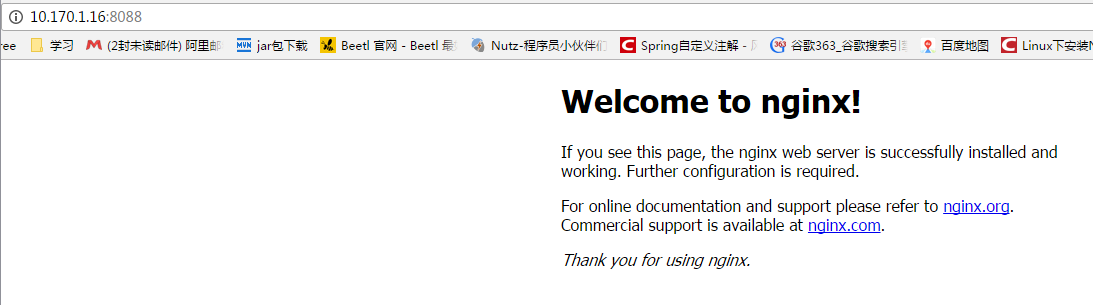
在/home/images下放张图片,测试访问:


有时候会出现禁止访问的情况,可能是权限不足,可以修改配置
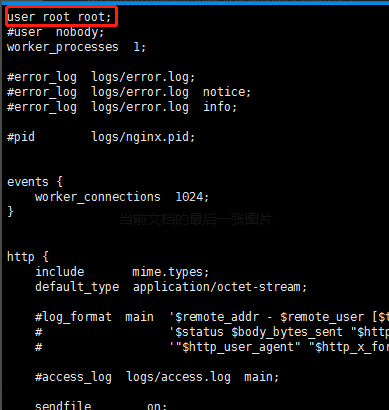
Linux下安装Nginx并配置一个图片服务器的更多相关文章
- linux下安装nginx和配置
1.系统:centos6.8 2.安装准备: 安装nginx前,我们首先要确保系统安装了g++.gcc.openssl-devel.pcre-devel和zlib-devel软件,可通过如图所示命令进 ...
- linux下安装nginx与配置
linux系统为Centos 64位 第一步:从http://nginx.org/download/上下载相应的版本(或者wget http://nginx.org/download/nginx-1. ...
- Nginx(一):linux下安装nginx与配置
linux系统为Centos 64位 准备目录 [root@instance-3lm099to ~]# mkdir /usr/local/nginx [root@instance-3lm099to ~ ...
- nginx(五)- linux下安装nginx与配置
linux系统为Centos 64位 准备目录 [root@instance-3lm099to ~]# mkdir /usr/local/nginx [root@instance-3lm099to ~ ...
- Nginx:Linux下安装Nginx与配置
准备目录 [root@sijizhen ~]# mkdir /usr/local/nginx [root@sijizhen ~]# cd /usr/local/nginx/ 下载 1.Nginx,在h ...
- 【转】linux 编译安装nginx,配置自启动脚本
linux 编译安装nginx,配置自启动脚本 本文章来给各位同学介绍一篇关于linux 编译安装nginx,配置自启动脚本教程,希望有需要了解的朋友可一起来学习学习哦. 在公司的suse服务器装ng ...
- linux 编译安装nginx,配置自启动脚本
本文章来给各位同学介绍一篇关于linux 编译安装nginx,配置自启动脚本教程,希望有需要了解的朋友可一起来学习学习哦. 在公司的suse服务器装nginx,记录下安装过程: 参照这篇文章:Linu ...
- linux 下安装jdk及配置jdk环境图解
linux 下安装jdk及配置jdk环境图解 一:先检測是否已安装了JDK 运行命令: # rpm -qa|grep jdk 或 # rpm -q jdk 或 #find / -name j ...
- Linux下的Nginx的配置+Tomcat启动
Linux下的Nginx的配置 首次如果你只仅主机模式,那么请你切换到桥接模式或者net模式. 1.安装编译工具及库文件 yum -y install make zlib zlib-devel gcc ...
随机推荐
- python3 发生器 迭代器 内置函数 协程 哈哈我又回来啦
唉 犯傻了,干了一件虽有一点点道理的事情,但是却完全没有效果,我是不是傻,浪费了这么多时间在一件不可能的事情上,果然效果比道理更重要... 被一些琐事耽搁几天,python的学习都给我停了,擦!不过一 ...
- Windows7下chm文件打不开
从网上下载的CHM文件在Windows7系统中无法显示内容,是因为Windows7系统中的浏览器下载的文件是被默认为锁定的,所以打开以后是无法显示里面的具体内容的,解决的办法: 选中这个CHM文件: ...
- AJAX跨域请求详解
最近开始学习ajax,学习ajax必须得掌握的就是跨域请求,实际上在不同源的地址上发送请求就是跨域请求 域名地址的组成: http:// www . google : 8080 / script/jq ...
- python安装第三方库报错visual c++ 14.0 is required
使用python安装第三方库时报错如下: error: Microsoft Visual C++ 14.0 is required. Get it with “Microsoft Visual C++ ...
- 进行API开发选gRPC还是HTTP APIs?
上一篇文章我带着大家体验了一把<ASP.NET Core 3.0 上的gRPC服务模板初体验(多图)>,如果有兴趣的可以点击链接进行查看,相信跟着做的你,也是可以跑起来的.这篇文章我们将一 ...
- ubuntu文件系统分区调整(解决目录空间不足、分配不均问题)
1. 安装 tuxboot (ubuntu下烧写工具) sudo apt-add-repository ppa:thomas.tsai/ubuntu-tuxboot sudo apt-get upda ...
- springboot~openfeign从此和httpClient说再见
在微服务设计里,服务之间的调用是很正常的,通常我们使用httpClient来实现对远程资源的调用,而这种方法需要知识服务的地址,业务接口地址等,而且需要等他开发完成后你才可以去调用它,这对于集成开发来 ...
- DotNetCore跨平台~关于appsettings.json里各种配置项的读取
回到目录 对于dotnet Core来说,依赖注入的集成无疑是最大的亮点,它主要用在服务注册与注入和配置文件注册与注入上面,我们一般会在程序入口先注册服务或者文件,然后在需要的地方使用注入即可,下面主 ...
- docker-compose-volumes的说明
docker-compose里两种设置方式都是可以持久化的 绝对路径的 ghost: image: ghost volumes: - ./ghost/config.js:/var/lib/ghost/ ...
- nodejs 开发企业微信第三方应用入门教程
最近公司要开发企业微信端的 Worktile,以前做的是企业微信内部应用,所以只适用于私有部署客户,而对于公有云客户就无法使用,所有就准备开发企业微信的第三方应用,本文主要介绍在调研阶段遇到的山珍海味 ...
