spring boot + vue + element-ui全栈开发入门——基于Electron桌面应用开发
前言
Electron是由Github开发,用HTML,CSS和JavaScript来构建跨平台桌面应用程序的一个开源库。 Electron通过将Chromium和Node.js合并到同一个运行时环境中,并将其打包为Mac,Windows和Linux系统下的应用来实现这一目的。
Electron于2013年作为构建Github上可编程的文本编辑器Atom的框架而被开发出来。这两个项目在2014春季开源。
目前它已成为开源开发者、初创企业和老牌公司常用的开发工具。 看看谁在使用Electron 。
继续往下阅读可以了解Electron的贡献者们和已经发布的版本,或者直接阅读快速开始指引来开始用Electron来构建应用。
(摘抄至electronjs.org)
一、初始化项目
运行,vue init simulatedgreg/electron-vue 项目名称
vue init simulatedgreg/electron-vue admin
这里的项目名称是“admin”
如果没有安装vue脚手架,请查看《spring boot + vue + element-ui全栈开发入门——windows开发环境》

一路回车
然后运行npm install来安装依赖,运行方式和之前一样。
如果遇到run dev或者run build的时候出错,可能是因为国内的网络下载“electron-v1.8.3-win32-x64.zip”出错,这时,你需要设置npm的代理:
npm config set proxy http://服务器IP或域名:端口号
npm config set https-proxy http://服务器IP或域名:端口号
如果需要用户名密码:
npm config set proxy http://用户名:密码@服务器IP或域名:端口号
npm config set https-proxy http://用户名:密码@服务器IP或域名:端口号
设置回原库
npm config set registry http://registry.npmjs.org
关闭代理
npm config delete proxy
npm config delete https-prox
也可以使用yarn。
npm install -g yarn
安装依赖、开发模式运行和编程的命令分别是:
yarn install
yarn run dev
yarn run build
项目构建完毕后,结构如下图所示:

和之前项目区别是,main是用于桌面程序的代码,render是用于渲染的代码。我们只需要在render文件夹里写代码就可以。
开发模式运行:
npm run dev

二、代码编写
参照《spring boot + vue + element-ui全栈开发入门——集成element-ui》安装所需的依赖
cnpm install --save element-ui
cnpm install --save-dev node-sass
cnpm install --save-dev sass-loader
cnpm install --save font-awesome
参照《spring boot + vue + element-ui全栈开发入门——前端列表页面开发》的代码如下:
入口文件:
import Vue from 'vue'
import axios from 'axios' import App from './App'
import router from './router'
import store from './store' if (!process.env.IS_WEB) Vue.use(require('vue-electron')) Vue.http = Vue.prototype.$http = axios
axios.defaults.baseURL = 'http://localhost:18080' Vue.config.productionTip = false import 'font-awesome/css/font-awesome.min.css' import ElementUI from 'element-ui'
//原始风格
// import 'element-ui/lib/theme-chalk/index.css'
//自定义风格
import './assets/theme/element-#09345f/index.css'
Vue.use(ElementUI) /* eslint-disable no-new */
new Vue({
components: {
App
},
router,
store,
template: '<App/>'
}).$mount('#app')
main.js
其中 axios.defaults.baseURL = 'http://localhost:18080' 是设置后端项目URL,而这可以根据具体情况写到配置文件中,开发环境调用开发环境的配置,生产环境调用生产环境配置。
路由文件:
import Vue from 'vue'
import Router from 'vue-router' Vue.use(Router) import Main from '@/pages/Main'
import Dashboard from '@/pages/Dashboard' import Member from '@/pages/Member' // let routes = [
// {
// path: '/',
// name: 'landing-page',
// component: require('@/components/LandingPage').default
// },
// {
// path: '*',
// redirect: '/'
// }
// ] let routes = [{
path: '/',
component: Main,
hidden: true,
children: [{
path: '/',
component: Dashboard,
name: '首页'
}]
}] routes.push({
path: '/member',
name: '会员管理',
component: Main,
iconCls: 'fa fa-user-circle-o',
children: [{
path: '/member/data',
component: Member,
name: '会员信息管理'
}]
}) const router = new Router({
routes: routes
}) export default router
router/index.js
主页面:
<template>
<section>
<el-container class="container">
<!--左边-->
<el-aside :width="collapsed? '75px' : '280px' ">
<el-container>
<el-header>
<span class="menu-button" v-if="collapsed" @click.prevent="collapsed=!collapsed">
<i class="fa fa-align-justify"></i>
</span>
<span v-else class="system-name">{{systemName}}</span>
</el-header>
<el-main>
<el-menu :default-active="$route.path" :collapse="collapsed" :style="{'height':menuHeight}">
<template v-for="(item,index) in menus">
<el-submenu :index="index+''" v-if="!item.leaf">
<template slot="title"><i :class="item.iconCls"></i><span v-if="!collapsed">{{item.name}}</span></template>
<el-menu-item v-for="child in item.children" :index="child.path" :key="child.path" @click="$router.push(child.path)">{{child.name}}</el-menu-item>
</el-submenu>
<el-menu-item v-if="item.leaf&&item.children.length>0" :index="item.children[0].path"><i :class="item.iconCls"></i>{{item.children[0].name}}</el-menu-item>
</template>
</el-menu>
</el-main>
</el-container>
</el-aside>
<!--内容-->
<el-container>
<!--页眉-->
<el-header class="header">
<el-row>
<el-col :span="18" class="header-title">
<span v-if="collapsed" class="system-name">{{systemName}}</span>
<span v-else class="menu-button" @click.prevent="collapsed=!collapsed">
<i class="fa fa-align-justify"></i>
</span>
</el-col>
<el-col :span="6"><span class="el-dropdown-link userinfo-inner">你好:{{userName}}</span></el-col>
</el-row>
</el-header>
<!--中间-->
<el-main class="main">
<transition name="fade" mode="out-in">
<router-view></router-view>
</transition>
</el-main>
</el-container>
</el-container>
</section>
</template> <script>
let data = () => {
return {
collapsed: false,
systemName: '后台管理',
userName: '系统管理员',
menuHeight: '100%',
menus: []
}
} let initMenu = function() {
for (let i in this.$router.options.routes) {
let root = this.$router.options.routes[i]
if (root.hidden)
continue
let children = []
for (let j in root.children) {
let item = root.children[j]
if (item.hidden)
continue
children.push(item)
} if (children.length < 1)
continue this.menus.push(root)
root.children = children
}
} let initHeight = function() {
this.menuHeight = (document.documentElement.clientHeight - 60) + 'px'
} export default {
data: data,
methods: {
initMenu,
//初始化高度
initHeight
},
mounted: function() {
this.initHeight()
window.addEventListener('resize', this.initHeight)
this.initMenu()
}
}
</script> <style scoped="scoped"
lang="scss">
$width: 100%;
$height: 100%;
$background-color: #09345f;
$header-color: #fff;
$header-height: 60px; .container {
position: absolute;
top: 0;
bottom: 0;
width: 100%;
.el-aside {
.el-header {
line-height: $header-height;
background-color: $background-color;
color: $header-color;
text-align: center;
}
.el-container {
height: $height;
.el-main {
padding: 0;
}
}
} .main {
width: $width;
height: $height;
} .menu-button {
width: 14px;
cursor: pointer;
} .userinfo-inner {
cursor: pointer;
} .el-menu {
height: $height;
} .header {
background-color: $background-color;
color: $header-color;
text-align: center;
line-height: $header-height;
padding: 0; .header-title {
text-align: left;
span {
padding: 0 20px;
}
}
} .system-name {
font-size: large;
font-weight: bold;
}
}
</style>
Main.vue
会员数据列表页面:
<template>
<section>
<!--工具条-->
<el-col :span="24" class="toolbar" style="padding-bottom: 0px;">
<el-form :inline="true" :model="filters">
<el-form-item>
<el-input v-model="filters.query" placeholder="姓名/手机号等条件" />
</el-form-item>
<el-form-item>
<el-button type="primary" v-on:click="handleQuery" icon="el-icon-search">查询</el-button>
</el-form-item>
<el-form-item>
<el-button type="primary" v-on:click="handleAdd" icon="el-icon-plus">添加</el-button>
</el-form-item>
</el-form>
</el-col>
<el-table :data="rows" style="width: 100%;overflow: auto;" :height="clientHeight" stripe border highlight-current-row v-loading="pageLoading">
<el-table-column label="注册日期" width="180">
<template slot-scope="scope">
<i class="el-icon-time"></i>
<span style="margin-left: 10px">{{ scope.row.date }}</span>
</template>
</el-table-column>
<el-table-column label="姓名" width="180" :show-overflow-tooltip="true">
<template slot-scope="scope">
<el-popover trigger="hover" placement="top">
<p>姓名: {{ scope.row.name }}</p>
<p>住址: {{ scope.row.address }}</p>
<div slot="reference" class="name-wrapper">
<el-tag size="medium">{{ scope.row.name }}</el-tag>
</div>
</el-popover>
</template>
</el-table-column>
<el-table-column prop="sex" label="性别" width="100" align="center" :show-overflow-tooltip="true">
<template slot-scope="scope">
{{scope.row.sex===1?'男':'女'}}
</template>
</el-table-column>
<el-table-column label="操作">
<template slot-scope="scope">
<el-button
size="mini"
type="primary"
@click="handleEdit(scope.$index, scope.row)"><i class="el-icon-edit"></i>编辑</el-button>
<el-button
size="mini"
type="danger"
@click="handleDelete(scope.$index, scope.row)"><i class="el-icon-delete"></i>删除</el-button>
</template>
</el-table-column>
</el-table>
<!--底部-->
<el-col :span="24" class="toolbar">
<el-pagination layout="prev, pager, next" @current-change="handleCurrentChange" :page-size="20" :total="total" style="float:right;">
</el-pagination>
</el-col> <!--对话框-->
<el-dialog :title="form && form.id ? '编辑' : '新增' " :visible.sync="formVisible" :close-on-click-modal="false">
<el-form :model="form" label-width="100px" :rules="rules" ref="form">
<el-form-item label="姓名" prop="name">
<el-input v-model="form.name" />
</el-form-item>
<el-form-item label="性别" prop="sex">
<el-radio-group v-model="form.sex">
<el-radio :label="1">男</el-radio>
<el-radio :label="2">女</el-radio>
</el-radio-group>
</el-form-item>
</el-form>
<div slot="footer" class="dialog-footer">
<el-button @click.native="formVisible = false">取消</el-button>
<el-button type="primary" @click.native="handleSubmit" :loading="formLoading">提交</el-button>
</div>
</el-dialog> </section>
</template> <script>
const rules = {
name: [{
required: true,
message: '请输入姓名',
trigger: 'blur'
}],
sex: [{
required: true,
message: '请选择性别',
trigger: 'change'
}]
} let data = () => {
return {
//页码
page: 1,
//每页数量
size: 20,
//总数
total: 0,
//查询条件
filters: {},
//页面数据
rows: [],
//页面载入状态
pageLoading: false,
//列表高度
clientHeight: '100%',
//表单数据
form: {},
//验证规则
rules: rules,
//对话框隐藏状态
formVisible: false,
//表单提交状态
formLoading: false
}
} let handleAdd = function() {
this.form = {}
this.form.sex = 1
this.formVisible = true
} let handleEdit = function(index, row) {
this.form = Object.assign({}, row)
this.formVisible = true
} let handleDelete = function(index, row) {
if (this.pageLoading)
return this.$confirm('此操作将永久删除该数据, 是否继续?', '提示', {
confirmButtonText: '确定',
cancelButtonText: '取消',
type: 'warning'
}).then(() => {
this.pageLoading = true
this.$http.get('/member/remove/' + row.id).then(res => {
this.pageLoading = false
if (!res.data.success) {
this.$message({
type: 'error',
message: res.data.message
})
return
}
this.$message({
type: 'success',
message: '删除成功!'
})
this.page = 1
this.getRows()
}).catch(e => this.pageLoading = false)
}).catch(e => {})
} let getRows = function() {
if (this.pageLoading)
return
this.pageLoading = true let params = {
page: this.page,
size: this.size,
query: this.filters.query
}
//调用post请求
this.$http.post('/member/loadPage', params).then(res => {
this.pageLoading = false
if (!res.data || !res.data.rows)
return
//总数赋值
this.total = res.data.total
this.page++;
//页面元素赋值
this.rows = res.data.rows
}).catch(e => this.pageLoading = false)
} let handleSubmit = function() {
if (this.formLoading)
return this.$refs.form.validate(valid => {
if (!valid)
return this.formLoading = true //调用http协议
this.$http.post('/member/save', this.form).then(res => {
this.formLoading = false
if (!res.data.success) {
this.$message({
showClose: true,
message: res.data.message,
type: 'error'
});
return
}
this.$message({
type: 'success',
message: '保存成功!'
}) //重新载入数据
this.page = 1
this.getRows()
this.formVisible = false
}).catch(e => this.formLoading = false)
})
} let handleQuery = function() {
this.page = 1
this.getRows()
} let handleCurrentChange = function(val) {
this.page = val
this.getRows()
} let initHeight = function() {
this.clientHeight = (document.documentElement.clientHeight - 258) + 'px'
} export default {
data: data,
methods: {
//查询
handleQuery,
//添加
handleAdd,
//修改
handleEdit,
//删除
handleDelete,
//页数改变
handleCurrentChange,
//获取分页
getRows,
//初始化高度
initHeight,
//提交数据
handleSubmit
},
mounted: function() {
window.addEventListener('resize', this.initHeight)
this.initHeight()
this.getRows()
}
}
</script> <style scoped>
</style>
Member.vue
结构如下图所示:

还有,在运行之前,我们需求修改src/main/index.js的配置:
function createWindow() {
/**
* Initial window options
*/
mainWindow = new BrowserWindow({
height: 563,
useContentSize: true,
width: 1000,
webPreferences: {
webSecurity: false
}
})
其目的是为了实现js跨域。
运行之前项目的后端项目《spring boot + vue + element-ui全栈开发入门——spring boot后端开发》:
mvn package
java -jar target/demo.jar

运行项目,效果如下:

二、生成安装包
npm run build

如提示缺少vue组建,是因为registry的问题,因为国内taobao镜像没有Electron的依赖环境。所以需要设置回默认的 registry,并使用设置proxy的方式下载依赖环境。
如果提示“icon source "build/icons/icon.ico" not found”
就把“icons”加到build目录下,下载icons请点击链接,根据具体情况修改icons。

生成好后,出现“admin Setup 0.0.0.exe”的文件,即安装程序。
我运用这个安装程序后,打开刚刚开发好的程序,效果如图所示:



发现,虽然只用到了一些前端技术,但已经能够开发出桌面应用了。小时候,老师说:“学好数理化,走遍天下都不怕”。而现在是:“学会了node,任何平台的前端都不怕”。
代码下载地址 : https://github.com/carter659/electron-vue-example.git
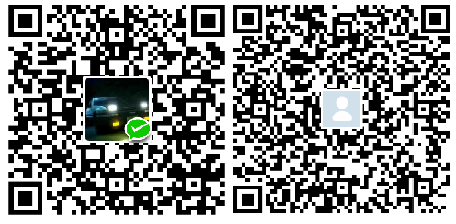
如果你觉得我的博客对你有帮助,可以给我点儿打赏,左侧微信,右侧支付宝。
有可能就是你的一点打赏会让我的博客写的更好:)
spring boot + vue + element-ui全栈开发入门——基于Electron桌面应用开发的更多相关文章
- 分享一个自搭的框架,使用Spring boot+Vue+Element UI
废弃,新的:https://www.cnblogs.com/hackyo/p/10453243.html 特点:前后端分离,可遵循restful 框架:后端使用Spring boot,整合了aop.a ...
- 自搭的一个系统框架,使用Spring boot+Vue+Element
基于:jdk1.8.spring boot2.1.3.vue-cli3.4.1 特性: ~ 数据库访问使用spring data jpa+alibaba druid ~ 前后端数据交互使用 ...
- spring boot + vue + element-ui全栈开发入门
今天想弄弄element-ui 然后就在网上找了个例子 感觉还是可以用的 第一步是完成了 果断 拿过来 放到我这里这 下面直接是连接 点进去 就可以用啊 本想着不用vue 直接导入连接 ...
- 前后端分离,我怎么就选择了 Spring Boot + Vue 技术栈?
前两天又有小伙伴私信松哥,问题还是职业规划,Java 技术栈路线这种,实际上对于这一类问题我经常不太敢回答,每个人的情况都不太一样,而小伙伴也很少详细介绍自己的情况,大都是一两句话就把问题抛出来了,啥 ...
- spring boot + vue + element-ui
spring boot + vue + element-ui 一.页面 1.布局 假设,我们要开发一个会员列表的页面. 首先,添加vue页面文件“src\pages\Member.vue” 参照文档h ...
- spring boot + vue + element-ui全栈开发入门——开篇
最近经常看到很多java程序员朋友还在使用Spring 3.x,Spring MVC(struts),JSP.jQuery等这样传统技术.其实,我并不认为这些传统技术不好,而我想表达的是,技术的新旧程 ...
- 新书上线:《Spring Boot+Spring Cloud+Vue+Element项目实战:手把手教你开发权限管理系统》,欢迎大家买回去垫椅子垫桌脚
新书上线 大家好,笔者的新书<Spring Boot+Spring Cloud+Vue+Element项目实战:手把手教你开发权限管理系统>已上线,此书内容充实.材质优良,乃家中必备垫桌脚 ...
- koa+mysql+vue+socket.io全栈开发之数据访问篇
后端搭起大体的框架后,接着涉及到的就是如何将数据持久化的问题,也就是对数据库进行 CURD 操作. 关于数据库方案, mongodb 和 mysql 都使用过,但我选用的是 mysql,原因: 目前为 ...
- 实习模块vue+java小型全栈开发(三)
实习模块vue+java小型全栈开发(三) --dx 背景 首先,先给自己一个答案:这篇博客我定义为(三),因为之前的两个模块页面,内容都是一样的,但是被改了几次需求,就一直拖着没有上传. 今天是真正 ...
随机推荐
- BZOJ 1998: [Hnoi2010]Fsk物品调度 [置换群 并查集]
传送门 流水线上有n个位置,从0到n-1依次编号,一开始0号位置空,其它的位置i上有编号为i的盒子.Lostmonkey要按照以下规则重新排列这些盒子. 规则由5个数描述,q,p,m,d,s,s表示空 ...
- 从细菌GFF文件提取CDS序列并转换为氨基酸序列
最近在上生物信息学原理,打算记录一些课上的作业.第一次作业:如题. 基本思路: 1.从GFF中读取CDS的起始终止位置以及正负链信息.GFF格式见http://blog.sina.com.cn/s/b ...
- 关于HTML文档的文档模式
HTML文档的文档模式包括混杂模式和标准模式,这两种模式主要影响CSS内容的呈现,但在某些情况下也会影响到JavaScript的解释执行. 如果在文档开始处没有发现文档类型声明,则所有浏览器都会默认开 ...
- 配置 github 上的程序
最近学习的node.vue的单页模式,看到github (地址:https://github.com/bailicangdu/node-elm)上面有大神做了一个几十页的系统,心想怎么弄到本地研究下 ...
- CentOS6.8配置GO语言开发环境
Go语言是谷歌2009发布的第二款开源编程语言,Go语言专门针对多处理器系统应用程序的编程进行了优化,使用Go编译的程序可以媲美C或C++代码的速度,而且更加安全.支持并行进程. 鉴于原来越多的开源项 ...
- vagrant系列教程(二):vagrant的配置文件vagrantfile详解(转)
原文:http://blog.csdn.net/hel12he/article/details/51089774 上一篇文章完整的讲叙了如何安装一个vagrant的环境.这里主要说一说vagrant的 ...
- [bzoj3875] [Ahoi2014]骑士游戏
3875: [Ahoi2014]骑士游戏 Time Limit: 30 Sec Memory Limit: 256 MBSubmit: 844 Solved: 440[Submit][Status ...
- 使用单元素的枚举类型实现Singleton
从java1.5版本开始,实现singleton出现了第三种方式: public enum SingleTon { INSTANCE; public void speak() { System.out ...
- 阿里云maven仓库配置
1.在maven的setting.xml配置文件中<mirrors>标签下添加以下配置 <mirror> <id>nexus-aliyun</id> & ...
- try{}里有一个 return 语句,那么紧跟在这个 try 后的 finally {}里的 code 会 不会被执行,什么时候被执行,在 return 前还是后?
这是一道面试题,首先finally{}里面的code肯定是会执行的,至于在return前还是后, 看答案说的是在return后执行,我觉得不对,百度了一下,有说return前的,有说return后的, ...
