Vue 实现 登陆后打开主页面(登陆组件 + 主页面组件)
本次演示,项目所需
iview,router
首先
在 views 目录 新建 两个 组件 ( login.vue ,index.vue )
login.vue
<template>
<div class="wrap" id="wrap">
<div class="logGet">
<!-- 头部提示信息 -->
<div class="logD logDtip">
<p class="p1">登录</p>
</div>
<!-- 输入框 -->
<div class="lgD">
<img src="assets/logo.png" width="20" height="20" alt="" />
<input type="text" placeholder="输入用户名" />
</div>
<div class="lgD">
<img src="img/logPwd.png" width="20" height="20" alt="" />
<input type="text" placeholder="输入用户密码" />
</div>
<div class="logC">
<a><button @click="login">登 录</button></a>
</div>
</div>
</div>
</template> <script>
export default {
methods: {
login() {
// 假设登陆成功,则跳转到 index 组件
this.$router.replace('/index');
}
}
}
</script> <style>
body {
background-image: url(../assets/timg2.jpg);
background-size: 100%;
background-repeat: no-repeat;
background-position: center center;
} * {
margin: 0;
padding: 0;
} #wrap {
height: 600px;
width: 100%;
background-position: center center;
position: relative; } #head {
height: 120px;
width: 100;
background-color: #66CCCC;
text-align: center;
position: relative;
} #wrap .logGet {
height: 408px;
width: 368px;
position: absolute;
background-color: #FFFFFF;
top: 100px;
right: 15%;
} .logC a button {
width: 100%;
height: 45px;
background-color: #ee7700;
border: none;
color: white;
font-size: 18px;
} .logGet .logD.logDtip .p1 {
display: inline-block;
font-size: 28px;
margin-top: 30px;
width: 86%;
} #wrap .logGet .logD.logDtip {
width: 86%;
border-bottom: 1px solid #ee7700;
margin-bottom: 60px;
margin-top: 0px;
margin-right: auto;
margin-left: auto;
} .logGet .lgD img {
position: absolute;
top: 12px;
left: 8px;
} .logGet .lgD input {
width: 100%;
height: 42px;
text-indent: 2.5rem;
} #wrap .logGet .lgD {
width: 86%;
position: relative;
margin-bottom: 30px;
margin-top: 30px;
margin-right: auto;
margin-left: auto;
} #wrap .logGet .logC {
width: 86%;
margin-top: 0px;
margin-right: auto;
margin-bottom: 0px;
margin-left: auto;
} .title {
font-family: "宋体";
color: #FFFFFF;
position: absolute;
top: 50%;
left: 50%;
transform: translate(-50%, -50%);
/* 使用css3的transform来实现 */
font-size: 36px;
height: 40px;
width: 30%;
} .copyright {
font-family: "宋体";
color: #FFFFFF;
position: absolute;
top: 50%;
left: 50%;
transform: translate(-50%, -50%);
/* 使用css3的transform来实现 */
height: 60px;
width: 40%;
text-align: center;
}
</style>
index.vue
<style scoped>
.layout{
border: 1px solid #d7dde4;
background: #f5f7f9;
position: relative;
border-radius: 4px;
overflow: hidden;
}
.layout-logo{
width: 100px;
height: 30px;
background: #5b6270;
border-radius: 3px;
float: left;
position: relative;
top: 15px;
left: 20px;
}
.layout-nav{
width: 420px;
margin: 0 auto;
margin-right: 20px;
}
</style>
<template>
<div class="layout">
<Layout>
<Header>
<Menu mode="horizontal" theme="dark" active-name="1">
<div class="layout-logo"></div>
<div class="layout-nav">
<MenuItem name="1">
<Icon type="ios-navigate"></Icon>
Item 1
</MenuItem>
<MenuItem name="2">
<Icon type="ios-keypad"></Icon>
Item 2
</MenuItem>
<MenuItem name="3">
<Icon type="ios-analytics"></Icon>
Item 3
</MenuItem>
<MenuItem name="4">
<Icon type="ios-paper"></Icon>
Item 4
</MenuItem>
</div>
</Menu>
</Header>
<Layout>
<Sider hide-trigger :style="{background: '#fff'}">
<Menu active-name="1-2" theme="light" width="auto" :open-names="['1']">
<Submenu name="1">
<template slot="title">
<Icon type="ios-navigate"></Icon>
Item 1
</template> <router-link to="/one">
<MenuItem name="1-1">Option 1</MenuItem>
</router-link>
<router-link to="/two">
<MenuItem name="1-2">Option 2</MenuItem>
</router-link> <MenuItem name="1-3">Option 3</MenuItem>
</Submenu>
<Submenu name="2">
<template slot="title">
<Icon type="ios-keypad"></Icon>
Item 2
</template>
<MenuItem name="2-1">Option 1</MenuItem>
<MenuItem name="2-2">Option 2</MenuItem>
</Submenu>
<Submenu name="3">
<template slot="title">
<Icon type="ios-analytics"></Icon>
Item 3
</template>
<MenuItem name="3-1">Option 1</MenuItem>
<MenuItem name="3-2">Option 2</MenuItem>
</Submenu>
</Menu>
</Sider>
<Layout :style="{padding: '0 24px 24px'}">
<Breadcrumb :style="{margin: '24px 0'}">
<BreadcrumbItem>Home</BreadcrumbItem>
<BreadcrumbItem>Components</BreadcrumbItem>
<BreadcrumbItem>Layout</BreadcrumbItem>
</Breadcrumb>
<Content :style="{padding: '24px', minHeight: '480px', background: '#fff'}">
<!-- 渲染组件 -->
<router-view></router-view>
</Content>
</Layout>
</Layout>
</Layout>
</div>
</template>
<script>
export default { }
</script>
index.vue 要渲染两个组件( 子组件,模拟 )
在 components 目录 中 新建两个 vue 文件
one.vue
<template>
<div>
index 页面 里 的 第一个 组件
</div> </template> <script>
export default {
data() {
return { };
}
}
</script> <style> </style>
two.vue
<template>
<div>
index 页面 里 的 第二个 组件
</div>
</template> <script>
export default {
data() {
return { };
}
}
</script> <style> </style>
App.vue 文件中修改
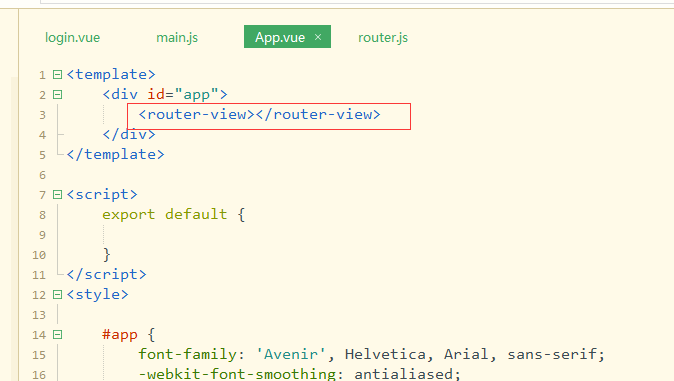
直接下来,在main.js 中 导入login 和 index 两个模块
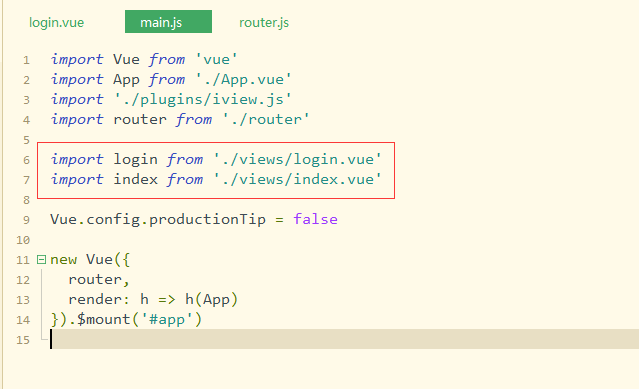
在 router.js 文件 中 注册 组件
import Vue from 'vue'
import Router from 'vue-router' Vue.use(Router) export default new Router({
routes: [//一级路由
{
path: '/',
name: 'login',
component: () => import('./views/login.vue')
},
{
path:'/index',
name:'index',
component: () => import('./views/index.vue'),
children:[//二级路由
{
path:'/one',
name:'one',
component:() => import('./components/one.vue')
},
{
path:'/two',
name:'two',
component:() => import('./components/two.vue')
}
]
}
]
})
根目录下,访问直接是 显示 login.vue 组件
效果:
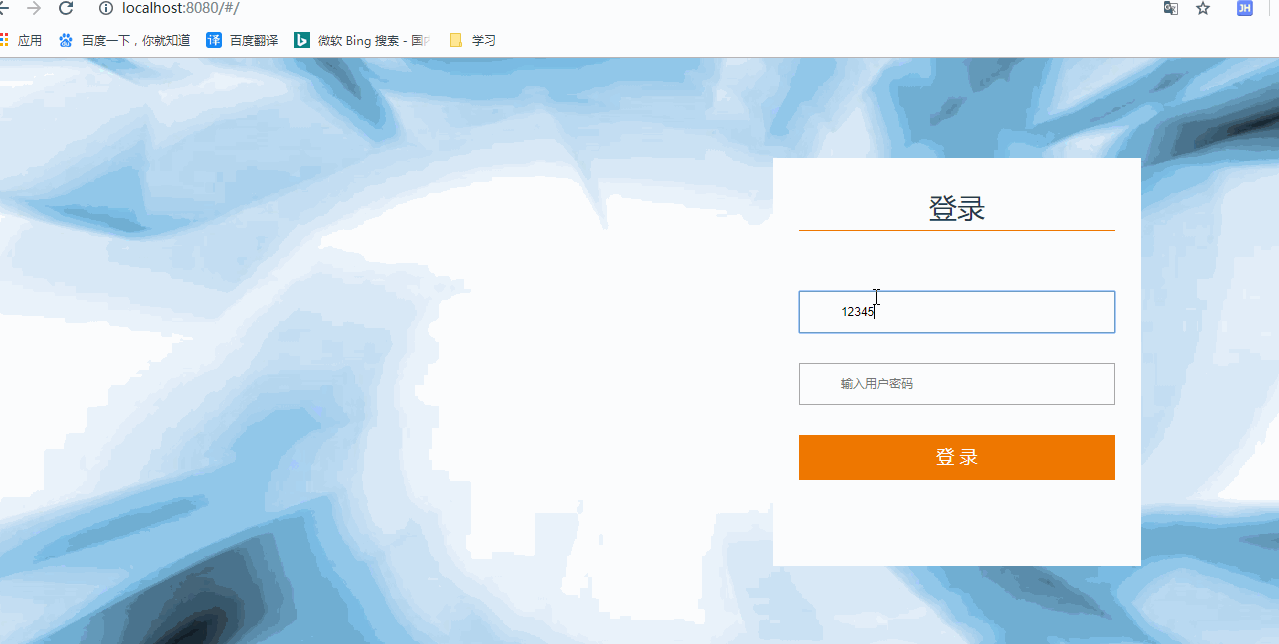
示例源码:
Vue 实现 登陆后打开主页面(登陆组件 + 主页面组件)的更多相关文章
- 本博文将一步步带领你实现抽屉官网的各种功能:包括登陆、注册、发送邮箱验证码、登陆验证码、页面登陆验证、发布文章、上传图片、form验证、点赞、评论、文章分页处理以及基于tronado的后端和ajax的前端数据处理。
本博文将一步步带领你实现抽屉官网的各种功能:包括登陆.注册.发送邮箱验证码.登陆验证码.页面登陆验证.发布文章.上传图片.form验证.点赞.评论.文章分页处理以及基于tronado的后端和ajax的 ...
- tornado web高级开发项目之抽屉官网的页面登陆验证、form验证、点赞、评论、文章分页处理、发送邮箱验证码、登陆验证码、注册、发布文章、上传图片
本博文将一步步带领你实现抽屉官网的各种功能:包括登陆.注册.发送邮箱验证码.登陆验证码.页面登陆验证.发布文章.上传图片.form验证.点赞.评论.文章分页处理以及基于tornado的后端和ajax的 ...
- 2016/3/24 ①数据库与php连接 三种输出fetch_row()、fetch_all()、fetch_assoc() ②增删改时判断(布尔型) ③表与表之间的联动 ④下拉菜单 ⑤登陆 三个页面
①数据库与php连接 图表 header("content-type:text/html;charset=utf-8"); //第一种方式: //1,生成连接,连接到数据库上的 ...
- vue定时器+弹框 跳到登陆页面
1.做一个请求拦截,并弹框提示几秒后,跳转到登陆首页或是点击确定之后直接跳转拦截用了this.$axios.interceptors.response页面上的弹框组件用了vux的组件vux地址:htt ...
- Vue、Vuex+Cookie 实现自动登陆 。
概述 1.自动登陆实现思路. 2.vuex + cookie 多标签页状态保持. 自动登陆的需求: 1.登陆时勾选自动登陆,退出登陆或登陆到期后再次登陆后自动填写表单(记住密码)或访问登陆页自动登陆. ...
- Centos系统创建用户oracle后,用该用户登陆系统,页面加载报错GConf error
Linux 的 GConf error 解决办法 问题: Centos系统创建用户oracle后,用该用户登陆系统,页面加载报错,导致重新进入Centos系统后出现: GConf error:Fail ...
- 登陆weblogic后页面控制台卡主
输入http://localhost:7001/console进入控制页面,能登陆进去,但是登陆进去后页面就马上卡死,可以看到页面头部,其余都显示不出来. 重启后启动访问,能够正常进入,关闭weblo ...
- 利用websocket实现手机扫码登陆后,同步登陆信息到web端页面
新手必看 广播系统 事件系统 准备工作 初始化项目 引入 laravel-websockets 软件包 启动 websocket 监听 主要流程 创建两个页面 建立 socket 连接 手机端扫码登陆 ...
- vue父组件获取子组件页面的数组 以城市三级联动为例
父组件调用子组件 <Cselect ref="registerAddress"></Cselect> import Cselect from '../../ ...
随机推荐
- day17 包与相对路径
""" 今日内容: 1.导入模块的细节 2.包的概念及使用 3.包的相对导入 """ """ 1.导入模块的细 ...
- Python 中__new__()和__init__()的区别
转自: https://blog.csdn.net/weixin_37579123/article/details/89515577 __new__方法:类级别的方法 特性: 1.是在类准备将自身实例 ...
- SpringBoot整合持久层技术-创建项目
新建项目 Pom.xml文件 <?xml version="1.0" encoding="UTF-8"?> <project xmlns=&q ...
- Shortest Distance from All Buildings
You want to build a house on an empty land which reaches all buildings in the shortest amount of dis ...
- windows下将多个文件合并成一个文件,将ts文件变成MP3格式
①:先把全部的ts文件下载下来放到指定文件夹,这里我是放在桌面的ls里 ②:从cmd进去找到桌面的路径,也可以像我这样直接在桌面的路径上敲cmd进入: ③:直接合并使用命令“copy /b ls\*. ...
- matplotlib库之直方图
例题:假设你获取了250部电影的时长(列表a中),希望统计出这些电影时长的分布状态(比如时长为100分钟到120分钟电影的数量,出现的频率)等信息,你应该如何呈现这些数据? 一些概念及问题: 把数据分 ...
- 如何给django admin.py配置超级管理员?注册表格?
admin.py是django给我们提供的功能非常强大的后台,况且支持拓展,,如果你要是觉得admin的后台不够牛逼你可以自己写一个!如何自己写一个后台,后面我有时间了会给大家更新!一起学习!一起进步 ...
- 深入理解计算机系统 第十一章 网络编程 part2 第二遍
客户端和服务器通过因特网这个全球网络来通信.从程序员的观点来看,我们可以把因特网看成是一个全球范围的主机集合,具有以下几个属性: 1.每个因特网主机都有一个唯一的 32 为名字,称为它的 IP 地址 ...
- 一个小时前,美国主流媒体,头条,谷歌两位创始人突然宣布退下来,把万亿美元的帝国交给Sundar Pichai
一个小时前,美国各大主流媒体头条,谷歌两位创始人,放弃了万亿美元的帝国控制权,交给了CEO Sundar Pichai.
- 仍然有人在叫喊C语言已经过时了
现在,仍然有人在叫喊C语言已经过时了.还有什么值得学习的?看看现在使用Python.PHP和其他语言有多简单.谁去学旧的C语言?是真的吗?作者下载了这两种语言的底层源代码.由于空间的限制,它没有分析框 ...
