android studio 自定义控件
第一种方式:
<?xml version="1.0" encoding="utf-8"?>
<LinearLayout xmlns:android="http://schemas.android.com/apk/res/android"
android:layout_width="match_parent"
android:background="#ff28f010"
android:layout_height="100px"> <Button
android:layout_width="wrap_content"
android:layout_height="wrap_content"
android:background="@drawable/ic_launcher"
android:id="@+id/imageButton"
android:gravity="center"
android:text="返回"
android:textColor="#f0a4cc"
android:layout_margin="5dp"
/> <TextView
android:layout_width="wrap_content"
android:layout_height="100px"
android:id="@+id/textView2"
android:text="标题"
android:gravity="center_vertical|center_horizontal"
android:textSize="45px" android:layout_weight="0.23" /> <Button
android:layout_width="wrap_content"
android:layout_height="wrap_content"
android:id="@+id/imageButton2"
android:layout_margin="5dp"
android:background="@drawable/ic_launcher"
android:textColor="#f0a4cc"
android:text="编辑"/> </LinearLayout>
如果其他的地方引用,直接使用<include layout="@layout/title"/>
第二种方式:
xml
<LinearLayout xmlns:android="http://schemas.android.com/apk/res/android"
xmlns:tools="http://schemas.android.com/apk/res-auto"
android:layout_width="match_parent"
android:layout_height="match_parent"
android:orientation="vertical"> <RelativeLayout
android:layout_width="match_parent"
android:background="#0000ff"
android:layout_height="45dp"> <Button
android:id="@+id/title_bar_left"
android:layout_width="wrap_content"
android:layout_height="wrap_content"
android:layout_alignParentLeft="true"
android:layout_centerVertical="true"
android:layout_marginLeft="5dp"
android:background="@mipmap/ic_launcher"
android:minHeight="45dp"
android:minWidth="45dp"
android:textSize="14sp" /> <TextView
android:id="@+id/title_bar_title"
android:layout_width="wrap_content"
android:layout_height="wrap_content"
android:layout_centerInParent="true"
android:text="登录"
android:singleLine="true"
android:textSize="17sp" /> <Button
android:id="@+id/title_bar_right"
android:layout_width="wrap_content"
android:layout_height="wrap_content"
android:layout_alignParentRight="true"
android:layout_centerVertical="true"
android:layout_marginRight="7dp"
android:text="提交"
android:textColor="@android:color/white"
android:background="@null"
android:minHeight="45dp"
android:minWidth="45dp"
android:textSize="14sp" />
</RelativeLayout> </LinearLayout>
attrs。xml代码
<declare-styleable name="CustomTitleBar">
<attr name="title_background_color" format="reference|integer" />
<attr name="left_button_visible" format="boolean" />
<attr name="right_button_visible" format="boolean" />
<attr name="title_text" format="string" />
<attr name="title_text_color" format="color" />
<attr name="title_text_drawable" format="reference|integer" />
<attr name="right_button_text" format="string" />
<attr name="right_button_text_color" format="color" />
<attr name="right_button_drawable" format="reference|integer" />
<attr name="left_button_text" format="string" />
<attr name="left_button_text_color" format="color" />
<attr name="left_button_drawable" format="reference|integer" />
</declare-styleable>
自定义:
public class CustomTitleBar extends RelativeLayout {
private Button titleBarLeftBtn;
private Button titleBarRightBtn;
private TextView titleBarTitle;
public CustomTitleBar(Context context, AttributeSet attrs) {
super(context, attrs);
LayoutInflater.from(context).inflate(R.layout.custom_title_bar, this, true);
titleBarLeftBtn = (Button) findViewById(R.id.title_bar_left);
titleBarRightBtn = (Button) findViewById(R.id.title_bar_right);
titleBarTitle = (TextView) findViewById(R.id.title_bar_title);
TypedArray attributes = context.obtainStyledAttributes(attrs, R.styleable.CustomTitleBar);
if (attributes != null) {
//处理titleBar背景色
int titleBarBackGround = attributes.getResourceId(R.styleable.CustomTitleBar_title_background_color, Color.GREEN);
setBackgroundResource(titleBarBackGround);
//先处理左边按钮
//获取是否要显示左边按钮
boolean leftButtonVisible = attributes.getBoolean(R.styleable.CustomTitleBar_left_button_visible, true);
if (leftButtonVisible) {
titleBarLeftBtn.setVisibility(View.VISIBLE);
} else {
titleBarLeftBtn.setVisibility(View.INVISIBLE);
}
//设置左边按钮的文字
String leftButtonText = attributes.getString(R.styleable.CustomTitleBar_left_button_text);
if (!TextUtils.isEmpty(leftButtonText)) {
titleBarLeftBtn.setText(leftButtonText);
//设置左边按钮文字颜色
int leftButtonTextColor = attributes.getColor(R.styleable.CustomTitleBar_left_button_text_color, Color.WHITE);
titleBarLeftBtn.setTextColor(leftButtonTextColor);
} else {
//设置左边图片icon 这里是二选一 要么只能是文字 要么只能是图片
int leftButtonDrawable = attributes.getResourceId(R.styleable.CustomTitleBar_left_button_drawable, R.mipmap.ic_launcher);
if (leftButtonDrawable != -1) {
titleBarLeftBtn.setBackgroundResource(leftButtonDrawable);
}
}
//处理标题
//先获取标题是否要显示图片icon
int titleTextDrawable = attributes.getResourceId(R.styleable.CustomTitleBar_title_text_drawable, -1);
if (titleTextDrawable != -1) {
titleBarTitle.setBackgroundResource(titleTextDrawable);
} else {
//如果不是图片标题 则获取文字标题
String titleText = attributes.getString(R.styleable.CustomTitleBar_title_text);
if (!TextUtils.isEmpty(titleText)) {
titleBarTitle.setText(titleText);
}
//获取标题显示颜色
int titleTextColor = attributes.getColor(R.styleable.CustomTitleBar_title_text_color, Color.WHITE);
titleBarTitle.setTextColor(titleTextColor);
}
//先处理右边按钮
//获取是否要显示右边按钮
boolean rightButtonVisible = attributes.getBoolean(R.styleable.CustomTitleBar_right_button_visible, true);
if (rightButtonVisible) {
titleBarRightBtn.setVisibility(View.VISIBLE);
} else {
titleBarRightBtn.setVisibility(View.INVISIBLE);
}
//设置右边按钮的文字
String rightButtonText = attributes.getString(R.styleable.CustomTitleBar_right_button_text);
if (!TextUtils.isEmpty(rightButtonText)) {
titleBarRightBtn.setText(rightButtonText);
//设置右边按钮文字颜色
int rightButtonTextColor = attributes.getColor(R.styleable.CustomTitleBar_right_button_text_color, Color.WHITE);
titleBarRightBtn.setTextColor(rightButtonTextColor);
} else {
//设置右边图片icon 这里是二选一 要么只能是文字 要么只能是图片
int rightButtonDrawable = attributes.getResourceId(R.styleable.CustomTitleBar_right_button_drawable, -1);
if (rightButtonDrawable != -1) {
titleBarRightBtn.setBackgroundResource(rightButtonDrawable);
}
}
attributes.recycle();
}
}
public void setTitleClickListener(OnClickListener onClickListener) {
if (onClickListener != null) {
titleBarLeftBtn.setOnClickListener(onClickListener);
titleBarRightBtn.setOnClickListener(onClickListener);
}
}
public Button getTitleBarLeftBtn() {
return titleBarLeftBtn;
}
public Button getTitleBarRightBtn() {
return titleBarRightBtn;
}
public TextView getTitleBarTitle() {
return titleBarTitle;
}
}
最后其他布局使用
<com.cqytjr.www.cheji.view.CustomTitleBar
android:layout_width="match_parent"
android:layout_height="45dp"
android:layout_marginTop="10dp"
tools:left_button_text="左边"
tools:left_button_text_color="#ff0000"
tools:right_button_drawable="@mipmap/titlebar_add_icon"
tools:title_background_color="@color/blue"
tools:title_text="标题5" />
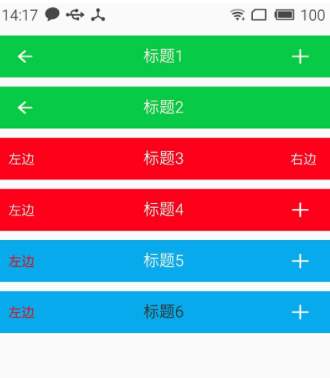
android studio 自定义控件的更多相关文章
- Intellij idea 和android studio 代码给混淆
Intellij idea 和android studio 代码给混淆 一.指令说明-optimizationpasses 5 # 指定代码的压缩级别 -dontusemixedcaseclassna ...
- Android项目实战(二十五):Android studio 混淆+打包+验证是否成功
前言: 单挑Android项目,最近即时通讯用到环信,集成sdk的时候 官方有一句 在 ProGuard 文件中加入以下 keep. -keep class com.hyphenate.** {*;} ...
- 【Android】Android Studio 进行代码混淆,打包release APK
整了一天,感觉坑挺多. 1. 选择如图中的选项Android Studio进行签名打包: 2. 填写APP对应的信息:(最好用个文本记下来放在项目中同步给Team) - Key store path: ...
- 告别编译运行 ---- Android Studio 2.0 Preview发布Instant Run功能
以往的Android开发有一个头疼的且拖慢速度的问题,就是你每改一行代码要想看到结果必须要编译运行到手机或者模拟器上,而且需要从头(可能是登录界面)一直点击到你修改的界面为止.开发一个完整的Andro ...
- [Android Pro] 告别编译运行 ---- Android Studio 2.0 Preview发布Instant Run功能
reference to : http://www.cnblogs.com/soaringEveryday/p/4991563.html 以往的Android开发有一个头疼的且拖慢速度的问题,就是你每 ...
- Android studio混淆
看了一篇关于Android studio混淆的文章http://blog.csdn.net/qq_23547831/article/details/51581491,感觉有必要总结一个简单的混淆版本设 ...
- android studio 实现代码混淆
=======本文章属于转载==========原文章地址:http://my.oschina.net/aibenben/blog/370985 这篇文章等是跟大家分享一在Android studio ...
- Android Studio 代码混淆
新建一个项目,Android Studio默认关闭代码混淆开关,在build.gradle文件中,如下图所示的minifyEnabled 开关,因此如果需要混淆代码,需将false改为true,然后在 ...
- Android Studio环境下代码混淆+签名打包
Android Studio环境下代码混淆+签名打包 作者 Mr_冯先生 关注 2016.08.21 01:10 字数 1040 阅读 734评论 5喜欢 34 注:本文使用的Android Stud ...
随机推荐
- 安装win7到移动硬盘
jpg改rar http://www.360doc.com/content/16/0816/10/19373891_583556875.shtml
- IOS设计模式第七篇之观察者设计模式
版权声明:原创作品,谢绝转载!否则将追究法律责任. 观察者设计模式 在观察者设计模式里面,一个对象通知其他的对象一些状态的改变.涉及这些对象不需要知道另一个对象---因此鼓励解耦设计模式.这个设计模式 ...
- 【技术分享会】 iOS开发简述
前言 Objective-C(简称OC)也是面向对象的编程语言,运用的许多面向对象的编程思想和C# . Java .C++等变成语言都是相通的: 本次技术讲座主要讲一些设计模式.设计思想等计算机语言通 ...
- 【Java基础】StringTokenizer用法
写在前面 因为最近在接触hadoop的东西,看示例WordCount的时候里面有一个StringTokenizer的东西特地看了一下 The string tokenizer class allows ...
- Python pyQt4/pyQt5 学习笔记1(空白窗口,按钮,控件事件,控件提示,窗体显示到屏幕中间,messagebox)
PyQt4是用来编写有图形界面程序(GUI applications)的一个工具包.PyQt4作为一个Python模块来使用,它有440个类和超过6000种函数和方法.同时它也是一个可以在几乎所有主流 ...
- Linux系统更改网卡名称
自己装了一台机器,有两张网卡,一个是主板上自带的,还有一个是后来自己添加的.装完系统后,系统默认主板上的网卡为eth1,而自己添加的网卡是eth0,感觉不爽,所以想办法使用udev使系统将主板上的网卡 ...
- C程序设计语言习题(1-12)
统计行数.单词数,字符数的程序: #include<stdio.h> #define IN 1 /*在单词内*/ #define OUT 0 /*在单词外*/ int main() { i ...
- 如何玩facebook app上的H5游戏
一.下载facebook app facebook链接 二.下载vpn 国内是访问不了的,必须vpn 因为vpn被封了厉害 我随便百度了个狸猫加速器,没付费,时断时续... 没有推荐的vpn,哪位大佬 ...
- 【CF889E】Mod Mod Mod DP
[CF889E]Mod Mod Mod 题意:给你一个序列$a_1,a_2...a_n$,定义$f(x,n)=x\mod a_n$,$f(x,i)=x\mod a_i+f(x \mod a_i,i+1 ...
- Android ActivityManager与WindowManager
<uses-permission android:name="android.permission.GET_TASKS" /> <uses-permission ...
