WPF学习- AllowDrop 用户控件启用拖放功能
知识点:
- 创建自定义用户控件(UserControl)
- 使用户控件成为拖动源
- 使用户控件成为放置目标
- 使面板能够接收从用户控件放置的数据
创建项目:
1、新建WPF项目(Wpf-AllowDrop)
2、在MainWindow.xaml的 Grid控件添加源码
<Grid.ColumnDefinitions>
<ColumnDefinition />
<ColumnDefinition />
</Grid.ColumnDefinitions>
<StackPanel Grid.Column="0"
Background="Beige">
<TextBox Width="Auto" Margin="2"
Text="green"/>
</StackPanel>
<StackPanel Grid.Column="1"
Background="Bisque">
</StackPanel>
设计显示效果如下:

项目中添加用户控件
1、“项目”--> “添加用户控件”
2、重命名为Circle.xaml,添加。
3、在Circle.xaml的Grid中添加 Ellipse标签
<Ellipse x:Name="circleUI"
Height="100" Width="100"
Fill="Blue" />
显示效果如下:
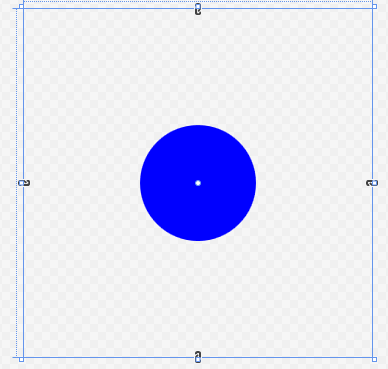
4、在Circle.xaml.cs源文件中,重写构造函数
public partial class Circle : UserControl
{
public Circle()
{
InitializeComponent();
} public Circle(Circle c) //重写构造
{
InitializeComponent();
this.circleUI.Height = c.circleUI.Height;
this.circleUI.Width = c.circleUI.Height;
this.circleUI.Fill = c.circleUI.Fill;
}
}
5、在MainWindow.xaml中的第一个StackPanel中添加两个自定义的圆控件
<StackPanel Grid.Column="0"
Background="Beige">
<TextBox Width="Auto" Margin="2" Text="green"/>
<!--添加圆控件-->
<local:Circle Margin="2" />
<local:Circle Margin="2" />
</StackPanel>
效果图如下:
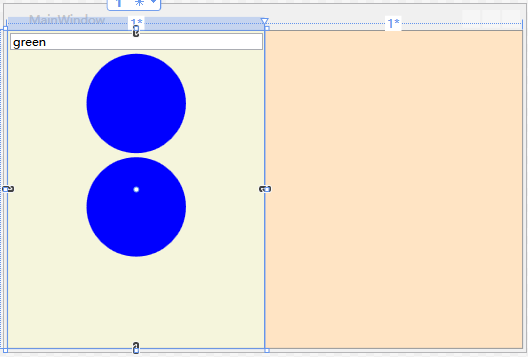
用户控件实现拖动源事件
1、在Circle.xaml.cs中重写OnMouseMove事件
protected override void OnMouseMove(MouseEventArgs e)
{
base.OnMouseMove(e);
// 判断左键是否按下
if (e.LeftButton == MouseButtonState.Pressed)
{
//声明DataObject,并打包圆控件的图像绘制方式(包含颜色)、高度及其副本。
DataObject data = new DataObject();
data.SetData(DataFormats.StringFormat, circleUI.Fill.ToString());
data.SetData("Double", circleUI.Height);
data.SetData("Object", this); //使用DragDrop的DoDragDrop方法开启拖动功能。拖动方式为拖动复制或移动
DragDrop.DoDragDrop(this, data, DragDropEffects.Copy | DragDropEffects.Move);
}
}
2、运行测试:单击一个圆,任意拖动查看效果:

3、重写OnGiveFeedback,增强拖动时,光标反馈效果。
protected override void OnGiveFeedback(GiveFeedbackEventArgs e)
{
base.OnGiveFeedback(e); //Effects获取拖动类型
if (e.Effects.HasFlag(DragDropEffects.Copy))
{
Mouse.SetCursor(Cursors.Cross); //拖动复制显示红十字
}
else if (e.Effects.HasFlag(DragDropEffects.Move))
{
Mouse.SetCursor(Cursors.Pen); //移动显示笔形
}
else
{
Mouse.SetCursor(Cursors.No);
}
e.Handled = true;
}
4、运行测试:单击一个圆,任意拖动查看效果(主要指针效果)。
用户控件成为放置目标
1、在Circle.xaml的UserControl标记中添加AllowDrop属性为"True"
<UserControl x:Class="Wpf_AllowDrop.Circle"
xmlns="http://schemas.microsoft.com/winfx/2006/xaml/presentation"
xmlns:x="http://schemas.microsoft.com/winfx/2006/xaml"
xmlns:mc="http://schemas.openxmlformats.org/markup-compatibility/2006"
xmlns:d="http://schemas.microsoft.com/expression/blend/2008"
xmlns:local="clr-namespace:Wpf_AllowDrop"
mc:Ignorable="d"
d:DesignHeight="300" d:DesignWidth="300" AllowDrop="True">
2、在Circle.xaml.cs源码文件中,重写OnDrop事件方法
protected override void OnDrop(DragEventArgs e)
{
base.OnDrop(e); //检查数据是否包含制定字符串类型数据
if (e.Data.GetDataPresent(DataFormats.StringFormat))
{
//获取字符串
string dataString = (string)e.Data.GetData(DataFormats.StringFormat); //使用BrushConverter将字符串转换成Brush对象并应用于提供圆形控件 UI 的 Ellipse 的 Fill
BrushConverter converter = new BrushConverter();
if (converter.IsValid(dataString))
{
Brush newFill = (Brush)converter.ConvertFromString(dataString);
circleUI.Fill = newFill; if (e.KeyStates.HasFlag(DragDropKeyStates.ControlKey))
{
e.Effects = DragDropEffects.Copy;
}
else
{
e.Effects = DragDropEffects.Move;
}
}
}
e.Handled = true;
}
3、运行测试,查看TextBox文本green拖入圆形区域后效果:
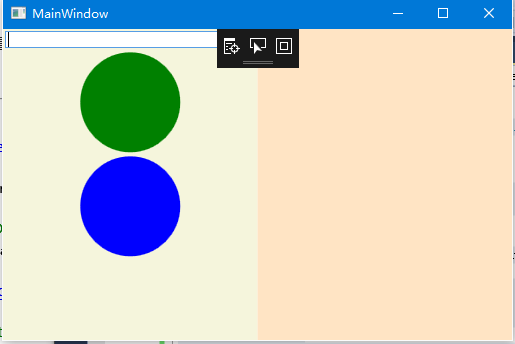
4、重写OnDragOver,禁止无效颜色拖入圆形控件(鼠标显示禁止)
protected override void OnDragOver(DragEventArgs e)
{
base.OnDragOver(e); //设置Effects 为不接受数据
e.Effects = DragDropEffects.None; if (e.Data.GetDataPresent(DataFormats.StringFormat))
{
string dataString = (string)e.Data.GetData(DataFormats.StringFormat);
BrushConverter converter = new BrushConverter(); //判断拖动值是否有效
if (converter.IsValid(dataString))
{
//判断Ctrl键是否按下
if (e.KeyStates.HasFlag(DragDropKeyStates.ControlKey))
{
e.Effects = DragDropEffects.Copy;
}
else
{
e.Effects = DragDropEffects.Move;
}
}
}
e.Handled = true;
}
5、运行测试,拖动Gre到圆型中,查看鼠标变化
6、添加一个Brush变量用来暂时存放目标控件属性,重写OnDrageEnter和OneDrageLeave,增加预览效果,未放置则离开,目标控件颜色不发生变化。
public partial class Circle : UserControl
{
private Brush _previousFill = null; //声明私有Brush,初始值为null
protected override void OnDragEnter(DragEventArgs e)
{
base.OnDragEnter(e);
//控件原始属性存放在全局私有Brush对象中
_previousFill = circleUI.Fill; if (e.Data.GetDataPresent(DataFormats.StringFormat))
{
string dataString = (string)e.Data.GetData(DataFormats.StringFormat);
BrushConverter converter = new BrushConverter();
if (converter.IsValid(dataString))
{
Brush newFill = (Brush)converter.ConvertFromString(dataString.ToString());
circleUI.Fill = newFill;
}
}
}
protected override void OnDragLeave(DragEventArgs e)
{
base.OnDragLeave(e);
//若直接离开(未释放鼠标),把存在全局私有变量_previousFill属性重新赋值
circleUI.Fill = _previousFill;
}
7、运行测试,拖动时先不释放鼠标测试,再是否鼠标测试,查看效果:
使面板能够接受放置的数据
1、在MainWindow.xaml 的两个StackPanel控件中添加DragOver事件处理,名称为panel_DragOver,以及添加Drop事件处理,名称为panel_drop。并设置AllowDrop属性为"True"。
<StackPanel Grid.Column="0"
Background="Beige"
AllowDrop="True"
DragOver="panel_DragOver"
Drop="panel_Drop">
<TextBox Width="Auto" Margin="2" Text="green"/>
<!--添加圆控件-->
<local:Circle Margin="2" />
<local:Circle Margin="2" />
</StackPanel>
<StackPanel Grid.Column="1"
Background="Bisque"
AllowDrop="True"
DragOver="panel_DragOver"
Drop="panel_Drop">
</StackPanel>
2、在MainWindow.xaml.cs中实现两个事件处理方法:
private void panel_DragOver(object sender, DragEventArgs e)
{
//检查拖动的数据是否包含由圆形用户控件打包在 DataObject 中并且在 DoDragDrop 调用中传递的“对象”数据
if (e.Data.GetDataPresent("Object"))
{
if (e.KeyStates == DragDropKeyStates.ControlKey)
{
e.Effects = DragDropEffects.Copy;
}
else
{
e.Effects = DragDropEffects.Move;
}
}
}
private void panel_Drop(object sender, DragEventArgs e)
{
if (e.Handled == false)
{
Panel _panel = (Panel)sender; //取得当前panel对象
UIElement _element = (UIElement)e.Data.GetData("Object");//移动对象转换成WPF核心基类对象 if (_panel != null && _element != null)
{
//获取移动对象的父对象
Panel _parent = (Panel)VisualTreeHelper.GetParent(_element); if (_parent != null)
{
if (e.KeyStates == DragDropKeyStates.ControlKey &&
e.AllowedEffects.HasFlag(DragDropEffects.Copy))
{
Circle _circle = new Circle((Circle)_element);
_panel.Children.Add(_circle); //在其子元素中添加对象 e.Effects = DragDropEffects.Copy;
}
else if (e.AllowedEffects.HasFlag(DragDropEffects.Move))
{
_parent.Children.Remove(_element); //移动时,从父对象中移除源文件
_panel.Children.Add(_element); e.Effects = DragDropEffects.Move;
}
}
}
}
}
3、运行测试,随意拖动查看效果:
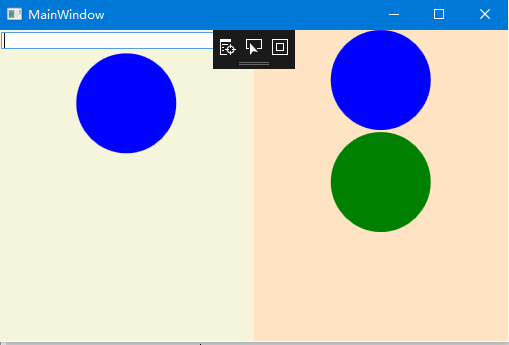
WPF学习- AllowDrop 用户控件启用拖放功能的更多相关文章
- [WPF 学习] 3.用户控件库使用资源字典的困惑
项目需要(或者前后端分离的需要),前端我使用了用户控件库,由后端用代码加载和控制. 然而用户控件库没法指定资源字典,于是在用户控件的xaml文件里面手工添加了资源字典 <UserControl. ...
- WPF 精修篇 用户控件
原文:WPF 精修篇 用户控件 增加用户控件 数据绑定还是用依赖属性 使用的事件 就委托注册一下 public delegate void ButtonClick(object b,EventArgs ...
- WPF之路——用户控件对比自定义控件UserControl VS CustomControl)
将多个现有的控件组合成一个可重用的“组”. 由一个XAML文件和一个后台代码文件. 不能使用样式和模板. 继承自UserControl类. 自定义控件(扩展) 在现有的控件上进行扩展,增加一些新的属性 ...
- WPF窗口和用户控件事件相互触发
问题1: WPF项目里有一个窗口和一个用户控件,窗口和用户控件里都有一个Button,点击窗口里的Button如何触发用户控件里Button的Click事件 解答: //窗口代码 public par ...
- wpf的UserControl用户控件怎么添加到Window窗体中
转载自 http://www.cnblogs.com/shuang121/archive/2013/01/09/2853591.html 我们来新建一个用户控件UserControl1.xaml &l ...
- WPF获取当前用户控件的父级窗体
方式一.通过当前控件名获取父级窗体 Window targetWindow = Window.GetWindow(button); 方式二.通过当前控件获取父级窗体 Window parentWind ...
- 为WPF版的GridControl控件添加行序号功能
废话不多数,先上效果图和代码: 包装GridControl控件 cs using DevExpress.Xpf.Data; using DevExpress.Xpf.Grid; using Syste ...
- 【WPF学习】第六十四章 构建基本的用户控件
创建一个简单用户控件是开始自定义控件的好方法.本章主要介绍创建一个基本的颜色拾取器.接下来分析如何将这个控件分解成功能更强大的基于模板的控件. 创建基本的颜色拾取器很容易.然而,创建自定义颜色拾取器仍 ...
- 【WPF学习笔记】之如何点击“新建”按钮,在面板中加载一条条的“用户控件”的信息:动画系列之(四)
...... 承接上一系列动画三. 在主界面后台代码设置嵌套第二个用户控件. using System; using System.Collections.Generic; using System. ...
随机推荐
- file结构体中private_data指针的疑惑【转】
本文转载自:http://www.cnblogs.com/pengdonglin137/p/3328984.html hi all and barry, 最近在学习字符设备驱动,不太明白private ...
- C++实现斐波那契第N项非递归与递归实现的时间比较
/* * 斐波那契数列.cpp * * Created on: 2018年4月9日 * Author: soyo */ #include<iostream> #include<cti ...
- Java Socket实战之四:传输压缩对象
转自:http://developer.51cto.com/art/201202/317546.htm 上一篇文章说到了用Java Socket来传输对象,但是在有些情况下比如网络环境不好或者对象比较 ...
- org.springframework.web.struts.DelegatingActionProxy
之前也不知道用的是哪个版本的spring jar 包,后来换了之后发现问题出来了, 00:08:00,364 ERROR RequestProcessor:296 - No action instan ...
- hdu4888 Redraw Beautiful Drawings(最大流)
题目链接:http://acm.hdu.edu.cn/showproblem.php?pid=4888 题意:给一个矩阵没行的和和每列的和,问能否还原矩阵,如果可以还原解是否唯一,若唯一输出该矩阵. ...
- 我使用过的Linux命令之hexdump - ”十六“进制查看器(转载)
转载:http://codingstandards.iteye.com/blog/805778 本文链接:http://codingstandards.iteye.com/blog/805778 ...
- Swift4 构造体, 属性, 索引
创建: 2018/02/19 完成: 2018/02/25 [任务表]TODO 构造体定义 定义的概要 struct 型名 { (变量/常量的定义) (构造函数的定义) (方法的定义) (其他定义 ...
- Spring Boot:关于“No converter found for return value of type: class xxx”的解决方法
首先在对应的controller中的@RestController中返回json对象的操作 public class HelloController { @RequestMapping("/ ...
- 实现自己的ArrayList
最近在学习数据结构和算法,书上有个ArrayList的简单实现,写的很不错. package cn.sp.test4; import java.util.Iterator; import java.u ...
- 线程池之ThreadPoolExecutor使用
ThreadPoolExecutor机制 一.概述 1.ThreadPoolExecutor作为java.util.concurrent包对外提供基础实现,以内部线程池的形式对外提供管理任务执行,线 ...
