GitHub实战系列~1.环境部署+创建第一个文件 2015-12-9
GitHub实战系列汇总:http://www.cnblogs.com/dunitian/p/5038719.html
——————————————————————————————————————————————————————
很多人问,明明有git gui 和 github可以直接图形化操作的吗?全部指令干啥???
呃(⊙o⊙)…呃(⊙o⊙)… ===> 装逼~
O(∩_∩)O~,开玩笑的,其实就是为了通用和熟悉git,linux里面照样这样用,多熟悉点基础指令很有用的,
如果觉得顿时不开心了、无爱了==>推荐你快速入门:http://www.imooc.com/learn/390
———————————————————————————————————————————————————————
安装系列:
软件下载:http://git-scm.com/download/
环境搭建:(比较简单,看图)

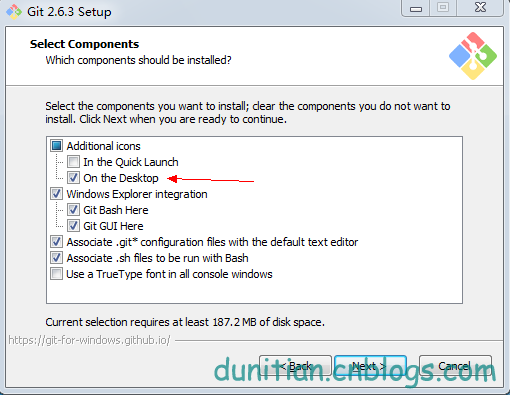
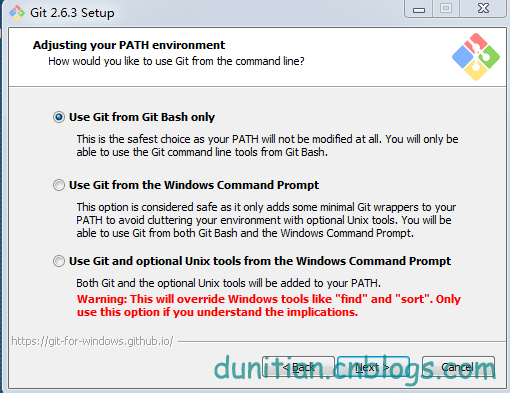
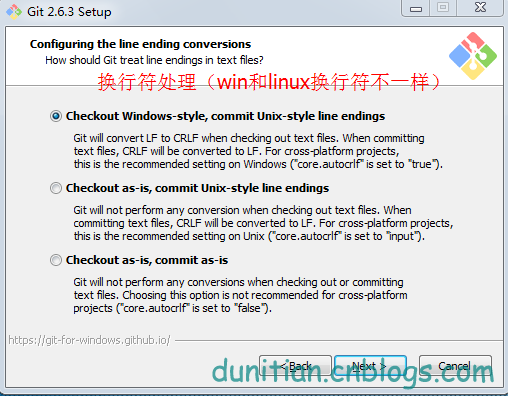

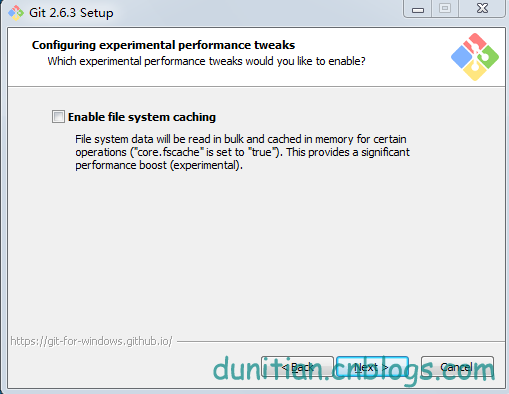
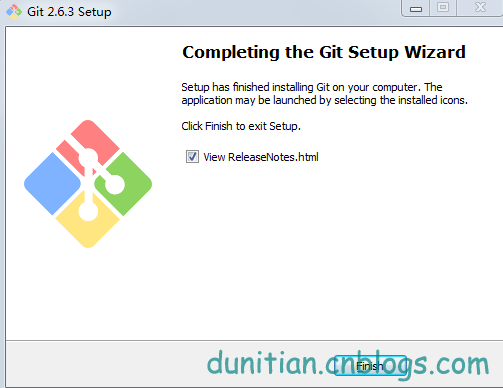
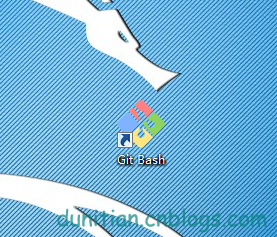
下面是命令模式,需要一点点linux基础(Linux基础学习),没有也没事,看详解
1.我们看看git的配置都有哪些:

git config
————————————————————————————————————————
usage: git config [<options>]
Config file location
--global use global config file
--system use system config file
--local use repository config file
-f, --file <file> use given config file
--blob <blob-id> read config from given blob object
Action
--get get value: name [value-regex]
--get-all get all values: key [value-regex]
--get-regexp get values for regexp: name-regex [value-regex]
--get-urlmatch get value specific for the URL: section[.var] URL
--replace-all replace all matching variables: name value [value_rege x]
--add add a new variable: name value
--unset remove a variable: name [value-regex]
--unset-all remove all matches: name [value-regex]
--rename-section rename section: old-name new-name
--remove-section remove a section: name
-l, --list list all
-e, --edit open an editor
--get-color find the color configured: slot [default]
--get-colorbool find the color setting: slot [stdout-is-tty]
Type
--bool value is "true" or "false"
--int value is decimal number
--bool-or-int value is --bool or --int
--path value is a path (file or directory name)
Other
-z, --null terminate values with NUL byte
--name-only show variable names only
--includes respect include directives on lookup
————————————————————————————————————————
2.设置名字:

git config --global user.name "你的名字"
3.设置邮箱:
git config --global user.email "你的邮箱"
————————————————————————————————————————
4.输出更显目的设置
git config --global color.ui auto
5.如果忘记自己的配置,就用这个命令来查看一下
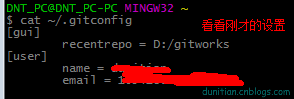
cat ~/.gitconfig
或者用git命令:git config --list
————————————————————————————————————————
[user]
name = 你的名字
email = 你的邮箱
[color]
ui = auto
————————————————————————————————————————
6.设置SSH Key
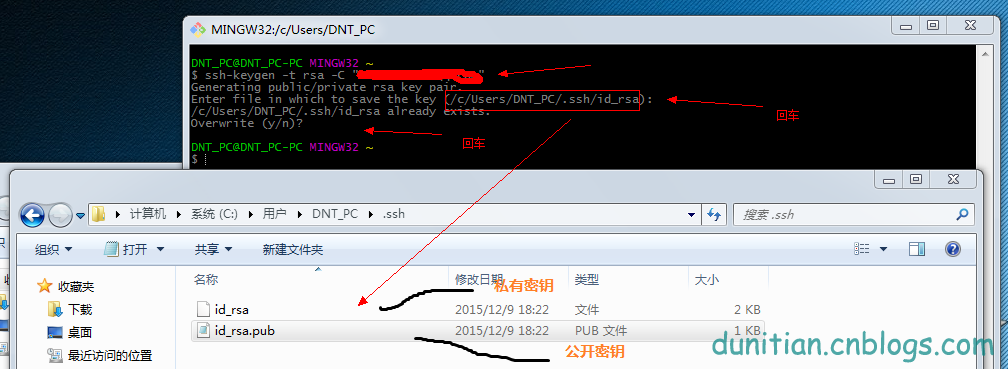
ssh-keygen -t rsa -C "你的邮箱"
Generating public/private rsa key pair.
Enter file in which to save the key (/c/Users/DNT_PC/.ssh/id_rsa): 回车一下
/c/Users/DNT_PC/.ssh/id_rsa already exists.
Overwrite (y/n)? 回车一下
————————————————————————————————————————
7.记不得key用这个指令:
$ cat ~/.ssh/id_rsa.pub
————————————————————————————————————————
ssh-rsa AAAAB3NzaC1yc2EAAAADAQABAAABAQD3joLDvLaBHnP4aMJwcjo6gjcipBoOnCzETPkQBu+LdBit8L3CSltQ6AhgOL8xcUHxR+ZojdNhd0XXvOfIfuPJVBH57dqptvAeqDkQHiBE5lX2/7pjPVPHSeTiQd0ijYtc1HxtqMo4U++sR6M7QYXPFnHBogUmZdxItVWr***********************4H2h19aIUImZU2KLndgP1AYGFh1FsprWO0oa6ebsIsPGtgrtHqBfHd9e2yF0/1fIFhidXgGvgmt4K9nO0WJ24vW****************
————————————————————————————————————————
8.在github里面添加密钥(公共)
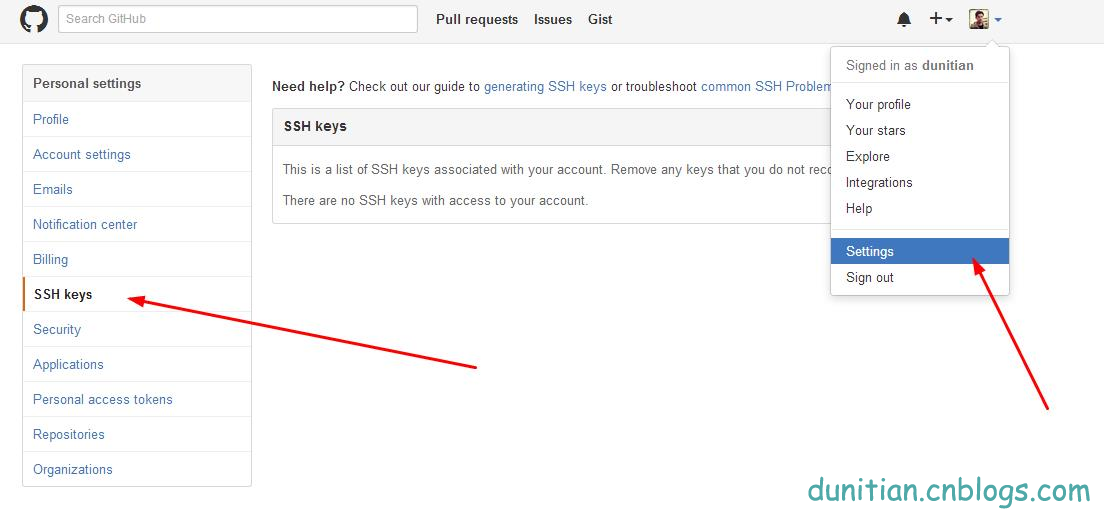
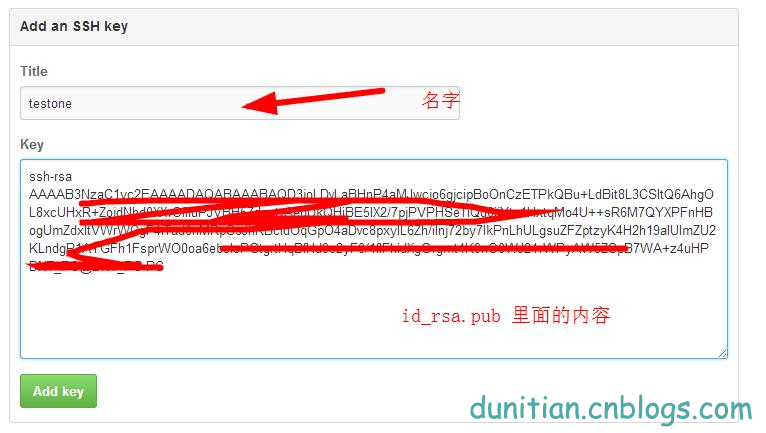
————————————————————————————————————————
9.用手中的私人密钥和github验证

ssh -T git@github.com
————————————————————————————————————————
The authenticity of host 'github.com (192.30.252.128)' can't be established.
RSA key fingerprint is SHA256:nThbg6k*************************viKw6E5********.
Are you sure you want to continue connecting (yes/no)? 输入yes
Warning: Permanently added 'github.com,192.30.252.128' (RSA) to the list of known hosts.
Hi 你的姓名! You've successfully authenticated, but GitHub does not provide shell access.
————————————————————————————————————————
10.在github里面创建一个公开仓库(私有的收费)并初始化仓库(最下面的复选框,最下面的两个下拉列表后面说)
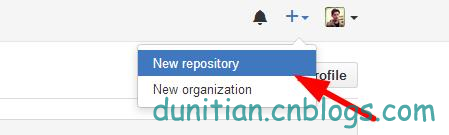
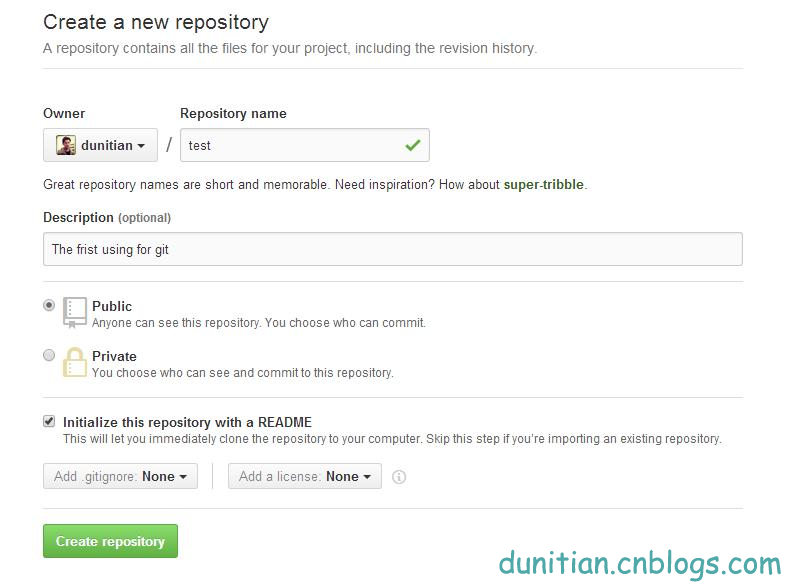
————————————————————————————————————————
11.复制一份github ssh库的地址,一会儿有用
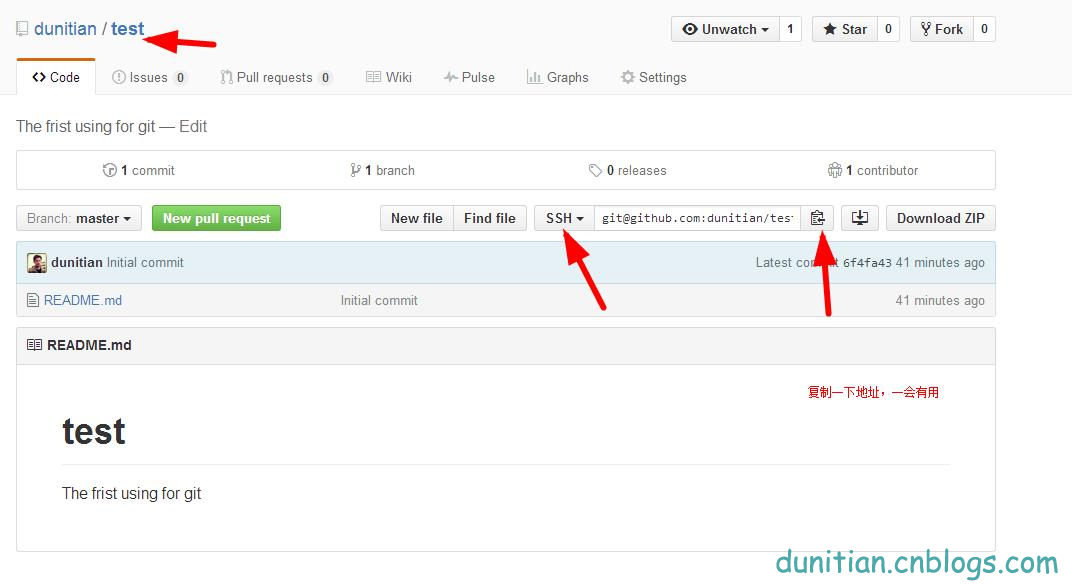
————————————————————————————————————————
12.克隆一份到本地
git clone git@github.com:dunitian/test.git(刚才的地址)
————————————————————————————————————————
Cloning into 'test'...
Warning: Permanently added the RSA host key for IP address '192.30.252.131' to the list of known hosts.
remote: Counting objects: 3, done.
remote: Total 3 (delta 0), reused 0 (delta 0), pack-reused 0
Receiving objects: 100% (3/3), done.
Checking connectivity... done.
————————————————————————————————————————
13.写点东西测试一下
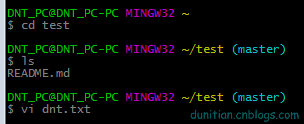
cd test(项目名,注意大小写)
DNT_PC@DNT_PC-PC MINGW32 ~/test (master)
ls (查看当前目录有哪些东西)
README.md
DNT_PC@DNT_PC-PC MINGW32 ~/test (master)
vi dnt.txt (如果有dnt.txt的文件就打开,没有就创建一个dnt.txt的文件)

输入你想写的东西,i 进入编辑模式 ,按esc 输入 :wq 并回车 是保存
————————————————————————————————————————
14.查看git的状态 (没提交,所以是untracked files状态)

git status
————————————————————————————————————————
On branch master
Your branch is up-to-date with 'origin/master'.
Untracked files:
(use "git add <file>..." to include in what will be committed)
dnt.txt
nothing added to commit but untracked files present (use "git add" to track)
————————————————————————————————————————
15.把文件提交到仓库

git add dnt.txt (添加到暂存区)

git commit -m "add first file to my git" (提交;引号里面是注释)
————————————————————————————————————————
[master 4e69105] add first file to my git
warning: LF will be replaced by CRLF in dnt.txt.
The file will have its original line endings in your working directory.
1 file changed, 1 insertion(+)
create mode 100644 dnt.txt
————————————————————————————————————————
16.到github看看,发现这个时候是木有添加我们的文件的(不要怕)
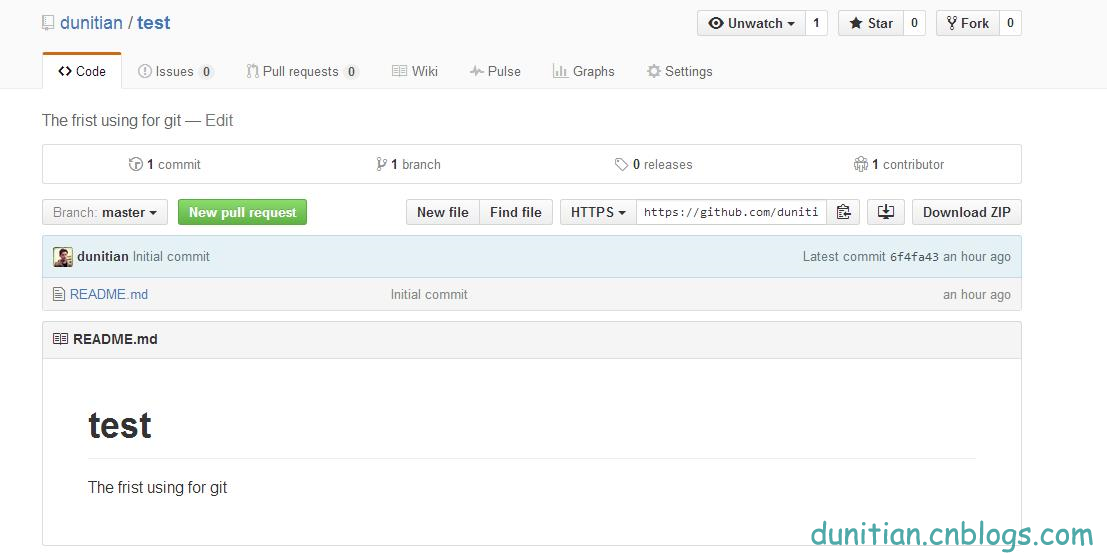
————————————————————————————————————————
17.查看提交日记 (吓死宝宝了,赶紧看看log)
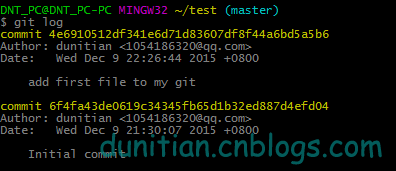
git log
————————————————————————————————————————
commit 4e6910512df341e6d71d83607df8f44a6bd5a5b6
Author: dunitian <1054186320@qq.com>
Date: Wed Dec 9 22:26:44 2015 +0800
add first file to my git
commit 6f4fa43de0619c34345fb65d1b32ed887d4efd04
Author: dunitian <1054186320@qq.com>
Date: Wed Dec 9 21:30:07 2015 +0800
Initial commit
————————————————————————————————————————
18.原来是要push一下,更新github(如果发现command not found之类的问题再输入一遍就ok了)
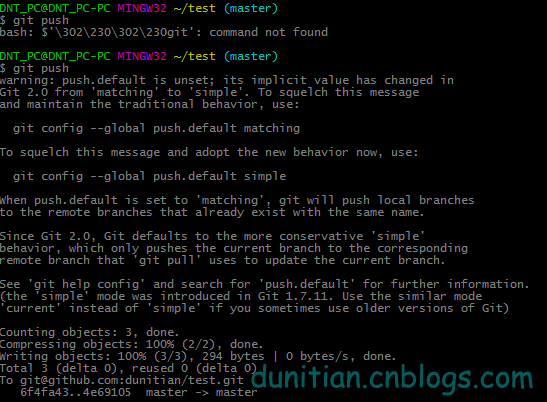
git push
————————————————————————————————————————
warning: push.default is unset; its implicit value has changed in
Git 2.0 from 'matching' to 'simple'. To squelch this message
and maintain the traditional behavior, use:
git config --global push.default matching
To squelch this message and adopt the new behavior now, use:
git config --global push.default simple
When push.default is set to 'matching', git will push local branches
to the remote branches that already exist with the same name.
Since Git 2.0, Git defaults to the more conservative 'simple'
behavior, which only pushes the current branch to the corresponding
remote branch that 'git pull' uses to update the current branch.
See 'git help config' and search for 'push.default' for further information.
(the 'simple' mode was introduced in Git 1.7.11. Use the similar mode
'current' instead of 'simple' if you sometimes use older versions of Git)
Counting objects: 3, done.
Compressing objects: 100% (2/2), done.
Writing objects: 100% (3/3), 294 bytes | 0 bytes/s, done.
Total 3 (delta 0), reused 0 (delta 0)
To git@github.com:dunitian/test.git
6f4fa43..4e69105 master -> master
————————————————————————————————————————
收工,媳妇催了。。。。明天继续
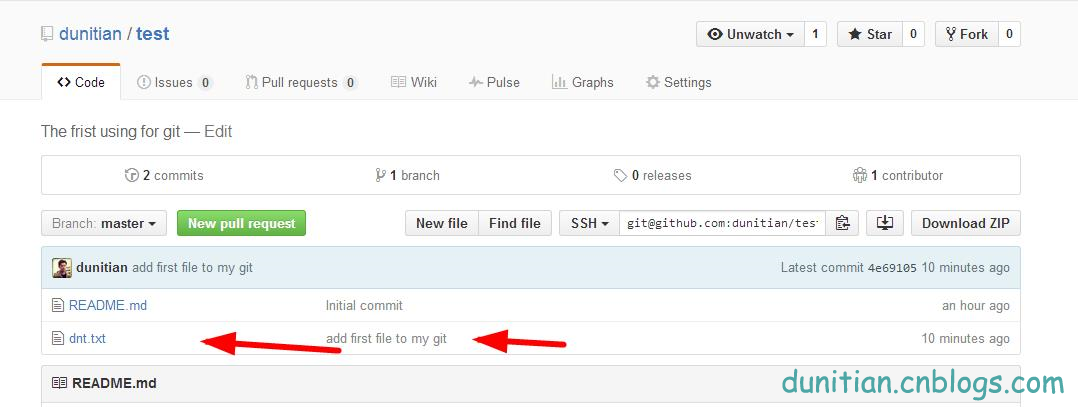
简单汇总一下:
————————————设置—————————————————— 01.设置名字:
git config --global user.name "你的名字" 02.设置邮箱:
git config --global user.email "你的邮箱" 03.输出更显目的设置
git config --global color.ui auto 04.设置SSH Key
ssh-keygen -t rsa -C "你的邮箱" ————————————基础—————————————————— 05.克隆一份到本地
git clone git@github.com:dunitian/test.git(ssh的项目地址) 06.把文件提交到仓库
git add dnt.txt (添加到暂存区)
git commit -m "注释" (提交) 07.push一下,更新github
git push ————————————查看—————————————————— 08.查看自己的配置
git config --list 09.查看key
cat ~/.ssh/id_rsa.pub 10.查看git的状态
git status 11.查看提交日记
git log ————————————其他——————————————————
GitHub实战系列~1.环境部署+创建第一个文件 2015-12-9的更多相关文章
- GitHub实战系列汇总篇
基础: 1.GitHub实战系列~1.环境部署+创建第一个文件 2015-12-9 http://www.cnblogs.com/dunitian/p/5034624.html 2.GitHub实战系 ...
- GitHub实战系列~3.提交github的时候过滤某些文件 2015-12-10
GitHub实战系列汇总:http://www.cnblogs.com/dunitian/p/5038719.html ———————————————————————————————————————— ...
- 07.GitHub实战系列~7.Git之VS2013团队开发(如果不想了解git命令直接学这篇即可)
GitHub实战系列汇总:http://www.cnblogs.com/dunitian/p/5038719.html ———————————————————————————————————————— ...
- GitHub实战系列~2.把本地项目提交到github中 2015-12-10
GitHub实战系列汇总:http://www.cnblogs.com/dunitian/p/5038719.html ———————————————————————————————————————— ...
- GitHub实战系列~4.把github里面的库克隆到指定目录+日常使用 2015-12-11
GitHub实战系列汇总:http://www.cnblogs.com/dunitian/p/5038719.html ———————————————————————————————————————— ...
- 05.GitHub实战系列~5.发布版本之分支操作+Tag讲解 2015-12-14
GitHub实战系列汇总:http://www.cnblogs.com/dunitian/p/5038719.html ———————————————————————————————————————— ...
- .Net Core 跨平台系列之环境部署
前言 作为一名.NET程序员,很多时候都会被什么拖控件.跨平台等字眼所鄙视过,但是在我的的内心还是没有把自己看低过.因为说到底,平台和语言只是我们吃饭的工具.很多时候公司的发展是取决于商业竞争的,微软 ...
- react实战系列 —— 起步(mockjs、第一个模块、docusaurus)
其他章节请看: react实战 系列 起步 本篇我们首先引入 mockjs ,然后进入 spug 系统,接着模仿"任务计划"模块实现一个类似的一级导航页面("My任务计划 ...
- 8.GitHub实战系列~8.使用GitHub建立自己的免费博客
github实战汇总:http://www.cnblogs.com/dunitian/p/5038719.html 创建一个用户名.github.io的仓库 选择设置页面风格 页面基本信息 选择一个你 ...
随机推荐
- 【AR实验室】ARToolKit之概述篇
0x00 - 前言 我从去年就开始对AR(Augmented Reality)技术比较关注,但是去年AR行业一直处于偶尔发声的状态,丝毫没有其"异姓同名"的兄弟VR(Virtual ...
- 构建通用的 React 和 Node 应用
这是一篇非常优秀的 React 教程,这篇文章对 React 组件.React Router 以及 Node 做了很好的梳理.我是 9 月份读的该文章,当时跟着教程做了一遍,收获很大.但是由于时间原因 ...
- [.NET] C# 知识回顾 - Event 事件
C# 知识回顾 - Event 事件 [博主]反骨仔 [原文]http://www.cnblogs.com/liqingwen/p/6060297.html 序 昨天,通过<C# 知识回顾 - ...
- 【NLP】前戏:一起走进条件随机场(一)
前戏:一起走进条件随机场 作者:白宁超 2016年8月2日13:59:46 [摘要]:条件随机场用于序列标注,数据分割等自然语言处理中,表现出很好的效果.在中文分词.中文人名识别和歧义消解等任务中都有 ...
- JavaScript基础知识总结(一)
当我们接触一种新语言时,首先要先了解它,对它有一定的理论认识. 那么,什么是JavaScript呢? JavaScript是一种脚本语言,由web浏览器进行解释和执行.它包括ECMAScript.DO ...
- ubuntu 下安装scrapy
1.把Scrapy签名的GPG密钥添加到APT的钥匙环中: sudo apt-key adv --keyserver hkp://keyserver.ubuntu.com:80 --recv 6272 ...
- AlloyTouch实战--60行代码搞定QQ看点资料卡
原文链接:https://github.com/AlloyTeam/AlloyTouch/wiki/kandian 先验货 访问DEMO你也可以点击这里 源代码可以点击这里 如你体验所见,流程的滚动的 ...
- postgresql无法安装pldbgapi的问题
要对函数进行调试需要安装插件pldbgapi,当初在windows上面的postgresql实例中执行了一下语句就安装上了: create extension pldbgapi; 但是在linux中执 ...
- HTML5- Canvas入门(五)
今天要介绍的是canvas对图形对象的操作,包括图像.视频绘制,和操作像素对象的方法. 图片/视频的绘制 在canvas中,我们可以通过 drawImage() 的方法来绘制图片或视频文件,其语法为: ...
- 浅谈浏览器http的缓存机制
针对浏览器的http缓存的分析也算是老生常谈了,每隔一段时间就会冒出一篇不错的文章,其原理也是各大公司面试时几乎必考的问题. 之所以还写一篇这样的文章,是因为近期都在搞新技术,想“回归”下基础,也希望 ...
