Dome 多人人脸识别 face_recognition
Dome 多人人脸识别 face_recognition
注意
face_recognition 依赖 face_recognition_models
中文字体文件需要自己下载
1.多人人脸识别
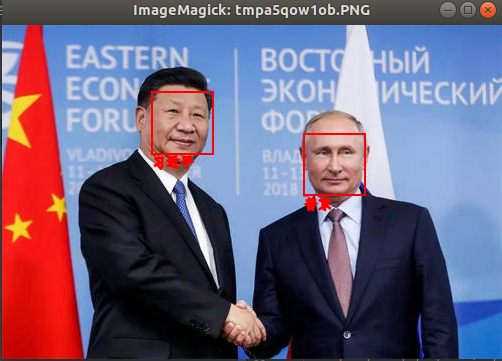
# 多人 人脸识别
import os
import numpy as np
import face_recognition
from PIL import Image, ImageDraw, ImageFont
PATH = 'face_imgs'
TMP_IMG = 'tt4.jpeg'
# 制作所有可用图像特征码列表
dirs = os.listdir(PATH)
names = [i.split('.')[0] for i in dirs]
face_codes = []
for img_dir in dirs:
current_image = face_recognition.load_image_file(f'{PATH}/{img_dir}')
face_codes.append(face_recognition.face_encodings(current_image)[0])
# 读取目标图片并识别人脸
image = face_recognition.load_image_file(TMP_IMG)
pil_image = Image.fromarray(image)
d = ImageDraw.Draw(pil_image)
# 定位所有找到的脸的位置
face_locations = face_recognition.face_locations(image)
# 循环找到的所有人脸
results = []
for face_location in face_locations:
# 打印每张脸的位置信息
top, right, bottom, left = face_location
# 抠人脸图
face_image = image[top:bottom, left:right]
# 求特征码
# o_face_code.append(face_recognition.face_encodings(np.array(face_image))[0])
result = face_recognition.compare_faces(face_codes,
face_recognition.face_encodings(np.array(face_image))[0],
tolerance=0.4)
results.append(result)
# 画矩形
d.rectangle((left, top, right, bottom), None, 'red', width=2)
# 画文字_中文
name = ''
for na in np.unique(np.array(names)[result]):
name += f'{na} '
path_to_ttf = r'font/simfang.ttf'
font = ImageFont.truetype(path_to_ttf, size=14) # 设置字体
d.text(xy=(left, bottom), text=name, fill='red', font=font, stroke_width=1)
pil_image.show()
2.人脸检测
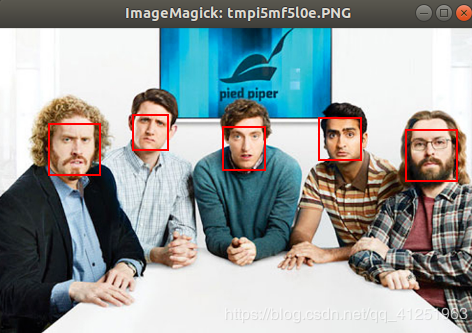
from PIL import Image, ImageDraw
import face_recognition
# 读取图片并识别人脸
image = face_recognition.load_image_file("t2.png")
face_locations = face_recognition.face_locations(image)
print(face_locations)
pil_image = Image.fromarray(image)
d = ImageDraw.Draw(pil_image)
# 遍历每个人脸,并标注
faceNum = len(face_locations)
for i in range(0, faceNum):
top = face_locations[i][0]
right = face_locations[i][1]
bottom = face_locations[i][2]
left = face_locations[i][3]
rect = (left, top, right, bottom)
d.rectangle(rect, None, outline='red', width=2)
pil_image.show()
3.人脸检测加抠图
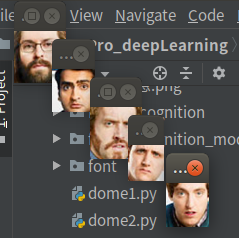
from PIL import Image
import face_recognition
#加载图像文件
image = face_recognition.load_image_file("t2.png")
#定位所有找到的脸的位置
face_locations = face_recognition.face_locations(image)
# 循环找到的所有人脸
for face_location in face_locations:
# 打印每张脸的位置信息
top, right, bottom, left = face_location
print("A face is located at pixel location Top: {}, Left: {}, Bottom: {}, Right: {}".format(top, left, bottom, right))
# 指定人脸的位置信息,然后显示人脸图片
face_image = image[top:bottom, left:right]
pil_image = Image.fromarray(face_image)
pil_image.show()
4.关键点检查

from PIL import Image, ImageDraw
import face_recognition
# 将jpg文件加载到numpy 数组中
image = face_recognition.load_image_file("t2.png")
#查找图像中所有面部的所有面部特征
face_landmarks_list = face_recognition.face_landmarks(image)
print("I found {} face(s) in this photograph.".format(len(face_landmarks_list)))
pil_image = Image.fromarray(image)
d = ImageDraw.Draw(pil_image)
for face_landmarks in face_landmarks_list:
#打印此图像中每个面部特征的位置
facial_features = [
'chin',
'left_eyebrow',
'right_eyebrow',
'nose_bridge',
'nose_tip',
'left_eye',
'right_eye',
'top_lip',
'bottom_lip'
]
for facial_feature in facial_features:
print("The {} in this face has the following points: {}".format(facial_feature, face_landmarks[facial_feature]))
#在图像中画出每个人脸特征!
for facial_feature in facial_features:
d.line(face_landmarks[facial_feature], width=2, fill='red')
pil_image.show()
5.关键点检查加毁容
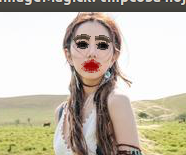
** 据说是美颜来着,怎么成这样我也......emmmmmm**
import face_recognition
from PIL import Image, ImageDraw
# Load the jpg file into a numpy array
image = face_recognition.load_image_file("tt3.jpg")
# Find all facial features in all the faces in the image
face_landmarks_list = face_recognition.face_landmarks(image)
for face_landmarks in face_landmarks_list:
# Create a PIL imageDraw object so we can draw on the picture
pil_image = Image.fromarray(image)
d = ImageDraw.Draw(pil_image, 'RGBA')
# 画个浓眉
d.polygon(face_landmarks['left_eyebrow'], fill=(68, 54, 39, 128))
d.polygon(face_landmarks['right_eyebrow'], fill=(68, 54, 39, 128))
d.line(face_landmarks['left_eyebrow'], fill=(68, 54, 39, 150), width=5)
d.line(face_landmarks['right_eyebrow'], fill=(68, 54, 39, 150), width=5)
# 涂个性感的嘴唇
d.polygon(face_landmarks['top_lip'], fill=(150, 0, 0, 128))
d.polygon(face_landmarks['bottom_lip'], fill=(150, 0, 0, 128))
d.line(face_landmarks['top_lip'], fill=(150, 0, 0, 64), width=8)
d.line(face_landmarks['bottom_lip'], fill=(150, 0, 0, 64), width=8)
# 闪亮的大眼睛
d.polygon(face_landmarks['left_eye'], fill=(255, 255, 255, 30))
d.polygon(face_landmarks['right_eye'], fill=(255, 255, 255, 30))
# 画眼线
d.line(face_landmarks['left_eye'] + [face_landmarks['left_eye'][0]], fill=(0, 0, 0, 110), width=6)
d.line(face_landmarks['right_eye'] + [face_landmarks['right_eye'][0]], fill=(0, 0, 0, 110), width=6)
pil_image.show()
原图







Dome 多人人脸识别 face_recognition的更多相关文章
- Python 人工智能之人脸识别 face_recognition 模块安装
Python人工智能之人脸识别face_recognition安装 face_recognition 模块使用系统环境搭建 系统环境 Ubuntu / deepin操作系统 Python 3.6 py ...
- 可学习的多人人脸识别程序(基于Emgu CV)
源代码下载(需要安装Emgu CV,安装方法请百度) 很多朋友使用Emgu CV遇到CvInvoke()的报错,我找到一种解决方法. 把EmguCV目录下bin里面的所有dll复制到C:\WINDOW ...
- 开源人脸识别face_recognition
环境:python36 1.安装dlib.face_recognition windows版 下载dlib,cp后面是py版本 下载地址:https://pypi.org/simple/dlib/ 提 ...
- opencv学习之路(41)、人脸识别
一.人脸检测并采集个人图像 //take_photo.cpp #include<opencv2/opencv.hpp> using namespace cv; using namespac ...
- 手把手教你用1行代码实现人脸识别 --Python Face_recognition
环境要求: Ubuntu17.10 Python 2.7.14 环境搭建: 1. 安装 Ubuntu17.10 > 安装步骤在这里 2. 安装 Python2.7.14 (Ubuntu17.10 ...
- face_recognition开源人脸识别库:离线识别率高达99.38%
基于Python的开源人脸识别库:离线识别率高达99.38%——新开源的用了一下感受一下 原创 2017年07月28日 21:25:28 标签: 人脸识别 / 人脸自动定位 / 人脸识别开源库 / f ...
- Github开源人脸识别项目face_recognition
Github开源人脸识别项目face_recognition 原文:https://www.jianshu.com/p/0b37452be63e 译者注: 本项目face_recognition是一个 ...
- 基于Python的face_recognition库实现人脸识别
一.face_recognition库简介 face_recognition是Python的一个开源人脸识别库,支持Python 3.3+和Python 2.7.引用官网介绍: Recognize a ...
- 利用face_recognition,dlib与OpenCV调用摄像头进行人脸识别
用已经搭建好 face_recognition,dlib 环境来进行人脸识别 未搭建好环境请参考:https://www.cnblogs.com/guihua-pingting/p/12201077. ...
随机推荐
- mac 使用命令行向 github 提交代码
让 mac 本地和自己的 github 网站建立连接(ssh) 下载安装 git 网址: https://git-scm.com/downloads 查看安装是否成功: git -version $ ...
- 震惊,当我运行了这条Linux命令后,服务器竟然... (Linux中的删除命令)
震惊,当我运行了这条Linux命令后,服务器竟然... 0X00 写在前面 大家都听说过删库命令rm -rf /*,但是谁又真正实践过呢?但作为一个程序员,不看看这条命令执行后会发生什么,怎么能甘心呢 ...
- VMware Workstation 虚拟机的安装及kali Linux 的安装
要用到虚拟机了,Windows平台的虚拟机现在主要用的是VMWare 和VirtuualBox了.VirtualBox作为一款免费的软件,用着还行.笔者这里主要介绍VMware的安装和使用 . 下载: ...
- Git将文件上传至Github过程
1.安装Git工具(在这里就不多说了) 2.我们需要先创建一个本地的版本库(其实也就是一个文件夹). 你可以直接在桌面右击新建文件夹,也可以右击打开Git bash命令行窗口通过命令来创建. 现在我通 ...
- 多图文,详细介绍mysql各个集群方案
目录 多图文,详细介绍mysql各个集群方案 一,mysql原厂出品 二,mysql第三方优化 三,依托硬件配合 四,其它 多图文,详细介绍mysql各个集群方案 集群的好处 高可用性:故障检测及迁移 ...
- 负载均衡框架 ribbon 一
Ribbon开源地址:https://github.com/Netflix/ribbon/wiki/Getting-Started 1.Ribbon简介 负载均衡框架,支持可插拔式的负载均衡规则 支持 ...
- SpringBoot内置的各种Starter是怎样构建的?--SpringBoot源码(六)
注:该源码分析对应SpringBoot版本为2.1.0.RELEASE 1 温故而知新 本篇接 外部配置属性值是如何被绑定到XxxProperties类属性上的?--SpringBoot源码(五) 温 ...
- C++ 标准模板库(STL)-string
总结了一些c++ string库常用的库函数用法 #include <iostream> #include <string>//string类可以自动管理内存 using na ...
- c#语言 中FileStream类的基本使用
FileStream类不是静态类,使用时需要创建对象,FileStream类既可以对文本文件进行读也可以对多媒体文件进行写,以字节数组的形式进行读和写,多用于对大文件进行读写,区别于File类的是它对 ...
- C++ 回调函数,拷贝文件
#include <iostream> #include <windows.h> using namespace std; unsigned long long transla ...
