Nginx + Lets'encrypt 实现HTTPS访问七牛空间资源
上一篇文章 为七牛云存储空间绑定自定义域名,并使用七牛云提供的免费SSL证书,将自定义加名升级为HTTPS 我们提到利用七牛的免费SSL证书,将自定义加名升级为HTTPS的方法。
不知道有没有小伙伴会像我一样担心一年七牛的SSL证书不免费了怎么办?每个域名每年都要几千块的支出对于个人和小企业来说还是一笔不小的数目。
如果绑定七牛云空间的域名能使用 lets‘encrypt 等这类免费的网址那么就完美了。
然而七牛目前并不支持 lets'encrypt 这类短期的免费证书。
下面我教大家一种利用 Nginx + lets'encrypt 实现以https的方式访问七牛资源的方法。
一、准备工作
- 首先声明,使用这种方法相当于主动放弃了七牛云存储的CDN优势,只适合访问量不高的个人和小公司。
- 要有一个域名。
- 七牛云空间应该已经绑定了自定义的域名,不懂如何绑定的请查看前一篇文章。笔者绑定的域名是 md.ws65535.top。
- 有一台带公网IP的Linux服务器。笔者服务器IP为 54.191.48.61,Linux环境为 ubuntu14.04。其他发行版原理相同,只不过软件安装方式和目录结构略有不同。
二、安装 Nginx
1. 安装nginx
ubuntu@ip-172-31-27-111:~$ sudo apt-get install nginx
2. 查看nginx版本
ubuntu@ip-172-31-27-111:~$ nginx -v
nginx version: nginx/1.4.6 (Ubuntu)
3. 启动nginx
ubuntu@ip-172-31-27-111:~$ sudo service nginx start
ubuntu@ip-172-31-27-111:~$ ss -tln
State Recv-Q Send-Q Local Address:Port Peer Address:Port
LISTEN 0 128 *:80 *:*
LISTEN 0 128 *:22 *:*
LISTEN 0 128 :::80 :::*
LISTEN 0 128 :::22 :::*
4. 查看nginx是否安装成功
ubuntu@ip-172-31-27-111:~$ curl http://54.191.48.61
<!DOCTYPE html>
<html>
<head>
<title>Welcome to nginx!</title>
<style>
body {
width: 35em;
margin: 0 auto;
font-family: Tahoma, Verdana, Arial, sans-serif;
}
</style>
</head>
<body>
<h1>Welcome to nginx!</h1>
<p>If you see this page, the nginx web server is successfully installed and
working. Further configuration is required.</p>
<p>For online documentation and support please refer to
<a href="http://nginx.org/">nginx.org</a>.<br/>
Commercial support is available at
<a href="http://nginx.com/">nginx.com</a>.</p>
<p><em>Thank you for using nginx.</em></p>
</body>
</html>
三、配置Nginx反向代理,将所有访问 qiniu-ssl.ws65535.top 的请求全部转发到 md.ws65535.top
1. sudo vim /etc/nginx/sites-enabled/qiniu-ssl
server {
server_name qiniu-ssl.ws65535.top;
location / {
proxy_pass http://md.ws65535.top;
}
}
编辑完成后使用 nginx -s reload 重新载入Nginx配置文件。
2. 登录域名服务商(这里以阿里云为例)的控制台,添加域名解析。
记录类型为 A,主机记录为 qiniu-ssl.ws65535.top,服务器IP为 54.191.48.61
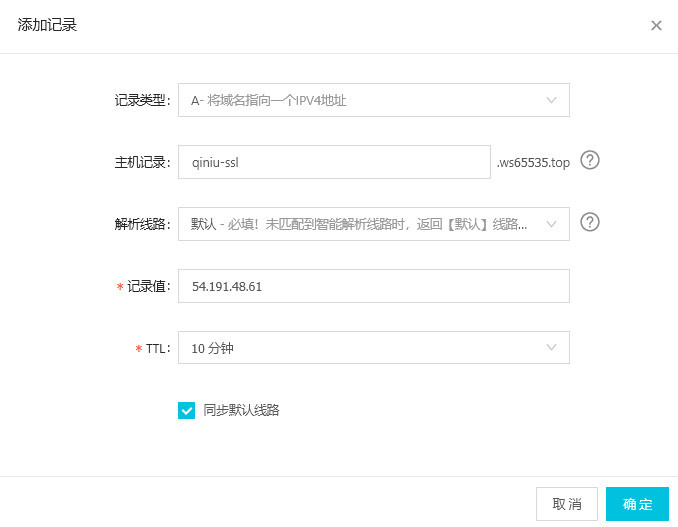
3. 此时可以使用 qiniu-ssl.ws65535.top 替换 md.ws65535.top 来访问七牛空间资源
例如http://qiniu-ssl.ws65535.top/xsj/2018_8_6_2018-08-06_181854.jpg
可以访问到下面的资源http://md.ws65535.top/xsj/2018_8_6_2018-08-06_181854.jpg
四、安装 HTTPS 证书 【参考】
此处只记录ubuntu14.04安装方法
1. 安装 Certbot
$ sudo apt-get update
$ sudo apt-get install software-properties-common
$ sudo add-apt-repository ppa:certbot/certbot
$ sudo apt-get update
$ sudo apt-get install python-certbot-nginx
2. 安装HTTPS证书
$ sudo certbot --nginx
实例
ubuntu@ip-172-31-27-111:~$ sudo certbot --nginx
Saving debug log to /var/log/letsencrypt/letsencrypt.log
Plugins selected: Authenticator nginx, Installer nginx
Which names would you like to activate HTTPS for?
-------------------------------------------------------------------------------
1: agency.ws65535.xyz
2: qiniu-ssl.ws65535.top
-------------------------------------------------------------------------------
Select the appropriate numbers separated by commas and/or spaces, or leave input
blank to select all options shown (Enter 'c' to cancel): 2 #此处选择将 qiniu-ssl.ws65535.top 设为https
Obtaining a new certificate
Performing the following challenges:
http-01 challenge for qiniu-ssl.ws65535.top
Waiting for verification...
Cleaning up challenges
Deploying Certificate to VirtualHost /etc/nginx/sites-enabled/qiniu-ssl
Please choose whether or not to redirect HTTP traffic to HTTPS, removing HTTP access.
-------------------------------------------------------------------------------
1: No redirect - Make no further changes to the webserver configuration.
2: Redirect - Make all requests redirect to secure HTTPS access. Choose this for
new sites, or if you're confident your site works on HTTPS. You can undo this
change by editing your web server's configuration.
-------------------------------------------------------------------------------
Select the appropriate number [1-2] then [enter] (press 'c' to cancel): 2 #是否强制将http方式访问的请求跳转到以HTTPS方式访问
Redirecting all traffic on port 80 to ssl in /etc/nginx/sites-enabled/qiniu-ssl
-------------------------------------------------------------------------------
Congratulations! You have successfully enabled https://qiniu-ssl.ws65535.top
You should test your configuration at:
https://www.ssllabs.com/ssltest/analyze.html?d=qiniu-ssl.ws65535.top
-------------------------------------------------------------------------------
IMPORTANT NOTES:
- Congratulations! Your certificate and chain have been saved at:
/etc/letsencrypt/live/qiniu-ssl.ws65535.top/fullchain.pem
Your key file has been saved at:
/etc/letsencrypt/live/qiniu-ssl.ws65535.top/privkey.pem
Your cert will expire on 2018-11-04. To obtain a new or tweaked
version of this certificate in the future, simply run certbot again
with the "certonly" option. To non-interactively renew *all* of
your certificates, run "certbot renew"
- If you like Certbot, please consider supporting our work by:
Donating to ISRG / Let's Encrypt: https://letsencrypt.org/donate
Donating to EFF: https://eff.org/donate-le
3. 此时再查看 配置文件 /etc/nginx/sites-enabled/qiniu-ssl,已经被 certbot 做了修改
ubuntu@ip-172-31-27-111:~$ cat /etc/nginx/sites-enabled/qiniu-ssl
server {
server_name qiniu-ssl.ws65535.top;
location / {
proxy_pass http://md.ws65535.top;
}
listen 443 ssl; # managed by Certbot
ssl_certificate /etc/letsencrypt/live/qiniu-ssl.ws65535.top/fullchain.pem; # managed by Certbot
ssl_certificate_key /etc/letsencrypt/live/qiniu-ssl.ws65535.top/privkey.pem; # managed by Certbot
include /etc/letsencrypt/options-ssl-nginx.conf; # managed by Certbot
ssl_dhparam /etc/letsencrypt/ssl-dhparams.pem; # managed by Certbot
}
server {
if ($host = qiniu-ssl.ws65535.top) {
return 301 https://$host$request_uri;
} # managed by Certbot
server_name qiniu-ssl.ws65535.top;
listen 80;
return 404; # managed by Certbot
}
4. 此时再使用 http://qiniu-ssl.ws65535.top/xsj/2018_8_6_2018-08-06_181854.jpg 访问七牛云空间的资源,会被强制跳转到 https://qiniu-ssl.ws65535.top/xsj/2018_8_6_2018-08-06_181854.jpg
原文地址:https://segmentfault.com/a/1190000015921213
Nginx + Lets'encrypt 实现HTTPS访问七牛空间资源的更多相关文章
- Windows下Nginx配置SSL实现Https访问(包含证书生成)
Vincent.李 Windows下Nginx配置SSL实现Https访问(包含证书生成) Windows下Nginx配置SSL实现Https访问(包含证书生成) 首先要说明为什么要实现https ...
- 阿里云Ubuntu 14.04 + Nginx + let's encrypt 搭建https访问
参考页面: https://certbot.eff.org/#ubuntutrusty-nginx http://bbs.qcloud.com/thread-12059-1-1.html http:/ ...
- ubuntu安装nginx和设置网站https访问
安装nginx 在控制台 输入 sudo apt-get install nginx 等待安装成功之后.可以打开浏览器.输入你的域名或者ip地址会出现"Welcome to nginx!&q ...
- docker安装nginx并配置通过https访问
1. 下载最新的nginx的docker image docker pull nginx:latest 创建挂载路径 2.准备nginx需要的文件 nginx的配置文件 首先是nginx.conf文件 ...
- Nginx配置SSL实现HTTPS访问
nginx配置文件如下: server { listen 443 ssl; server_name www.domain.com; root /www/web; index index.html in ...
- Chrome插件-把网页图片上传到七牛空间一
功能:图片上右键,点击上传图片到七牛,把图片上传的指定空间并返回图片URL. Chrome插件本质就是js代码,但是里面有一些限制,比如事件绑定等和普通js的绑定是有区别的,主要是为了安全性考虑. 做 ...
- nginx修改nginx.conf配置可以https访问
修改nginx.conf,参照如下更改配置server { listen 443; server_name abc.com; // 访问域名 ssl on; root /var/www/bjubi.c ...
- LInux基于nginx与OpenSSL实现https访问
注意!!首先在nginx安装时添加--with-http_ssl_module模块,否则将会报错,只能从头开始了 自建证书: 通过openssl命令(软件包:openssl :openssl-deve ...
- Centos7.2下Nginx配置SSL支持https访问(站点是基于.Net Core2.0开发的WebApi)
准备工作 1.基于nginx部署好的站点(本文站点是基于.Net Core2.0开发的WebApi,有兴趣的同学可以跳http://www.cnblogs.com/GreedyL/p/7422796. ...
随机推荐
- MySQL - MyCat 实现读写分离
前言 MyCat是一个彻底开源的,面向企业应用开发的大数据库集群,支持事务.ACID.可以替代MySQL的加强版数据库.其功能有可以视为MySQL集群的企业级数据库,用来替代昂贵的Oracle集群.融 ...
- robotframework - 框架做接口自动化get请求
1.做get请求之前先安装 Request库,参考github上链接 :https://github.com/bulkan/robotframework-requests/#readme 2.请求&a ...
- sql注入方法以及防范
sql注入方法: 1.数字注入 ; get请求 www.bobo.com?id=1 可以查出 ID等于1的一条数据. 如果有人在链接后面增加 www.bobo.com?id=1 or 1=1 / w ...
- mybatis编写mapper操作
mybatis编写mapper resultType和resultMap resultType可以直接指定返回类型,例如自定义的bean <!--通过账号查询用户:一个参数用parameter ...
- 【BZOJ4059】Non-boring sequences(分析时间复杂度)
题目: BZOJ4059 分析: 想了半天没什么想法,百度到一个神仙做法-- 设原数列为 \(a\),对于每一个 \(i\) 求出前一个和后一个和 \(a_i\) 相等的位置 \(pre[i]\) 和 ...
- Windows8.1查看已连接无线WIFI密码
Windows8.1操作系统下查看已连接无线wifi密码操作步骤如下: 1.右键任务栏中的无线图标,在弹出的菜单中选择"打开网络和共享中心": 2.在网络和共享中心界面中点击&qu ...
- 转】 Kafka文件存储机制那些事
原博文出自于:http://tech.meituan.com/kafka-fs-design-theory.html 感谢! Kafka是什么 Kafka是最初由Linkedin公司开发,是一个 ...
- P2P 网络核心技术:Gossip 协议
背景 Gossip protocol 也叫 Epidemic Protocol (流行病协议),实际上它还有很多别名,比如:“流言算法”.“疫情传播算法”等. 这个协议的作用就像其名字表示的意思一样, ...
- moment.js 两个时间段的截取
var a = moment([2008, 9, 29]);var b = moment([2007, 0, 10]);console.log(a.diff(b,'months'));//‘month ...
- Python学习日记之文件读取操作
Python内置了文件读写的函数open,read 用法示例: open('/home/root/files.txt ') 在打开文件后,操作完成后可以使用close()关闭文件,但比较好的文件读写方 ...
