QQ5.0侧滑
package com.example;
import android.os.Bundle;
import android.support.v7.app.ActionBarActivity;
import android.view.View; public class MainActivity extends ActionBarActivity {
private SlidingMenu mMenu;
@Override
protected void onCreate(Bundle savedInstanceState) {
super.onCreate(savedInstanceState);
setContentView(R.layout.activity_main);
mMenu = (SlidingMenu) findViewById(R.id.id_menu);
}
public void toggleMenu(View view)
{
mMenu.toggle();
}
}
package com.example; import android.app.Activity;
import android.content.Context;
import android.graphics.Bitmap;
import android.graphics.Rect;
import android.util.DisplayMetrics;
import android.view.View;
import android.view.WindowManager; /**
* Created by tuhao-pc on 2015/12/28.
* 获取屏幕相关的辅助类
*/
public class ScreenUtils {
private ScreenUtils() {
} /**
*获取屏幕的高度
* @param context
* @return
*/
public static int getScreenWidth(Context context){
WindowManager wm = (WindowManager) context.getSystemService(Context.WINDOW_SERVICE);
DisplayMetrics outMetrics = new DisplayMetrics();
wm.getDefaultDisplay().getMetrics(outMetrics);
return outMetrics.widthPixels;
} /**
* 获取屏幕的高度
* @param context
* @return
*/
public static int getScreenHeight(Context context){
WindowManager wm = (WindowManager) context.getSystemService(Context.WINDOW_SERVICE);
DisplayMetrics outMetrics = new DisplayMetrics();
wm.getDefaultDisplay().getMetrics(outMetrics);
return outMetrics.heightPixels;
} /**
* 获取手机状态栏的状态
* @param context
* @return
*/
public static int getStatusHeight(Context context){
int statusHeight = -1;
Class<?> clazz = null;
try {
clazz = Class.forName("com.android.internal.R$dimen");
Object object = clazz.newInstance();
int height = Integer.parseInt(clazz.getField("status_bar_height").get(object).toString());
statusHeight = context.getResources().getDimensionPixelSize(height);
} catch (ClassNotFoundException e) {
e.printStackTrace();
} catch (NoSuchFieldException e) {
e.printStackTrace();
} catch (InstantiationException e) {
e.printStackTrace();
} catch (IllegalAccessException e) {
e.printStackTrace();
}
return statusHeight;
}
/**
* 获取当前屏幕截图,包含状态栏
*
* @param activity
* @return
*/
public static Bitmap snapShotWithStatusBar(Activity activity)
{
View view = activity.getWindow().getDecorView();
view.setDrawingCacheEnabled(true);
view.buildDrawingCache();
Bitmap bmp = view.getDrawingCache();
int width = getScreenWidth(activity);
int height = getScreenHeight(activity);
Bitmap bp = null;
bp = Bitmap.createBitmap(bmp, 0, 0, width, height);
view.destroyDrawingCache();
return bp; } /**
* 获取当前屏幕截图,不包含状态栏
*
* @param activity
* @return
*/
public static Bitmap snapShotWithoutStatusBar(Activity activity)
{
View view = activity.getWindow().getDecorView();
view.setDrawingCacheEnabled(true);
view.buildDrawingCache();
Bitmap bmp = view.getDrawingCache();
Rect frame = new Rect();
activity.getWindow().getDecorView().getWindowVisibleDisplayFrame(frame);
int statusBarHeight = frame.top; int width = getScreenWidth(activity);
int height = getScreenHeight(activity);
Bitmap bp = null;
bp = Bitmap.createBitmap(bmp, 0, statusBarHeight, width, height
- statusBarHeight);
view.destroyDrawingCache();
return bp; }
}
package com.example; import android.content.Context;
import android.content.res.TypedArray;
import android.util.AttributeSet;
import android.util.TypedValue;
import android.view.MotionEvent;
import android.view.ViewGroup;
import android.widget.HorizontalScrollView;
import android.widget.LinearLayout; import com.nineoldandroids.view.ViewHelper; /**
* Created by tuhao-pc on 2015/12/28.
*/
public class SlidingMenu extends HorizontalScrollView{
private int mScreenWidth;
private int mMenuRightPadding;
private int mMenuWidth;
private int mHalfMenuWidth;
private boolean isOpen;
private boolean once;
private ViewGroup mMenu;
private ViewGroup mContent;
public SlidingMenu(Context context) {
this(context,null);
} public SlidingMenu(Context context, AttributeSet attrs) {
this(context, attrs, 0);
} public SlidingMenu(Context context, AttributeSet attrs, int defStyleAttr) {
super(context, attrs, defStyleAttr);
mScreenWidth = ScreenUtils.getScreenWidth(context);
TypedArray a = context.getTheme().obtainStyledAttributes(attrs,R.styleable.SlidingMenu,defStyleAttr,0);
int count = a.getIndexCount();
for(int i = 0;i < count;i++){
int attr = a.getIndex(i);
switch (attr){
case R.styleable.SlidingMenu_rightPadding:{
// 默认是50
mMenuRightPadding = a.getDimensionPixelSize(attr, (int) TypedValue.applyDimension(TypedValue.COMPLEX_UNIT_DIP,50f,getResources().getDisplayMetrics()));
break;
}
}
}
a.recycle();
} @Override
protected void onMeasure(int widthMeasureSpec, int heightMeasureSpec) {
/**
* 显示设置一个宽度
*/
if(!once){
LinearLayout wrapper = (LinearLayout) getChildAt(0);
mMenu = (ViewGroup) wrapper.getChildAt(0);
mContent = (ViewGroup) wrapper.getChildAt(1);
mMenuWidth = mScreenWidth - mMenuRightPadding;
mHalfMenuWidth = mMenuWidth/2;
mMenu.getLayoutParams().width = mMenuWidth;
mContent.getLayoutParams().width = mScreenWidth;
}
super.onMeasure(widthMeasureSpec, heightMeasureSpec);
} @Override
protected void onLayout(boolean changed, int l, int t, int r, int b) {
super.onLayout(changed, l, t, r, b);
if(changed) {
// 将菜单隐藏
this.scrollTo(mMenuWidth, 0);
once = true;
}
} @Override
public boolean onTouchEvent(MotionEvent ev) {
int action = ev.getAction();
switch (action){
// Up时,进行判断,如果显示区域大于菜单宽度一半则完全显示,否则隐藏
case MotionEvent.ACTION_UP:{
int scrollX = getScrollX();
if(scrollX > mHalfMenuWidth){
this.smoothScrollTo(mMenuWidth,0);
isOpen = false;
}
else{
this.smoothScrollTo(0,0);
isOpen = true;
}
return true;
}
}
return super.onTouchEvent(ev);
}
/**
* 打开菜单
*/
public void openMenu()
{
if (isOpen)
return;
this.smoothScrollTo(0, 0);
isOpen = true;
} /**
* 关闭菜单
*/
public void closeMenu()
{
if (isOpen)
{
this.smoothScrollTo(mMenuWidth, 0);
isOpen = false;
}
} /**
* 切换菜单状态
*/
public void toggle()
{
if (isOpen)
{
closeMenu();
} else
{
openMenu();
}
} @Override
protected void onScrollChanged(int l, int t, int oldl, int oldt)
{
super.onScrollChanged(l, t, oldl, oldt);
float scale = l * 1.0f / mMenuWidth;
float leftScale = 1 - 0.3f * scale;
float rightScale = 0.8f + scale * 0.2f; ViewHelper.setScaleX(mMenu, leftScale);
ViewHelper.setScaleY(mMenu, leftScale);
ViewHelper.setAlpha(mMenu, 0.6f + 0.4f * (1 - scale));
ViewHelper.setTranslationX(mMenu, mMenuWidth * scale * 0.7f); ViewHelper.setPivotX(mContent, 0);
ViewHelper.setPivotY(mContent, mContent.getHeight() / 2);
ViewHelper.setScaleX(mContent, rightScale);
ViewHelper.setScaleY(mContent, rightScale); }
}
布局文件和资源文件(xml)
<?xml version="1.0" encoding="utf-8"?>
<LinearLayout
xmlns:android="http://schemas.android.com/apk/res/android"
xmlns:tu = "http://schemas.android.com/apk/res-auto"
android:layout_width="match_parent"
android:layout_height="match_parent">
<com.example.SlidingMenu
android:id="@+id/id_menu"
android:layout_width="match_parent"
android:layout_height="match_parent"
android:background="@mipmap/img_frame_background"
tu:rightPadding="20dp">
<LinearLayout
android:layout_width="wrap_content"
android:layout_height="fill_parent"
android:orientation="horizontal" >
<include layout="@layout/layout_menu" />
<LinearLayout
android:layout_width="fill_parent"
android:layout_height="fill_parent"
android:background="@mipmap/qq" >
<Button
android:layout_width="wrap_content"
android:layout_height="wrap_content"
android:onClick="toggleMenu"
android:text="切换菜单" />
</LinearLayout>
</LinearLayout>
</com.example.SlidingMenu>
</LinearLayout>
<?xml version="1.0" encoding="utf-8"?>
<RelativeLayout xmlns:android="http://schemas.android.com/apk/res/android"
android:layout_width="match_parent"
android:layout_height="match_parent"
android:background="#0000" > <LinearLayout
android:layout_width="match_parent"
android:layout_height="wrap_content"
android:layout_centerVertical="true"
android:orientation="vertical" > <RelativeLayout
android:layout_width="match_parent"
android:layout_height="wrap_content" > <ImageView
android:id="@+id/one"
android:layout_width="50dp"
android:layout_height="50dp"
android:layout_centerVertical="true"
android:layout_marginLeft="20dp"
android:layout_marginTop="20dp"
android:src="@mipmap/img_1" /> <TextView
android:layout_width="fill_parent"
android:layout_height="wrap_content"
android:layout_centerVertical="true"
android:layout_marginLeft="20dp"
android:layout_toRightOf="@id/one"
android:text="第1个Item"
android:textColor="#f0f0f0"
android:textSize="20sp" />
</RelativeLayout> <RelativeLayout
android:layout_width="match_parent"
android:layout_height="wrap_content" > <ImageView
android:id="@+id/two"
android:layout_width="50dp"
android:layout_height="50dp"
android:layout_centerVertical="true"
android:layout_marginLeft="20dp"
android:layout_marginTop="20dp"
android:src="@mipmap/img_2" /> <TextView
android:layout_width="fill_parent"
android:layout_height="wrap_content"
android:layout_centerVertical="true"
android:layout_marginLeft="20dp"
android:layout_toRightOf="@id/two"
android:text="第2个Item"
android:textColor="#f0f0f0"
android:textSize="20sp" />
</RelativeLayout> <RelativeLayout
android:layout_width="match_parent"
android:layout_height="wrap_content" > <ImageView
android:id="@+id/three"
android:layout_width="50dp"
android:layout_height="50dp"
android:layout_centerVertical="true"
android:layout_marginLeft="20dp"
android:layout_marginTop="20dp"
android:src="@mipmap/img_3" /> <TextView
android:layout_width="fill_parent"
android:layout_height="wrap_content"
android:layout_centerVertical="true"
android:layout_marginLeft="20dp"
android:layout_toRightOf="@id/three"
android:text="第3个Item"
android:textColor="#f0f0f0"
android:textSize="20sp" />
</RelativeLayout> <RelativeLayout
android:layout_width="match_parent"
android:layout_height="wrap_content" > <ImageView
android:id="@+id/four"
android:layout_width="50dp"
android:layout_height="50dp"
android:layout_centerVertical="true"
android:layout_marginLeft="20dp"
android:layout_marginTop="20dp"
android:src="@mipmap/img_4" /> <TextView
android:layout_width="fill_parent"
android:layout_height="wrap_content"
android:layout_centerVertical="true"
android:layout_marginLeft="20dp"
android:layout_toRightOf="@id/four"
android:text="第一个Item"
android:textColor="#f0f0f0"
android:textSize="20sp" />
</RelativeLayout> <RelativeLayout
android:layout_width="match_parent"
android:layout_height="wrap_content" > <ImageView
android:id="@+id/five"
android:layout_width="50dp"
android:layout_height="50dp"
android:layout_centerVertical="true"
android:layout_marginLeft="20dp"
android:layout_marginTop="20dp"
android:src="@mipmap/img_5" /> <TextView
android:layout_width="fill_parent"
android:layout_height="wrap_content"
android:layout_centerVertical="true"
android:layout_marginLeft="20dp"
android:layout_toRightOf="@id/five"
android:text="第5个Item"
android:textColor="#f0f0f0"
android:textSize="20sp" />
</RelativeLayout>
</LinearLayout> </RelativeLayout>
运行效果截图

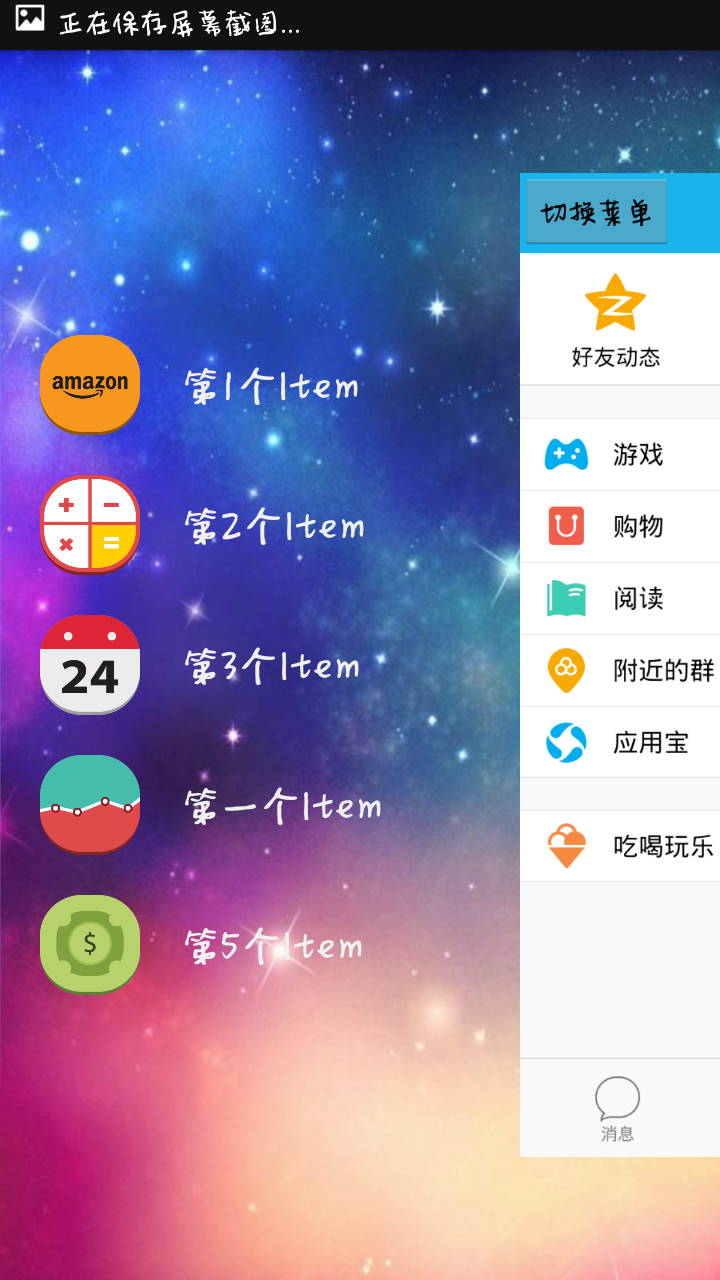
QQ5.0侧滑的更多相关文章
- 安卓开发笔记——关于开源项目SlidingMenu的使用介绍(仿QQ5.0侧滑菜单)
记得去年年末的时候写过这个侧滑效果,当时是利用自定义HorizontalScrollView来实现的,效果如下: 有兴趣的朋友可以看看这篇文件<安卓开发笔记——自定义HorizontalScro ...
- 仿QQ5.0侧滑菜单
一.概述 侧滑菜单现在已经非常流行了,目前大概有这么几种:最普通的侧滑,抽屉侧滑,QQ侧滑 注:本文来自慕课网 二.最普通的侧滑 先上图 代码如下: public class MainActivity ...
- 安卓开发笔记——自定义HorizontalScrollView控件(实现QQ5.0侧滑效果)
对于滑动菜单栏SlidingMenu,大家应该都不陌生,在市场上的一些APP应用里经常可以见到,比如人人网,FaceBook等. 前段时间QQ5.0版本出来后也采用了这种设计风格:(下面是效果图) 之 ...
- 【转】仿QQ5.0侧滑菜单ResideMenu
本文由孙国威 原创.如需转载,请注明出处! 原文:http://blog.csdn.net/manoel/article/details/39013095 为了后续对这个项目进行优化,比如透明度动画. ...
- DragLayout: QQ5.0侧拉菜单的新特效
一.项目概要 1.1 项目效果如图: 1.2 需要使用到的技术 ViewDragHelper: 要实现和QQ5.0侧滑的特效,需要借助谷歌在2013年I/O大会上发布的ViewDragHelper ...
- QQ5.0左侧滑动显示效果
前三篇为大家介绍了如何实现简单的类QQ5.0左侧的侧滑效果,本篇我将带领大家一起探讨一下如何真正实现QQ5.0左侧的侧滑效果,对于本篇的内容与之前的三篇关联性很强,如果前三篇你已经完全掌握,对于这一篇 ...
- Android音乐播放器源码(歌词.均衡器.收藏.qq5.0菜单.通知)
一款Android音乐播放器源码,基本功能都实现了 qq5.0菜单(歌词.均衡器.收藏.qq5.0菜单.通知) 只有向右滑动出现,菜单键和指定按钮都还没有添加. 源码下载:http://code.66 ...
- 使用DrawerLayout实现QQ5.0侧拉菜单效果
在上一篇文章中,我们介绍了怎么使用DrawerLayout来实现一个简单的侧拉菜单(使用DrawerLayout实现侧拉菜单),也就是我们常说的抽屉效果,GitHub上类似效果的实现方式非常多,实现出 ...
- Android 自定义View修炼-仿QQ5.0 的侧滑菜单效果的实现
有一段时间没有写博客了,最近比较忙,没什么时间写,刚好今天有点时间, 我就分享下,侧滑菜单的实现原理,一般android侧滑的实现原理和步骤如下:(源码下载在下面最后给出哈) 1.使用ViewGrou ...
随机推荐
- 程序猿工具——svn
一个项目的产生,都需要团队中的开发人员互相协作.它的简单,方便深深吸引了我. svn的使用,有2部分组成--svn服务器.svn客户端.svn服务器一般团队之间只要有一个安装就可以了. 在学习安装sv ...
- Java BigDecimal类的使用和注意事项
1.对于金额相关运算,若是精度较高,基本上用BigDecimal进行运算,精度要求低的话用Long.Double即可 2.web后台接受金额用String接受,展示到前端一般也转成 String 3. ...
- SpringBoot 2.x (2):请求和传参
其实请求和传参这些知识属于SpringMVC 不过这也属于必须掌握的知识,巩固基础吧 GET请求: 以第一篇文章自动的方式创建SpringBoot项目: 然后新建Controller: package ...
- Vue.js学习笔记--1.基础HTML和JS属性的使用
整理自官网教程 -- https://cn.vuejs.org/ 1. 在HTML文件底部引入Vue <script src="https://cdn.jsdelivr.net/npm ...
- ReactJS-1-基本使用
JSX使用 一.为什么使用JSX?React的核心机制之一就是虚拟DOM:可以在内存中创建的虚拟DOM元素.但是用js创建虚拟dom可读性差,于是创建了JSX,继续使用HTML代码创建dom,增加可读 ...
- Android IJKPlayer缓冲区设置以及播放一段时间出错解决方案
IJKPlayer拖动播放进度会导致重新请求数据,未使用已经缓冲好的数据,所以应该尽量控制缓冲区大小,减少不必要的数据损失. mMediaPlayer.setOption(IjkMediaPlayer ...
- Scala基础篇-02函数与代码块
1.block 代码块也是表达式,其最终求得的值是最后一个表达式的值. {exp1;exp2} { exp1 exp2 } 2.function def funtionName(param:Param ...
- JData 整合ArtTemplate的前端框架
因为项目需要和自己的兴趣,几个月前结合模板解析神速的ArtTemplate,自己写了个框架取名JData,多多指教啊---因为一直没时间写文档,为了能够更方便地使用和避免我把代码忘了,今天抽空把文档写 ...
- php判断是否引入某文件
Code: /* 判断是否引入了公共文件demo.php */ $include_files = get_included_files(); $include_files_exist = 0 ; fo ...
- Node.js——重定向
