[.NET Core 32]升级vs code之后,vs code无法调试net core web项目
错误提示&处理方法
参考链接:https://github.com/OmniSharp/omnisharp-vscode/issues/1742
错误:The .NET Core debugger cannot be installed. The debugger requires macOS 10.12 (Sierra) or newer
方法:You can set the option to disable auto extension updates in VS Code, and then manually install v1.11.0from the .vsix file using these instructions. Though the one problem with this is that you will also miss out on new language service features. But this is certainly a great option if you can't upgrade your OS yet, but it is a point-in-time problem.
详细步骤:
参考链接:https://github.com/OmniSharp/omnisharp-vscode/wiki/Installing-Beta-Releases
安装下载:https://github.com/OmniSharp/omnisharp-vscode/releases/tag/v1.11.0
A new release of the C# extension is generally shipped every month or so. During development, interim(临时) beta releases are made available as VSIXs here: https://github.com/OmniSharp/omnisharp-vscode/releases. If you wish to install a beta release, please follow these steps:
Uninstalling a previously-installed C# extension
When installing a beta release, it's a good idea to remove any previous versions of the extension. You can do this like so:
Open Visual Studio Code and select View->Extensions from the menu to display the Extensions pane.
In the Extensions pane, locate the C# extension and click the little 'gear' icon next to it. From the drop-down menu, select 'Uninstall'.
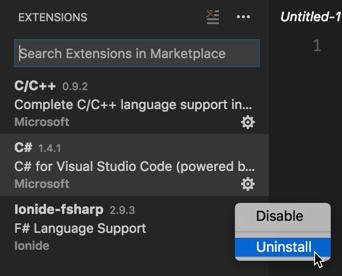
Visual Studio Code will ask if you are sure that you want to uninstall the extension. Click "OK" on this prompt.
In the Extensions pane, a button will appear next to the C# extension that reads, "Reload". Click this to cause Visual Studio Code to reload without the C# extension installed. Visual Studio Code will ask you whether you are certain whether you wish to reload. Click "OK" to confirm.
Installing a beta release of the C# extension
First, find the release that you wish to install at https://github.com/OmniSharp/omnisharp-vscode/releases (https://github.com/OmniSharp/omnisharp-vscode/releases/tag/v1.11.0) Then, download the .vsix file for that release to your machine. Use the following steps to install the .vsix into Visual Studio Code.
Open Visual Studio Code and select View->Extensions from the menu to display the Extensions pane.
Click the
...at the top-right corner of the Extensions pane and select "Install from VSIX..." on the menu that appears.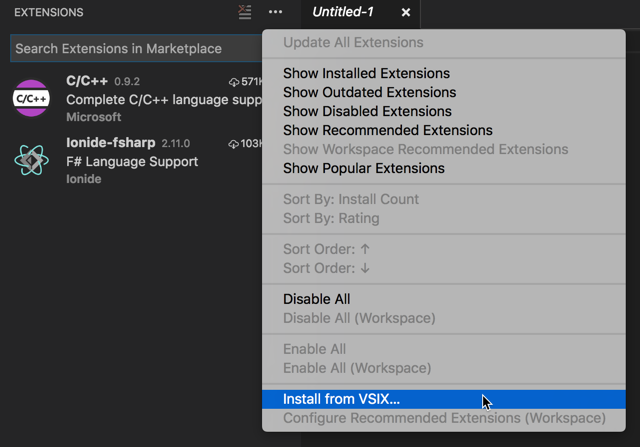
Locate the
.vsixfile you download and click "Open".Visual Studio Code will prompt you to restart to enable the extension. Click "Restart" to confirm.
提示
重新安装C#扩展之后,vs code会更新C#依赖
[.NET Core 32]升级vs code之后,vs code无法调试net core web项目的更多相关文章
- 将 ASP.NET Core 2.1 升级到最新的长期支持版本ASP.NET Core 3.1
目录 前言 Microsoft.AspNetCore.Mvc.ViewFeatures.Internal 消失了 升级到 ASP.NET Core 3.1 项目文件(.csproj) Program. ...
- .Net Core 2.1 升级3.1 问题整理
随着技术的不断拓展更新,我们所使用的技术也在不断地升级优化,项目的框架也在不断地升级,本次讲解 .net core 2.1 升级到3.1所需要注意的事项: 当项目框架升级后,所有的Nuget引用也会 ...
- 使用VS Code从零开始开发调试.NET Core 1.0
使用VS Code 从零开始开发调试.NET Core 1.0. .NET Core 是一个开源的.跨平台的 .NET 实现. VS Code 全称是 Visual Studio Code,Visua ...
- 在Mac上使用Visual Studio Code开发/调试.NET Core代码
.Net Core 1.0终于发布了,Core的一大卖点就是跨平台.这个跨平台不只是跨平台运行,而且可以跨平台开发.今天抽空研究了下在Mac下如何使用VS Code来开发.NET Core程序,并且调 ...
- 使用VS Code开发调试.NET Core 多项目
使用Visual Studio Code(VS Code)开发调试.NET Core和ASP.NET Core 多项目multiple project. 之前讲解过如果使用Visual Studio ...
- 使用VS Code开发 调试.NET Core 应用程序
使用VS Code开发 调试.NET Core RC2应用程序,由于.NET Core 目前还处于预览版. 本文使用微软提供的示例进行开发及调试. https://github.com/aspnet/ ...
- 使用VS Code 从零开始开发并调试.NET Core 应用程序
最新文章:http://www.cnblogs.com/linezero/p/VSCodeNETCore.html 使用VS Code 从零开始开发并调试.NET Core 应用程序,C#调试. 上一 ...
- 解决VS Code调试.NET Core应用遇到的坑
为什么会有”坑“ 博客园里有好多介绍怎么使用VS Code以及调试.NET Core的文章,但是都是基于直接构建Asp.Net Core Mvc单项目的,有什么区别呢! (1).我们这次遇到的坑是在多 ...
- [saiku] 源码整合[普通WEB项目]
saiku源码的整合分为[普通web项目整合]和[maven整合]两种 本节主要是讲解如何整合为普通的web项目 转载自:http://blog.csdn.net/gsying1474/article ...
随机推荐
- Android开发工具之adt-bundle-windows
adt-bundle-windows是非常久之前的android开发工具.是集成了ADT版本号的eclipse,可是里面并没有下载SDK.这个须要自己单独下载,这个工具适合刚開始学习的人使用. 由于刚 ...
- bitmap2drawable-两者的转化实现
先来看今天遇到的一个问题,是关于mms报错的.后来发现报的地方如下 Bitmap deleteBitMap = ((BitmapDrawable)mChipDelete).getBitmap(); D ...
- ActiveX控件开发 C#
转自:http://hi.baidu.com/charlesx_kst/item/9c2f42e2920db3f42b09a4ff 前言: 这段时间因为工作的需要,研究了一下ActiveX控件.总结如 ...
- 【例题 6-20 UVA - 1599】Ideal Path
[链接] 我是链接,点我呀:) [题意] 在这里输入题意 [题解] 逆向做一遍bfs. 得到终点到某个点的最短距离. 这样,我们从起点顺序的时候. 就能知道最短路的下一步是要走哪里了. 这样,我们从起 ...
- (转)c运行库、c标准库、windows API的区别和联系
C运行时库函数C运行时库函数是指C语言本身支持的一些基本函数,通常是汇编直接实现的. API函数API函数是操作系统为方便用户设计应用程序而提供的实现特定功能的函数,API函数也是C语言的函数实现的 ...
- 微信小程序实现运动步数排行(可删除)
wxml <!-- 向左滑动删除功能 --> <view class="item-box"> <view class="items" ...
- 10.11 android输入系统_补充知识_activity_window_decor_view关系
android里:1个application, 有1个或多个activity(比如支付宝有:首页.财富.口碑.朋友.我的,这些就是activity)1个activity, 有1个window(每个ac ...
- P2P平台的"我要借款"功能,是否需要上传借款人的相关资料
P2P平台的前端系统,一般都会有"我要借款"这个功能.有的平台,非常重视这个功能, 把它作为主要菜单的其中一项.有的把它看得相对次要,放在顶部Top栏中. 毕竟P2P平台,其实主 ...
- mybatis+springmvc缓存设置
开始接触mybatis,本以为缓存设置好麻烦,在网上找了好多相关的资料,说得也都好复杂,经过自己亲自实践,其实很简单的. 首先引入需要的jar包,参照pom.xml配置: <!-- 缓存设置 s ...
- SDWebImage使用
SDWebImage这个类库提供一个UIImageView类别以支持加载来自网络的远程图片.具有缓存管理.异步下载.同一个URL下载次数控制和优化等特征. 将SDWebImage类库添加入工程时,一定 ...
