How to install Wordpress 4.0 on CentOS 7.0
This document describes how to install and configure Wordpress 4.0 on CentOS 7.0. WordPress started in 2003 with a single bit of code to enhance the typography of everyday writing and with fewer users than you can count on your fingers and toes. Since then it has grown to be the largest self-hosted blogging tool in the world, used on millions of sites and seen by tens of millions of people every day. This tutorial explains the process of installing Wordpress 4.0 on CentOS 7.0 in the form of a simple-to-follow guide.
1 Preliminary Note
This tutorial is based on CentOS 7.0 server, so you should set up a basic CentOS 7.0 server installation before you continue with this tutorial. The system should have a static IP address. I use 192.168.0.100 as my IP address in this tutorial and server1.example.com as the hostname. You must have a LAMP server installed in CentOS 7.0 as mentioned in the tutorial to continue further.
2 Database initialization
I will create the database for the Wordpress 4.0 as follows:
mysql -u root -p
Here we are adding database=wordpressdb user=wordpressuser and password=wordpresspassword:
CREATE DATABASE wordpressdb;
CREATE USER wordpressuser@localhost IDENTIFIED BY 'wordpresspassword';
GRANT ALL PRIVILEGES ON wordpressdb.* TO wordpressuser@localhost;
Further moving ahead:
FLUSH PRIVILEGES;
exit
Restart services
service httpd restart
service mariadb restart
Further you need to allow the Firewall-cmd to http and https as follows:
firewall-cmd --permanent --zone=public --add-service=http
firewall-cmd --permanent --zone=public --add-service=https
firewall-cmd --reload
3 Installation of Wordpress 4.0
We will first make a directory temp in which I will the download the latest version of the Wordpress as follows:
mkdir temp
cd temp
yum install wget unzip net-tools
wget http://wordpress.org/latest.zip
Further moving ahead if you wish to work with images, install
plugins and site updation with SSH credentials then we will install:
yum install php-gd
service httpd restart
unzip the Wordpress 4.0 zip file in the folder:
unzip -q latest.zip -d /var/www/html/
Now give appropriate permissions in the directory
chown -R apache:apache /var/www/html/wordpress
chmod -R 755 /var/www/html/wordpress
Further we need to manually create the uploads directory beneath the
wp-content directory at our document root. This will be the parent
directory of our content:
mkdir -p /var/www/html/wordpress/wp-content/uploads
We need to allow the web server itself to write to this directory. We
can do this by assigning group ownership of this directory to our web
server. This will allow the web server to create files and directories
under this directory, which will permit us to upload content to the
server. Proceed like this:
chown -R :apache /var/www/html/wordpress/wp-content/uploads
Now
we need the sample configuration file,to copy it to the default
configuration file to get WordPress to recognize the file. The sample
configuration file is available at /var/www/html/wordpress:
cd /var/www/html/wordpress/
cp wp-config-sample.php wp-config.php
vi wp-config.php
[...] // ** MySQL settings - You can get this info from your web host ** //
/** The name of the database for WordPress */
define('DB_NAME', 'wordpressdb'); /** MySQL database username */
define('DB_USER', 'wordpressuser'); /** MySQL database password */
define('DB_PASSWORD', 'wordpresspassword'); [...]
Change values as you gave at the time of database initialization.
Now proceed to the web installation of Wordpress 4.0. Go to the URL http://192.168.0.100/wordpress/wp-admin/install.php:
Select language and press Continue:
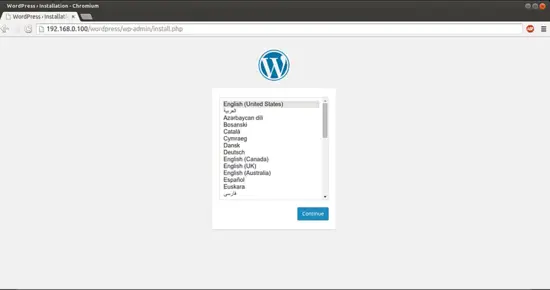
Next
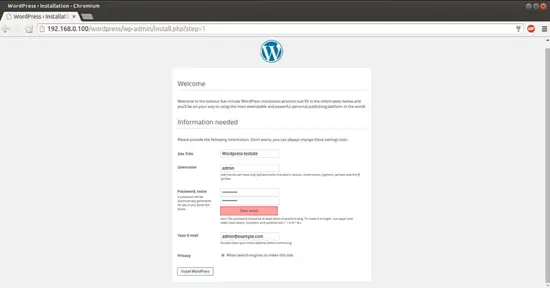
Now give the values as I gave in my case
Site Title = Wordpress-testsite
Admin Email = admin@example.com
Username = admin
Admin password = howtoforge
Confirm Admin Password = howtoforge
The above values will differ in you case, you can give any values of your choice. After giving the values press InstallWordpress:
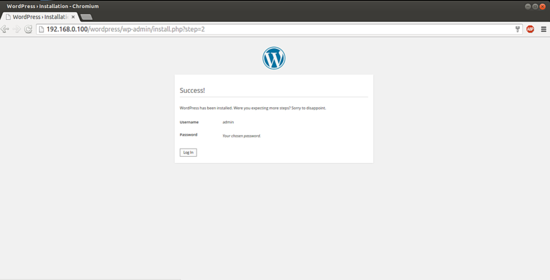
Now we will proceed towards the login page by pressing LogIn:
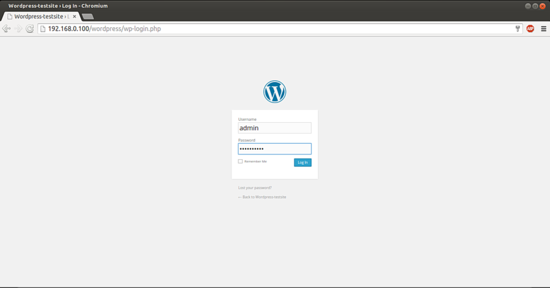
Give the credentials as you selected at the time of web wordpress installation:
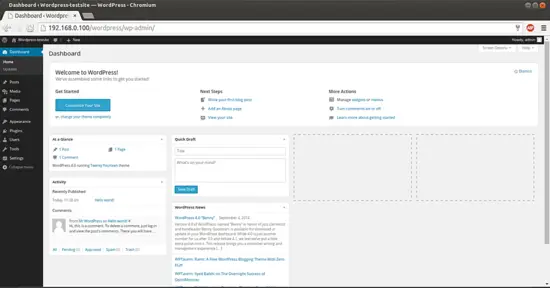
This will be your default welcome window of Wordpress. We can check the Wordpress version in browser as:
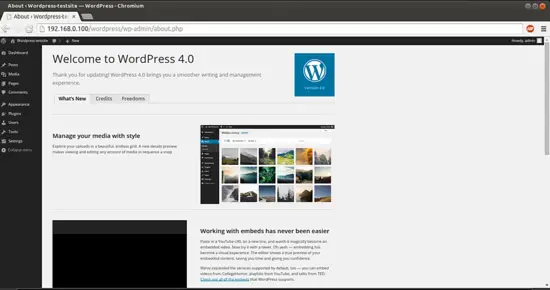
6 Configure Pretty Permalinks for WordPress
This part is optional.
By default, WordPress creates URLs dynamically that look something like this http://server_domain_name_or_IP/?p=1. This isn't exactly the most useful interface for visitors or search engines, so most users want to modify this. WordPress has the ability to create "pretty" permalinks which will clean up the URL into a more human-friendly format. To overcome this thing we will proceed as follows:
6.1 Apache Rewrite
We will modify the apache virtual host file for Wordpress to get it allowed for .htaccess overrides. For this we will edit the virtual host file and add the entries as:
vi /etc/httpd/conf/httpd.conf
[...]
# Further relax access to the default document root:
<Directory "/var/www/html">
#
# Possible values for the Options directive are "None", "All",
# or any combination of:
# Indexes Includes FollowSymLinks SymLinksifOwnerMatch ExecCGI MultiViews
#
# Note that "MultiViews" must be named *explicitly* --- "Options All"
# doesn't give it to you.
#
# The Options directive is both complicated and important. Please see
# http://httpd.apache.org/docs/2.4/mod/core.html#options
# for more information.
#
Options Indexes FollowSymLinks #
# AllowOverride controls what directives may be placed in .htaccess files.
# It can be "All", "None", or any combination of the keywords:
# Options FileInfo AuthConfig Limit
#
AllowOverride All [...]
Change the value from AllowOverride None to AllowOverride All, next restart the service:
service httpd restart
6.2 Create an .htaccess File
Now we will create .htaccess file in document root, it will allow Apache to rewrites:
touch /var/www/html/wordpress/.htaccess
We need the web server to be the group owner though, so we should adjust the ownership as follows:
chown apache /var/www/html/wordpress/.htaccess
If you want WordPress to automatically update this file with rewrite rules, you can ensure that it has the correct permissions to do so by using:
chmod 664 /var/www/html/wordpress/.htaccess
If you want to update this file manually for the sake of a small security gain, you can allow the web server only read privileges by typing:
chmod 644 /var/www/html/wordpress/.htaccess
In my case I am using permissions 644.
6.3 Permalink Settings in WordPress
Now we can easily adjust the permalink settings through the WordPress administration interface. Goto Settings-->Permalinks:
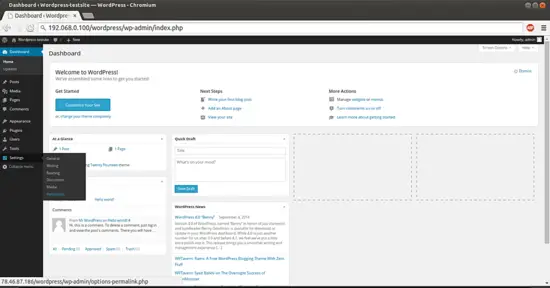
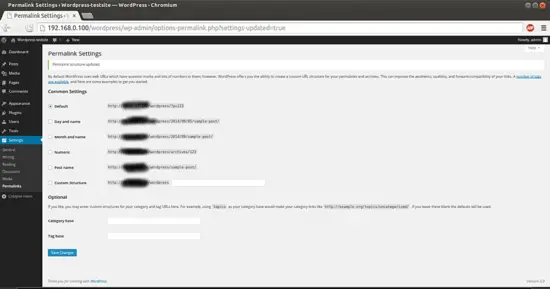
When you have made your selection, click "Save Changes" to generate the rewrite rules.
Case1:If you allowed the web server write access to your .htaccess file, you should see a message like this:
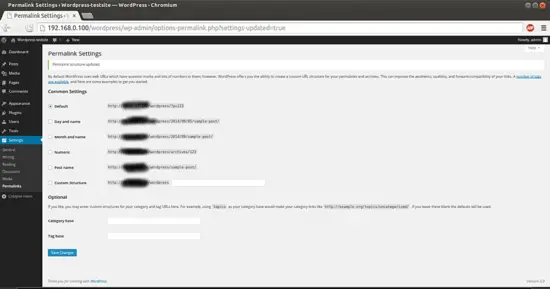
Case2: If you did not allow the web server write access to your .htaccess file, you will be provided with the rewrite rules you need to add to the file manually.
In that case you need to add the values in the .htaccess file manually, Wordpress will pop-up the Rewrite value in the same screen as shown below:

Copy all the lines that WordPress gives you and then edit file on your server:
vi /var/www/html/wordpress/.htaccess
Just add the lines generated in the file and it will provide the same functionality.
Congratulations! You now have a fully functional WordPress 4.0 instance on your CentOS 7.0 :)
7 Links
- Wordpress : http://wordpress.org/
- CentOS : http://www.centos.org/
![]()
refer: https://www.howtoforge.com/how-to-install-wordpress-on-centos-7
How to install Wordpress 4.0 on CentOS 7.0的更多相关文章
- VNC 安装 (适用Redhat 9.0 和 CentOS 7.0+)
Remote Service 本文转自https://www.cnblogs.com/yjscloud/p/6695388.html VNC 安装 (适用Redhat 9.0 和 CentOS 7.0 ...
- RedHat 7.0及CentOS 7.0禁止Ping的三种方法
作者:荒原之梦 原文链接:http://zhaokaifeng.com/?p=538 前言: "Ping"属于ICMP协议(即"Internet控制报文协议") ...
- CentOS 6.0图解网络安装全过程
转自CentOS 6.0图解网络安装全过程 国内镜像站点(东北大学.网易) 网易镜像站点:http://mirrors.163.com/centos/6.0/isos/ 中科大镜像站点:http:// ...
- Licode Install CentOS 7.0
mysqldump --add-drop-table -uroot -p123456 jit >/extra_disk/jit.sql sudo npm install -g node-gyp ...
- Install Jenkins 2.1.36 and openjdk 1.7.0 on centos 7
#!/bin/bash## Copyright (c) 2014-2015 Michael Dichirico (https://github.com/mdichirico)# This softwa ...
- MonoDevelop 4.2.2/Mono 3.4.0 in CentOS 6.5 安装笔记
MonoDevelop 4.2.2/Mono 3.4.0 in CentOS 6.5 安装笔记 说明 以root账户登录Linux操作系统,注意:本文中的所有命令行前面的 #> 表示命令行提示符 ...
- asp.net core 简单部署之FTP配置(CentOS 7.0安装配置Vsftp服务器)
配置过程原文地址:http://www.osyunwei.com/archives/9006.html 坑和结果 正确的跟着这个内容走,是靠谱的. 我自己给自己踩了个坑,请参照文章的朋友注意第七条:七 ...
- CentOS 7.0系统安装配置步骤详解
CentOS 7.0系统是一个很新的版本哦,很多朋友都不知道CentOS 7.0系统是怎么去安装配置的哦,因为centos7.0与以前版本是有很大的改进哦. 说明: 截止目前CentOS 7.x最新版 ...
- CentOS 7.0安装配置Vsftp服务器
一.配置防火墙,开启FTP服务器需要的端口 CentOS 7.0默认使用的是firewall作为防火墙,这里改为iptables防火墙. 1.关闭firewall: systemctl stop fi ...
随机推荐
- OptionParser
给个例子: from optparse import OptionParser msg_usage = 'usage: %prog [-W] windows size [-H] h island si ...
- android的style控制Theme
value-v14就是在API14(4.0)的手机上所使用的Theme(其他版本以此类推) theme的名字叫做AppTheme,后面写有继承自哪个Theme,如下所示 <style name= ...
- twisted的defer模式和线程池
前言: 最近帮朋友review其模块服务代码, 使用的是python的twisted网络框架. 鉴于之前并没有使用过, 于是决定好好研究一番. twisted的reactor模型很好的处理了网络IO事 ...
- CentOS搭建Httpd Pyhton3 Django环境
系统环境 centos-6-x86 系统自带httpd 编译安装Python3 pip3 参考 http://www.cnblogs.com/vawter/p/6254170.html 编译安装wsg ...
- yum命令
1)查询 yum list #查询所有可用软件包列表 yum search 关键字 #搜索服务器上和关键字相关的包 #对比rpm的查询:rpm -qa | grep xxx 2)安装 yum ...
- 利用Web服务器网络打洞
好了有些标题党了.这里想说的是:某些网络,除了http 80服务,其它端口的服务都被限制了,这个时候可以用http web服务器来进行代理转发. 以Apache为例,支持ssh登录到其它服务器的配置如 ...
- jQuery使用伪递归重复执行动画
使用setInterval()来重复执行动画,会因为动画执行过程的时候,setInterval()的时间依然是在走的,所以会导致动画的调用时间不理想,因此只能使用递归来重复执行动画. // 首页LOG ...
- jquery获取高度错误(可以获取到宽度,但获取不到高度),及解决办法
<div class="foo"> <div style="display: none;"> 3333333 </div> ...
- 开发成功-cpu-mem监控动态折线图--dom esayui js java
jsp ------------------------------------------------------------------------------------------- ---- ...
- IIS管理器的快捷方式在哪里?
两种重新创建IIS快捷方式的方法,希望对大家有所帮助 1.首先需要明白它本来就是个快捷方式,所以可以重新创建一个新的快捷方式:右击桌面>>新建>>快捷方式.弹出创建快捷方式向导 ...
