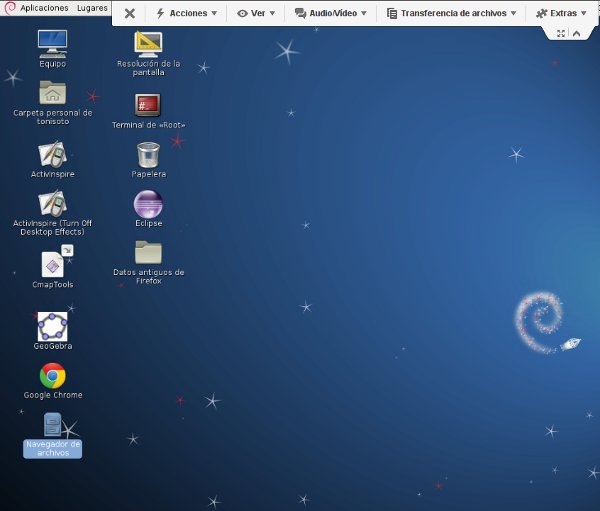Launching Teamviewer remotely through SSH
Launching Teamviewer remotely through SSH
When you need to manage your Server remotely, but you can not sure that you will always be able to see the graphical, especially when the server system failure, you may have to restart your server.And then, how to launch Teamviewer remotely through command line? Maybe you can try SSH, now follow me please.
Teamviewer is a wonderful tool to access your computer (or any other device) remotely if you need to use your a graphical screen. Probably is not as secure as other linux solutions (as VNC or a VPN) but the main advantage is that is very easy to install and configure.
Suppose that we are on holidays far from home and we need to accomplish a task on our home computer using the graphical desktop. We have in our hands another device (for example a nexus7 tablet) and we are connected to WiFi hotspot. There is Teamviewer Apps for Android and IOS. We need Teamviewer installed in both machines: Desktop at home and our tablet, So I’m going to explain how can you launch remotely Teamviewer in your remote computer at home just for the time you need it to perform a particular task. As soon as we finished our job, we will stop it again to be safer.
I assume that you’ve already installed Teamviewer in your linux box and you also have a ssh account to login into your remote linux machine at home (user@home_machine:~$).
Steps:
- Login into your home linux box through ssh. Don’t use root access unless it was necessary. Use ‘sudo’ instead.
- Locate where teamviewer is installed:
user@home_machine:~$ whereis teamviewerteamviewer: /usr/bin/teamviewer /etc/teamviewer
- Now run this command to get the list of commands:
user@home_machine:~$ /usr/bin/teamviewer –helpTeamViewer 8.0.17147 <-- Your version
teamviewer start TeamViewer user interface (if not running)teamviewer --help print this help screenteamviewer --version print version information
teamviewer --info print version, status, id
teamviewer --passwd [PASSWD] set a password (useful when installing remote (ssh)
teamviewer --ziplog create a zip containing all teamviewer logs (useful when contacting support)teamviewer --daemon status show current status of the TeamViewer daemon
teamviewer --daemon start start TeamViewer daemon
teamviewer --daemon stop stop TeamViewer daemon
teamviewer --daemon restart stop/start TeamViewer daemon
teamviewer --daemon disable disable TeamViewer daemon - don't start daemon on system startup
teamviewer --daemon enable enable TeamViewer daemon - start daemon on system startup (default)
- Now we will check ID number for calling remotely our device and the currentstatus of teamviewer daemon in our computer:
user@home_machine:~$ /usr/bin/teamviewer –infoTeamViewer 8.0.17147
teamviewerd status
teamviewerd stop/waitingTeamViewer ID: 9XXXXXXX7 <-- Your ID number
- If we don’t remember the password to connect to teamviewer in our home machine we can reset it using this command:
user@home_machine:~$ /usr/bin/teamviewer –passwd MYnewpassword - Now it’s time to enable the teamviewer daemon and launch (start) it. check that it’s up and running:
user@home_machine:~$ sudo teamviewer --daemon enable
mar jul 9 13:29:00 CEST 2013Action: Installing daemon (8.0.17147) for 'SystemV' ...
installing /etc/init.d/teamviewerd (/opt/teamviewer8/tv_bin/script/teamviewerd.sysv)
System start/stop links for /etc/init.d/teamviewerd already exist.
/etc/init.d/teamviewerd start
Starting teamviewerd...
user@home_machine:~$ sudo teamviewer –daemon start
/etc/init.d/teamviewerd start
Starting teamviewerd...
- We check again the status:
user@home_machine:~$ sudo teamviewer –infoTeamViewer 8.0.17147teamviewerd status /opt/teamviewer8/tv_bin/teamviewerd
teamviewerd start/running
TeamViewer ID: 9XXXXXXX7
- … and now we check that new connections are opened to teamviewers servers:
user@home_machine:~$ sudo netstat -ntap | grep teamviewertcp 0 0 127.0.0.1:5941 0.0.0.0:* LISTEN 20351/teamviewerd
tcp 0 0 192.168.1.100:49333 176.223.198.114:5938 ESTABLISHED 20351/teamviewerd
- Now close your ssh session to your home computer otherwise you won’t be able to connect to teamviewer remotely. Once closed the ssh session try to connect to your home PC remotely using any other device you had in your hands.
- Once you finish close the teamviewer session and reconnect to your home computer again with ssh. We will stop teamviewer until the next time we needed it again. Commands to perform this final step is:
user@home_machine:~$ sudo teamviewer –daemon stop
4 comentarios
Edmondo MinisciFantastic and very helpfull post. I’ve been trying to do something like this since many months without success. Now I can easily access the machine at my conveninence without leaving TV always on. THANKS!
ps: I confirm it worked for me (remote machine with TV8 on Debian 7)
JesterEEGreat write-up! On my Ubuntu 13.04 installation I am able to control the daemon via SSH (start/stop/restart/etc.), but still can’t connect to the session. I looked at the differences of what is running when I start the teamviewer daemon from SSH and what get’s initialized when I login. It seems that starting the daemon does not start the “wineserver” that is started as a user process when I login. I believe your instructions assume that that is already started. I will experiment with this and see if this can be started from the system init (instead of a user login process) and restarted remotely from SSH.
tonisotoYes, you’re right. I assumed that winserver (/opt/teamviewer8/tv_bin/wine/bin/wineserver) had already been launched when you logged in. But I can kill it and launch it again when it was needed from the console to restarting the whole service
If I’m not wrong, we need two processes to run teamviewer at our home machine, one owned by ‘user’ and the other by ‘root’:
user 608 0.1 0.0 4556 1764 ? Ss 13:10 0:00 /opt/teamviewer8/tv_bin/wine/bin/wineserver
root 1075 0.6 0.1 70380 5504 ? Sl 13:17 0:00 /opt/teamviewer8/tv_bin/teamviewerd -dIf you can try what I’m saying, kill both processes from console to start from scratch.
To launch the wineserver as user, ssh to your machine as user and type:
user@home_machine:~$ /usr/bin/teamviewer –info &
Click return to go ahead.… then, to launch teamviewer daemon as root (sudo) type:
user@home_machine:~$ sudo teamviewer –daemon start &
Click return to go ahead.Check that both processes were created typing:
user@home_machine:~$ ps -aux | grep view… you should see now two processes:
user 2134 0.1 0.0 4448 1648 ? Ss 13:32 0:00 /opt/teamviewer8/tv_bin/wine/bin/wineserver
root 2175 0.4 0.0 45280 3984 ? Sl 13:32 0:00 /opt/teamviewer8/tv_bin/teamviewerd -dClose your SSH session and try to connect to your home_machine with teamviewer.
It works for me.
TariqueI was able to run the teamviewer7 typing these two command
/usr/bin/teamviewer -info &
sudo teamviewer -daemon start &
Now,
ps -ef| grep view
xxx 15582 14511 0 Feb21 pts/4 00:00:00 /bin/bash /usr/bin/teamviewer -info
xxx 15586 15582 0 Feb21 pts/4 00:00:00 /bin/bash /opt/teamviewer/teamviewer/7/bin/wrapper wine c:\Program Files\TeamViewer\Version7\TeamViewer.exe -info
xxx 15615 1 1 Feb21 ? 00:00:00 /opt/teamviewer/teamviewer/7/wine/bin/wineserverAnd now the big question is how will I find my ID and Passwd to connect to that remote machine through teamviewer from my home?
Thanks
Launching Teamviewer remotely through SSH的更多相关文章
- Hide SSH Welcome Banner/Message on Ubuntu14.04+
Introduction Usually when you logged in you linux based PC remotely via SSH, a long banner will be d ...
- linux centos 7上运行teamviewer与找不到ID问题处理办法
以前在raspberryPi上搞过teamviewer,现在用了CentOS服务器,搞了一个vpn,访问还有点问题,时间紧张,就先给teamviewer. 而centos7 上安装也比较简单,几条命令 ...
- [SSH] Intro to SSH command
Create an ssh key: ssh-keygen Copy an SSH key to a remoate server: ssh-copy-id root@104.197.227.8 // ...
- Python Fabric ssh 配置解读
Python Fabric ssh 配置解读 Fabric 2.4简介: Fabric is a high level Python (2.7, 3.4+) library designed to e ...
- manjaro安装teamviewer实现远程连接
不要安装库里面的这两个版本,安装后桌面快捷方式和命令行运行都正常显示窗口,但没有teamviewer ID和随机密码 12.x版本也不用下载尝试了 ➜ ~ teamviewer Init...Chec ...
- manjaro安装teamviewer后无法打开
点桌面快捷方式一闪而过 命令行运行提示 $ teamviewer /opt/teamviewer/tv_bin/script/tvw_exec:行7: /opt/teamviewer/logfiles ...
- jenkins插件Publish Over SSH因安全问题下架
最近用docker新搭建了一个jenkins,安装插件的时候发现publish over ssh找不到了,官方给出的解释是存在安全隐患于2022.01.12暂停分发,官方解释如下:https://ww ...
- rosrun和roslaunch
rosrun allows you to run an executable(可执行) in an arbitrary(任意) package without having to cd (or ros ...
- CentOS7下Firewall防火墙配置用法详解
官方文档地址: https://access.redhat.com/documentation/en-US/Red_Hat_Enterprise_Linux/7/html/Security_Guide ...
- IOS Application Security Testing Cheat Sheet
IOS Application Security Testing Cheat Sheet [hide] 1 DRAFT CHEAT SHEET - WORK IN PROGRESS 2 Int ...
随机推荐
- C++ //常用算术生成算法 //#include<numeric> accumulate //fill //向容器中填充指定的元素
1 //常用算术生成算法 //#include<numeric> accumulate 2 //fill //向容器中填充指定的元素 3 #include<iostream> ...
- redisson分布式锁lua脚本翻译
1.获取锁 lock入参:keys[1]:自定义锁的key RLock lock = redissonClient.getLock(lockKey);argv[1]=锁的租期,默认30s argv ...
- Springboot-1.5.10.RELEASE 升级到 2.2.4.RELEASE版本遇到的一些问题总结
由于现在springboot的主流版本都已经是2.x的了,因此自己也打算将项目中使用的springboot1.5.10升级到2.2.4这个版本. 自己也能够预料得到,在升级过程中肯定会遇到各种各样的问 ...
- iview 表单验证 爆红后,有某些组件现隐,爆红和必填会错位,解决方案 组件上加key
iview 表单验证 爆红后,有某些组件现隐,爆红和必填会错位,解决方案 组件上加key
- typora 目录内添加右键
Typora.reg 这里路径改成自己的 Windows Registry Editor Version 5.00 [HKEY_CLASSES_ROOT\Directory\Background\sh ...
- vscode 格式化空格,constructor 构造函数的空格 会有问题,找到一个配置文件好使
Ctrl+Shift+P "javascript.format.enable": false, "javascript.format.insertSpaceAfterCo ...
- IP对讲广播音频模块解决方案
需求分析 随着数字化进程的不断推进,对讲已经覆盖到了各行业各业.并且也逐渐呈现出场景分散化的特点.鉴于此,团队根据市场的变化,及时推出了一款标准化的模块,方便系统集成厂商集成和运用,从而达到节省开 ...
- MyEclipse之各个版本的区别
跟Eclipse一样,MyEclipse的各个版本也是有区别的,他们所集成的插件是不同的. 从插件数量和功能的强大程度上讲:Blue>Professional>Standard MyEcl ...
- Excalidraw:绘制图形的新利器
摘要: Excalidraw是一款简洁设计.直观易用的绘图应用,用户可以通过它创建流程图.示意图.架构图等各种图形.除了提供手绘效果外,Excalidraw还支持多人实时协作编辑,并提供端到端加密以确 ...
- SQL奇遇记:解锁 SQL 的秘密
数据库基础 在我们探究SQL语言之旅的起点,首先要对数据库的核心理念有所了解.数据库在现代生活中无处不在,每次网购.网页浏览.即时通讯,都在产生数据.简单来说,数据库就是按一定数据结构组织.存储.管理 ...