Centos7扩展磁盘空间(LVM管理)
vmware或hyperv,扩容磁盘,本例中使用的是vmware,关闭系统,在vmware—>设置—>硬盘—>扩展—>输入数字大于当前系统内存—>点击扩展,如图:
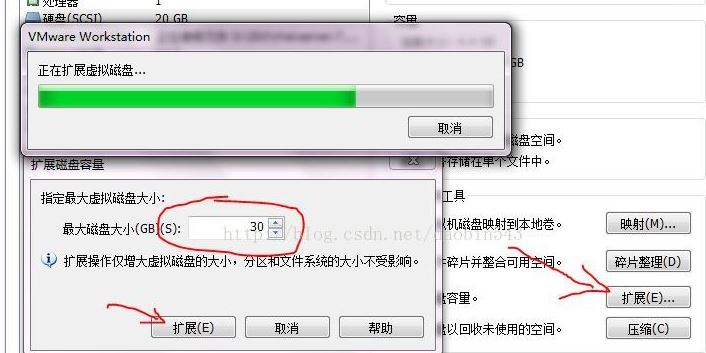
1. 查看磁盘情况
fdisk -l /dev/sda
Disk /dev/sda: 536.9 GB, bytes, sectors
Units = sectors of * = bytes
Sector size (logical/physical): bytes / bytes
I/O size (minimum/optimal): bytes / bytes
Disk label type: dos
Disk identifier: 0x000ac88a Device Boot Start End Blocks Id System
/dev/sda1 * Linux
/dev/sda2 8e Linux LVM
2. 查看磁盘占用情况
df -lh
Filesystem Size Used Avail Use% Mounted on
/dev/mapper/cl-root 50G 24G 27G % /
devtmpfs .8G .8G % /dev
tmpfs .8G 84K .8G % /dev/shm
tmpfs .8G 8.8M .8G % /run
tmpfs .8G .8G % /sys/fs/cgroup
/dev/sda1 1014M 173M 842M % /boot
/dev/mapper/cl-home 69G 517M 68G % /home
tmpfs .2G 16K .2G % /run/user/
tmpfs .2G .2G % /run/user/
3. 创建新分区
fdisk /dev/sda
弹出的命令行中输入对应的命令,命令说明如下:
Command action
a toggle a bootable flag
b edit bsd disklabel
c toggle the dos compatibility flag
d delete a partition
g create a new empty GPT partition table
G create an IRIX (SGI) partition table
l list known partition types
m print this menu
n add a new partition
o create a new empty DOS partition table
p print the partition table
q quit without saving changes
s create a new empty Sun disklabel
t change a partition's system id
u change display/entry units
v verify the partition table
w write table to disk and exit
x extra functionality (experts only)
a) 命令行输入 n 创建新分区
[root@lenmom ~]# fdisk /dev/sda The device presents a logical sector size that is smaller than
the physical sector size. Aligning to a physical sector (or optimal
I/O) size boundary is recommended, or performance may be impacted.
Welcome to fdisk (util-linux 2.23.). Changes will remain in memory only, until you decide to write them.
Be careful before using the write command. Command (m for help): n
b) 命令行输入 p 设置分区类型为主分区
Command (m for help): n
Partition type:
p primary ( primary, extended, free)
e extended
Select (default p): p
c) 设置分区数量,这里输入为
Command (m for help): n
Partition type:
p primary ( primary, extended, free)
e extended
Select (default p): p
Partition number (,, default ):
d)修改分区大小,我们这里取默认大小,直接按两次回车即可(开始和结束位置)
Command (m for help): n
Partition type:
p primary ( primary, extended, free)
e extended
Select (default p): p
Partition number (,, default ):
First sector (-, default ):
Using default value
Last sector, +sectors or +size{K,M,G} (-, default ):
Using default value
Partition of type Linux and of size GiB is set
e) 输入t修改分区编号
Command (m for help): n
Partition type:
p primary ( primary, extended, free)
e extended
Select (default p): p
Partition number (,, default ):
First sector (-, default ):
Using default value
Last sector, +sectors or +size{K,M,G} (-, default ):
Using default value
Partition of type Linux and of size GiB is set Command (m for help): t
Partition number (-, default ):
f)修改分区编号为3
Command (m for help): n
Partition type:
p primary ( primary, extended, free)
e extended
Select (default p): p
Partition number (,, default ):
First sector (-, default ):
Using default value
Last sector, +sectors or +size{K,M,G} (-, default ):
Using default value
Partition of type Linux and of size GiB is set Command (m for help): t
Partition number (-, default ):
Hex code (type L to list all codes):
g) 选择分区格式,我们选择lvm,所以输入8e
Hex code (type L to list all codes): L Empty NEC DOS Minix / old Lin bf Solaris
FAT12 Hidden NTFS Win Linux swap / So c1 DRDOS/sec (FAT-
XENIX root Plan Linux c4 DRDOS/sec (FAT-
XENIX usr 3c PartitionMagic OS/ hidden C: c6 DRDOS/sec (FAT-
FAT16 <32M Venix Linux extended c7 Syrinx
Extended PPC PReP Boot NTFS volume set da Non-FS data
FAT16 SFS NTFS volume set db CP/M / CTOS / .
HPFS/NTFS/exFAT 4d QNX4.x Linux plaintext de Dell Utility
AIX 4e QNX4.x 2nd part 8e Linux LVM df BootIt
AIX bootable 4f QNX4.x 3rd part Amoeba e1 DOS access
a OS/ Boot Manag OnTrack DM Amoeba BBT e3 DOS R/O
b W95 FAT32 OnTrack DM6 Aux 9f BSD/OS e4 SpeedStor
c W95 FAT32 (LBA) CP/M a0 IBM Thinkpad hi eb BeOS fs
e W95 FAT16 (LBA) OnTrack DM6 Aux a5 FreeBSD ee GPT
f W95 Ext'd (LBA) 54 OnTrackDM6 a6 OpenBSD ef EFI (FAT-12/16/
OPUS EZ-Drive a7 NeXTSTEP f0 Linux/PA-RISC b
Hidden FAT12 Golden Bow a8 Darwin UFS f1 SpeedStor
Compaq diagnost 5c Priam Edisk a9 NetBSD f4 SpeedStor
Hidden FAT16 < SpeedStor ab Darwin boot f2 DOS secondary
Hidden FAT16 GNU HURD or Sys af HFS / HFS+ fb VMware VMFS
Hidden HPFS/NTF Novell Netware b7 BSDI fs fc VMware VMKCORE
AST SmartSleep Novell Netware b8 BSDI swap fd Linux raid auto
1b Hidden W95 FAT3 DiskSecure Mult bb Boot Wizard hid fe LANstep
1c Hidden W95 FAT3 PC/IX be Solaris boot ff BBT
1e Hidden W95 FAT1 Old Minix
Hex code (type L to list all codes): 8e
Changed type of partition 'Linux' to 'Linux LVM'
h) 输入w保存分区并退出
Command (m for help): w
The partition table has been altered! Calling ioctl() to re-read partition table. WARNING: Re-reading the partition table failed with error : Device or resource busy.
The kernel still uses the old table. The new table will be used at
the next reboot or after you run partprobe() or kpartx()
Syncing disks.
4. 重启系统
reboot
5. 查看已有卷组名
vgdisplay
--- Volume group ---
VG Name cl
System ID
Format lvm2
Metadata Areas
Metadata Sequence No
VG Access read/write
VG Status resizable
MAX LV
Cur LV
Open LV
Max PV
Cur PV
Act PV
VG Size <126.00 GiB
PE Size 4.00 MiB
Total PE
Alloc PE / Size / 125.99 GiB
Free PE / Size / 4.00 MiB
VG UUID zlg3Lh-rWHl-ozXP-FfIL-xs2w-yT7a-2k3VgA
在本机中卷组为cl.(后面会用到)
6. 为新分配的空间创建一个新的物理卷
pvcreate /dev/sda3
Physical volume "/dev/sda3" successfully created.
注意:如果出现错误说pvcreate命令找不到,则执行:
yum install pv
7. 使用新的物理卷来扩展 LVM 的 VolGroup
vgextend cl /dev/sda3
这里的cl即为第5步中查出来的卷组名. 命令执行输出如下:
[root@lenmom ~]# vgextend cl /dev/sda3
Volume group "cl" successfully extended
8. 扩展 LVM 的逻辑卷 /dev/cl/home
a) 先查看逻辑卷集合
lvdisplay
输出如下:
[root@lenmom ~]# lvdisplay
--- Logical volume ---
LV Path /dev/cl/swap
LV Name swap
VG Name cl
LV UUID LM5xZa-J1Af-XPIu-CQYK-2JTw-Cw9N-JOmqdm
LV Write Access read/write
LV Creation host, time localhost.localdomain, -- :: +
LV Status available
# open
LV Size <7.88 GiB
Current LE
Segments
Allocation inherit
Read ahead sectors auto
- currently set to
Block device : --- Logical volume ---
LV Path /dev/cl/home
LV Name home
VG Name cl
LV UUID U2TrdQ-ihpb-SNr3-U1cq-qOKr-4gw0-rYNmOG
LV Write Access read/write
LV Creation host, time localhost.localdomain, -- :: +
LV Status available
# open
LV Size <68.12 GiB
Current LE
Segments
Allocation inherit
Read ahead sectors auto
- currently set to
Block device : --- Logical volume ---
LV Path /dev/cl/root
LV Name root
VG Name cl
LV UUID xXKaHg-WKW0-H3e2-dtjx-MJLS-bUcm-PpPw3z
LV Write Access read/write
LV Creation host, time localhost.localdomain, -- :: +
LV Status available
# open
LV Size 50.00 GiB
Current LE
Segments
Allocation inherit
Read ahead sectors auto
- currently set to
Block device :
这里我们选择扩展/dev/cl/home逻辑卷
b)扩展逻辑卷/dev/cl/home空间
lvextend /dev/cl/home /dev/sda3
输出为:
[root@lenmom ~]# lvextend /dev/cl/home /dev/sda3
Size of logical volume cl/home changed from <68.12 GiB ( extents) to 441.11 GiB ( extents).
Logical volume cl/home successfully resized.
可以看到原有的磁盘空间从68G扩展到了441G,
lvextend参数-L是指定大小 如果不输入-L +10G 则默认使用全部
9)调整逻辑卷的大小
xfs_growfs /dev/cl/home
输出为:
[root@lenmom ~]# xfs_growfs /dev/cl/home
meta-data=/dev/mapper/cl-home isize=512 agcount=4, agsize=4464128 blks
= sectsz=4096 attr=2, projid32bit=1
= crc=1 finobt=0 spinodes=0
data = bsize=4096 blocks=17856512, imaxpct=25
= sunit=0 swidth=0 blks
naming =version 2 bsize=4096 ascii-ci=0 ftype=1
log =internal bsize=4096 blocks=8719, version=2
= sectsz=4096 sunit=1 blks, lazy-count=1
realtime =none extsz=4096 blocks=0, rtextents=0
data blocks changed from 17856512 to 115635200
注意:
有些地方说要使用resize2fs命令更新系统识别的文件系统大小,但是亲测要使用xfs_growfs命令。
10) 检验结果
[root@lenmom ~]# lvscan
ACTIVE '/dev/cl/swap' [<7.88 GiB] inherit
ACTIVE '/dev/cl/home' [441.11 GiB] inherit
ACTIVE '/dev/cl/root' [50.00 GiB] inherit
也可以使用下面的方式来检验
[root@palolenmom ~]# df -h
Filesystem Size Used Avail Use% Mounted on
/dev/mapper/cl-root 50G 14G 37G % /
devtmpfs .8G .8G % /dev
tmpfs .8G 84K .8G % /dev/shm
tmpfs .8G 8.7M .8G % /run
tmpfs .8G .8G % /sys/fs/cgroup
/dev/sda1 1014M 173M 842M % /boot
/dev/mapper/cl-home 442G 23G 419G % /home
tmpfs .2G 16K .2G % /run/user/
tmpfs .2G .2G % /run/user/
Centos7扩展磁盘空间(LVM管理)的更多相关文章
- 虚拟机vmware centos7 扩展磁盘空间
0.思路 创建一个新的逻辑分区,将新的逻辑分区格式化ext3(或其他类型)的文件系统,mount到磁盘空间不够的文件系统,就跟原来的分区/文件系统一样的使用 1.准备 1.1 注意使用VMware自带 ...
- centos7扩展磁盘空间
[root@hn ~]# fdisk /dev/sdb The device presents a logical sector size that is smaller thanthe physic ...
- Centos7在虚拟机中扩展磁盘空间
说明 情况:已经在VirtualBox虚拟机创建了一个磁盘并已经装好了系统,发现磁盘空间太小,需要再添加一个磁盘的大小.或者说Centos7系统需要扩展磁盘空间. 步骤 1.VirtualBox新建磁 ...
- kvm虚拟机扩展磁盘空间
kvm虚拟机磁盘空间扩展与xen虚拟机磁盘空间扩展思路一致.原因在于xen/kvm默认的虚拟机磁盘格式为raw,所以方式可以通用. raw磁盘格式扩展思路如下 (1) 新添加一块raw格式的磁盘加入到 ...
- VirtualBox下Linux(centos)扩展磁盘空间
最近在Linux里做文件合并,做分词,磁盘空间不够,把扩展磁盘空间方法记录一下. 1.在VirtualBox安装路径下(例如C:\Program Files\Oracle\VirtualBox> ...
- VMwave下Ubuntu扩展磁盘空间
VMwave下Ubuntu扩展磁盘空间 Ubuntu原预装磁盘空间20G,随着系统安装软件越来越多,空间慢慢不够用. 打算安装DB2,许扩展磁盘空间. 环境: No LSB modules are a ...
- virtualBox下Centos系统扩展磁盘空间
(1)查看空间容量: 打开windows命令终端.然后打开virtualbox安装目录,找到VBoxManage.exe,拖动到终端里面.输入命令:list hdds,回车. 我安装的位置是 : C: ...
- 给VMware下的Linux扩展磁盘空间(以CentOS6.5为例)
#查看挂载点:df -h#显示: 文件系统 容量 已用 可用 已用%% 挂载点/dev/mapper/vg_dc01-lv_root47G 12G 34G 25% /tmpfs 504M 88K 50 ...
- 给VMware下的Linux扩展磁盘空间(以CentOS6.3为例)转
#查看挂载点:df -h#显示:文件系统 容量 已用 可用 已用%% 挂载点/dev/mapper/vg_dc01-lv_root 47G 12G 34G 25% /tmpfs 504M 88K 50 ...
随机推荐
- jeecms系统使用介绍——通过二次开发实现对word、pdf、txt等上传附件的全文检索
转载请注明出处:http://blog.csdn.net/dongdong9223/article/details/76912307 本文出自[我是干勾鱼的博客] 之前在文章<基于Java的门户 ...
- TreeMap源码学习
这是看过的第一个jdk源码(从立下目标以来):TreeMap.说实话断断续续的看了有好几天了,我觉得我犯了一个错误,就像一开始说的那样,我打算完完全全看懂TreeMap关于红黑树的实现方式,后来我想了 ...
- iOS-----使用CoreLocation定位
使用CoreLocation定位 CoreLocation框架 (CoreLocation.framework)可用于定位设备当前经纬度, 通过该框架, 应用程序可通过附近的蜂窝基站\WIFI信号 或 ...
- I.MX6 make menuconfig OTG to slave only mode
/****************************************************************************** * I.MX6 make menucon ...
- CodeForces - 645F:Cowslip Collections (组合数&&欧拉函数)
In an attempt to make peace with the Mischievious Mess Makers, Bessie and Farmer John are planning t ...
- 原生JS 的cookie和jq的cookie,
COOKIE基础及应用:1.什么是COOKIE==>页面用来保存信息,比如:自动登录,记住用户名2.COOKIE的特性: --同一个网站中,所有的页面共享同一套cookie --数量,大小有 ...
- AFN不支持 "text/html" 的数据的问题:unacceptable content-type: text/html
使用AFN若遇到这个错误信息 Request failed: unacceptable content-type: text/html bug原因: 这不是AFNetworking的问题 这是做Ser ...
- WPF 第三方控件
目前第三方控件在网上形成巨大的共享资源,其中包括收费的也有免费的,有开源的也有不开源的,合理的使用第三方控件将使项目组的工作事半功倍.比如项目中有些复杂的业务逻辑.有些绚丽的效果需要有专门的定制控件才 ...
- Linux引导启动顺序
1.所有的__init函数在区段.initcall.init中还保存了一份函数指针,在初始化时内核会通过这些函数指针调用这些__init函数,并在整个初始化完成后,释放整个init区段(包括.init ...
- js 验证代码部分的简单实现
接上面的文章. 我们已经简单的设计了关于如何进行处理了,但是如何进行校验呢,代码也是比较简单的因为我们使用的是asp.net 简单并且功能强大. 我们同样使用的是HttpResponse,简单的模拟代 ...
