Git常用命令速查表 & Git Basics & github : release 发布!
Git常用命令速查表 & Git Basics & github : release 发布!
Git常用命令速查表:
1
1
1
1
1
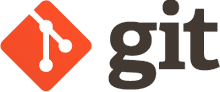
http://git-scm.com/book/en/v2/Git-Basics-Tagging
Git Basics
2.6 Git Basics - Tagging
Tagging
Like most VCSs, Git has the ability to tag specific points in history as being important. Typically people use this functionality to mark release points (v1.0, and so on). In this section, you’ll learn how to list the available tags, how to create new tags, and what the different types of tags are.
Listing Your Tags
Listing the available tags in Git is straightforward. Just type git tag:
$git tag
v0.1
v1.3
This command lists the tags in alphabetical order; the order in which they appear has no real importance.
You can also search for tags with a particular pattern. The Git source repo, for instance, contains more than 500 tags. If you’re only interested in looking at the 1.8.5 series, you can run this:
$git tag -l"v1.8.5*"
v1.8.5
v1.8.5-rc0
v1.8.5-rc1
v1.8.5-rc2
v1.8.5-rc3
v1.8.5.1
v1.8.5.2
v1.8.5.3
v1.8.5.4
v1.8.5.5
Creating Tags
Git uses two main types of tags: lightweight and annotated.
A lightweight tag is very much like a branch that doesn’t change – it’s just a pointer to a specific commit.
Annotated tags, however, are stored as full objects in the Git database. They’re checksummed; contain the tagger name, email, and date; have a tagging message; and can be signed and verified with GNU Privacy Guard (GPG). It’s generally recommended that you create annotated tags so you can have all this information; but if you want a temporary tag or for some reason don’t want to keep the other information, lightweight tags are available too.
Annotated Tags
Creating an annotated tag in Git is simple. The easiest way is to specify -a when you run the tag command:
$git tag -a v1.4 -m"my version 1.4"
$git tag
v0.1
v1.3
v1.4
The -m specifies a tagging message, which is stored with the tag. If you don’t specify a message for an annotated tag, Git launches your editor so you can type it in.
You can see the tag data along with the commit that was tagged by using the git show command:
$git show v1.4
tag v1.4
Tagger: Ben Straub <ben@straub.cc>
Date: Sat May 3 20:19:12 2014 -0700my version 1.4commit ca82a6dff817ec66f44342007202690a93763949
Author: Scott Chacon <schacon@gee-mail.com>
Date: Mon Mar 17 21:52:11 2008 -0700changed the version number
That shows the tagger information, the date the commit was tagged, and the annotation message before showing the commit information.
Lightweight Tags
Another way to tag commits is with a lightweight tag. This is basically the commit checksum stored in a file – no other information is kept. To create a lightweight tag, don’t supply the -a, -s, or -m option:
$git tag v1.4-lw
$git tag
v0.1
v1.3
v1.4
v1.4-lw
v1.5
This time, if you run git show on the tag, you don’t see the extra tag information. The command just shows the commit:
$git show v1.4-lw
commit ca82a6dff817ec66f44342007202690a93763949
Author: Scott Chacon <schacon@gee-mail.com>
Date: Mon Mar 17 21:52:11 2008 -0700changed the version number
Tagging Later
You can also tag commits after you’ve moved past them. Suppose your commit history looks like this:
$git log --pretty=oneline
15027957951b64cf874c3557a0f3547bd83b3ff6 Merge branch 'experiment'
a6b4c97498bd301d84096da251c98a07c7723e65 beginning write support
0d52aaab4479697da7686c15f77a3d64d9165190 one more thing
6d52a271eda8725415634dd79daabbc4d9b6008e Merge branch 'experiment'
0b7434d86859cc7b8c3d5e1dddfed66ff742fcbc added a commit function
4682c3261057305bdd616e23b64b0857d832627b added a todo file
166ae0c4d3f420721acbb115cc33848dfcc2121a started write support
9fceb02d0ae598e95dc970b74767f19372d61af8 updated rakefile
964f16d36dfccde844893cac5b347e7b3d44abbc commit the todo
8a5cbc430f1a9c3d00faaeffd07798508422908a updated readme
Now, suppose you forgot to tag the project at v1.2, which was at the “updated rakefile” commit. You can add it after the fact. To tag that commit, you specify the commit checksum (or part of it) at the end of the command:
$ git tag -a v1.2 9fceb02You can see that you’ve tagged the commit:
$git tag
v0.1
v1.2
v1.3
v1.4
v1.4-lw
v1.5$git show v1.2
tag v1.2
Tagger: Scott Chacon <schacon@gee-mail.com>
Date: Mon Feb 9 15:32:16 2009 -0800version 1.2
commit 9fceb02d0ae598e95dc970b74767f19372d61af8
Author: Magnus Chacon <mchacon@gee-mail.com>
Date: Sun Apr 27 20:43:35 2008 -0700updated rakefile
...
Sharing Tags
By default, the git push command doesn’t transfer tags to remote servers. You will have to explicitly push tags to a shared server after you have created them. This process is just like sharing remote branches – you can run git push origin [tagname].
$git push origin v1.5
Counting objects: 14, done.
Delta compression using up to 8 threads.
Compressing objects: 100% (12/12), done.
Writing objects: 100% (14/14), 2.05 KiB | 0 bytes/s, done.
Total 14 (delta 3), reused 0 (delta 0)
To git@github.com:schacon/simplegit.git
* [new tag] v1.5 -> v1.5
If you have a lot of tags that you want to push up at once, you can also use the --tags option to the git push command. This will transfer all of your tags to the remote server that are not already there.
$git push origin --tags
Counting objects: 1, done.
Writing objects: 100% (1/1), 160 bytes | 0 bytes/s, done.
Total 1 (delta 0), reused 0 (delta 0)
To git@github.com:schacon/simplegit.git
* [new tag] v1.4 -> v1.4
* [new tag] v1.4-lw -> v1.4-lw
Now, when someone else clones or pulls from your repository, they will get all your tags as well.
Checking out Tags
You can’t really check out a tag in Git, since they can’t be moved around. If you want to put a version of your repository in your working directory that looks like a specific tag, you can create a new branch at a specific tag with git checkout -b [branchname] [tagname]:
$git checkout -b version2 v2.0.0
Switched to a new branch 'version2'
Of course if you do this and do a commit, your version2 branch will be slightly different than your v2.0.0 tag since it will move forward with your new changes, so do be careful.
1
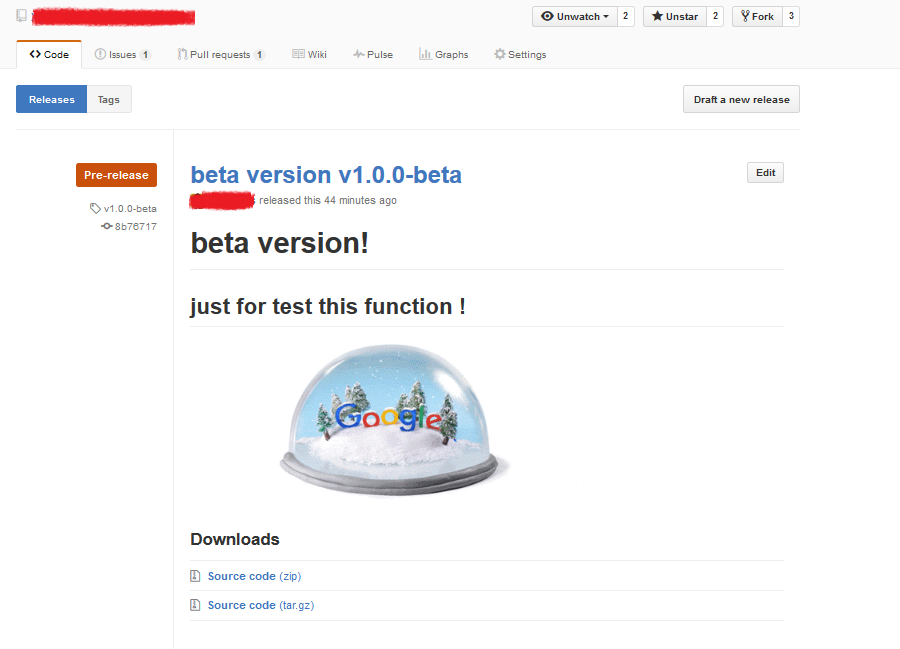
github : release 发布!
1
xxxxxxxxxxxxxxx
xxxxxxxxxxxxxxxxxxxxxxx
xxxxxxxxxxxxxxxxxxxxxxxxxxxx
Git常用命令速查表 & Git Basics & github : release 发布!的更多相关文章
- Git 常用命令速查表(图文+表格)【转】
转自:http://www.jb51.net/article/55442.htm 一. Git 常用命令速查 git branch 查看本地所有分支git status 查看当前状态 git comm ...
- Git 常用命令速查表(图文+表格)
一. Git 常用命令速查 git branch 查看本地所有分支git status 查看当前状态 git commit 提交 git branch -a 查看所有的分支git branch -r ...
- 转收藏:Git常用命令速查表
一. Git 常用命令速查 git branch 查看本地所有分支git status 查看当前状态 git commit 提交 git branch -a 查看所有的分支git branch -r ...
- Git常用命令速查表,新手必备版本控制
Git 跟 SVN 一样,都是用于管理代码的版本控制工具.无论在项目中,我们负责哪一块,只要需要编写代码,就必须熟悉Git(依公司要求而定). 当然,用的越熟练,处理的项目越顺利,离出任CTO.迎娶白 ...
- [No0000176]Git常用命令速查表(收藏大全)
名词 master: 默认开发分支 origin: 默认远程版本库 Index / Stage:暂存区 Workspace:工作区 Repository:仓库区(或本地仓库) Remote:远程仓库 ...
- Git常用命令速查表
- Git 常用命令速查表(三)
http://blog.csdn.net/sunboy_2050/article/details/7529841
- Git 常用命令速查表
- git常用命令速查表【转】
随机推荐
- Swagger2配置与使用
Swagger2配置与使用 Swagger2介绍 前后端分离开发模式中,api文档是最好的沟通方式. Swagger 是一个规范和完整的框架,用于生成.描述.调用和可视化 RESTful 风格的 We ...
- 请不要继续将数据库称为 CP 或 AP - 掘金 https://juejin.im/post/6844903878102614030
请不要继续将数据库称为 CP 或 AP - 掘金 https://juejin.im/post/6844903878102614030
- 苹果 M1 芯片 OpenSSL 性能测试
Apple M1(MacBook Air 2020) type 16 bytes 64 bytes 256 bytes 1024 bytes 8192 bytes md2 0.00 0.00 0.00 ...
- assets和static的区别
相同点:assets和static两个都是存放静态资源文件.项目中所需要的资源文件图片,字体图标,样式文件等都可以放在这两个文件下,这是相同点不相同点:assets中存放的静态资源文件在项目打包时,也 ...
- <script>元素
简介 向HTML页面中插入JavaScript的主要方法,就是使用'<'script'>'元素. 标签的位置 现代Web应用程序一般都把全部的JavaScript饮用放在'<'bod ...
- Python学习【第2篇】:基本数据类型
基本数据类型 字符串 ---------n1 = "xiaoxing" n2 = "admin" n3 = "123" n4 = & ...
- (七)整合 Redis集群 ,实现消息队列场景
整合 Redis集群 ,实现消息队列场景 1.Redis集群简介 1.1 RedisCluster概念 2.SpringBoot整合Redis集群 2.1 核心依赖 2.2 核心配置 2.3 参数渲染 ...
- 设计模式c++(5)——工厂模式
工厂方法模式定义了一个创建对象的接口,但由子类决定要实例化的类是哪一个.工厂方法让类把实例化推迟到子类. 总的来说,就是工厂方法模式封装了对象的创建,通过让子类决定该创建的对象是什么,来达到将对象创建 ...
- Flink-v1.12官方网站翻译-P002-Fraud Detection with the DataStream API
使用DataStream API进行欺诈检测 Apache Flink提供了一个DataStream API,用于构建强大的.有状态的流式应用.它提供了对状态和时间的精细控制,这使得高级事件驱动系统的 ...
- Pytest(4)失败重跑插件pytest-rerunfailures
安装: pip3 install pytest-rerunfailures 重新运行所有失败用例 要重新运行所有测试失败的用例,请使用--reruns命令行选项,并指定要运行测试的最大次数: $ py ...

