【Android-ListView控件】显示信息
效果图
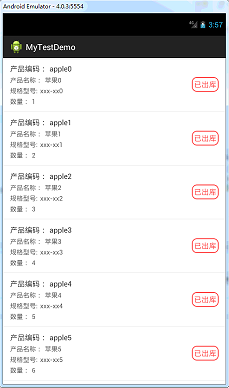
布局文件
layout - activity_main.xml
在主布局添加一个listview控件
<?xml version="1.0" encoding="utf-8"?>
<LinearLayout xmlns:android="http://schemas.android.com/apk/res/android"
android:layout_width="match_parent"
android:layout_height="match_parent"
android:orientation="vertical" > <ListView
android:id="@+id/lv_list"
android:layout_width="match_parent"
android:layout_height="wrap_content" >
</ListView> </LinearLayout>
layout - list_item.xml
<?xml version="1.0" encoding="utf-8"?>
<LinearLayout xmlns:android="http://schemas.android.com/apk/res/android"
android:layout_width="fill_parent"
android:layout_height="wrap_content"
android:background="@drawable/app_click_white_grey"
android:orientation="horizontal" > <LinearLayout
android:layout_width="0dp"
android:layout_height="wrap_content"
android:layout_marginBottom="12.0dip"
android:layout_marginLeft="15.0dip"
android:layout_marginTop="12.0dip"
android:layout_weight="1.0"
android:orientation="vertical" > <LinearLayout
android:layout_width="fill_parent"
android:layout_height="wrap_content"
android:orientation="horizontal" > <TextView
android:layout_width="wrap_content"
android:layout_height="wrap_content"
android:text="产品编码:"
android:textColor="#ff333333"
android:textSize="16.0sp" /> <TextView
android:id="@+id/tv_code"
android:layout_width="wrap_content"
android:layout_height="wrap_content"
android:layout_marginLeft="5.0dip"
android:textColor="#ff333333"
android:textSize="16.0sp" />
</LinearLayout> <LinearLayout
android:layout_width="fill_parent"
android:layout_height="wrap_content"
android:layout_marginTop="4.0dip"
android:orientation="horizontal" > <TextView
android:layout_width="wrap_content"
android:layout_height="wrap_content"
android:text="产品名称:"
android:textColor="#ff666666"
android:textSize="14.0sp" /> <TextView
android:id="@+id/tv_name"
android:layout_width="wrap_content"
android:layout_height="wrap_content"
android:layout_marginLeft="5.0dip"
android:textColor="#ff666666"
android:textSize="14.0sp" />
</LinearLayout> <LinearLayout
android:layout_width="fill_parent"
android:layout_height="wrap_content"
android:layout_marginTop="4.0dip"
android:orientation="horizontal" > <TextView
android:layout_width="wrap_content"
android:layout_height="wrap_content"
android:text="规格型号:"
android:textColor="#ff666666"
android:textSize="14.0sp" /> <TextView
android:id="@+id/tv_spec"
android:layout_width="wrap_content"
android:layout_height="wrap_content"
android:layout_marginLeft="5.0dip"
android:textColor="#ff666666"
android:textSize="14.0sp" />
</LinearLayout> <LinearLayout
android:layout_width="fill_parent"
android:layout_height="wrap_content"
android:layout_marginTop="4.0dip"
android:orientation="horizontal" > <TextView
android:layout_width="wrap_content"
android:layout_height="wrap_content"
android:text="数量:"
android:textColor="#ff666666"
android:textSize="14.0sp" /> <TextView
android:id="@+id/tv_qty"
android:layout_width="wrap_content"
android:layout_height="wrap_content"
android:layout_marginLeft="5.0dip"
android:textColor="#ff666666"
android:textSize="14.0sp" />
</LinearLayout>
</LinearLayout> <TextView
android:id="@+id/tv_status"
android:layout_width="wrap_content"
android:layout_height="wrap_content"
android:layout_gravity="center_vertical"
android:layout_marginRight="15.0dip"
android:background="@drawable/shape22_rad_frame"
android:gravity="center"
android:padding="5.0dip"
android:text="已出库"
android:textColor="#ffff5757"
android:textSize="16.0sp" /> </LinearLayout>
drawable - app_click_white_grey.xml
点击ListView的item ,按下变灰
<?xml version="1.0" encoding="utf-8"?>
<selector
xmlns:android="http://schemas.android.com/apk/res/android">
<item android:state_pressed="true" android:drawable="@color/click_grey" />
<item android:state_pressed="false" android:drawable="@color/white" />
</selector>
drawable - shape22_rad_frame.xml
给textview 加上圆角边框 如:

<?xml version="1.0" encoding="utf-8"?>
<shape android:shape="rectangle"
xmlns:android="http://schemas.android.com/apk/res/android">
<corners android:radius="10.0px" />
<stroke android:width="2.0px" android:color="#ffff5757" />
<solid android:color="@color/white" />
</shape>
values - color.xml
用到的颜色
<?xml version="1.0" encoding="utf-8"?>
<resources> <color name="white">#ffffffff</color>
<color name="click_grey">#ffd9d9d9</color> </resources>
Java代码 MainActivity.xml
把数据填充到ListView显示,并实现ListView点击事件,ListView长点击事件
import java.util.ArrayList;
import java.util.HashMap;
import android.app.Activity;
import android.os.Bundle;
import android.view.View;
import android.widget.AdapterView;
import android.widget.AdapterView.OnItemClickListener;
import android.widget.AdapterView.OnItemLongClickListener;
import android.widget.ListView;
import android.widget.SimpleAdapter; public class MainActivity extends Activity { ListView lv_list;
ArrayList<HashMap<String, Object>> data = new ArrayList<HashMap<String, Object>>(); @Override
protected void onCreate(Bundle savedInstanceState) {
super.onCreate(savedInstanceState);
setContentView(R.layout.activity_main); lv_list = (ListView) findViewById(R.id.lv_list); initData();// 初始化数据 // listview行点击事件
lv_list.setOnItemClickListener(new OnItemClickListener() { @Override
public void onItemClick(AdapterView<?> parent, View view, int position, long id) { HashMap<String, Object> map = (HashMap<String, Object>) parent.getItemAtPosition(position);// 根据item位置获取数据
// TODO:具体操作
}
});
// listview行长点击事件
lv_list.setOnItemLongClickListener(new OnItemLongClickListener() { @Override
public boolean onItemLongClick(AdapterView<?> parent, View view, int position, long id) {
// TODO:具体操作
return false;
}
}); } private void initData() {
// 添加10条演示数据
data.clear();
for (int i = 0; i < 10; i++) {
HashMap<String, Object> map = new HashMap<String, Object>();
map.put("code", "apple" + i);
map.put("name", "苹果" + i);
map.put("spec", "xxx-xx" + i);
map.put("qty", 1 + i);
map.put("status", "已出库");
data.add(map);
}
//数据填充到适配器
SimpleAdapter adapter = new SimpleAdapter(MainActivity.this, data, R.layout.list_item, new String[] { "code", "name", "spec", "qty", "status" },
new int[] { R.id.tv_code, R.id.tv_name, R.id.tv_spec, R.id.tv_qty, R.id.tv_status });
//数据填充到listview
lv_list.setAdapter(adapter);
} }
【Android-ListView控件】显示信息的更多相关文章
- 使用Listview控件显示数据
1.图像列表控件 ImageList是含有图像对象的集合,可以通过索引或关键字引用该集合中的每个对象. ImageList空间的属性 属性 说明 Images 存储在图像列表中的所有图像 ImageS ...
- Xamarin Android ListView 控件使用
在项目中通常用到了ListView控件,示例如下: create the listitem class ,eg; public class ColorItem { public string Colo ...
- Android Visibility控件显示和隐藏
Android控件显示和隐藏 visibility 可见(visible) XML文件:android:visibility="visible" Java代码:view.setVi ...
- android WebView控件显示网页
有时需要app里面显示网页,而不调用其他浏览器浏览网页,那么这时就需要WebView控件.这个控件也是很强大的,放大,缩小,前进,后退网页都可以. 1.部分方法 //支持javascriptweb.g ...
- C# 解决ListView控件显示数据出现闪屏的问题
一.发现问题 如果发送数据过快的情况下,ListVies滚屏显示数据时会显示闪屏,如下所示现象: 二.解决问题 根据出现闪屏的情况,在网上查了资料要使用双缓存的办法来处理.其原理是数据在缓存区中进行处 ...
- 如何清空android ListView控件的内容
第一种方法: listView.setAdapter(null); 第二种方法: listAdapter.clear(); listAdapter.notifyDataSetChanged() ; 满 ...
- winform利用ImageList控件和ListView控件组合制作图片文件浏览器
winform利用ImageList控件和ListView控件组合制作图片文件浏览器,见图,比较简单,实现LISTVIEW显示文件夹图片功能. 1.选择文件夹功能代码: folderBrowserDi ...
- 【Android基础】listview控件的使用(3)------Map与SimpleAdapter组成的多显示条目的Listview
前面介绍的两种listview的使用都是最基础的,所以有很大的局限性,比如只能在一个item(即每一行的条目)中显示一个文本信息,这一篇我将介绍Map与SimpleAdapter组成的多显示条目的Li ...
- Android中ListView 控件与 Adapter 适配器如何使用?
一个android应用的成功与否,其界面设计至关重要.为了更好的进行android ui设计,我们常常需要借助一些控件和适配器.今天小编在android培训网站上搜罗了一些有关ListView 控件与 ...
- 【Android基础】listview控件的使用(4)-----自定义布局的listview的使用
前面我介绍了listview控件的不同用法,但是这些用法在实际的开发项目中是不足以满足需求的,因为前面的几种用法只能简单的显示文本信息,而且布局都比较单一,很难做出复杂的结果,在实际的开发项目中,90 ...
随机推荐
- 【转】mysql分库分表,数据库分库分表思路
原文:https://www.cnblogs.com/butterfly100/p/9034281.html 同类参考:[转]数据库的分库分表基本思想 数据库分库分表思路 一. 数据切分 关系型数 ...
- Oracle存储过程——日常记录
代码规范 Oracle存储过程,关键字大写,变量小写并以v_开头,规范代码,提高可读性 赋值与判断符号 Oracle存储过程,变量赋值使用 := 符号,条件判断直接用 = 符号. 变量声明需在 beg ...
- HttpServletRequest对象(转)
HttpServletRequest介绍 HttpServletRequest对象代表客户端的请求,当客户端通过HTTP协议访问服务器时,HTTP请求头中的所有信息都封装在这个对象中,通过这个对象提供 ...
- 数据结构C++实现-第一章 绪论
1.1 计算机与算法 1.1.3 起泡排序 void bubbleSort(int a[], int n) { for(bool sorted=false; !sorted; --n) { sorte ...
- python学习-5 python基础-2 条件语句(if的简单用法2---elif)
1.if的基本语句 if条件: 内部代码块 else: ........ print(‘.......’) 2.if语句支持嵌套 if条件: 内部代码块 if条件: 内部代码块 else: ..... ...
- 【QT学习笔记】二、信号槽和自定义信号槽
1. 信号槽 int main(int argc, char *argv[]) { QApplication app(argc, argv); QPushButton button("Qui ...
- eureka解析hostname为localhost问题 (转)
https://blog.csdn.net/liufei198613/article/details/79583686 公司的springcloud已经上线运行,但是最近测试环境老是会出现一个诡异的问 ...
- C# webserver实现短信发送(移动)
近端时间接了个需求在原来的OA办公系统中添加一个发送短信功能.(既然需要发送短信那肯定要申请一个发送短信的账号,我这里是以移动mas为列子) c#的weserver需要选协议WS.其他的基本不用怎么填 ...
- ubuntu安装svn
安装svn # sudo apt-get install subversion 创建svn仓库 # cd /root # mkdir svn # cd svn # svnadmin create re ...
- Oracle使用基础
1.Oracle的基本概念: 数据库:存储数据的数据库,Oracle一般只有一个全局数据库 XE,ORCL. EX:Express Edition 速成版 ORCL:企业版 SID:SID是Syste ...
